Want to make an animated lyric video? This post picks out the 5 best lyric video software including MiniTool MovieMaker and shows you how they work. Before making a lyric video, you should find the song lyrics and copy & paste them into your document.
5 Best Lyric Video Software to Make a Lyric Video
- MiniTool MovieMaker
- iMovie
- Superstring
- Kapwing
- After Effects
How to Make a Lyric Video in MiniTool MovieMaker
MiniTool MovieMaker is a simple lyric video creator. It has an intuitive interface, which means you can create a lyric video easily without any editing experience. In addition to that, this lyric video software offers a wide range of animated text templates, video filters, and zoom in & zoom out effects, allowing you to customize a lyric video.
This program is a nice choice for beginners. It’s user-friendly and comes with a lot of basic & advanced editing features. Features include video speed controller, video reverser, video cutter, color correction, audio remover, GIF creator, etc. What’s more, it supports importing videos, audio files, pictures in any popular format.
The major downside is that it is only available for Windows.
Here’s how to make a lyric video in detail with MiniTool MovieMaker.
Step 1. Launch MiniTool MovieMaker
Download MiniTool MovieMaker and follow the guidance to install it on the Windows computer. Open the program and shut down the popup window to get the main UI.
MiniTool MovieMakerClick to Download100%Clean & Safe
Step 2. Import the prepared video clips, pictures, music
Once you get the main user interface, click on Import Media Files to open the File Explorer. Browse files and find the prepared footage and music. Then press and hold the Ctrl key, choose all the video clips and pictures, and drag and drop them to the timeline. Afterward, add the song to the audio track.
Step 3. Add lyrics
Rearrange these footages, choose the clip that you want to add lyrics, click on Text and add the wanted text template. Delete the sample text and type the lyrics in the box. After that, you can change the text font, color, size, and adjust the position of the text. Click on OK to save changes.
Then adjust the duration of the lyric texts and the background videos/pictures, and sync the lyrics texts with the song.
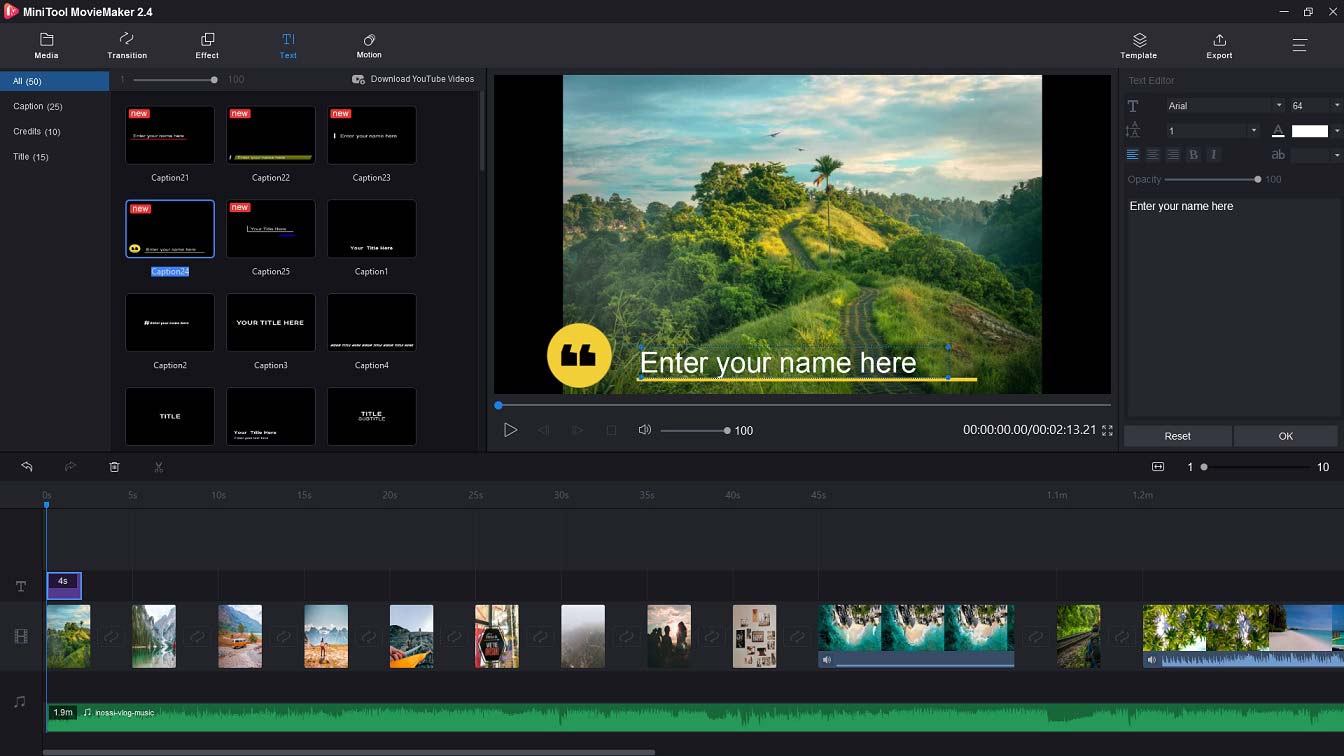
Do you want to use Star Wars font or another typeface in your video? See this post: 5 Must-Try Free Star Wars Fonts + 2 Font Generators.
Step 4. Export the lyric video
Open the Export window by clicking Export. Here you can change the filename, output format, save path, and resolution. After making some adjustments, press on Export to export the lyric video.
How to Make a Lyric Video on iMovie
iMovie, a free video editing software developed by Apple Inc., allows you to create professional-looking lyric videos. It offers various video filters, special effects, soundtracks, sound effects, animated titles, and credits to edit your lyric video. With its simple interface, you can easily customize the lyric texts by changing the font, color, size, and position.
Like other video editing software, iMovie has all the needed editing tools which surely meets your needs in video production. iMovie can be regraded one of the best free lyric video creators for Apple devices.
Follow these steps to learn how to make a lyric video on iMovie.
Step 1. Open iMovie
iMovie is the built-in video editor on macOS and iOS, so you don’t have to install it. Find the iMovie app and open it.
Step 2. Import the needed files
Click on Create New to create a project and give it a name. Then import the needed files for your lyric video and add them to the timeline, and add the music file to the timeline.
Step 3. Add lyrics
Go to the Titles tab, choose a title template you want, and drag and drop it to the timeline to edit. Tap on the title template and enter the lyrics. Then you can customize the lyrics’ font, size, color, style, and position. After that, change its duration to fit the song.
Step 4. Export the lyric video
After adding all the song lyrics, click File in the top menu bar. From the drop-down menu, choose Share > File… to save the lyric video.
How to Make a Lyric Video in Superstring
Unlike MiniTool MovieMaker and iMovie, Superstring is a professional lyric video software. You can use it to create an animated lyric video on Windows and macOS. It supports customizing text color, style, opacity, pulse and allows you to rotate text, add image or video background, and change the aspect ratio of the video to 1:1 or 16:9. Speaking of background, it has a built-in library offering thousands of royalty-free images and videos. Besides, you can also import an image or video background from the computer. The free version only supports 360p output resolution and will put a Superstring watermark on your lyric video.
Below is the guide on how to make a professional lyric video.
Step 1. Run Superstring
Download Superstring from its official website and install it on your PC. After installing the program, launch it immediately.
Step 2. Import the song
Click the + in the lower right corner of the screen and select the song that you’d like to make a lyric video.
Step 3. Add lyrics
Pause the song, and tap on Click to edit text to start adding lyrics. Go to the right panel, and type the lyrics in the Text box. After adding all the lyrics, you can adjust the duration of the lyrics by moving the white playhead to the down or up.
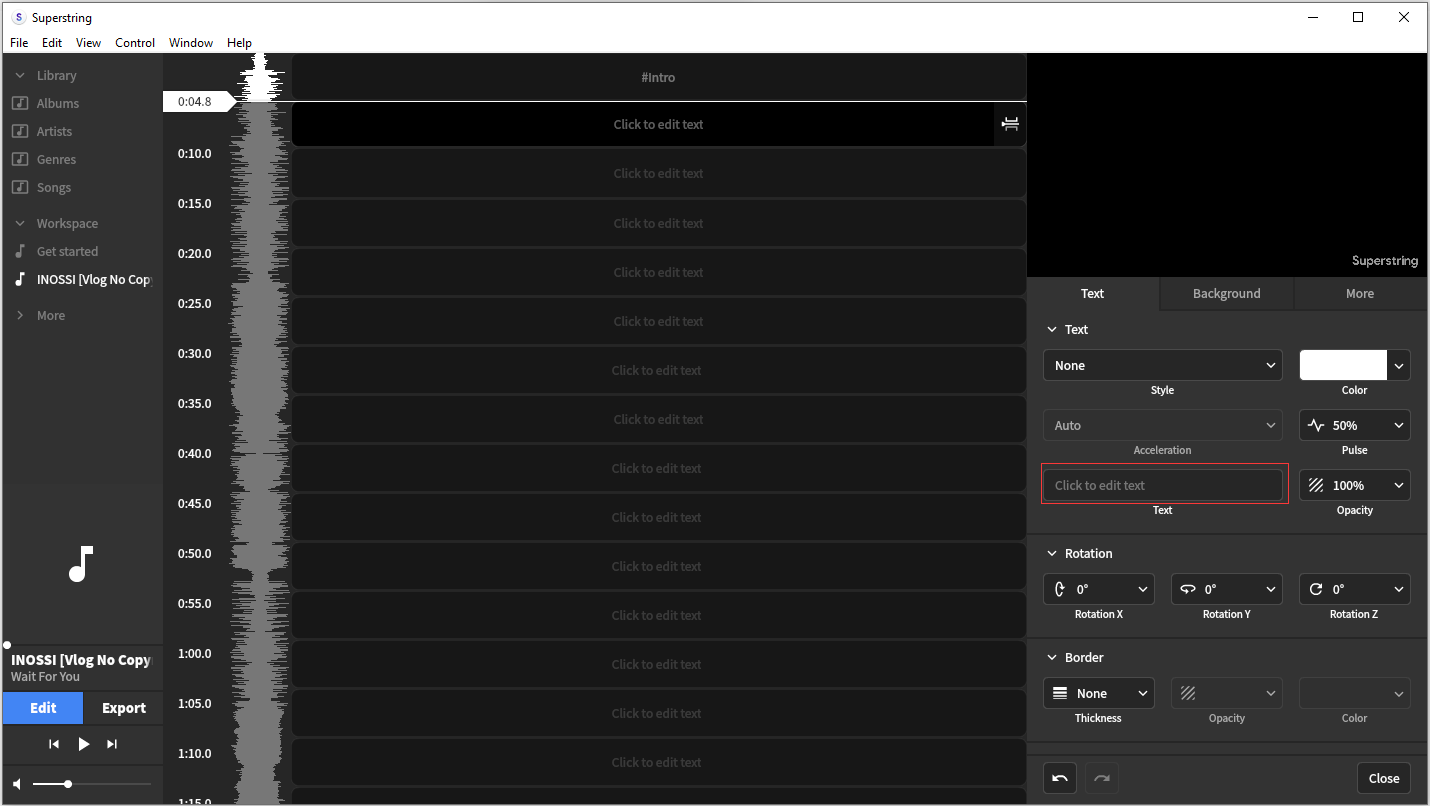
Step 4. Edit the lyric video
You can edit the lyric texts as you want. After that, switch to Background tab, click the down arrow icon in the Media box to choose your favorite picture or video as the background, and apply effects.
Step 5. Export the lyric video
Click on Export in the lower-left corner to open the Export window. Then click Export to export the lyric video.
How to Make a Lyric Video in Kapwing
Want to create a lyric video online? Here strongly recommend Kapwing, a free online video editing tool. In addition to making lyric videos, it also allows you to make a meme, trim video, cut video, add music to video, make image transparent, add image overlay to video, crop video, reverse video, resize video, and many more.
Here’s how to make a lyric video online with Kapwing.
Step 1. Open Kapwing
Go to the Kapwing website, sign up with your Google account. Click on New Content to continue.
Step 2. Import the file
After opening Kapwing, tap on Click to upload to upload the background image or video. Or import the file by entering the URL. Then go to the Audio tab and upload the target song, and click Done.
Step 3. Add lyrics
Click on Subtitles in the top menu bar, type the lyrics in the box, and change the duration, font color, size, and type. When you are finished, click Done.
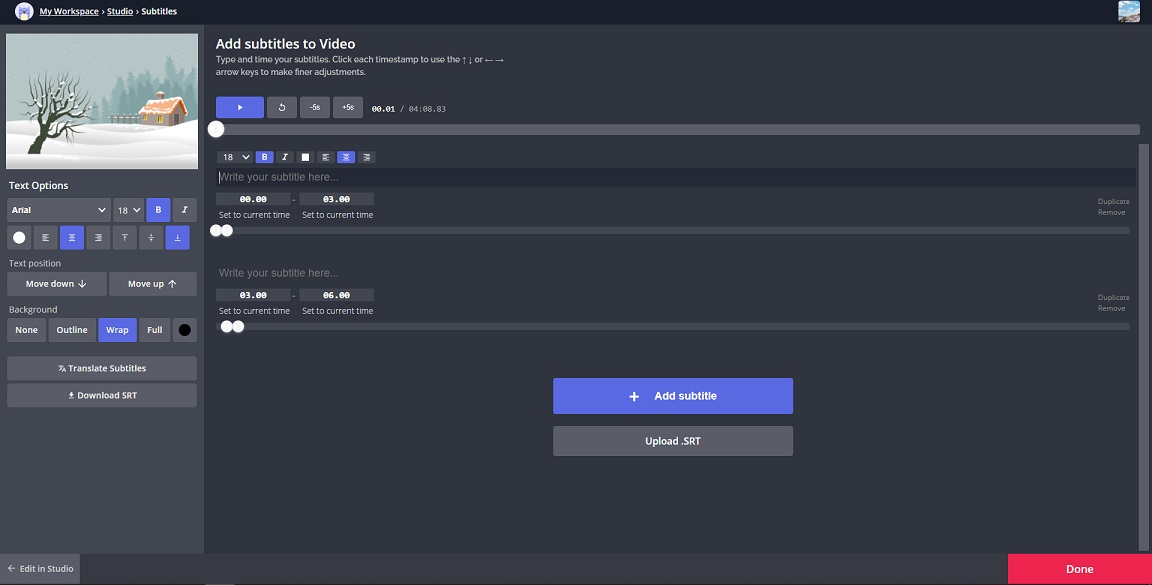
Step 4. Save the lyric video
Lastly, press Export Video to start exporting the lyric video. After the process is completed, you can download the lyric video from Kapwing.
How to Make a Lyric Video in After Effects
When it comes to lyric video software, After Effects should be the first choice for professionals. It’s a powerful compositing application and it’s widely used in the post-production process of film making and other video productions. If you are a beginner in video editing, then After Effects is not a good choice for you. This tool runs on both Windows and macOS.
Now, let’s see how to make a lyric video in After Effects.
Step 1. Open After Effects
Open After Effects after installing it on the computer, and click on New Composition to create a new composition. Click OK to go on.
Step 2. Import the song and image
Add the audio file and the prepared image into the project and place the audio layer at the bottom. Then choose the image layer and you can adjust its size and position.
- Right-click on the image layer and choose Pre-compose. Then rename the file and check Move all attributes into the new composition. Tap on OK.
- To open the audio waveform, choose the audio layer and press the L key twice.
Step 3. Add lyrics
Choose the Text tool and enter the lyrics on the image and place the text layer at the top. Then change the font size, type, and color.
Step 4. Export the lyric video
In the end, click on Composition > Add to Adobe Media Encoder Queue. Then adjust the settings and choose MP4 as the output format. Hit the Export button to process your lyric video.
To make an awesome animated lyric video in After Effects, you can try lyric video templates which help you create a lyric video in minutes. Where to find lyric video templates for After Effects? Here are the 5 best websites.
- Lyricvideomakers
- AEdownload
- VFXdownload
- Storyblocks
- Envato market
Conclusion
This post shares the 5 methods of how to make a lyric video with you. Choose a lyric video software you prefer and have a try!
If you encounter problems when using MiniTool MovieMaker, please contact us via [email protected] or leave a reply!
How to Make a Lyric Video FAQ
- Choose a simple video editor like Windows Movie Maker.
- Open the software and import video footage.
- Click on Add music, choose the prepared song from the computer and add it to the timeline.
- Click on File > Save movie to save the video on your PC.
- Open a video combiner like MiniTool MovieMaker.
- Import video clips from the computer and add them to the timeline.
- Click on Export to adjust the output settings.
- In the end, hit the Export button to combine video clips into one.


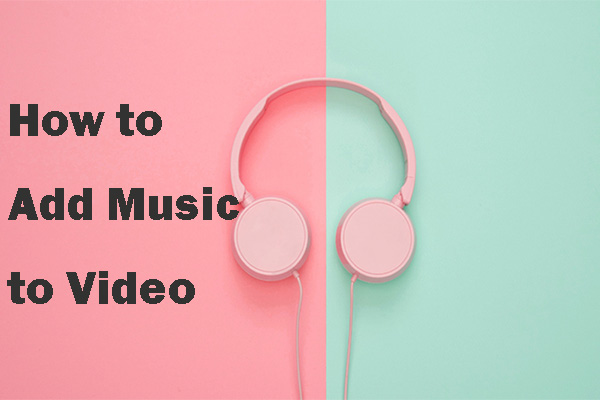
User Comments :