Many people may not know how to use the Instagram slideshow feature. Today, in this post, I’ll tell you how to make a slideshow on Instagram and how to make an Instagram slideshow with other slideshow makers (including MiniTool MovieMaker, iMovie, InShot, and LightMV).
Part 1. How to Make a Slideshow on Instagram
It’s very easy to create a slideshow without any slideshow makers. Follow this step-by-step guide and learn how to make a slideshow on Instagram.
Option 1. Instagram Slideshow for Instagram Feed
Step 1. Go to the Instagram app and press the Plus icon in the bottom center of the screen. Switch to the GALLERY tab and you will see all the photos show up.
Step 2. Choose the Select Multiple option at the lower right corner on the image and pick out 10 photos that you want to post on Instagram.
Step 3. After choosing the photos, you need to tap on Next to go to the next step.
Step 4. Here you can apply your favorite filters on the added photos. Then click the Next button to go on.
Step 5. Click on Done when you’ve finished the photo editing.
Step 6. In the end, you can add a caption, location, and tags that you want to display on the Instagram post. Once done, share the photo slideshow to Instagram.
Option 2. Instagram Slideshow for Instagram Story
Step 1. Open the Instagram app and tap on the camera icon to start taking photos or choosing photos from Gallery.
Step 2. From the Gallery, you can click the Select Multiple option and select up to 10 photos you’d like to make an Instagram slideshow. Press on Next to continue.
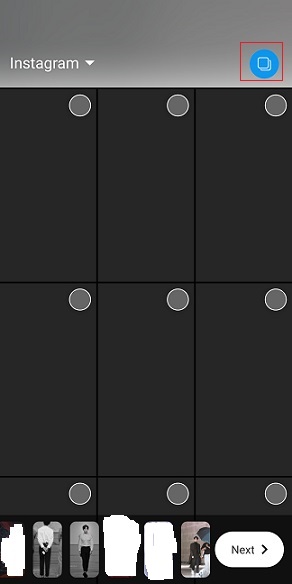
Step 3. Then you are taken to the editing page. After editing the photos, click on Next.
Step 4. Afterward, share this slideshow to Instagram.
Want to add music to your Instagram? Read this post: How to Add Music to Instagram Story? Here Are 3 Solutions!
Part 2. How to Make an Instagram Slideshow
How to make an Instagram slideshow with music? How do I make an eye-catching slideshow with an Instagram slideshow maker? This part will offer 4 slideshow makers for Instagram: MiniTool MovieMaker, iMovie, InShot, and LightMV, and show you how to use them.
Option 1. Make an Instagram Slideshow on Windows – MiniTool MovieMaker
MiniTool MovieMaker is a movie maker as well as a slideshow maker. It supports importing videos, photos, and audio files. The supported import media files are:
Video: MP4, 3GP, MOV, MKV, VOB, MPG, WMV, RMVB, FLV, AVI.
Photo: ICO, JPEG, JPG, PNG, BMP, GIF.
Audio: MP3, M4R, WAV, AAC, M4A, AMR, APE, FLAC
With a wide range of media file formats support, you can easily make an Instagram slideshow from any photos with music. This Instagram slideshow maker also provides some stunning text templates, effects and transitions which help you make the slideshow more complete and attractive. Although the duration of per photo is 5 seconds, you can change the duration and set the time duration as you like.
Aside from that, it allows editing slideshow such as flip image, add text, apply effects, decrease the time duration of per photo, add music, do the color correction and more.
Where you are finished the Instagram slideshow, you are able to export it as MP4, MOV, WMV and so on.
Follow the guide on how to make a slideshow for Instagram on Windows with MiniTool MovieMaker.
Step 1. Launch MiniTool MovieMaker
Click the Free Download button to get the software, install it on the computer, and then run it instantly. Once launched the software, shut down the pop-up window to access the main interface.
MiniTool MovieMakerClick to Download100%Clean & Safe
Step 2. Import photos
Tap on Import Media Files and you will get the File Explorer window. From this window, import the wanted photos to MiniTool MovieMaker. Then press the “Ctrl” key to choose all the imported photos and add them to the timeline by clicking the “+”.
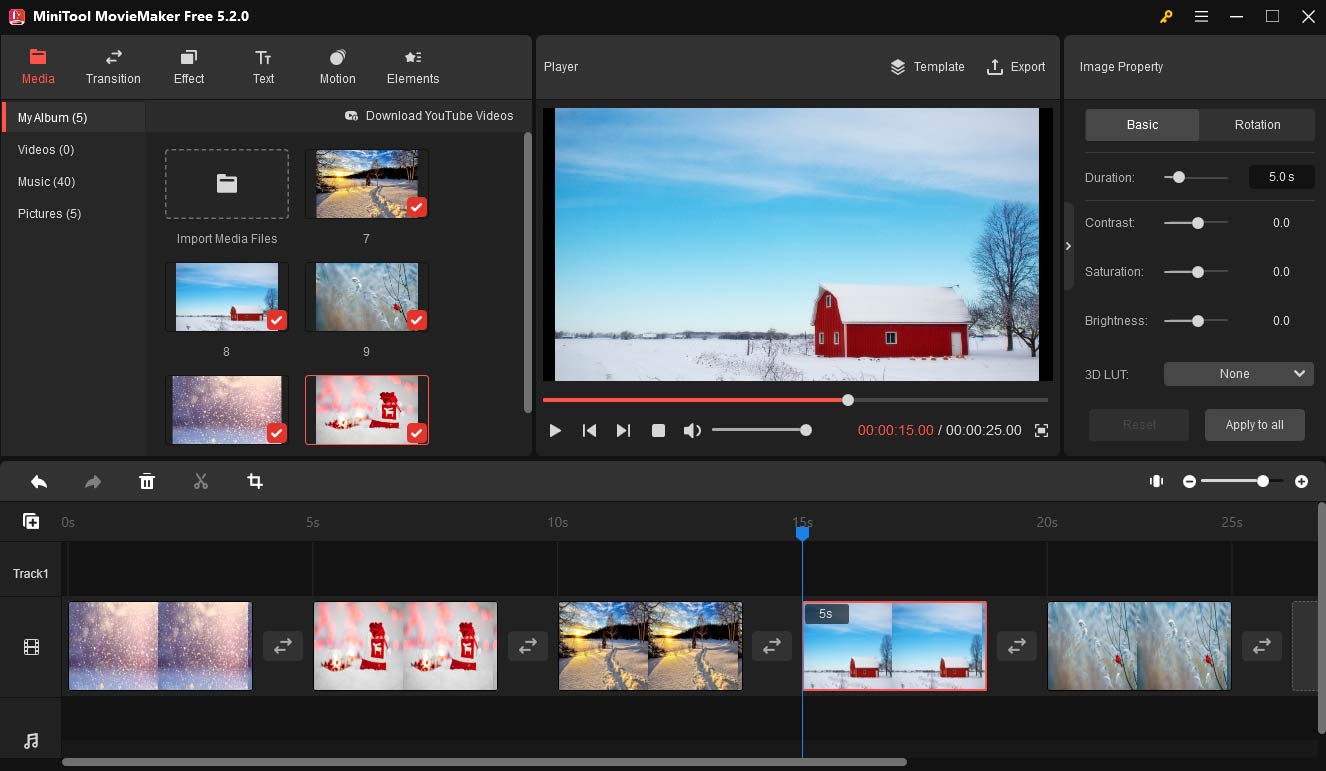
Step 3. Edit the Instagram slideshow
Before that, you should learn about the Instagram video length limit. Here are:
Feed video: 3 seconds – 1 minute
Story video: 15 seconds
For more information, you can see this post: Instagram Video Length: How Long Can Instagram Videos Be?
Now, let’s see what editing options are offered here and how to use these editing tools.
Trim: Choose a photo you’d like to cut the duration of and drag the endpoint of the photo to the left.
Add text: Go to the Text tab and choose the text template you like. Enter the text, change the font type, color, size, and place it to the right position on the photo.
Apply motion effects: Tap on Motion, browse and choose the motion effects that suit photos. Then click “+” to apply the motion effect on a photo one by one.
Add transitions: Go to Transition and add the desired transitions to photos.
Add music: Import the prepared music and drag & drop it to the audio track. Then it will automatically fit the video.
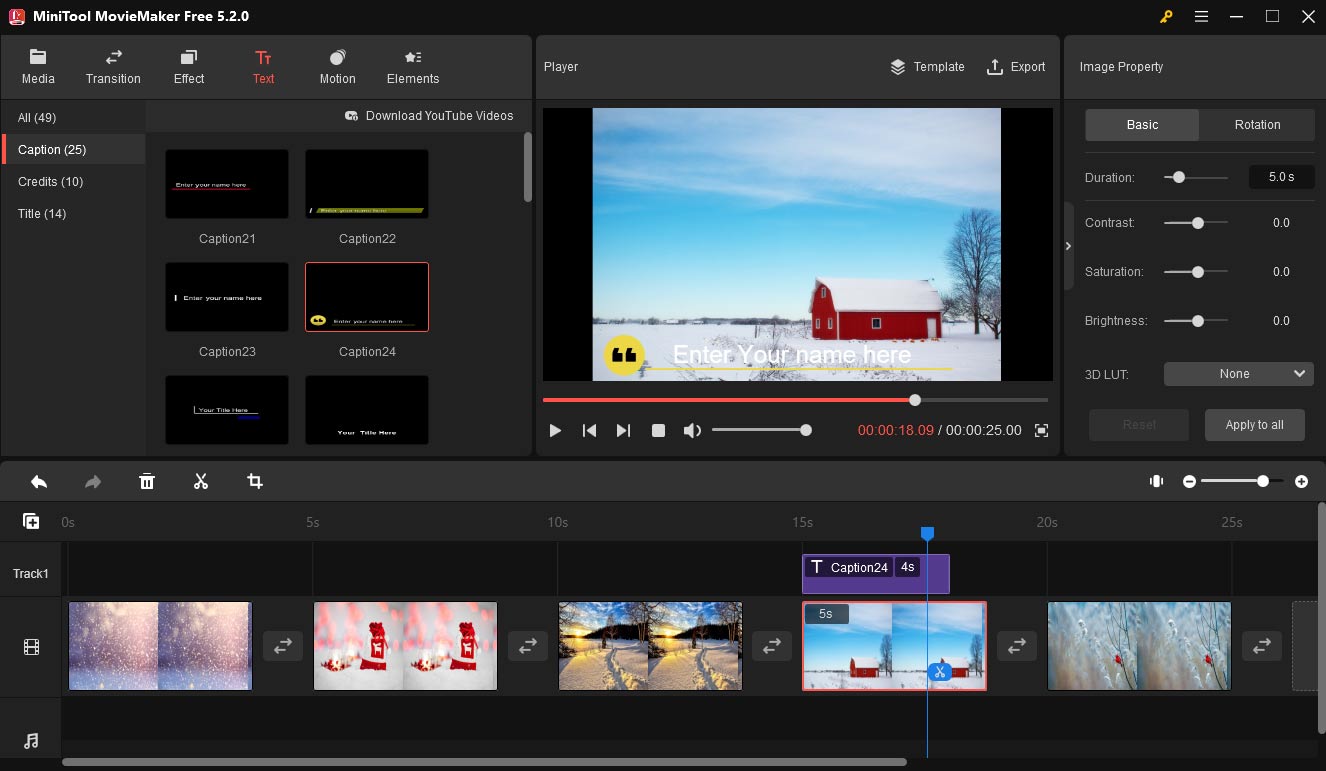
Step 4. Export the Instagram slideshow
Open the Export window and configure the output settings. From the Export window, you are allowed to change the video format, filename, save path, and resolution as needed. Finally, press on Export to export the Instagram slideshow with music.
Key Features
- Watermark-free, no ads, and no bundles.
- Make a slideshow from photos and video clips
- Apply effects & transitions and add music & text to videos.
- Extract audio from video.
- Get various video editing options (including reverse video, slow down video, speed up video, and more)
- Export a slideshow in popular video formats.
It’s so easy to make an Instagram slideshow with MiniTool MovieMaker! Try it now!Click to Tweet
Option 2. Make an Instagram Slideshow on macOS – iMovie
As an Apple user, you must have known this Instagram slideshow maker – iMovie before. It’s free and loaded with all the needed editing features. You can import photos, videos, music files and combine them into a sideshow, or simply create a slideshow from photos. In this part, I’ll teach you how to make an Instagram slideshow on macOS.
Here’s how:
Step 1. Open the iMovie app and create a new project by clicking on Project > Create New.
Step 2. Click the My Media tab and add the photos and music you’d like to use to iMovie.
Step 3. Next, drag and drop the photos to the timeline, arrange photos and trim them.
Step 4. Afterward, you can apply some transitions & effects and add the background music to iMovie to make the slideshow more professional.
Step 5. Lastly, navigate to Share > File to export the slideshow. Or you can choose to share it to Facebook, Instagram, YouTube, Vimeo, and more.
Option 3. Make an Instagram Slideshow on Phone – InShot
For those who want to create a slideshow on mobile devices, here recommend the best Instagram slideshow app – InShot. You can use it to make a slideshow with music or mix photos with video clips and add a cover for slideshow. The exported video resolution can be 1080p or 4K. More importantly, it has the ability to fit photo slideshow for Instagram and share the slideshow directly to Instagram and other platforms.
Follow the guidance below to make an Instagram slideshow.
Step 1. Get the InShot app from the Google Play or Apple Store and install it on your phone.
Step 2. Launch the InShot app and tap on Photo to access all the photos on the phone.
Step 3. Choose the wanted photos and click the “✓” to import the photos.
Step 4. Edit photos like trimming, rotating, flipping, applying filters, adding music, adding text, and adjusting the video speed.
Step 5. When you’re done, click the Save button in the right corner of the screen to save the slideshow on the phone.
Option 4. Make an Instagram Slideshow Online – LightMV
LightMV is an online slideshow maker that can work on any operating systems including Windows, macOS, iOS, and Android. What makes this app stands out among online slideshow makers is it offers tons of exquisite templates. The templates can be categorized into Wedding, Business, Family, Education, and Creative.
Before making an Instagram slideshow, you should choose the template that suits your photos.
Let’s learn how to make a slideshow for Instagram online.
Step 1. Visit the LightMV website, tap on Get Started, and log in with your Google account or Facebook account.
Step 2. Browse these video templates and find the desired template you want to use. Click on it to preview the template, select the wanted video aspect ratio, and tap on Create Now.
Step 3. From this window, go to Media Library and press the “+” to import the photos.
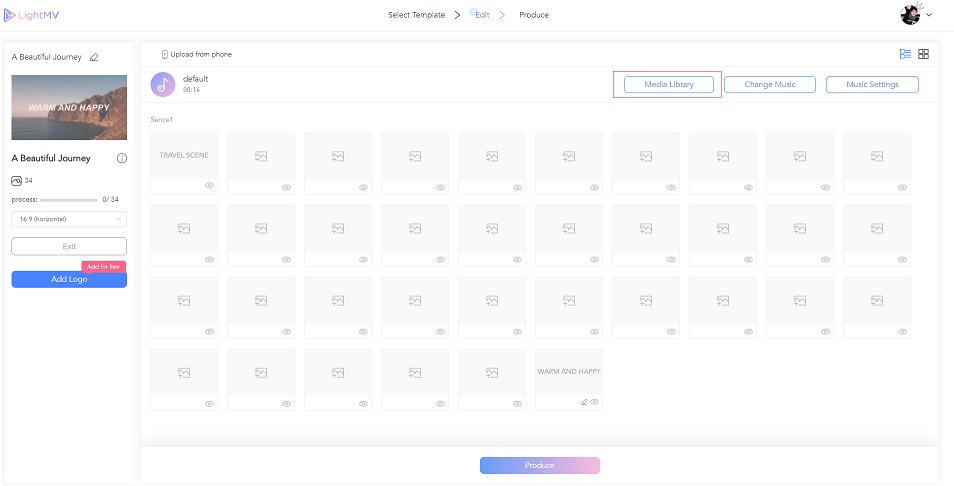
Step 4. Click on Select and select all the imported photos. After that, press the Add to produce button to go on.
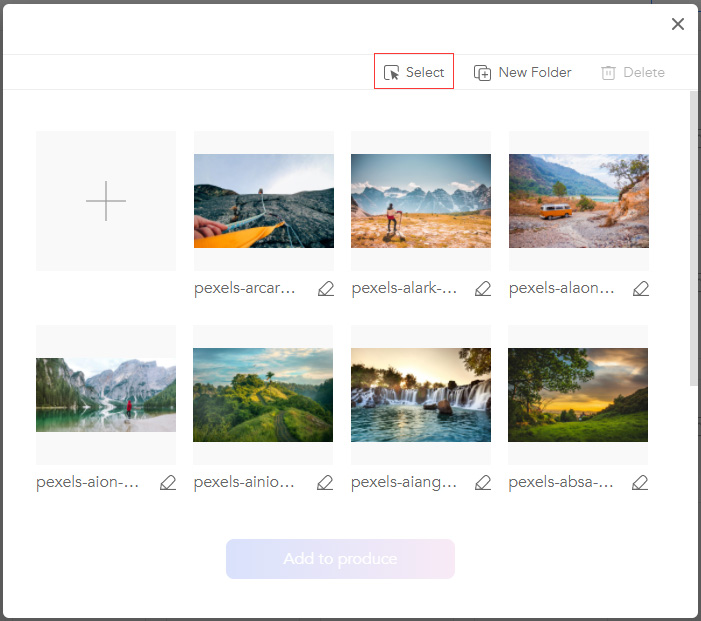
Step 5. Then you can change the background music, trim the music, or adjust the volume of the music.
Step 6. Click the Produce button to produce the slideshow. When the process is finished, you can download the Instagram slideshow without watermark by purchasing Lollies.
You may also like: Top 2 Best Video Resizers to Resize Video Online
Part 3. How to Upload a Slideshow to Instagram
Wonder how to upload the created slideshow to Instagram? Let’s get started!
Here’s how to upload an Instagram slideshow on Mobile Devices.
Step 1. Open the Instagram app and click the “+” to choose the slideshow from local.
Step 2. Tap on Next. If the video is too long, go to Trim to cut the unwanted portion of the slideshow.
Step 3. Then click Done to save the change.
Step 4. Once you get this page, write the caption you want to display and share this slideshow to Instagram Feed.
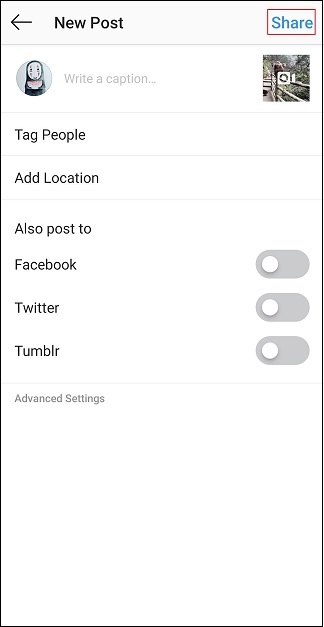
Related article: How to Upload Video to Instagram – 2 Methods
Conclusion
After reading this post, you must know how to make an Instagram slideshow. Choose your favorite slideshow maker and have a try!
You can share your thoughts in the comments section or contact us via [email protected] when encountering problems!
Instagram Slideshow FAQ
- Choose a video speed controller like MiniTool MovieMaker.
- Open the program and import the slideshow.
- Add it to the timeline.
- Click on the speed controller icon and select the Fast.
- Export the slideshow.
- Go to Kapwing and launch the Collage Maker tool.
- Choose the collage template and upload videos.
- Then click on Create to make the video collage.


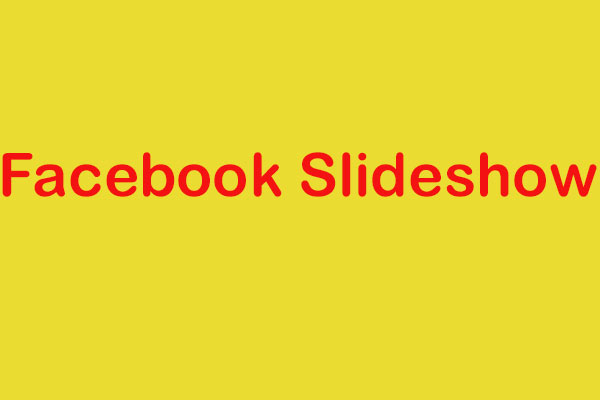

User Comments :