For some reason, you may want to make a mirror image. So how to flip an image in Photoshop? How to flip an image in Google Docs? How to flip an image in Word? How to flip an image on iPhone? All these questions will be solved in this post.
When you take a selfie, you may find you get a mirror image because objects in this picture are reversed. Therefore, you opt to flip your selfie. How to flip an image? Continue to read this post.
If you are interested in how to flip a video, you can use MiniTool Movie Maker developed by MiniTool.
How to Flip an Image in Photoshop
Many people may ask can I flip image in Photoshop. The answer is yes. The following is the detailed steps to show how to flip an image in Photoshop.
Step 1. Launch Photoshop and open the image you want to flip.
Step 2. Click on Image in the toolbar and choose the option Image Rotation from the drop-down list. Then tap on Flip Canvas Horizontal or Flip Canvas Vertical to flip the image.
Step 3. When you’re done, tap on File and choose Save for Web to save the flipped image on your computer.
Related article: Top 10 Photo Editors Make Your Pictures More Beautiful.
How to Flip an Image in Google Docs
You have a mirror image in Google Docs, you want to flip it. Here’s how to flip an image in Google Docs:
Step 1. Open the Google Docs containing a mirror image.
Step 2. Choose the image and right-click on it to select the Copy option.
Step 3. Navigate to Insert > Drawing > New and press “Ctrl+V” to paste the image.
Step 4. Click on the image and choose Actions > Rotate. Then choose Flip horizontally or Flip vertically as you like.
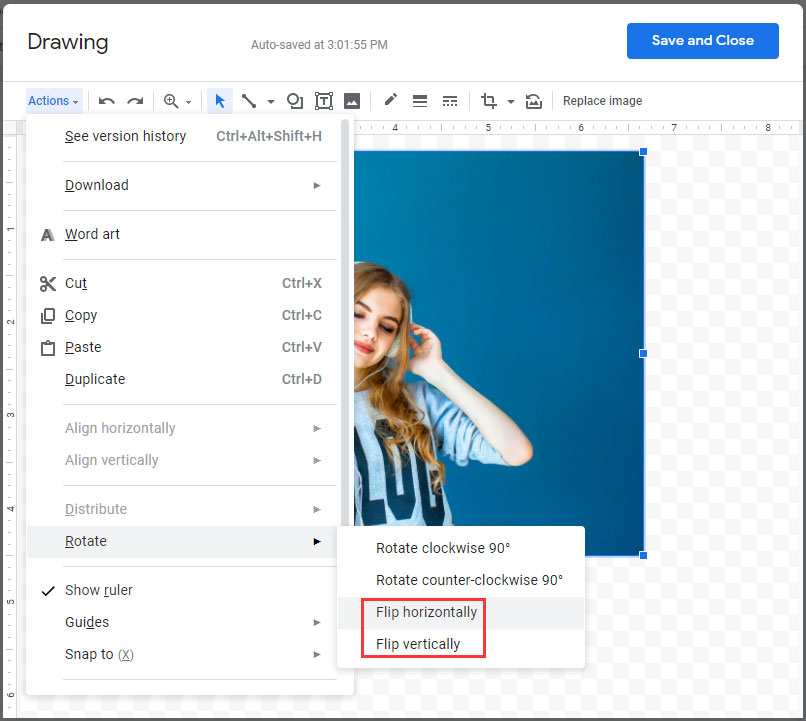
Step 5. In the end, tap on Save and Close to save changes.
How to Flip an Image in Word
Take the steps below to learn how to flip an image in Word.
Step 1. Open the word document containing the image you want to flip.
Step 2. Choose the image and you will see Picture Tools appear in the toolbar.
Step 3. Click on Format below Picture Tools and find the rotate tool.
Step 4. Then tap on Rotate and choose Flip horizontally or Flip vertically.
Step 5. Right-click on the flipped image to save it.
How to Flip an Image on iPhone
If you want to flip your selfie on iPhone, try the built-in photo editor!
Step 1. Find the selfie you want to flip on your iPhone.
Step 2. Open it and click on Edit in the top right corner.
Step 3. Tap on the crop tool and choose the Flip horizontally icon or the Flip vertically icon.
Step 4. Click on Done to apply the change.
Related article: How to Rotate a Video Free? Different Ways You Can Try.
Conclusion
Now, you must know how to flip an image. It’s time to try the above-mentioned four ways to flip the image you want!
If you have any questions about how to flip an image, please leave a comment below.


User Comments :