Do you want to make a slideshow and share it on YouTube, Facebook, or Instagram? This post picks out the 5 best slideshow apps to help you create a cool slideshow using photos. If you want to make a slideshow on Windows, MiniTool MovieMaker is worth trying.
Creating a slideshow is a good choice to preserve your memories and back up photos. Here, we’re going to introduce the 5 best slideshow apps for Android and iOS.
Top 5 Best Free Slideshow Apps
1. FotoPlay Slideshow Maker
Price: Free.
Available on: Android.
FotoPlay Slideshow Maker is a powerful slideshow app to make a slideshow with music. It offers a variety of video effects and stickers and supports multiple aspect ratios including 1:1, 4:5, 9:16, and 16:9. FotoPlay Slideshow Maker also allows you to blur the background of videos, flip videos, combine videos, and add music to videos.
After creating a slideshow, you are allowed to share it directly on YouTube, Instagram, Facebook, TikTok, Twitter, and so on.
2. PicPlayPost
Price: Free but offers in-app purchases.
Available on: Android and iOS.
PicPlayPost is not only a photo slideshow creator but also a video maker and GIF maker. The imported files can be photos, videos, and GIFs. PicPlayPost also has some editing features that allow you to add animated texts, background music, transitions, and stickers to videos, and change the video aspect ratio.
It’s a wonderful slideshow app but it only supports importing up to 365 pictures.
3. Quik
Price: Free.
Available on: Android and iOS.
Quik provides 26 preset theme templates that can help you make a video slideshow from pictures and video clips easily and quickly. This slideshow app also has a set of tools to edit media files like rotating, trimming, zooming, speeding up, etc.
In addition, Quik offers over 100 free tracks and supports importing songs from Dropbox, Google Drive, and iCloud Drive. The imported audio formats can be MP3, M4A, AAC, AIFF, and WAV.
4. MoShow
Price: Free but offers in-app purchases.
Available on: Android and iOS.
With the intuitive UI, MoShow can easily make an eye-catching slideshow for you. To make your slideshow look better, this app enables you to apply effects and transitions and add text to the slideshow video. Also, you can post your slideshow video directly on Instagram, Facebook, and Twitter.
5. SlideLab
Price: Free.
Available on: iOS.
SlideLab is one of the best slideshow apps that can be used on iPhone and iPad. With it, you can create videos from pictures using the provided features just in a few steps. Additionally, SlideLab allows you to add colorful backgrounds to the slideshow.
How to Make a Slideshow on Windows
You already know the 5 best free slideshow apps for smartphones. If you want to know how to make a slideshow on Windows, I recommend MiniTool MovieMaker to you. As a free photo video maker, MiniTool MovieMaker can help users create excellent slideshow videos on Windows using a variety of photos. Read the following steps to know how to use MiniTool MovieMaker on Windows.
Step 1. Download, install, and launch the free slideshow maker – MiniTool MovieMaker on your Windows PC.
MiniTool MovieMakerClick to Download100%Clean & Safe
Step 2. Before importing your photos, select a suitable aspect ratio and click the New Project button to enter into the main interface. There are four aspect ratios for you to choose from. They are 16:9, 9:16, 4:3, and 1:1 respectively.
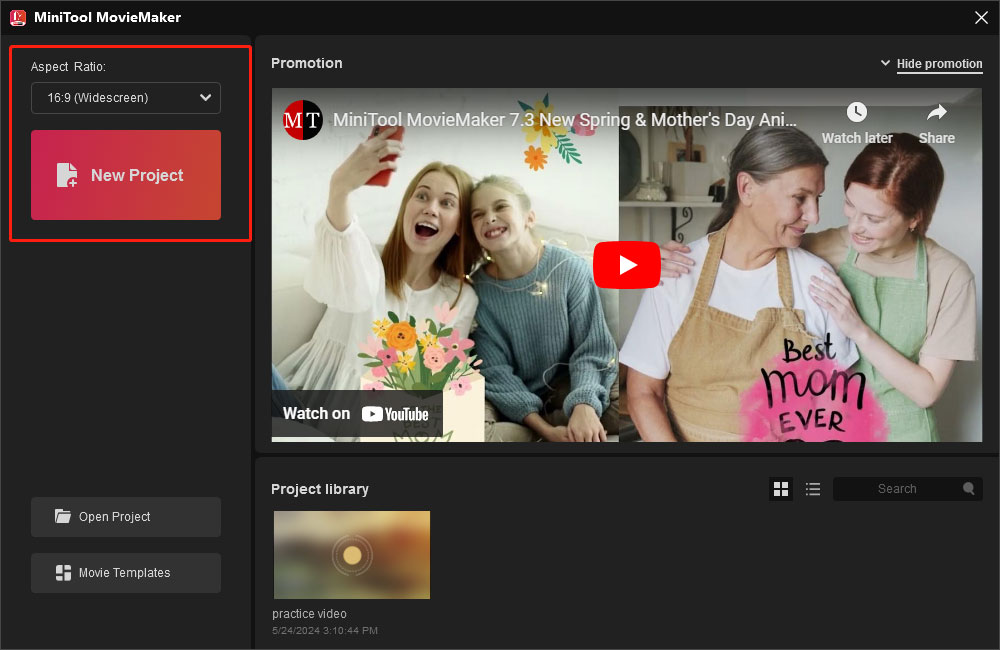
Step 3. Don’t worry If you forget to choose an aspect ratio in the project window. Instead, you can set it up in the Player section of the main window while editing your video. Next, click the Import Media Files to add your photos.
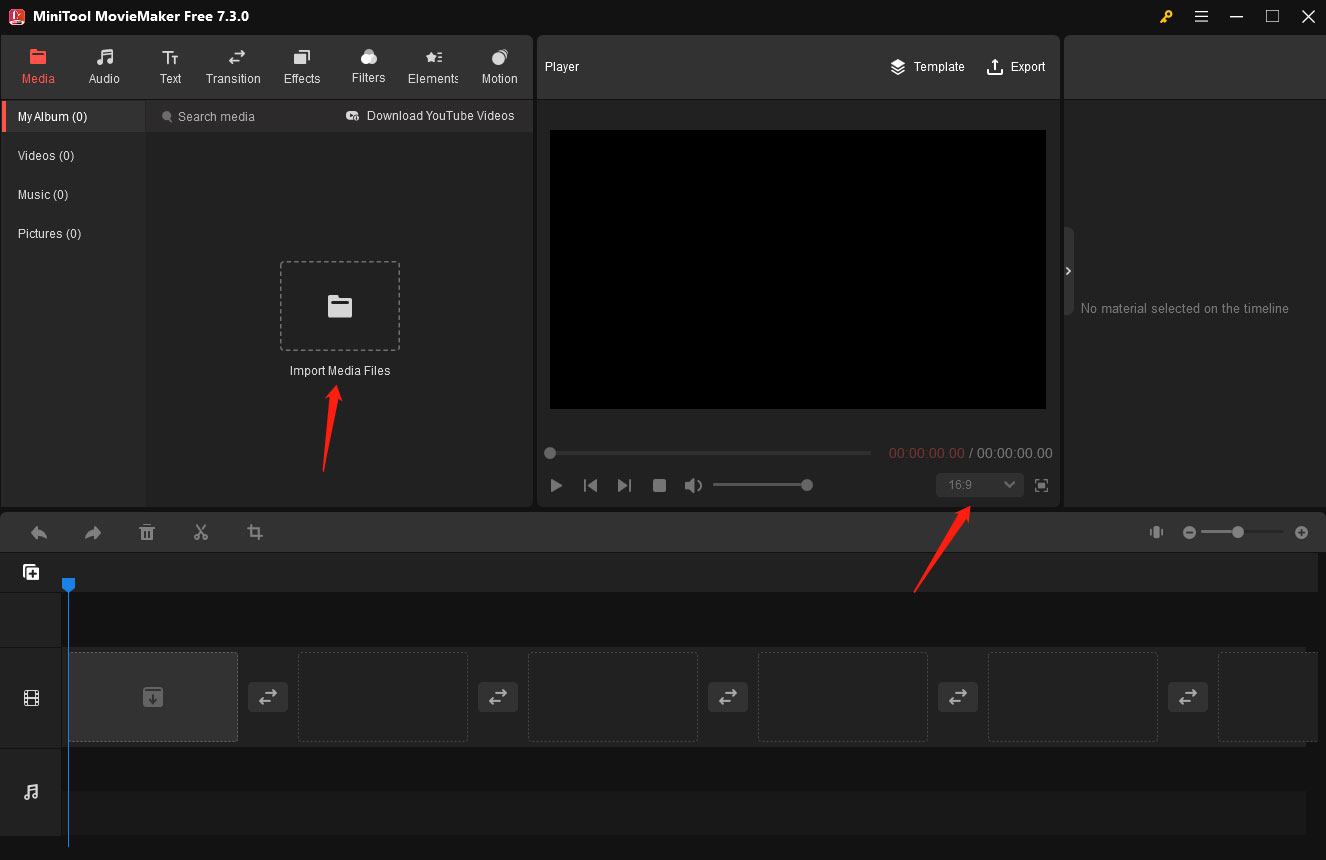
Step 4. Add your photos to the timeline. You can drag and drop your photos to the timeline directly or click the plus (+) icon at the bottom right corner of your photos.
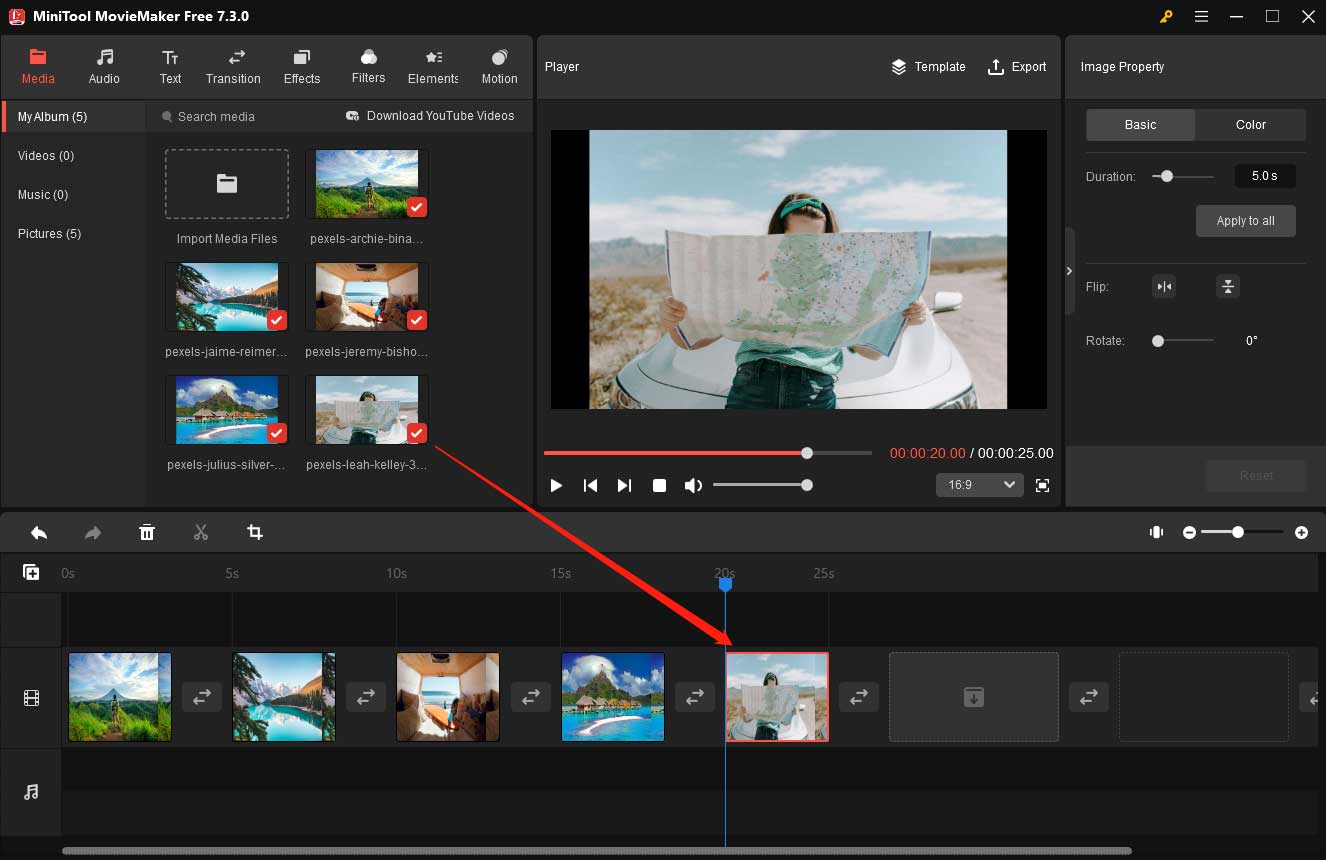
Step 5. Edit your photos if you like. You can add background music, texts, transitions, effects, filters, elements, and motion and adjust the duration of photos on the timeline.
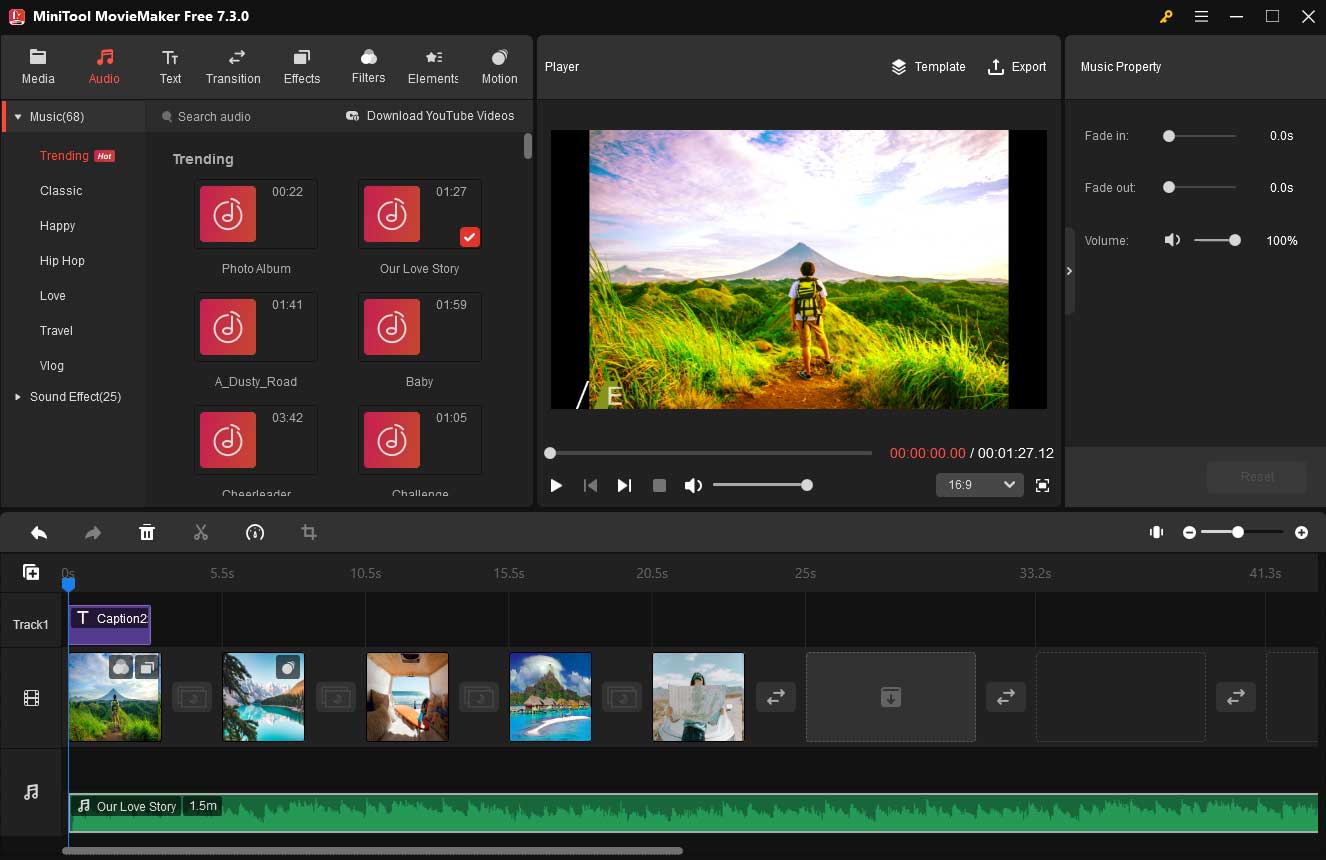
Step 6. Click the Export option in the upper right of the Player section to save your edits. In the Export window, you can rename your video, change its storage location, and choose a suitable format, resolution, and frame rate. If you want to adjust more parameters, just click Settings, set upspecificparameters based on your needs,andthen click OK to save changes. Finally, click the Export button.
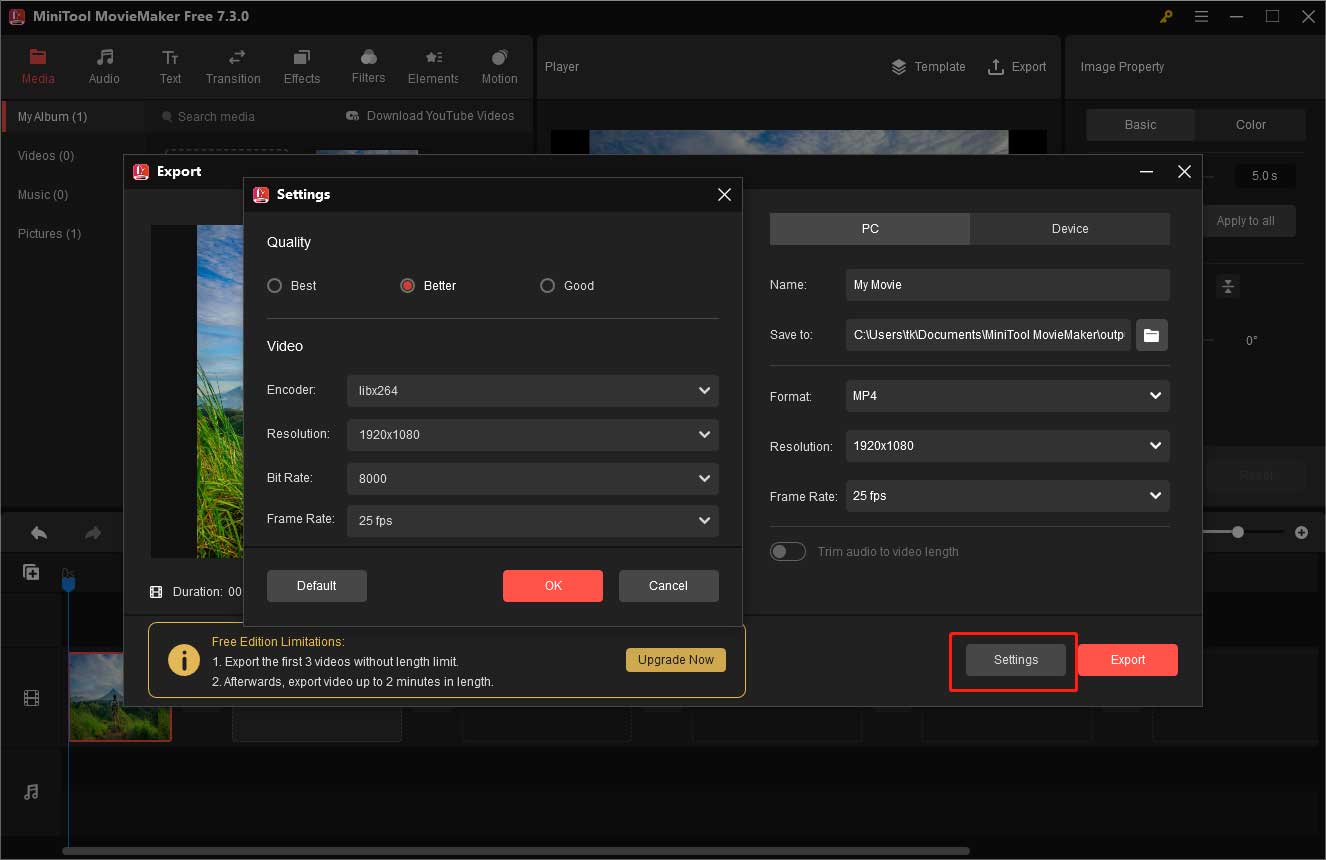
Conclusion
Among the 5 best slideshow apps, some of them have time limits and watermarks. However, when it comes to MiniTool MovieMaker, it is a free video editor without watermark. If you’d like to make a longer slideshow video and decorate it to enhance its appeal, you’d better try MiniTool MovieMaker.
MM – Free If you have any problems or suggestions about MiniTool MovieMaker, please feel free to contact us via [email protected].


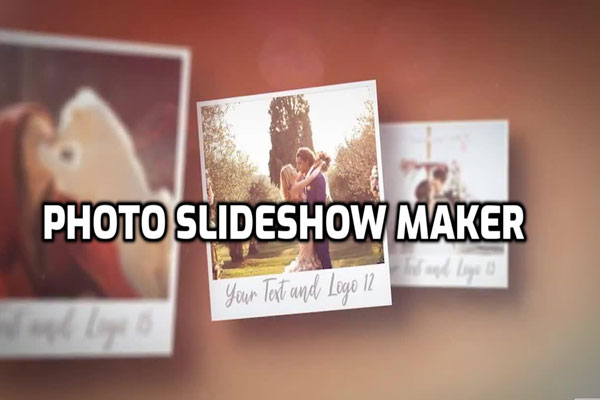
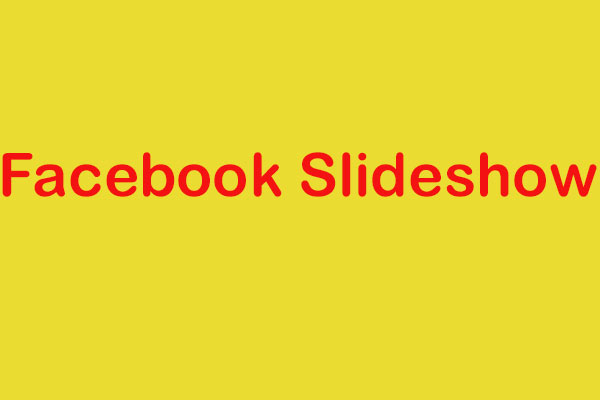
User Comments :