Looking to create a hype video? How to create a hype video for free? This article will walk you through how to create a hype video for sports or products using some of the top hype video makers, like MiniTool MovieMaker, Adobe Spark, iMovie, FlexClip, etc. Let's take a deeper look!
Hype videos are the sort of visual content that can be used to promote specific products, sports teams, and clubs. This style of video is crafted with intense and intriguing clips that can easily capture the attention of the audience.
In addition, this type of video is quite similar to the highlight video that you can watch on NBA and other sports channels. So, if you are searching for the right hype video maker to edit your footage into appealing videos, we’ve got it for you!
#1. MiniTool MovieMaker
MiniTool MovieMaker is a 100% free hype video maker software for beginners and professionals to make stunning hype videos. It offers a wealth of video templates, built-in music resources, and easy-to-use editing tools to help users create product hype videos in a flash.
The software supports the most common video, image, and audio formats, such as MP4, WMV, AVI, MOV, JPG, PNG, GIF, MP3, and others. You can also use it to add transitions, motions, effects, captions, animated elements, and 3D LUTs to decorate your videos.
With the help of MiniTool MovieMaker, you can split, trim and crop video clips, rotate and flip videos, speed up or slow down videos, and reverse videos. Additionally, this great movie maker enables you to brighten dark videos by adjusting the contrast, brightness, and saturation.
Most importantly, MiniTool MovieMaker provides the best features and tools for all users who would like to generate different types of videos suitable for all scenarios, such as compilation videos, PSA videos, viral videos, IGTV videos, typography videos, product videos, and more.
Steps on how to create a hype video with MiniTool MovieMaker:
Step 1: Download and install MiniTool MovieMaker.
MiniTool MovieMakerClick to Download100%Clean & Safe
Click the Free Download button above to get the installation package of this video maker and install it on your computer as directed.
As soon as the installation is complete, launch MiniTool MovieMaker on your computer and close the pop-up window to enter the Project library window.
Now, click the Aspect Ratio drop-down list from the upper left corner of the screen and select the desired aspect ratio from 16:9 (widescreen), 9:16 (portrait), 4:3 (standard), and 1:1 (Instagram). Click the New Project button to go to the main screen of the video maker.
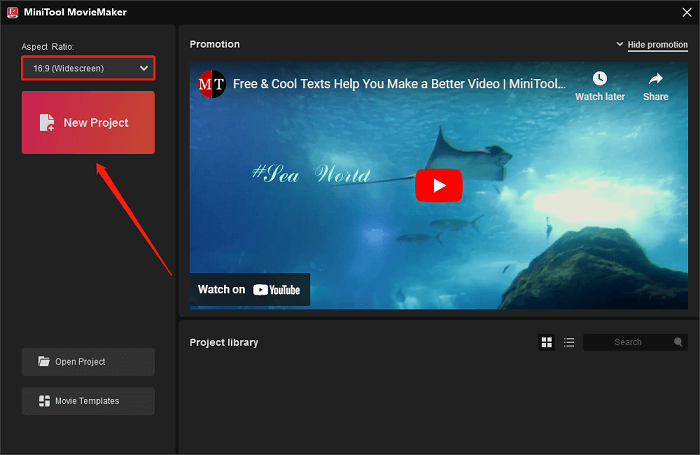
Step 2: Import your video, image, and audio files.
Click Import Media Files to import your video, image, and audio files to create a hype video for your products or sports. Next, click the + icon on the imported files to add them to the timeline below. Alternatively, simply drag and drop the media files onto the timeline.
Step 3: Add the animated element to the media clip.
Click the Elements tab at the top of the main screen, then select the subtab that matches your hype video to find the element you want. Click the Download icon on the element you like to get, click on the video or image clip on the timeline where you want to add the element and click the + icon to add the element to the target clip.
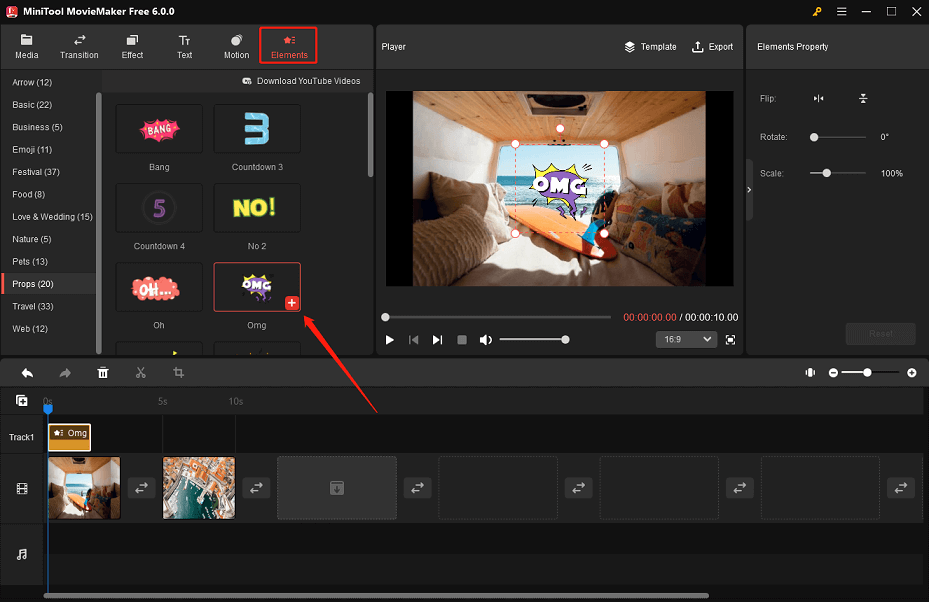
Step 4: Crop the video or image clip manually.
Click on the target video or image clip on the timeline and click the Crop icon on the toolbar above the timeline. Place the mouse cursor in one of the eight directions (north, northeast, east, southeast, south, southwest, west, and northwest). Once the mouse cursor turns into a double-headed arrow, drag inwards to select the area you want to keep. Click the OK button to save the changes.
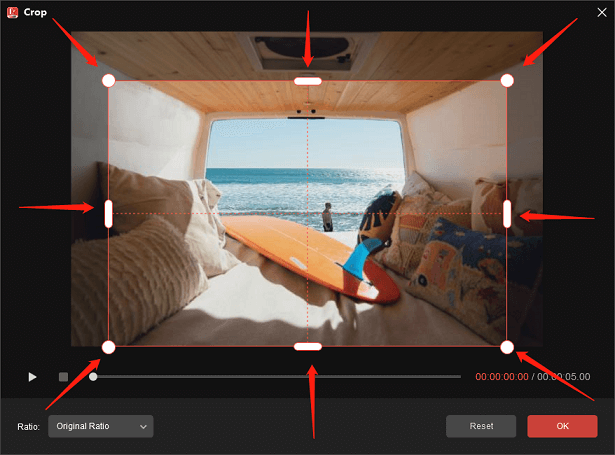
Step 5: Export your hype video.
Click the top Export option to adjust the output settings, including renaming your video, choosing the video format and destination folder, and adjusting the video’s quality, resolution, frame rate, etc. Finally, click the Export button to save your hype video.
#2. iMovie
iMovie is a free hype video maker and simple-to-use video editor for Mac that can help create sports hype videos for school projects. It has an intuitive interface and uncomplicated features for novice users.
You can use it to make picture-in-picture effects to overlay images and videos as well as split, trim, crop, rotate and merge videos. Further, iMovie allows you to separate the subject from the image and video by using the green screen.
Steps on how to create a hype video with iMovie:
Step 1: Launch iMovie on your Mac, create a new project, and import media files into it.
Step 2: Drag and drag the media files to the timeline. Adjust the order of media clips on the timeline, then split and trim the clips to just keep the highlighted video moments.
Step 3: Add music to the audio tracks and align the media clips with the climactic music beats. Optionally, adjust the volume of the clips for audio ducking.
Step 4: Click the Transition/Title tab to choose the transitions/titles for your hype video.
Step 5: Save the hype video to your Mac.
#3. BeeCut
BeeCut is a professional video editing application that lets you make an interactive hype video. It offers an easy-to-use interface that can help inexperienced users to create a hype video in a few simple clicks.
Besides, it allows you to precisely split, trim, and cut clips to discover the perfect moments in the video. As a cross-platform video editing application, it is compatible with Windows, macOS, iOS, and Android devices.
Steps on how to create a hype video with BeeCut:
Step 1: Download and install this hype video maker from its official website.
Step 2: Open BeeCut on your device and choose your favorite aspect ratio.
Step 3: Double-click the Media box to upload the media files you would like to use for the hype video. After uploading the desired files, drag and drop them into the timeline pane of the application.
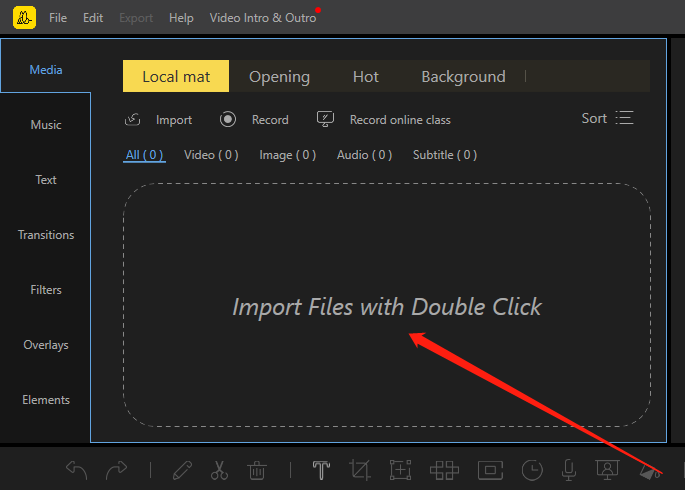
Step 4: Customize the uploaded files by choosing the video editing functions above the timeline pane or in the upper left corner of the application.
Step 5: Click the Export button to render and select the desired video format for the output.
Also read: The Best Video Aspect Ratio for YouTube, Instagram and Facebook
#4. PowerDirector
PowerDirector is a multi-functional and powerful hype video maker that works on both Windows and Mac. There are plenty of effects overlays and transitions available. You can effortlessly add or remove video and audio tracks for editing. Also, it allows you to make hype videos with color-grade and picture-in-picture effects.
Aside from basic tools to split and trim clips, as well as add video effects and transitions, the software provides you with advanced tools such as motion tracking, audio denoise, and keyframe controls for you to create sports hype videos.
Steps on how to create a hype video with PowerDirector:
Step 1: Launch PowerDirector on your Windows or Mac.
Step 2: Choose the aspect ratio and editing mode (Full mode is recommended). After that, create a new project.
Step 3: Import your media files into the software and drag and drop them into the timeline. Split, trim, and delete unwanted video clips as needed.
Step 4: Add music, transitions, and titles to spice up your hype video.
Step 5: Save the hype video to your Windows or Mac.
#5. LightMV
LightMV is also a cross-platform video editing application that runs on Windows, Android, and iOS computers. Apart from that, it comes with an online tool that is accessible with Safari, Google Chrome, and Mozilla Firefox. In addition, it offers an extensive collection of highly customizable templates that are ideal for creating hype videos.
The application also enables you to easily insert text, background, and personalized logos into the video. Moreover, it allows you to share your edited Full HD video directly to Twitter and Facebook.
Steps on how to create a hype video with LightMV:
Step 1: Download and install this hype video maker from the App Store.
Step 2: Once the installation is complete, open LightMV for further use.
Step 3: Choose the template you like from the main interface of the application and click the + button to import the media files from your phone.
Step 4: Click the Intro and Outro box to design the start and end of the video.
Step 5: Navigate to the Music option and click the Replace button. Click Upload music to use your audio clip or pick music from the album.
Step 6: Click the Produce button above and click the Download button to save the video on your phone.
#6. Adobe Spark
Adobe Spark is one of the most powerful video editing applications on the Internet. It allows you to create compelling hype videos with your preferred web browser. Additionally, you can add voiceover recordings to the video without using any third-party applications.
Aside from that, it gives themes and text layouts to make your hype video more impressive.
Steps on how to create a hype video with Adobe Spark:
Step 1: Go to the hype video maker’s official website.
Step 2: Click the Start now button and navigate to the dashboard.
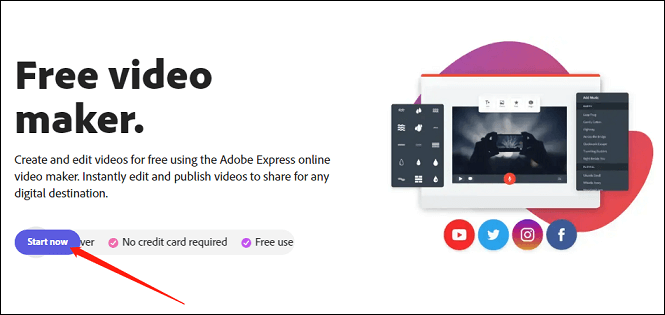
Step 3: Upload the media files you would like to add to the video.
Step 4: Customize your video by selecting the editing functions in the upper right corner of the dashboard.
Step 5: When you’re done editing your video, click the Download option on the top right corner to save it to your computer.
#7. FlexClip
FlexClip is another online hype video maker that lets users make text animations and motion graphics. You can also use it to add sound effects, studio-like music, and other video assets to the video. There are well-made, fully customizable hype video templates for you to choose from, including product hype videos, sports hype videos, brand hype videos, etc.
With it, you can adjust the video speed from 0.2x to 8x to add pace to your hype videos. Furthermore, you can enrich your hype videos with amazing transitions, effect overlays, color grading, and so on.
Steps on how to create a hype video with FlexClip:
Step 1: Go to Flexclip’s official website.
Step 2: Choose a hype video template, preview it, and click the Customize button if you like.
Step 3: Upload your media files from your PC to the tool.
Step 4: Drag and drop your media clips to replace pre-crafted video elements.
Step 5: Design the motion graphics and text animations as needed.
Step 6: Preview the designed video and save it to your PC if you are satisfied.
Conclusion
These hype video makers mentioned above are the best solutions to help you understand how to create a hype video for products or sports with ease. Most notably, MiniTool MovieMaker comes highly recommended because its user-friendly interface and advanced editing tools make the process of making inspiring hype videos a breeze.
If you have any questions or suggestions while using MiniTool MovieMaker, please feel free to contact us by sending an email to [email protected].


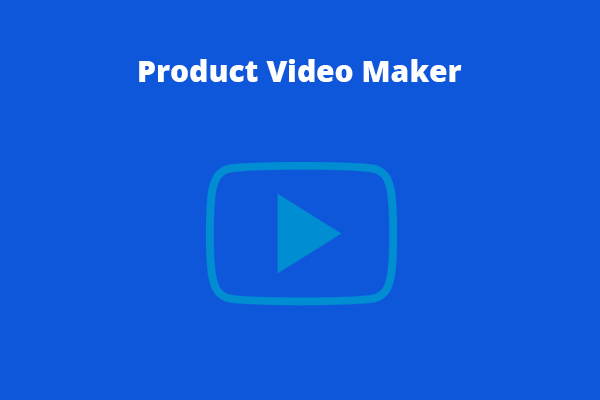
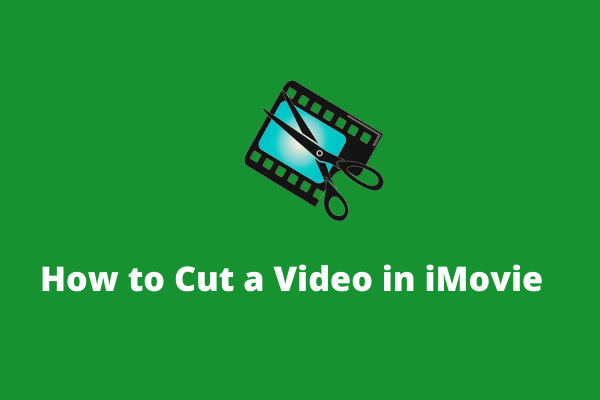
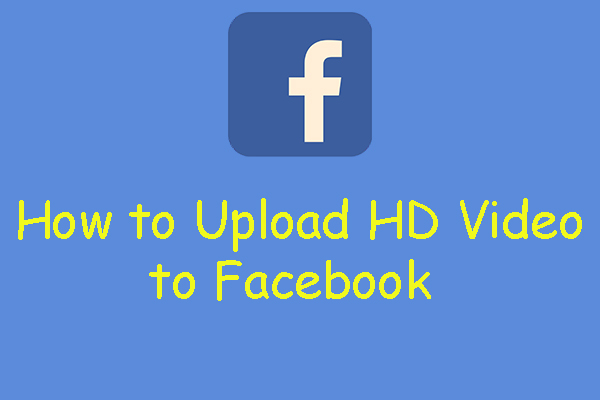
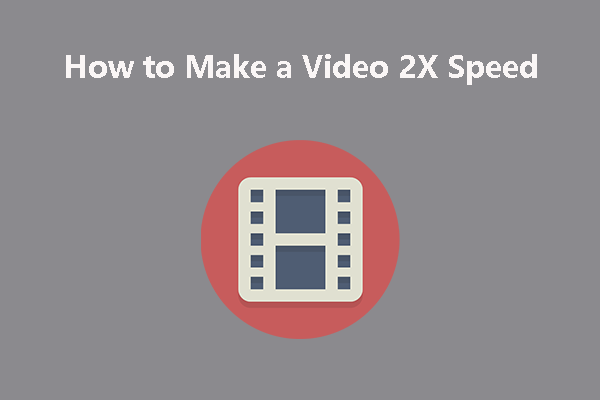
User Comments :