If there is not enough time to watch longer online courses, users will choose to fast-forward and double-speed playback. If your videos or movies are played at 2x speed, your viewing time will be cut in half. As we have seen in our lives, it is necessary to watch videos at double speed. There are several options available to help you learn how to make a video double speed.
Option 1: How to Make a Video 2X Speed on Windows?
There’s no denying that speeding up a video is a simple and effective video editing tip that can be used to increase the popularity of your video. In the first section, MiniTool MovieMaker is recommended for learning how to make videos 2x faster on Windows.
MiniTool MovieMaker
MiniTool MovieMaker is a free, clean, no ads, no watermark video editing app. It is easy to use and features a user-friendly interface. You can simultaneously upload a lot of images, videos, and audio files. Also, you can add a wide range of striking transitions, effects, motions, subtitles, and stickers to all of the video and image clips with just one click.
With the help of MiniTool MovieMaker, you can quickly trim videos to the desired clips or split them into different clips. Besides, it also provides you with a crop function to extract the necessary part of the video or image.
MiniTool MovieMaker makes it simple to rotate or flip your videos and images so you can see them from various perspectives. Furthermore, it supports the following standard or HD output video formats: WMV, MP4, AVI, MOV, MKV, and WEBM.
MiniTool MovieMaker is optimized for Windows 7/8/8.1/10/11. It can be considered a video speed controller that can help you change video speed according to your needs.
Here’s how to make a video 2x speed in MiniTool MovieMaker on Windows:
MiniTool MovieMakerClick to Download100%Clean & Safe
Step 1: Download and install MiniTool MovieMaker on your computer.
Step 2: Launch this program and close the pop-up windows to go to the main interface.
Step 3: Click on the Import Media Files to upload your video for speed up.
Step 4: Drag and drop the video into the timeline or click + icon to add it.
Step 5: Select the video on the timeline to highlight it.
Step 6: Click the Speed icon to select Fast. There will appear Normal, 2X, 4X, 8X, 20X, and 50X options.
Step 7: Select 2X to make the video at double speed.
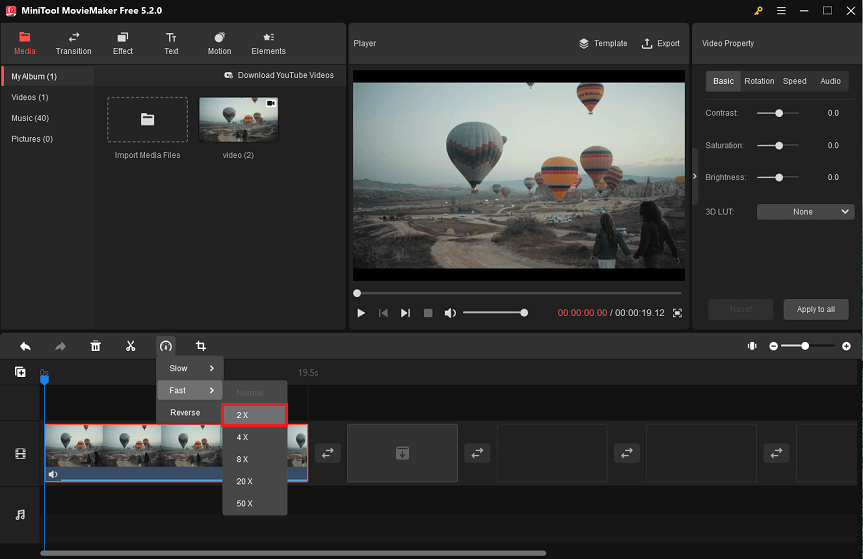
Step 8: Click the Play button to preview the video.
Step 9: Click Export in the toolbar. The output window will pop up and you can change the file name, video format, and save location.
Step 10: Click the red Export to save your video.
There is another effective method to change the speed of a video clip. Do the following: Click the target video clip, go to Video Property and click the Speed tab, then drag the slider to the left or right to slow down or speed up the video clip.
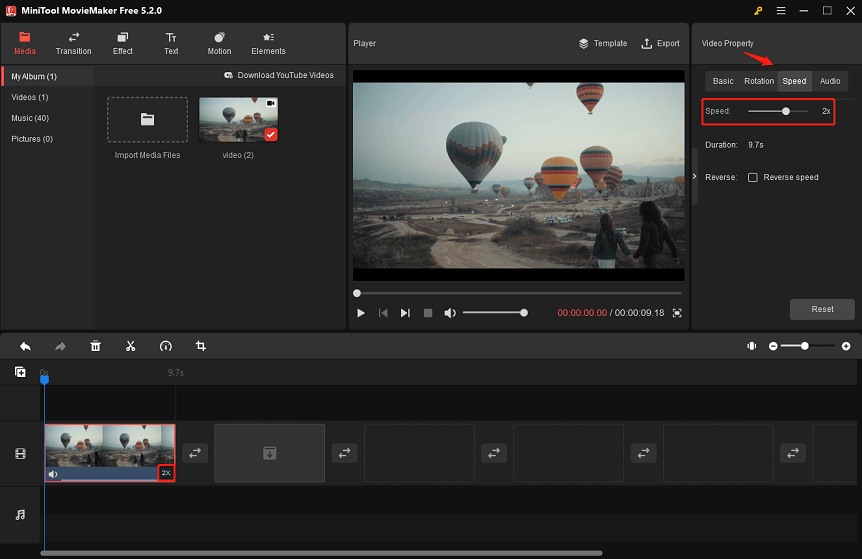
If the how-to video is playing too fast, you may want to watch a slower version to better understand the content. In this case, here is also a guide on how to make a 0.5x speed video with MiniTool MovieMaker:
Step 1: Choose and click the video on the timeline.
Step 2: Click the Speed icon to select Slow. There will appear Normal, 0.5X, 0.25X, 0.1X, 0.05X, and 0.01X options.
Step 3: Select 0.5X to make the video at 0.5x speed.
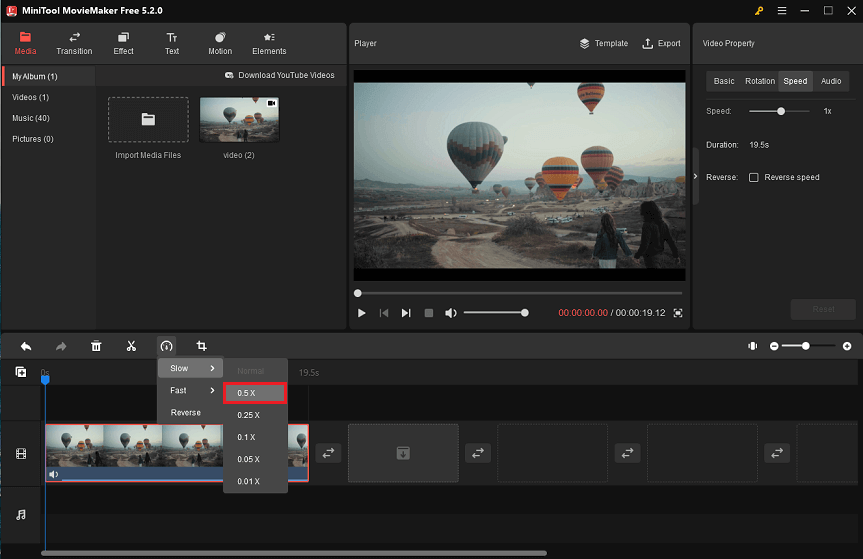
Step 4: Preview the change in the Player window.
Step 5: Export and save the 0.5x version of the video.
Option 2: How to Make a Facebook Video 2X Speed on Chrome?
There is no direct way to speed up videos for quick viewing on Facebook. Sometimes, you might lose interest and a lot of time while watching long Facebook videos. To speed up Facebook videos, you can use the chrome extension to adjust the desired speed on your system browser.
Video Speed Controller is one of these popular extensions from the chrome web store. The extension improves the viewing experience by adjusting the speed of any HTML5 video, including Facebook videos. When the extension is enabled, you can go to any page that provides HTML 5 video, and you will see a speed indicator so you can change the speed as needed.
Here’s how to make a Facebook video 2x speed with the Chrome extension:
Step 1: Open your system browser and search for the video speed controller.
Step 2: Click the first search result on Chrome’s official website.
Step 3: Click the Add to Chrome button in the upper right corner of the page. You will see a dialog asking if you want to add the extension and informing you that it can read and change your data on all websites, including Facebook data.
Step 4: Click the Add extension button. A new dialog box will appear and inform you that the extension has been added to Chrome.
Step 5: Play the Facebook video and a speed indicator will show up in the upper left corner of the page. When you move over the indicator, the speed control options will come up. You can adjust the video at 2x speed.
Instead, you can change the speed using a keyboard shortcut. The chrome extension’s shortcut is as follows:
S: for slowing down the video’s speed.
D: for speeding up the video’s speed.
R: to reset the playback speed.
Z: to rewind the video by 10 seconds.
X: to forward the video by 10 seconds.
V: for displaying/hiding the controller.
Option 3: How to Make a Video 2X Speed on iPhone?
In the third section, we will show you how to change the speed of video clips in iMovie on an iPhone. It allows you to fine-tune speed settings for a small video clip by splitting individual clips into multiple ranges, each with its speed. For instance, you can create different ranges in which a clip speeds up, slows down, and then speeds up again.
Here’s how to make a video 2x speed iPhone with iMovie iOS 3.0.1:
Step 1: Open the iMovie app on your iPhone.
Step 2: Go to the Project browser, select the desired movie project, and click Edit.
Step 3: Tap a video clip in the timeline to display the inspector at the bottom of the screen.
Step 4: Press the Speed button. There is a yellow bar at the bottom of the clip with range handles on both ends.
Step 5: Drag the yellow range handle to create ranges within a clip.
Step 6: Drag the slide right to speed up the clip or left to slow down it in the inspector. When dragging, the relative speed is displayed below the clip, and you can set 2x, which is twice as fast as normal.
Step 7: When done, click anywhere outside the inspector to close it.
If you want to add more ranges, tap on a section of the clip outside the existing selected range, or click Add in the inspector to add a range border at the playhead location. Next, drag the yellow range handles to change the range and then use the slider to change the speed of the range. At the bottom of the clip, there are vertical white lines that indicate each added range. Moreover, you can press Reset in the inspector to reset the whole clip to normal speed.
By default, iMovie keeps the pitch of sped-up or slowed-down audio clips. To modify this, go to the Project Settings button and toggle on the Speed changes pitch. This allows the recorded sound to be higher on acceleration or lower on deceleration.
Option 4: How to Make a Video 2X Speed on Android?
Our main focus in the last section is how to quickly change the speed of videos for TikTok on Android. Not only can your videos be more interesting, but they can also be truly motivating or entertaining.
Here’s how to make a video 2x speed on TikTok via Android:
Step 1: Open the TikTok app on your Android device.
Step 2: Tap on the + icon at the bottom of your homepage. It will take you to a page where you can make a new video and you’ll notice several icons on the right that designate different editing options.
Step 3: Select the Speed icon.
Step 4: Select the 2x speed option.
Step 5: Tap on the Record (red circle) button to start recording.
Step 6: Tap it again to stop recording.
It appears that your video is recorded at standard speed during recording. But after you click the check mark when you’re done recording, the video will play at 2x speed.
Conclusion
This article consists of four parts, including how to make a video 2x speed in MiniTool MovieMaker on Windows, how to make a Facebook video 2x speed on Chrome, how to make a video 2x speed in iMovie on iPhone, and how to make a TikTok video 2x speed on Android, which allows you to make an accurate choice.
If you have any questions about how to speed up video playback or other suggestions, you can contact us at [email protected].
Additional FAQ
If you want to reverse a video and make it play from the end to the start, try MiniTool MovieMaker. Here’s how:
1. Select the video on the timeline to highlight it.
2. Click the Speed icon on the toolbar.
3. Select the Reverse option to make it occur.
4. Click the Play button to preview the video.
If you add a freeze-frame to your videos, it will appear as if time has stopped. Here's how:
1. Open the iMovie app on your iPhone and create a movie project.
2. Tap and hold a video clip on the timeline.
3. Select the frame you want to freeze.
4. Click the video on the timeline to show the inspector at the bottom of the screen.
5. Touch the Speed button and click on Freeze.
6. Drag the yellow range handles to change the length of the freeze frame.
When done, click anywhere outside the inspector to close it.
TikTok is a video sharing site that allows you to upload any type of video.
If you want to use it, download the app first, then create an account.
You can select interest-related topics while setting up an account, like sports, health, cooking, and art.
The recommended videos will display on the For You page based on your preferences.
If you are going to post your first video, hit the + button on your home screen to start recording.
A TikTok video can be up to 60 seconds long. But you can use a third-party app or the camera on your phone to capture video. Even if they are longer than one minute, these videos can be posted to TikTok.




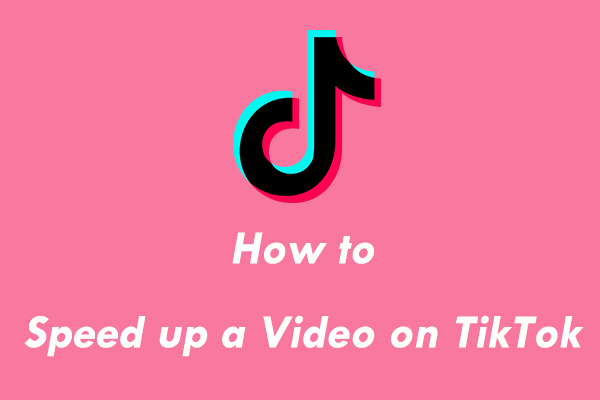
User Comments :