If you don’t know how to use iMovie to split and trim your videos, you’ve come to the right place. This post will show you how to cut a video in iMovie on iOS, iPadOS, and macOS devices, and how to split & trim videos on Windows with MiniTool MovieMaker.
How to Cut a Video in iMovie on iPhone and iPad
iMovie is included with iPhones and iPads. The basic functions of iMovie include cutting, trimming, cropping, flipping and more.
Now, I will guide you on how to cut a video in iMovie on iPhone/iPad step by step.
Step 1. Open the iMovie app on your iPhone or iPad.
Step 2. Tap the + and Movie to create a new project.
Step 3. Import the video you want to cut in iMovie.
Step 4. Move the playhead and place it where you want to cut the video. Then tap the imported video clip in the timeline.
Step 5. Click the Split button located at the bottom of your screen and your clip will turn into two parts.
Step 6. Repeat step 4-5, and delete the unwanted part.
Step 7. Then you can add transitions, text, filters to these clips.
Step 8. After finishing the edits, click Done and export the video.
How to Cut a Video in iMovie on Mac
iMovie is a simple video editor for iPhone and iPad. It also works on Mac computers.
Let’s see how to split clips in iMovie on Mac.
Step 1. Launch iMovie, drag and drop the video from your Library to the timeline.
Step 2. Position the playhead where you want to cut the video.
Step 3. Click Modify > Split Clip or press Command + B on the keyboard to split the video into two clips.
Step 4. Make other edits for your video and export it.
How to Trim Clips in iMoive
Step 1. Choose the clip you want to trim.
Step 2. Drag the edge of the clip toward the center of the clip to trim the beginning or end part.
Related article: How to Add Music to iMovie
Bonus: How to Split and Trim Videos on Windows
This part is about how to split and trim videos on Windows. Here recommend MiniTool MovieMaker for you. It’s a great video editor for Windows with a bunch of features and easy to use for those who don’t haMMve any experience in video editing.
Here’s a quick guide:
Step 1. Download and install MiniTool MovieMaker. Launch MiniTool MovieMaker and run it.
MiniTool MovieMakerClick to Download100%Clean & Safe
Step 2. Close the popup window and start importing your video files.
Step 3. Click the + to add them to the timeline.
Step 4. Choose the video you want to split and move the playhead to the desired place.
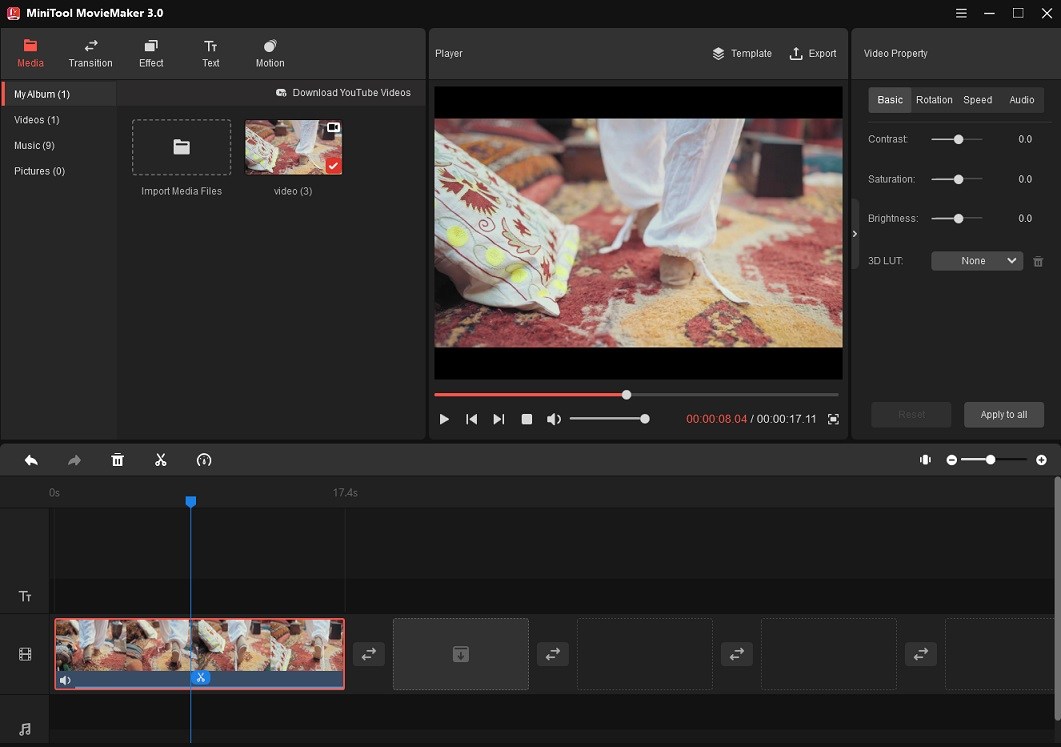
Step 5. Click the scissor icon on the playhead to split the video.
Step 6. Then delete the unnecessary part and export the video.
Conclusion
Cutting and trimming are basic editing functions. After reading this post, you must have an understanding of how to cut/trim a video in iMovie.



User Comments :