By the way, if you want to create a Facebook video in high quality on your PC, you can try the free video editor – MiniTool MovieMaker.
MiniTool MovieMakerClick to Download100%Clean & Safe
HD video or High-definition video has higher resolution and quality than a common one. Uploading an HD video on Facebook is a good way to bring a better visual experience and engage your viewers.
Why the Video Quality on Facebook Is Poor?
Sometimes, you may find that the video you upload to Facebook is not that clear or poor in quality. Firstly, let’s make it clear why your video on Facebook is poor.
According to Facebook, it will compress videos by default to save users’ mobile data. Facebook has implemented video compression to minimize bandwidth usage because HD videos are relatively large.
Before uploading a video to Facebook, the following are the rules you should know:
- The HD video must be less than 10 GB.
- The resolution should be 1080p or less.
- Facebook supports both MP4(recommended) and MOV.
- Video ratio: 1:1 (for desktop or mobile) or 4:5 (for mobile only). To avoid distortion, you’d better crop your video first.
How to Upload HD Video to Facebook?
You can post the video to Facebook on your mobile phone or web browser. To ensure the best Facebook video upload quality, you can achieve this by changing the setting. The following part will cover the guide on mobile phones or desktops.
How to Upload HD Video to Facebook from Desktop?
Step 1. Open Facebook on your browser and log into your account. After logging in, set video quality before posting.
Step 2. Click on the drop-down icon to open the setting menu (located at the top right corner).
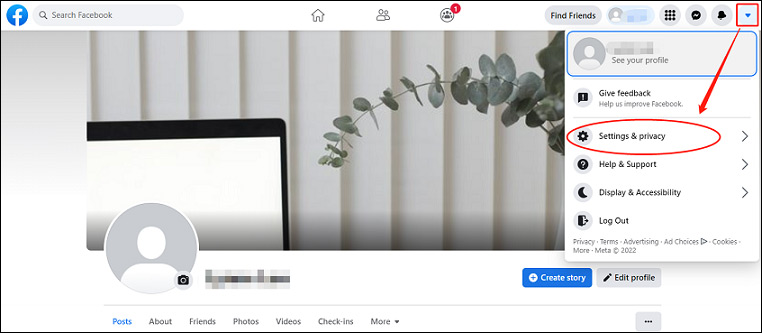
Step 3. Choose Settings and Privacy > Settings. Scroll down the menu and find the Videos option.
Step 4. Select HD if available on the Video Settings page. On this page, you can also make other adjustments based on your needs.
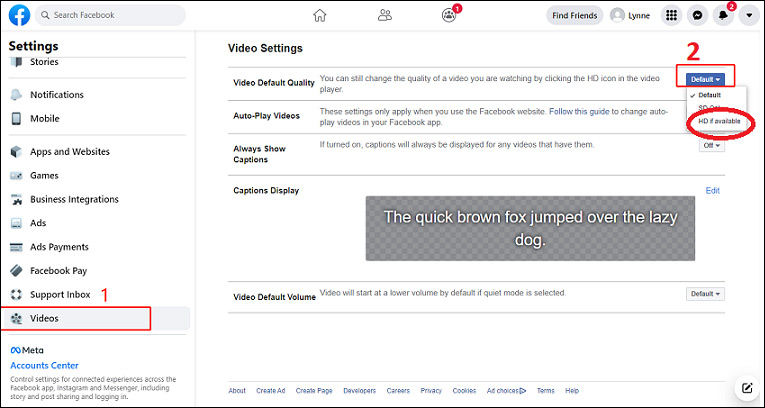
After you enable this setting, you can upload HD video to Facebook immediately.
If you encounter the issue that you cannot upload the video to Facebook, check out Why Can’t I Upload Video To Facebook? How To Fix This Issue.
How to Upload HD Video to Facebook from Mobile Phone?
The process of changing the setting on Android and iPhone is slightly different. So, we will divide this part into the ways on Android and iPhone. Let’s begin with the steps on how to upload HD video to Facebook from Android:
Step 1. Open and log in to the Facebook account on your Android device.
Step 2. Navigate to three horizontal lines (menu icon) on the right side of the screen.
Step 3. Scroll down and click on the Settings & Privacy > Settings.
Step 4. Head to the Preferences section and select Media.
Step 5. Toggle on the Upload Videos in HD option.
That’s it! Now, you can go to the main interface and upload an HD video to Facebook immediately.
If you upload HD video, we recommend doing it over WiFi given the time and expense that can be involved while uploading a large file using your data.
How to Upload HD Video to Facebook from iPhone:
Step 1. Open Facebook App on your iOS device.
Step 2. Tap More at the bottom right corner to expand the menu.
Step 3. Go to Settings & Privacy > Settings.
Step 4. Under the Preferences section, select Media to go to the Videos and photos settings page.
Step 5. Enable the toggle option of upload HD.
You may also like 3 Easy Ways to Download Facebook Video to Computer.
Conclusion
To sum up, this post introduced the ways how to upload HD video to Facebook from different platforms. Just try the methods we mentioned and promote your upload quality now!


User Comments :