Karaoke is a fun and engaging way to enjoy music. It lets you sing along to your favorite songs and showcase your singing skills. But have you ever thought about making your own karaoke videos? It’s not as difficult as it may seem, as long as you have the right tools and follow the correct steps. This article from a free video maker - MiniTool MovieMaker will offer a full guide on how to make a karaoke video on your own.
If you’re a music lover, karaoke is a nice choice for you to spare time. You’ve probably always sung karaoke outside. But did you know that now you can even make your own karaoke videos?
Karaoke is a type of entertainment activity, usually offered in clubs and bars, in which people sing along to their favorite songs using microphones. The music is an instrument version of a song. A karaoke video typically features an instrumental track playing over a background image or video, with the scrolling lyrics displayed on the screen.
You can create karaoke videos to practice your singing skills, share your performances on social media, or host a karaoke party with your friends. Making karaoke videos is easier than you might think, and all you need are a few tools and some creativity. This article will provide a comprehensive guide on how to create a karaoke video.
Four Steps on How to Make a Karaoke Video
Generally speaking, you can make a karaoke video in four easy steps. Let’s delve into the process of making karaoke videos.
Step 1: Choose a Song and Obtain the Instrumental Version
The first thing you need to do is to choose a song that you want to sing along to. You can use any song that you like, as long as it has an instrumental version available. This version should have no vocals, allowing you to sing over the top.
You can find instrumental tracks on YouTube, SoundCloud, or other online music streaming platforms. Alternatively, you can use an online tool like Audacity to remove the vocals from any video or audio file and extract the instrumental track.
Step 2: Create a Background Image or Video
The next step is to create a background image or video that matches the mood and theme of your song. You can use any image or video that you have on your device, or you can search the web for free stock images or videos. Then, combine the footage using a powerful video editing app like MiniTool MovieMaker. You can also add some effects or animations to make your background more dynamic and appealing.
MiniTool MovieMakerClick to Download100%Clean & Safe
Step 3: Sync Lyrics with Music and Background Video
The most important part of your karaoke video is the lyrics. You need to add the lyrics of your song on the screen and make sure they sync with the instrumental track and the background video. You can use any text editor or word processor to write the lyrics, or you can copy them from online sources.
Then, you need to add the lyrics to your video using video editing software or an online tool. You can customize the font, color, size, and position of your text, and add some transitions or effects to make it more attractive. You also need to adjust the timing of your text, so that it appears and disappears at the right moments. In short, make sure everything is in sync.
Step 4: Download and Share Your Karaoke Video
The final step is to download and share your karaoke video. You can save your video in various formats and resolutions, depending on your preferences and needs. You can also upload your video to online platforms like YouTube, Facebook, Instagram, or TikTok, or share it with your friends and followers.
3 Best Karaoke Video Makers on Windows
A karaoke video maker is a software that allows you to add background images or videos, lyrics, and effects to an instrument track, and sync them together.
If you want to make your own karaoke videos on Windows, you have many options to choose from. To help you choose the best karaoke video maker for your needs, we have compiled a list of the top 3 karaoke video makers on Windows.
#1. MiniTool MovieMaker
MiniTool MovieMaker is one of the best choices for creating a karaoke video on Windows. It supports video import in various formats and high-quality watermark-free export. By using this free download video editor, you can sync the lyrics, background images and videos, and the instrument track just in minutes.
To adjust lyrics, it offers many credits, caption, and title templates, so that you can easily customize the text font, size, color, etc. You can also mute the original sound of the video. Moreover, it allows you to add transitions, filters, stickers, and motion effects to make your karaoke video more dynamic.
Main features:
- It’s free, with no ads, no bundles, no watermarks.
- It comes with an intuitive and well-organized interface.
- It has many video templates for quick video creation.
- It offers various transitions, effects, filters, text styles, and motion effects.
- It supports exporting videos up to 1080P.
Here’s how to make a karaoke video with lyrics using MiniTool MovieMaker:
Step 1. Download and install MiniTool MovieMaker by clicking the following download button.
MiniTool MovieMakerClick to Download100%Clean & Safe
Step 2. Open this tool and close the pop-up window to access the interface.
Step 3. Click on the Import Media Files area to add your background images, videos, and instrument tracks.
Step 4. Drag and drop your media files onto the timeline. Alternatively, click the + icon located in the lower right corner to add to the timeline.
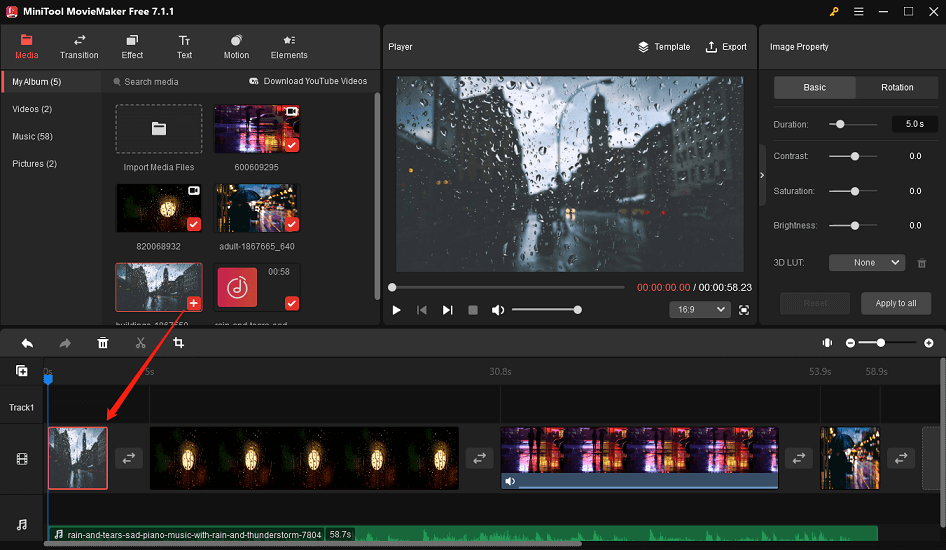
Step 5. Mute the original sound of the video: Click on the video with sound on the timeline and go to the Audio tab under Video Property. Next to the Volume option, click the Mute icon or drag the volume slider to 0%.
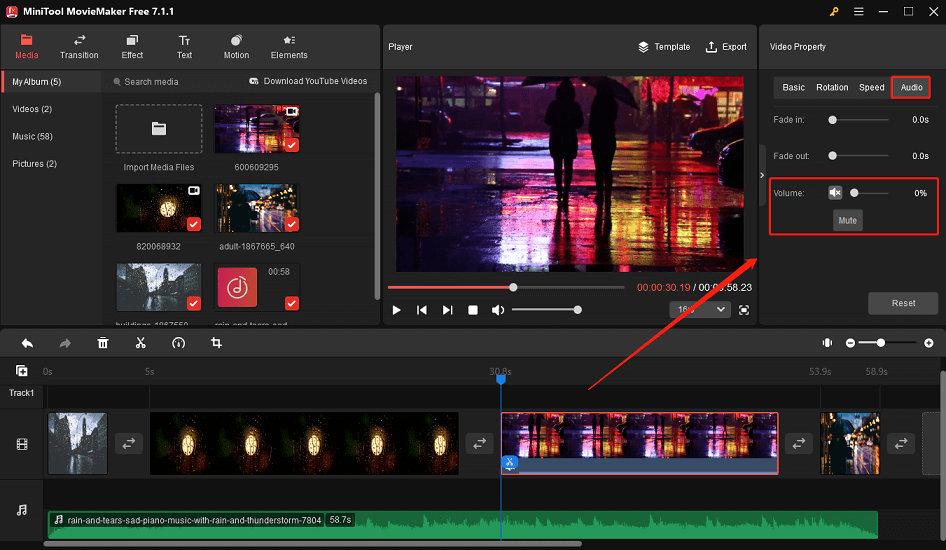
Step 6. Add lyrics sentence by sentence: Click Text on the toolbar to access the text library, and drag and drop the text style of your choice to the target place on the timeline text track. Then, enter the lyrics sentence by sentence. You can also customize the text font, size, color, etc. under Text Property.
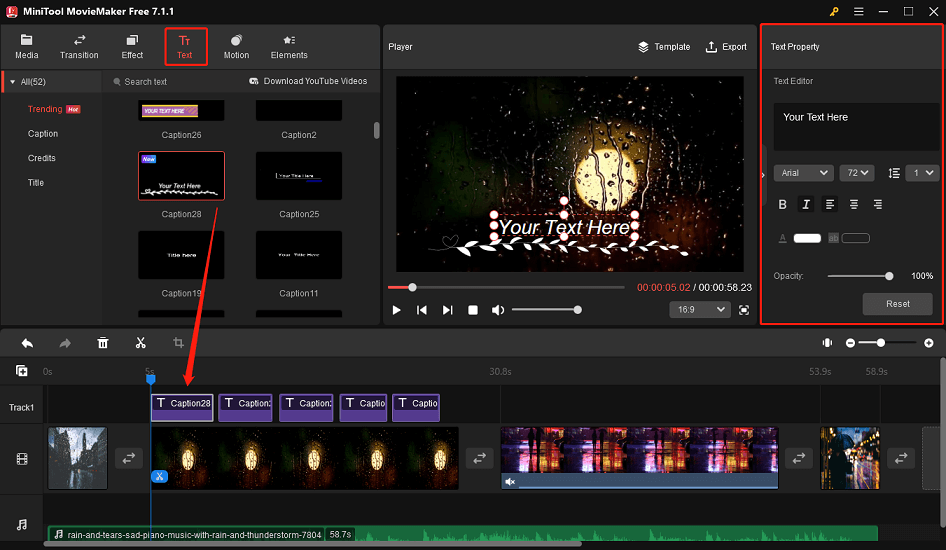
Step7. You can also make other edits to your karaoke video according to your needs, such as splitting, trimming, cropping, adding transitions, filters, motion effects, stickers, and more.
Step 8. Once you’ve added all the lyrics to the video and made sure everything is in sync, you can click Export and adjust the output settings to save the karaoke video.
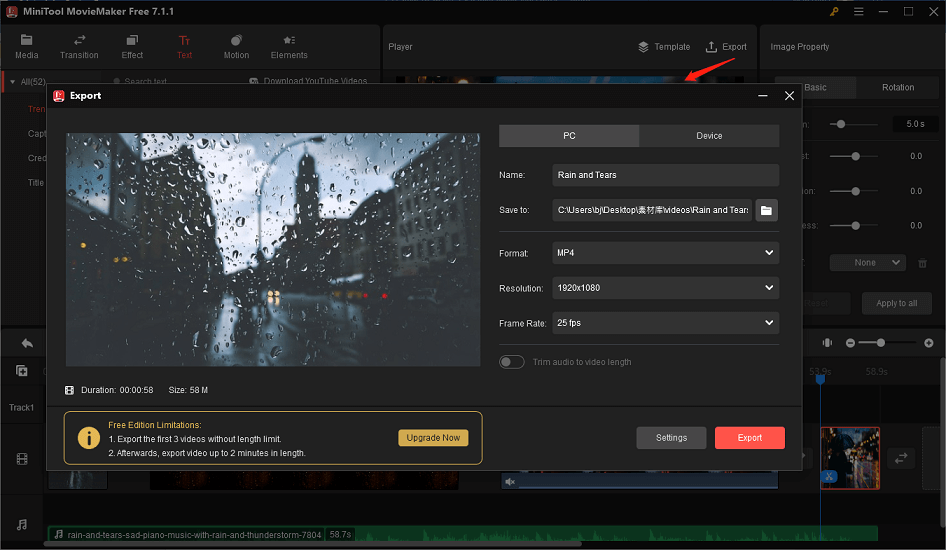
#2. Lyric Video Creator
Lyric Video Creator is a professional karaoke video maker that allows you to create high-quality videos with lyrics and animations. You can import any song, add the lyrics, sync them with the music, and customize the appearance and style of the text. Besides, you can add background images, videos, or animations to enhance your karaoke video. Finally, export your video in MP4, MKV, AVI, or MPG formats.
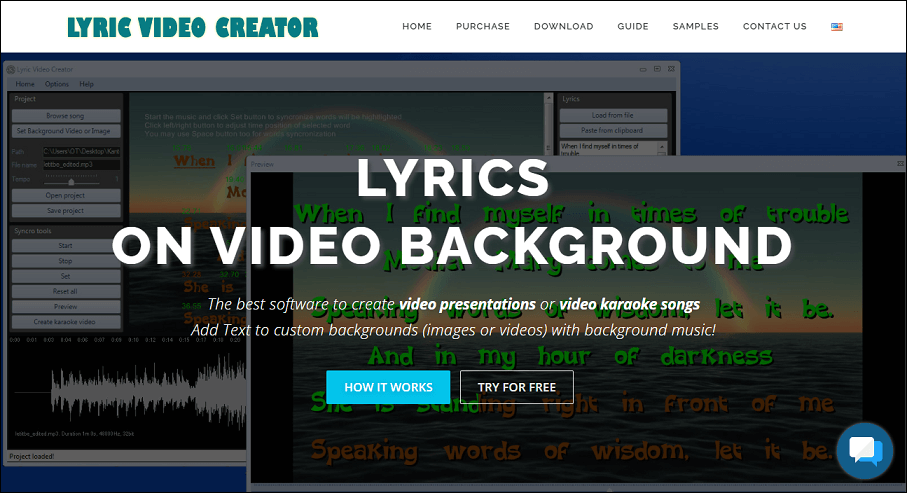
Main features:
- Add a video or still image background to your karaoke videos.
- Add text to background images and videos with background music.
- It has the ability to change the font, size, and style of the lyrics.
- It has features like lyrics alignment, text scrolling, etc.
#3. VideoProc Vlogger
VideoProc Vlogger is a free and easy-to-use karaoke video creator that works on Windows and Mac. You can use it to edit your karaoke video and add music, text, transitions, effects, and filters. In addition, it can perform some advanced features, like color grading, green screen, split screen, etc. On top of that, the karaoke video can be saved in various formats and resolutions, or uploaded directly to YouTube, Facebook, or other platforms.
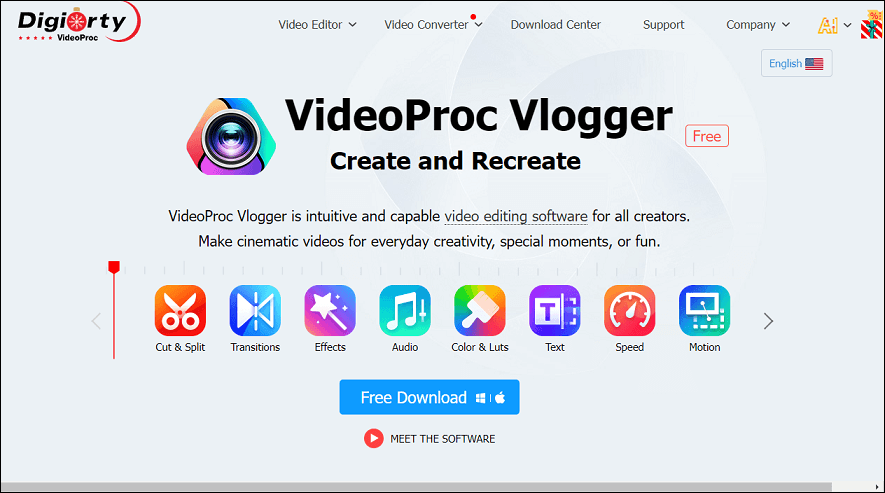
Main features:
- It has an intuitive interface composed of six main panels.
- It supports basic and advanced video editing features.
- It provides tools for precise audio editing.
- You can apply 3D LUTs and filters.
- It supports a wide range of video formats and codecs.
These are three of the best karaoke video makers that you can use on Windows. You can try them out and see which one suits your needs and preferences.
Top 3 Online Karaoke Video Creators
If you’re wondering how to make a karaoke video online, there are some of the best online karaoke video creators that you can try:
#1. FlexClip
FlexClip is a free and easy-to-use online karaoke video creator that works on any browser. With FlexClip, you can create stunning karaoke videos with lyrics, music, and images. You can upload your own files or use FlexClip’s stock footage to compose a karaoke video in minutes. And it lets you upload your instrumental track, add text, adjust the timing, and customize the font, color, and style of the lyrics. What’s more, you can also add transitions, effects, and animations to make your karaoke video more dynamic and engaging.
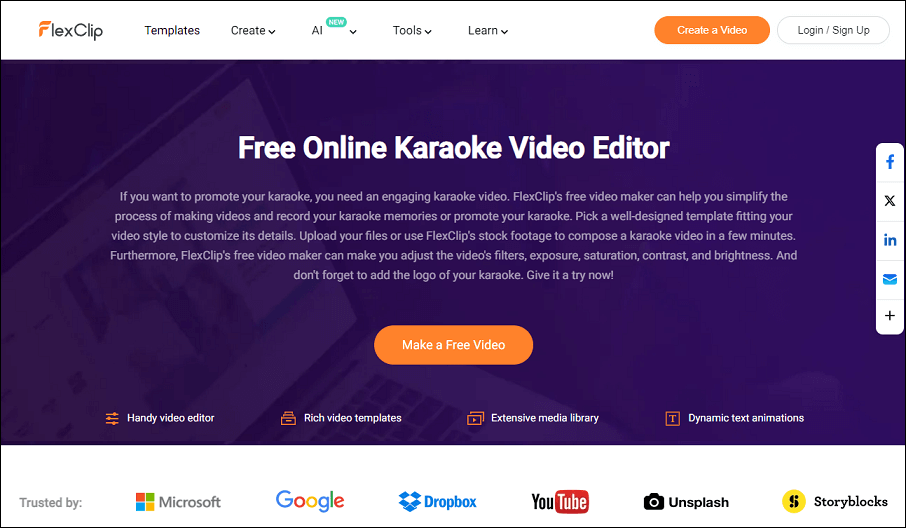
Main features:
- You can choose from millions of stock photos, videos, and music.
- Add text to the karaoke video and make the text animated easily.
- It supports video splitting, trimming, merging, zooming, rotating, and more.
- Add a watermark or logo to the karaoke video.
- Adjust video speed, resolution, and aspect ratio.
#2. Kapwing
Kapwing is also a simple and free online tool that lets you create custom karaoke videos from scratch. You can import your songs, edit the lyrics, and sync them with the music. It has a colorful and animated interface and a smart player that shows the lyrics and the pitch on the screen. After editing, you can export your karaoke videos as MP4 files or share them online.
Main features:
- It’s a collaborative and cloud-based platform.
- Add text to your videos, change its font, color, size, and style, and animate it with effects.
- It supports keyframe animation, customizable waveforms, background removal, and more.
- It features AI-powered tools, like text-to-video, transcribing video-to-text, and automatic resizing.
- It offers tools for screen recording and video converting.
#3. Media.io
Media.io is a free online karaoke maker powered by AI that allows you to convert any video or audio file to karaoke. It will automatically remove the vocals from the file and extract the instrumental track. In other words, you just need to upload a video and Media.io does all the work. You can also adjust the volume, pitch, and speed of the track. Its supported formats for extracting vocals and instrumental tracks include MP4, MKV, AVI, VOB, MP3, etc.
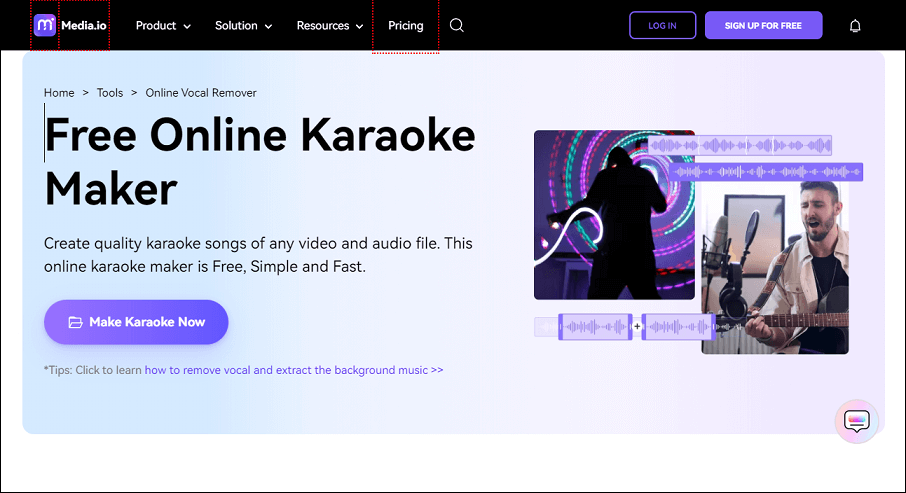
Main features:
- The video to karaoke converter supports multiple formats.
- It includes a video editor, video converter, background remover, and noise reducer.
- It offers many AI tools, like AI video clipper, AI video generator, and AI music generator.
- You can enhance your images with AI.
Final Thoughts
Making a karaoke video is a fun and easy way to express your musical talent and passion. You can make a karaoke video by following four simple steps. There are various karaoke video makers available, such as MiniTool MovieMaker, which can assist you in the process. With a little creativity and effort, you can produce a karaoke video that you and your friends will enjoy. We hope this article helped you learn how to make a karaoke video.
If you have any questions or suggestions while using MiniTool MovieMaker, please feel free to leave a comment in the section below or contact us via [email protected].


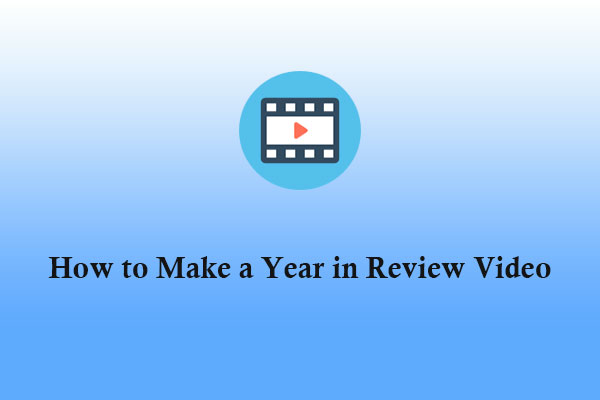
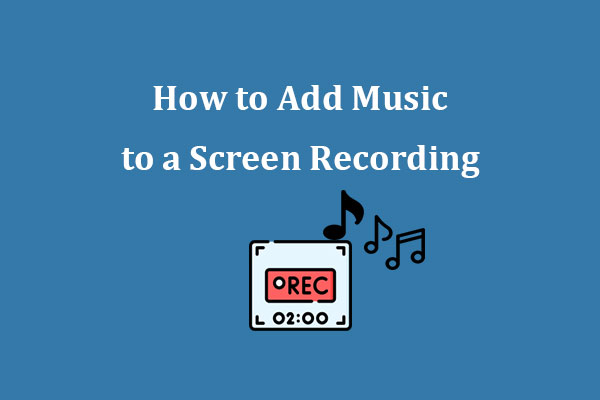
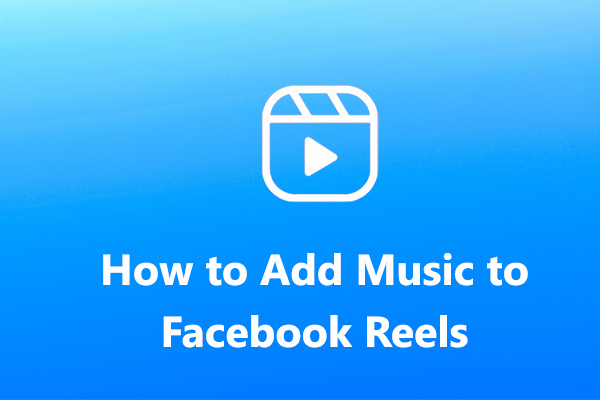

User Comments :