This post composed by the Windows movie maker - MiniTool MovieMaker will tell you how to add music to Facebook Reels, including music from the app’s built-in audio library and your own music, as well as fix Facebook Reels not showing on Android and iPhone.
What Are Reels on Facebook
As one of the most popular social media platforms, Facebook provides users with flexibility in the types of posts available, supporting text, photos, videos, live broadcasts, Stories, Reels, links, etc. Among the video posts, Reels perform significantly better than regular video uploads.
Reels on Facebook are short-form videos up to 90 seconds long. On an Android phone or iPhone, you can create a Reel by recording clips using the app’s built-in camera or uploading videos and photos you’ve taken previously. Then, you can trim video, add music, apply effects, etc.
Additionally, you can create Facebook Reels on your computer by uploading videos, but there are no editing options other than trimming.
For the requirements of Facebook Reels, the recommended format is MP4, the recommended resolution is 1080P, the upload aspect ratio is 9:16, the recommended frame rate is between 24FPS and 60FPS, and the recommended codec is H.264 or H.265.
How to Add Music to Reels on Facebook on Android/iOS
Music plays an important role in videos as it can elicit emotions and add to the experience of the video. How to add music to Facebook Reels? This is very simple.
The Facebook app for Android and iOS has an audio library of royalty free music of different genres. You can browse for your favorite song and use it in your videos.
Now, let’s see how to add music to Reels in the Facebook app.
Step 1. Make sure your Facebook app is running the latest version and then open it on your smartphone.
Step 2. From your Feed, switch to the Reels tab and click the Create reel button.
Step 3. Choose a video length and press the Record button to record a video, or you can click the photo icon in the lower left corner to upload videos from your camera roll.
Step 4. To add music to this Reel, click the Audio button. Search music or artists or browse for a song. Click on the desired song, select the desired audio part, and click Done.
Step 5. After your editing, click Next. Add a description for your Reel and then tap the Share reel button to share your Reel on Facebook.
Apart from the music tracks, Facebook offers several creative tools to customize your Reels. For instance, you can change the video speed, apply effects, add a timer to the video, add captions, etc.
How to Add Music to Facebook Reels on PC/Mac
Unlike the Facebook mobile app, the Facebook desktop app or the Facebook website does not provide an audio library. When creating a Facebook Reel on your computer, there is no option to add music to your video. Therefore, you have to find the song and use a video editor to add it to the video before uploading it to Facebook Reels.
There are two things to note. First, your video will be muted in certain countries where Meta does not have the rights to your added music. Then, your video should not exceed 60 seconds when creating a Facebook Reel on your PC or Mac. If you upload a longer video, you have to trim it.
Where to Find Royalty Free Music for Facebook Reels
As we mentioned above, you need to use royalty free music or sound effects in your Reel, otherwise, it may be muted in some countries. Where to find audio for your Facebook Reels?
The Facebook (Meta) Sound Collection is the best place for you to discover and download royalty free music and sound effects for the videos you create and upload to Facebook. From this audio library, you can explore Facebook’s exclusive collection of songs and sound effects and use them with your business, creator, or personal accounts on Facebook, Instagram, and other apps from Meta.
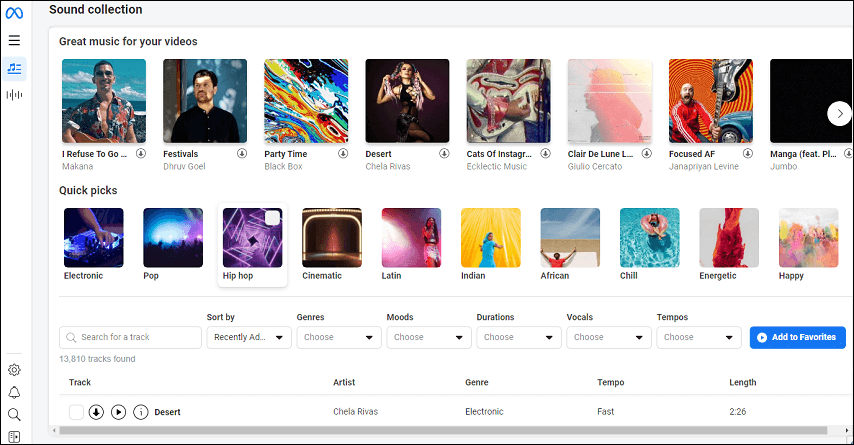
The Sound Collection can only be accessed from your computer, but you cannot add music or sounds to videos on this site. You have to download the song or sound first. Here’s a step-by-step guide:
Step 1. Log into Facebook in your browser and then go to the https://www.facebook.com/sound.
Step 2. Browse the collection to find a song you like. Or, you can directly search by keywords, and filter these tracks by genre, mood, length, vocals, and tempos to discover the wanted song.
Step 3. Click the Download button to download a track. Once done, you’ll get a WAV file.
MiniTool Video ConverterClick to Download100%Clean & Safe
In addition to the Facebook Sound Collection, you can also get music from other places like Epidemic Sound, Chosic, Bensound, Pixabay, Motion Array, Soundstripe, and more. Then, use video editing software to add music from these sites to your video, but if Facebook doesn’t have music rights, the video will be muted after uploading.
To prevent your videos from being muted by Facebook, you’d better use music from the Meat Sound Collection.
After downloading the desired song from the Sound Collection, use the following video creation software to add it to your video.
#MiniTool MovieMaker (Windows 11/10)
MiniTool MovieMaker is one of the best video editing software available for Windows computers, equipped with the necessary tools and effects to take your footage to the next level. It allows you to add music to the video, apply filters, transitions, and motion effects, crop the video, adjust the video aspect ratio, change the video speed, add titles/captions/credits and stickers to the video, rotate video, etc.
As one of the best video editing applications, MiniTool MovieMaker supports importing various video, image, and audio formats, such as MP4, MKV, PNG, JPG, WAV, MP3, M4R, and more. Therefore, if you need to add WAV files downloaded from Facebook Sound Collection to your videos, MiniTool MovieMaker is a good choice. It is easy to use and supports permanent free export of videos up to 2 minutes without watermarks.
Here’s how to add music to Facebook Reels using MiniTool MovieMaker.
Step 1. Download and install MiniTool MovieMaker on your PC.
MiniTool MovieMakerClick to Download100%Clean & Safe
Step 2. After installation, launch MiniTool MovieMaker and close the promotion window to access the main user interface.
Step 3. Click Import Media Files to add your video and music files to this application.
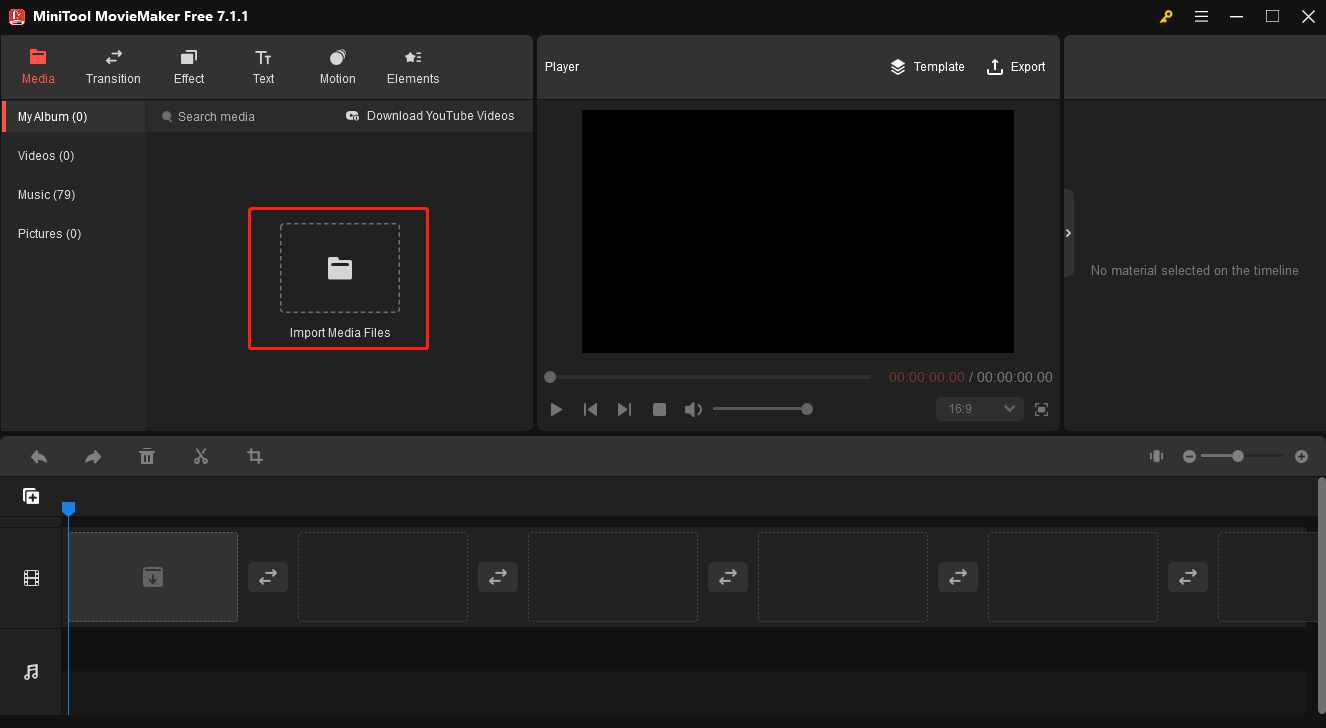
Step 4. Drag the video to the video track on the timeline. If your video exceeds 60 seconds, trim it.
Select the clip on the timeline, hover your mouse cursor over the start or end point of the clip and you’ll see a double-headed arrow appear. Drag the arrow toward the middle of the clip to remove unwanted portions of the clip at the beginning or end.
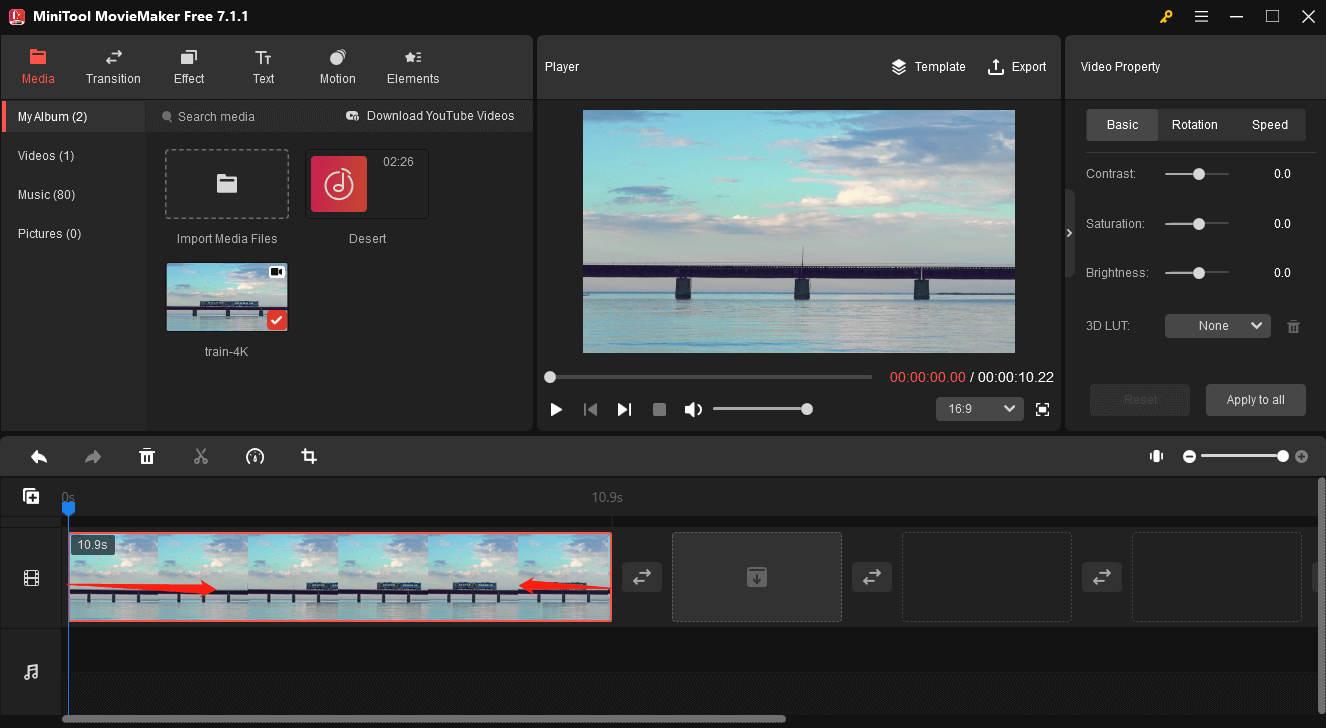
Step 5. Drag the downloaded music to the audio track on the timeline. Also, you can trim it to remove unnecessary parts at the beginning or end of the audio track.
Step 6. Select the audio clip and go to the Music Property. Then, you can fade in, fade out the music, or change the volume of the music.
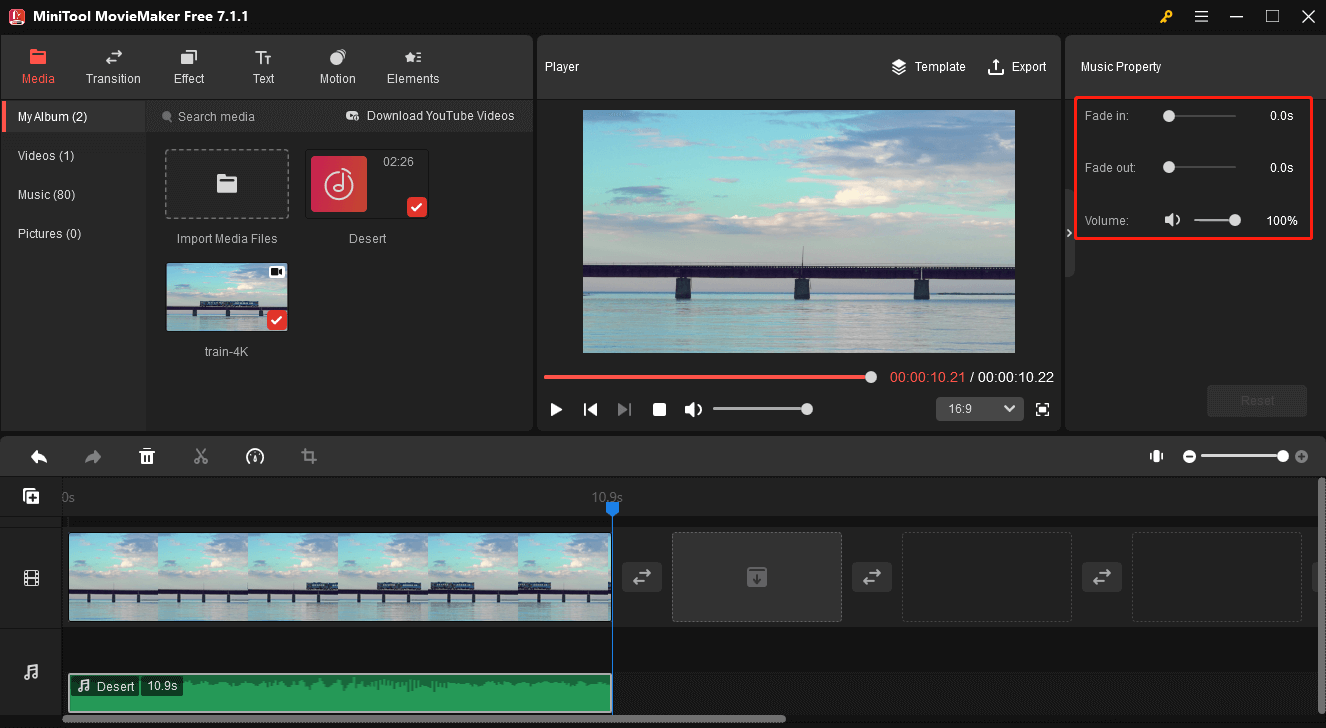
Step 7. Click the aspect ratio menu and select 9:16 from the list to resize the video for Facebook Reels.
Step 8. You can continue to edit your video. After that, click Export at the upper right corner to open Export settings. Select the output folder and click Export to start exporting the video to your PC.
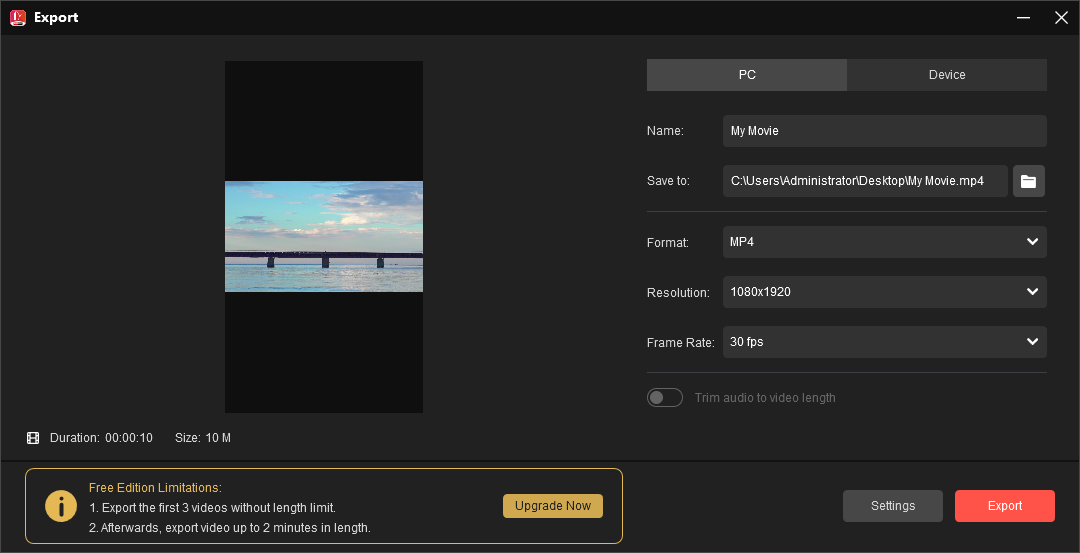
Step 9. Go to the Facebook website in your browser, click Videos on the left, select Reels, and click Create reel in the upper right corner. Then, click Add video to upload your video and follow the prompts to publish your Reel.
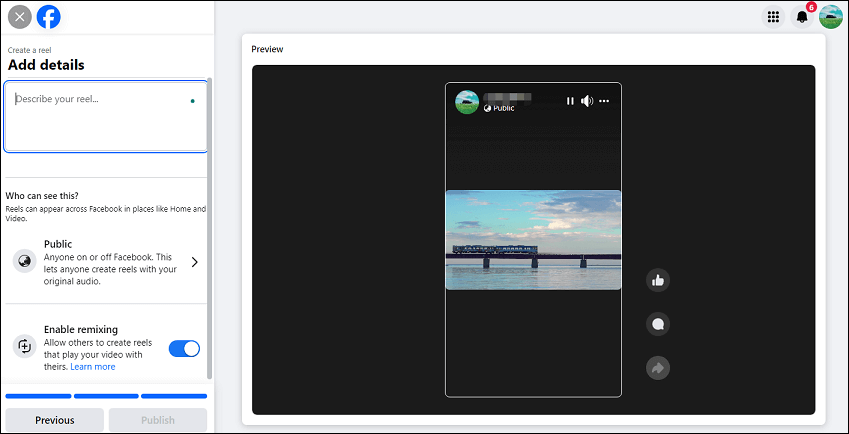
#iMovie (macOS 11.5.1 or later)
iMovie is the best free video editor for Apple users and it comes pre-installed on Macs, iPhones, and iPads. Also, it’s available for free on the App Store. Therefore, if you want to add your own music to Facebook Reels on a Mac, iMovie is the best solution.
Here’s how to add music to Facebook reels using Mac’s iMovie.
Step 1. Open iMovie on your Mac, click the Create New button, select Movie, and click the Import Media button to import your video. (Many video and audio formats are compatible with iMovie on Mac computers, such as MP4, AVCHD, WAV, AAC, and more.)
Step 2. Then, drag the video to the timeline.
Step 3. To add music to the video, click the dropdown arrow on the top to import your music file and add it to the timeline. Or, simply drag your audio file like WAV from the Finder right into the timeline of your iMovie project. Then, you’ll see a musical note button at the bottom of the timeline, and drag the clip to adjust where it starts.
Step 4. To edit music, select a clip on the timeline, and above the playback window, you can adjust the volume, change the music speed, adjust the equalizer, reduce background noise, or add audio effects.
Step 5. You can drag the dots at the beginning and end of the audio track to create fade-in and fade-out effects.
Step 6. Click the Share icon in the upper right corner and choose YouTube & Facebook. Keep the default 1080p resolution and click Next. Choose a destination folder and click Save. Once done, go to the Facebook website and upload the video to Facebook Reels.
Tip: How to Fix Facebook Reels Not Showing on Mobile
Sometimes, Reels on Facebook may not show or load on your Android phone or iPhone. This issue can be easily fixed by the following methods.
1. Check the Network Connection
Make sure your phone is connected to a stable Wi-Fi network. Additionally, you can switch to cellular data.
2. Restart the Facebook App or Your Phone
A simple restart can fix many basic issues. First, you can restart the Facebook app to fix the Reels not showing. If this does not work, restart your phone.
3. Clear Facebook Cache
Another simple way to fix Facebook Reels not showing is to clear the app cache. On Android phones, open the Settings app, choose Apps > Facebook > Storage, and tap Clear cache.
On iPhones, go to the Settings app, then click General > iPhone > Storage > Facebook > Offload App, and tap Reinstall App.
4. Log Out of Facebook and Back in
In addition, you can try logging out of your Facebook account and logging back in to fix the Reels not loading issue.
5. Update the Facebook App
Make sure your Facebook app is running the latest version. If you’re not sure, go to the Play Store or App Store and search Facebook to check for updates.
6. Reinstall the Facebook App
Moreover, you can try uninstalling and reinstalling the Facebook app on your device to resolve the Reels issues.
7. Visit the Facebook Web on the Desktop
Alternatively, you can open the Facebook website in a browser on your computer to watch or upload Reels.
Conclusion
It’s very simple to add music to Facebook Reels, especially on phones, as the app includes a built-in music library. When you need to add music to Facebook Reels on your computer, you’re recommended to download songs from the Facebook Sound Collection and use a video editor app to mix them with your video.
This post provides you with step-by-step guides to adding background music to your Facebook Reels. Additionally, it offers 7 methods to fix the Reels not showing on Facebook issue.
Finally, if you encounter any problems using MiniTool MovieMaker, you can contact us for help at [email protected].


![How to View Facebook Stories Anonymously [The Ultimate Guide]](https://images.minitool.com/moviemaker.minitool.com/images/uploads/2022/04/view-facebook-stories-anonymously-thumbnail.jpg)
![How to Download Audio from Facebook Messenger? [Simple Steps]](https://images.minitool.com/moviemaker.minitool.com/images/uploads/2022/08/how-to-download-audio-from-facebook-messenger-thumbnail.jpg)
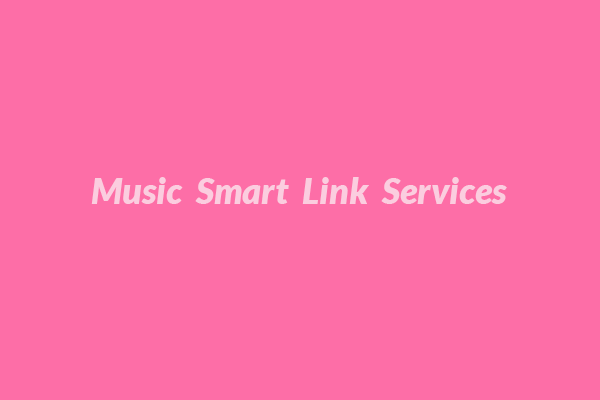
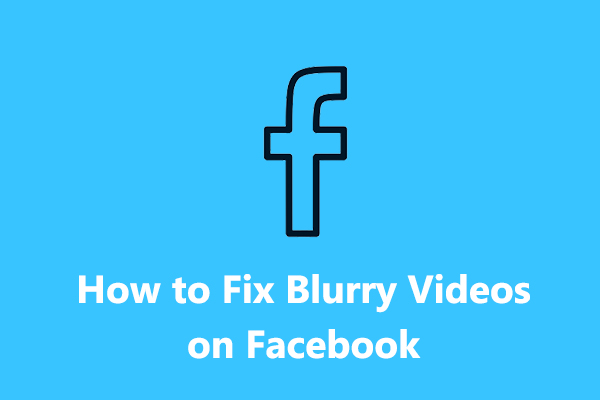
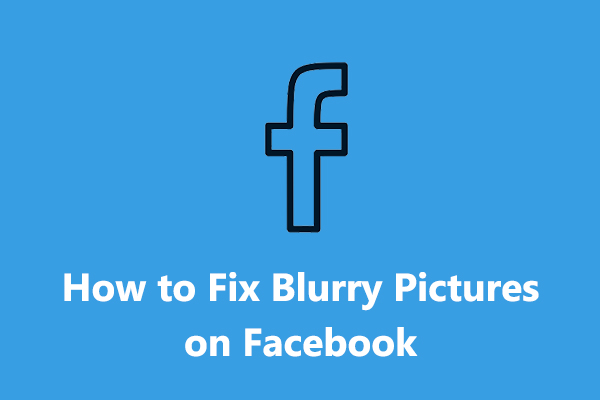
User Comments :