Do you want to record your pet’s precious moments on video? Are you looking for how to create pet videos easily? This post released by a video maker of MiniTool will provide 4 great ways to help you.
Pets make your life interesting, and they can provide you with great emotional value. Creating interesting pet videos is probably the best way to express your love for your pet. How to create pet videos? This post lists 4 easy ways to create pet videos for you.
How to Create Pet Videos on Windows?
How to create pet videos on Windows? Here are 2 video editors to help you.
MiniTool MovieMaker
MiniTool MovieMaker is a free video editing tool for Windows that is user-friendly. It’s a great choice for beginners who want to make different kinds of stylish videos. It provides a rich collection of resources and simplifies the editing process because it doesn’t have a complex interface.
MiniTool MovieMaker offers various embedded video templates that enable you to quickly create stunning videos by importing and combining multiple video clips and images. These templates can make your editing more efficient.
In addition, MiniTool MovieMaker supports exporting videos up to 1080P without a watermark, which is unlike some other free video editing tools.
Whether you’re creating pet videos, vlogs, photo albums, game commentary videos, online courses, etc. MiniTool MovieMaker can meet your needs.
The features of MiniTool MovieMaker
- No watermarks, no ads, and no bundles.
- Intuitive interface.
- Various kinds of templates.
- Support various import file formats including MP4, MP3, GIF, MOV, WMV, MKV, AVI, etc.
- Combine video clips into one video.
- Create video from images.
- Extract music from videos.
- Convert videos to images or audio files.
- Trim video, crop video, and merge video clips.
- Powerful transition, motion, element, text, audio, and filter library.
- Rotate, flip, and reverse videos.
- Adjust the color and speed of videos.
- Change the bitrate, frame rate, resolution, and format of videos.
- Support various export file formats.
Next, I will introduce the detailed steps to create pet videos.
Step 1. You need to download, install, and open MiniTool MovieMaker.
MiniTool MovieMakerClick to Download100%Clean & Safe
Step 2. Close the promotion window to enter the main interface.
Step 3. Click Import Media Files to import the source files about your pets.
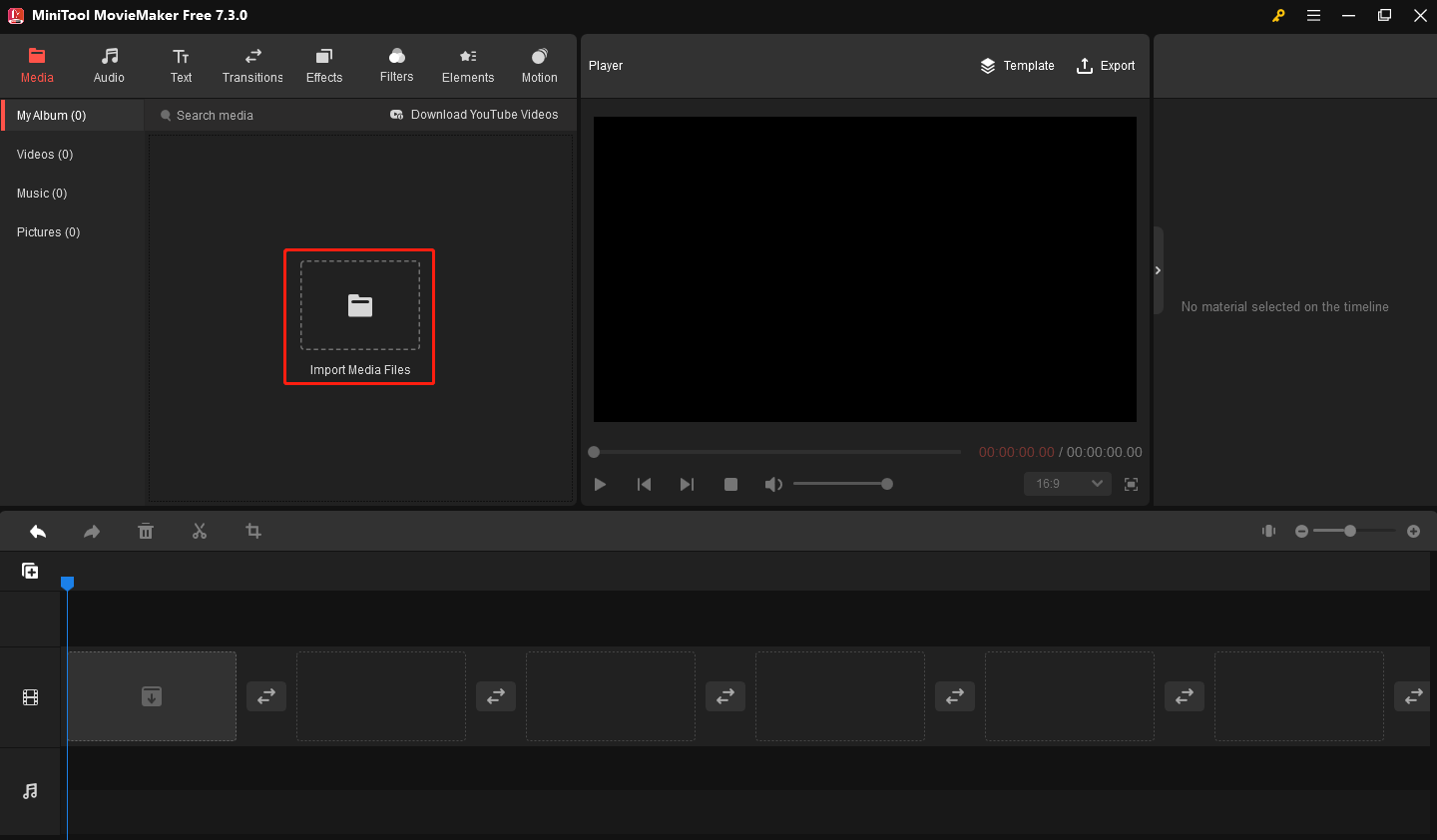
Or you can add media files by dragging and dropping them from your computer directly.
Step 4. Drag and drop the imported files to the target place on the timeline.
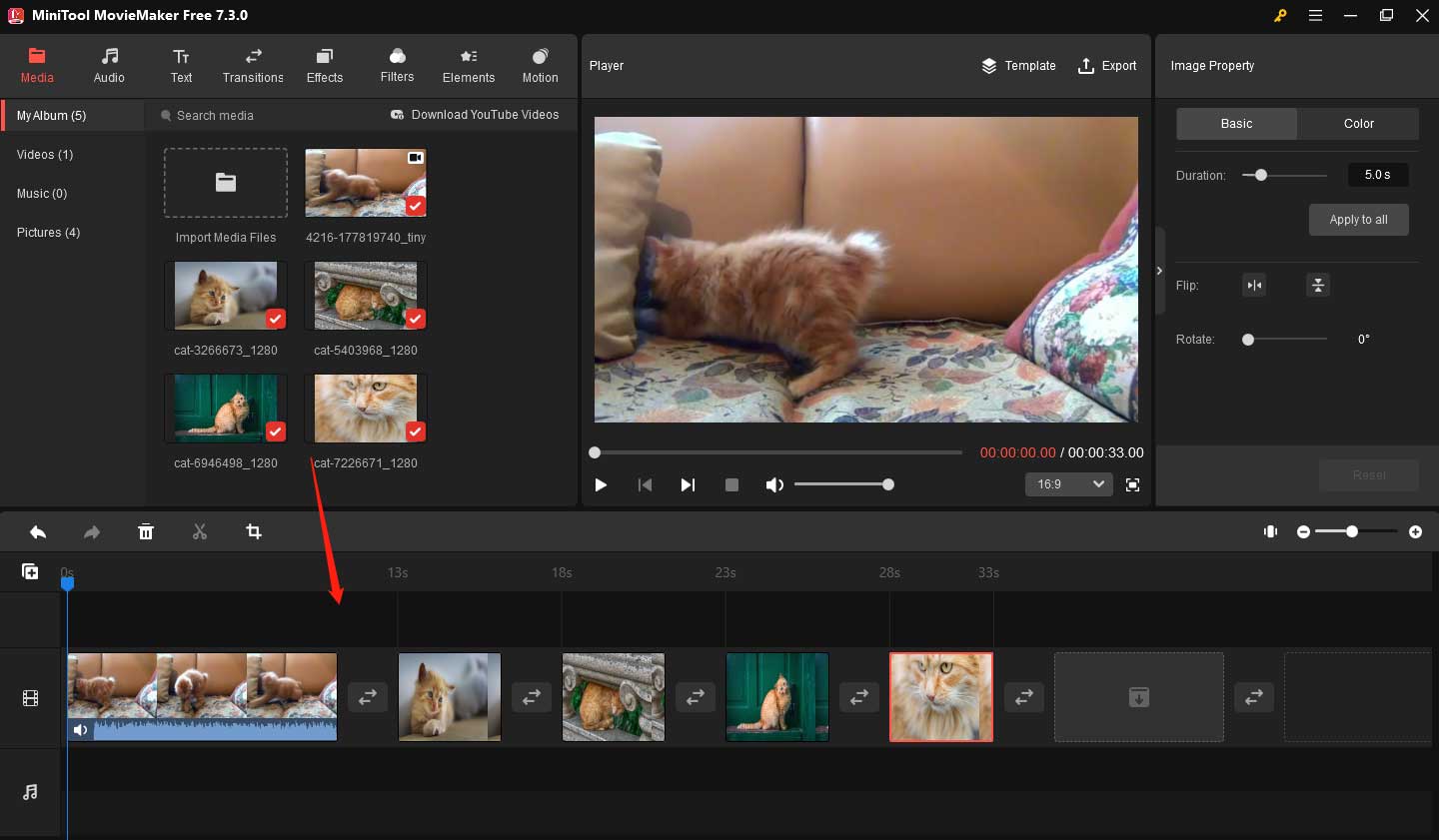
If you want to split your video clips, you can follow the steps below.
Select the video clip you want to split on the timeline, drag the playhead to the point where you want the split to happen, and then click the scissors icon on the playhead to split it.
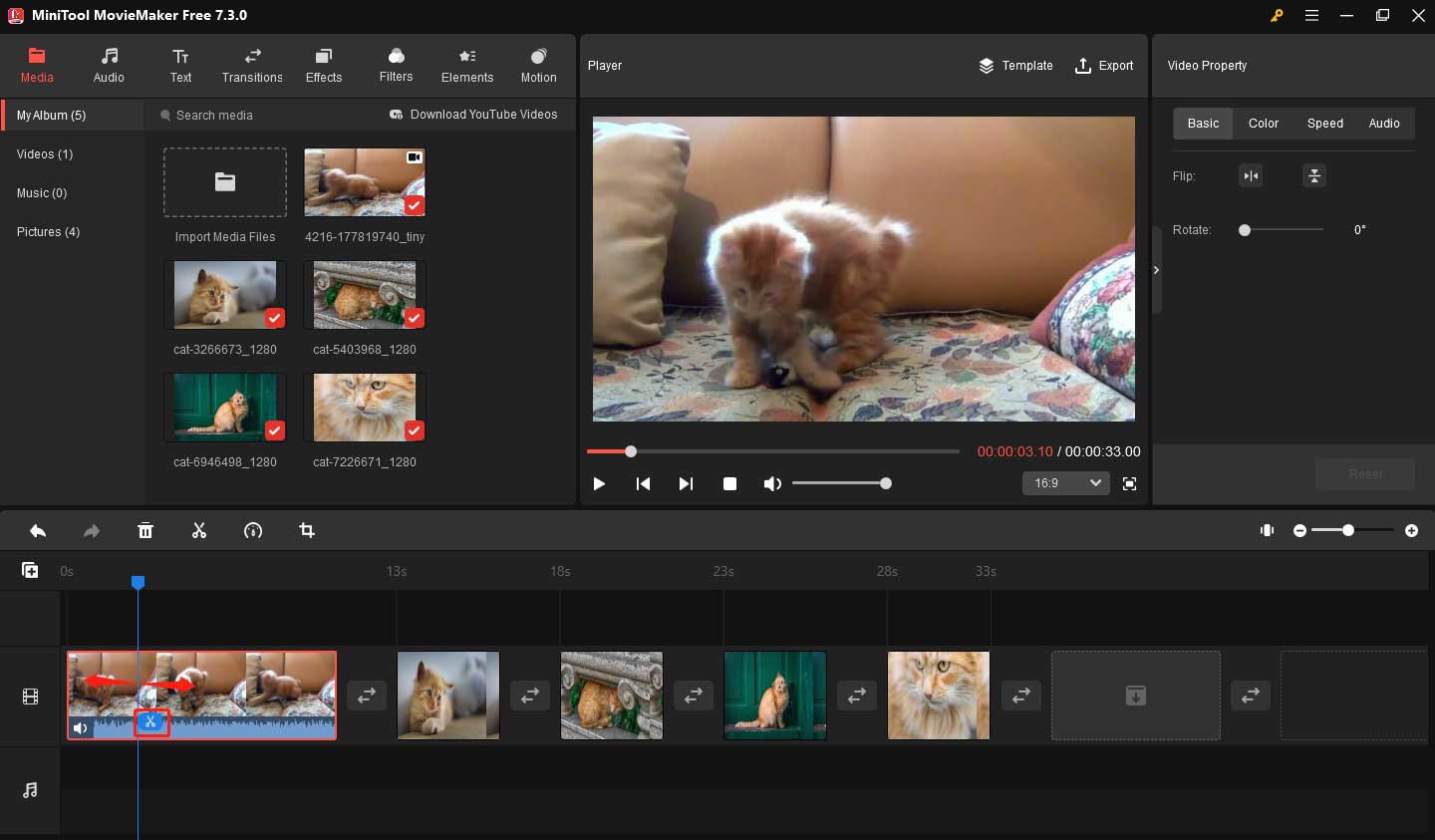
Click the video part you want to remove. Next, choose the delete icon above the timeline to delete it.
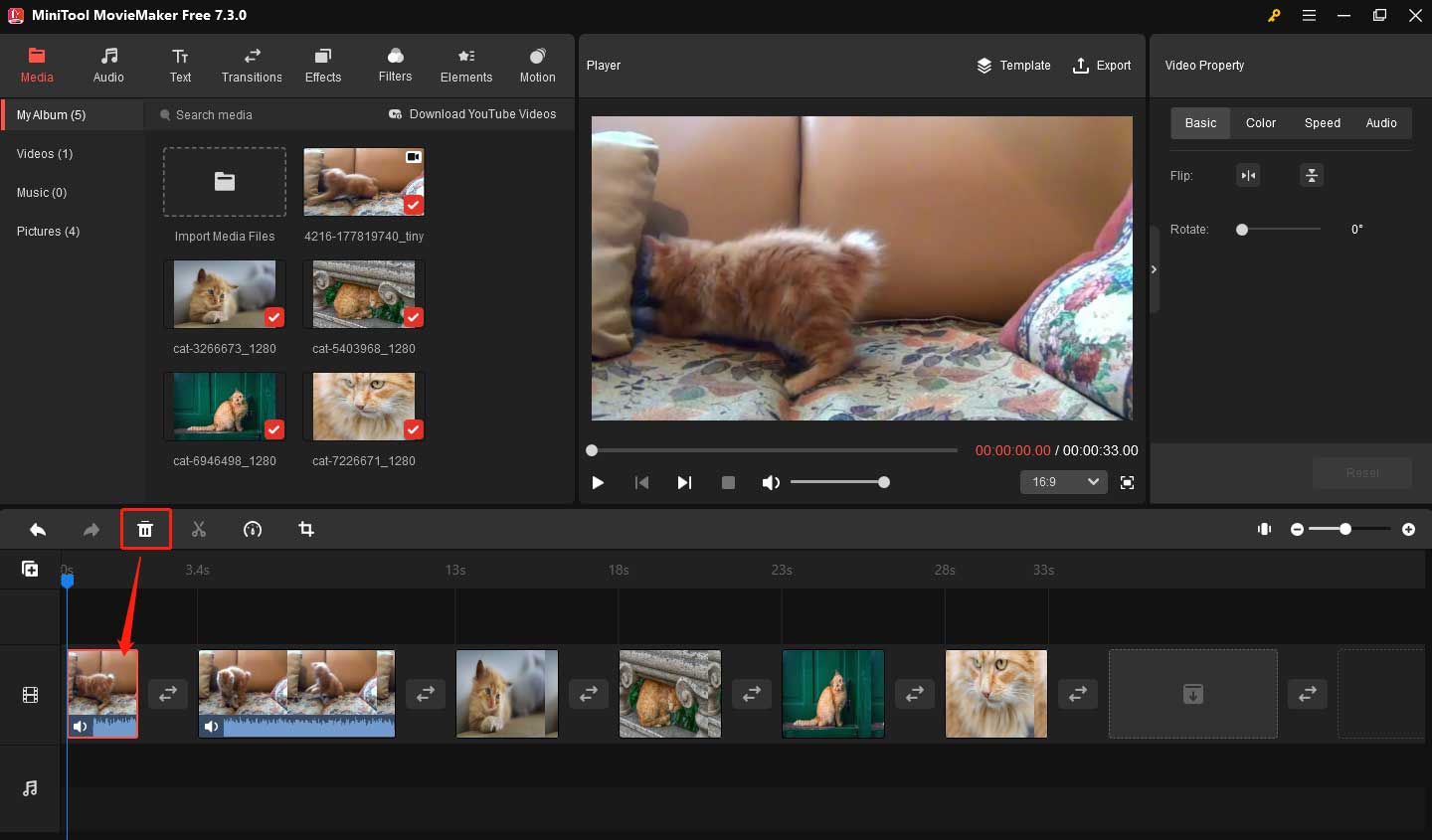
Step 5. Add music to your video by clicking the Audio in the menu above. There are a variety of music to choose from.
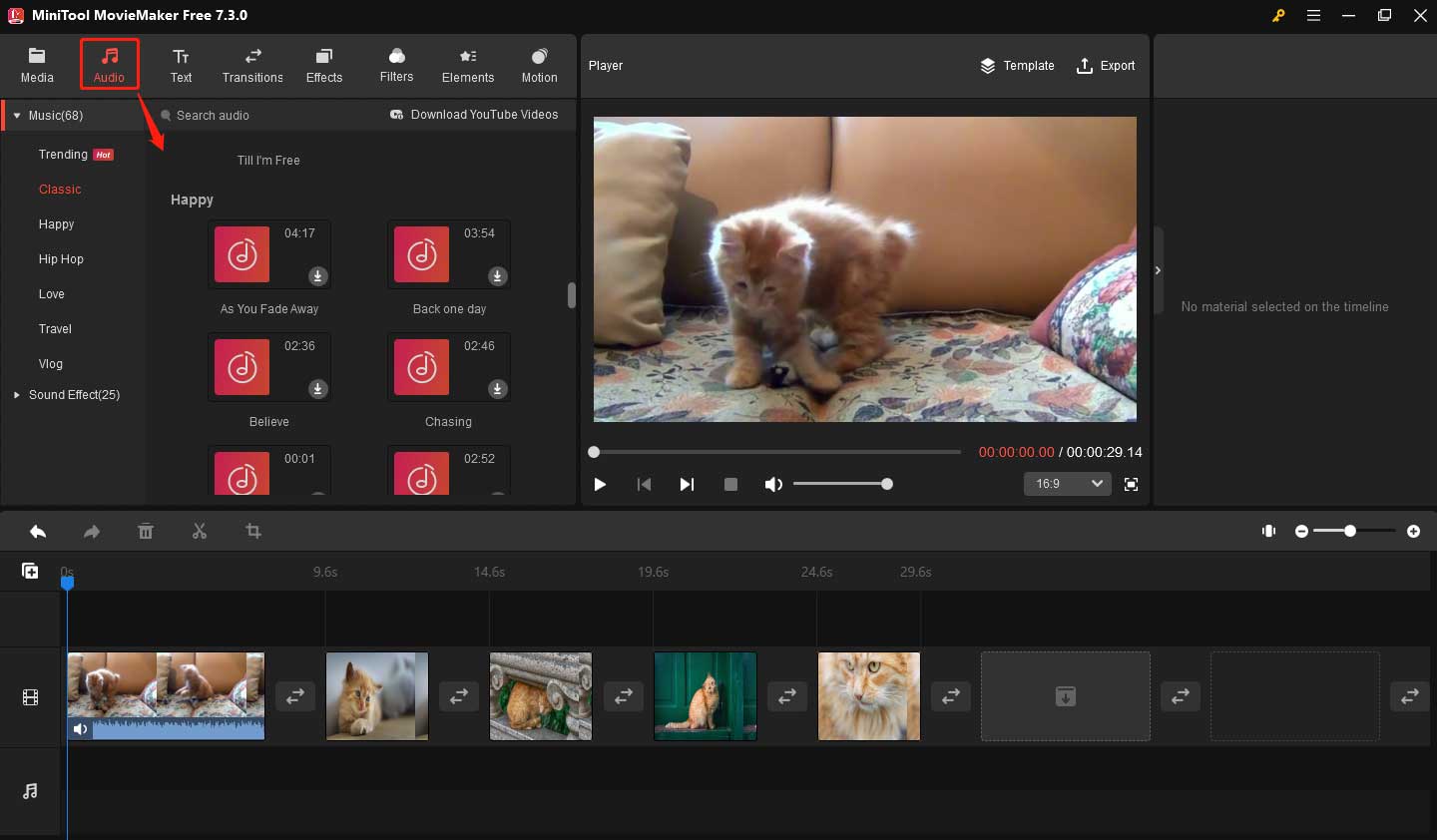
Click the download icon on the desired music to obtain it. Next, you can drag and drop the obtained music to the target place on the timeline.

You can click the sound icon on the timeline’s video clip to hide the original video’s sound.
You can trim the music by dragging the start or end of the music on the timeline when your mouse turns into a double-headed arrow.
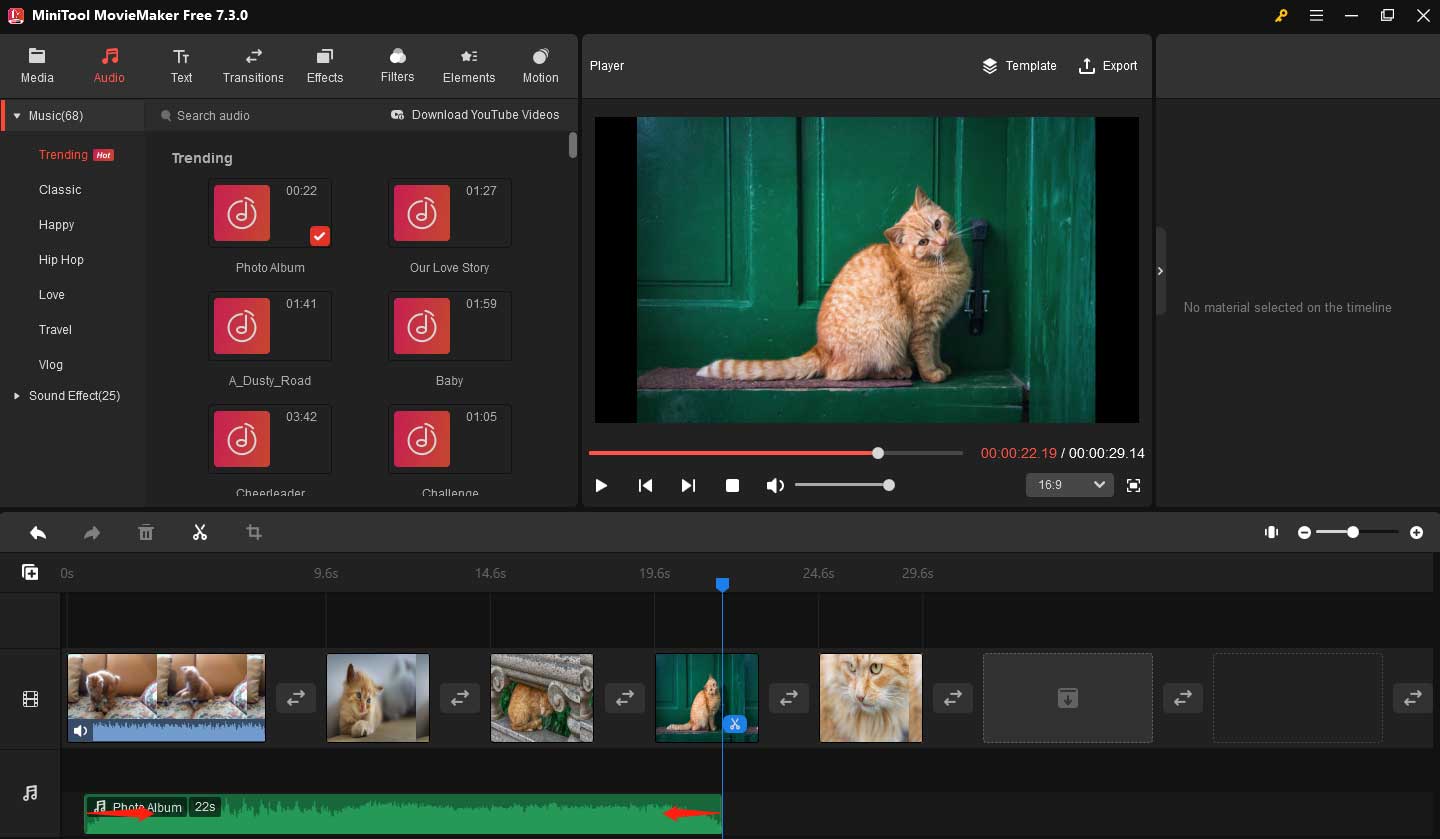
Or you can use your music by importing audio files from your computer.
Step 6. You can add texts, transitions, filters, effects, elements, and motions to your pet video to make it more engaging.
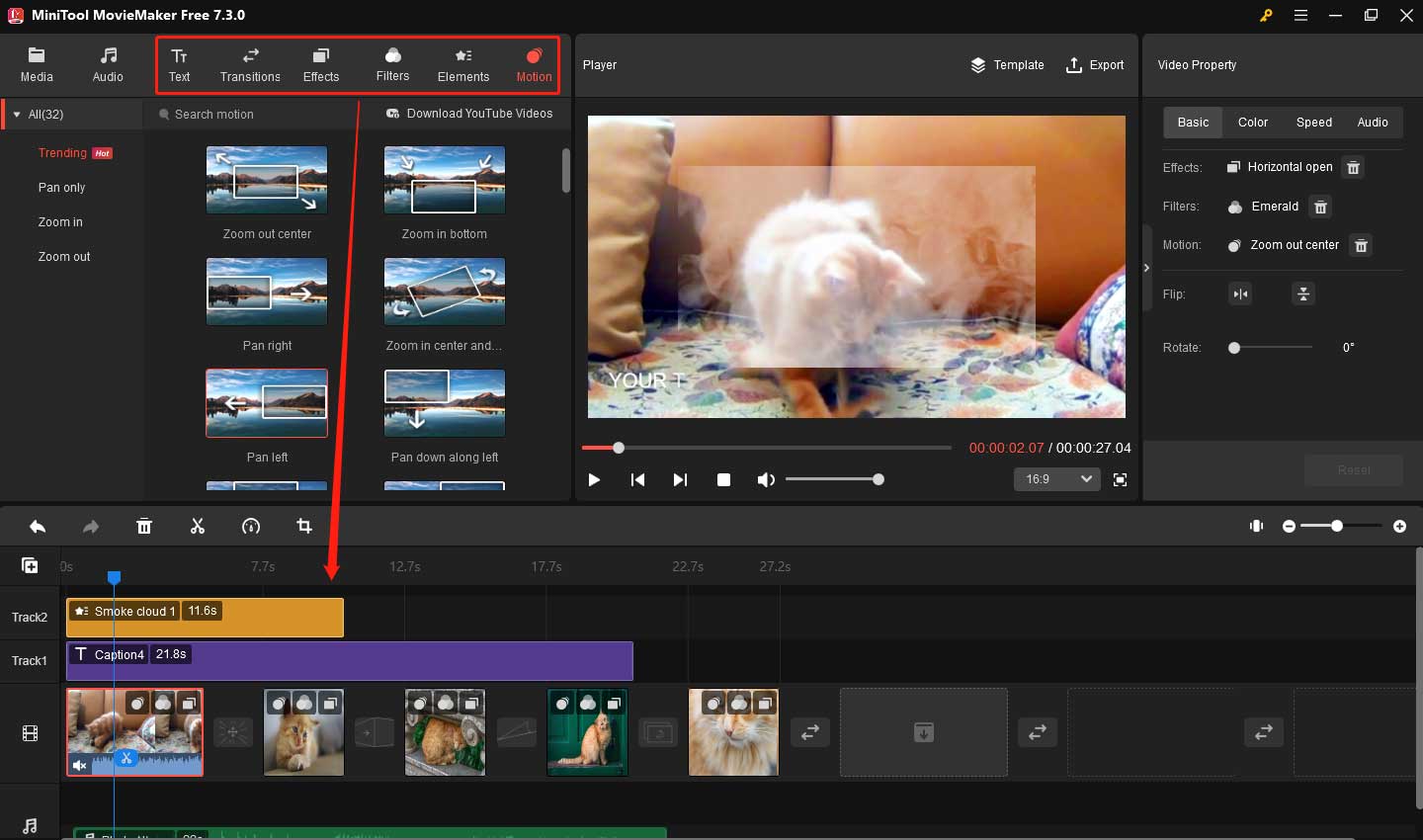
Step 7. In the top-right Video Property window, you can make other edits like changing the color and speed of your video, flipping, reversing, rotating the video, etc.
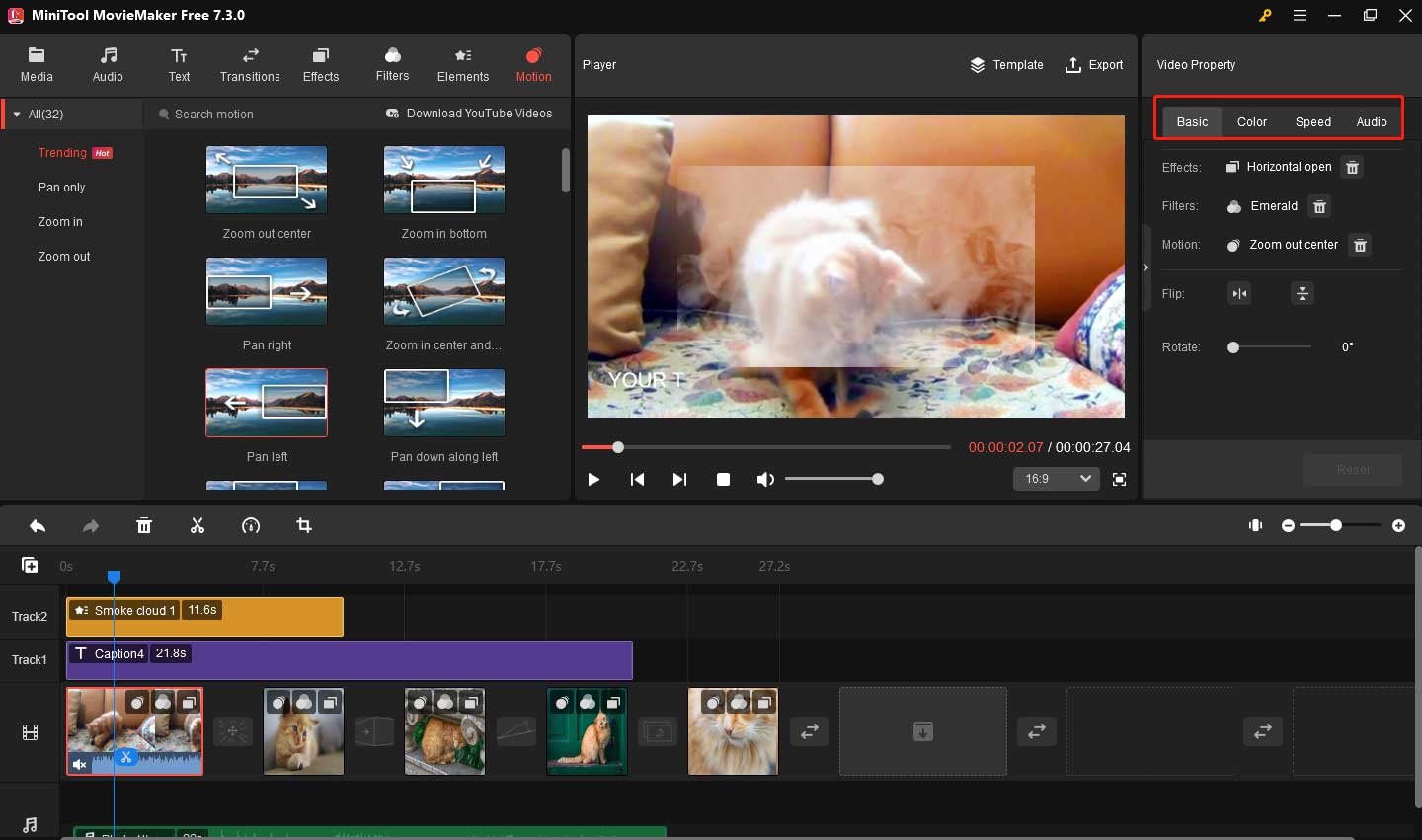
Step 8. Click Export to make some output settings. For example, you can change the format, resolution, frame rate, etc.
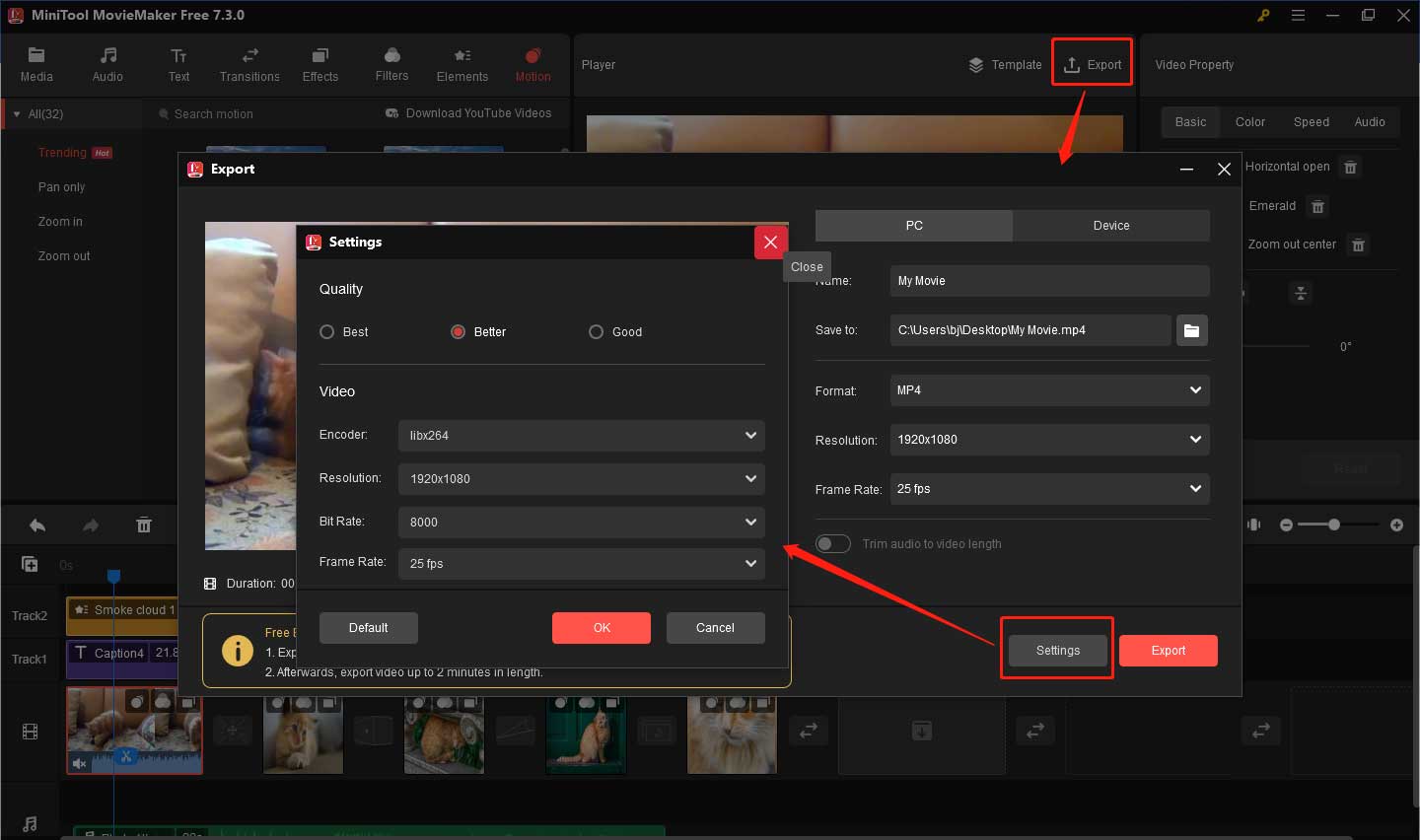
Step 9. At last, choose Export to export your pet video.
I can create an interesting pet video easily with MiniTool MovieMaker.Click to Tweet
Photo Legacy
Photo Legacy is a platform for Microsoft’s Legacy Albums, Video Editor, and Collections. It allows you to create videos, make albums, and edit images conveniently with no installation required.
If you want to create a pet video quickly, Photo Legacy can help you.
The features of Photo Legacy
- Have an easy interface.
- Basic video editing and picture editing functions.
- Many filters, motions, and texts.
- 3D effects.
How to Create Pet Videos Online?
How to create pet videos online? 2 video editing tools are listed as follows.
Clideo
Clideo is an online platform that can edit video, audio, and images. It works on a browser so you don’t need to install any software. Clideo supports various formats such as MP4, WMV, AVI, MOV, JPG, PNG, etc.
But if you want to access premium features, you need to upgrade to Clideo Pro.
The features of Clideo
- Compress and resize videos.
- Cut, crop, and speed videos.
- Rotate, flip, and reverse videos.
- Add music to videos.
- Support various formats.
Video Candy
Video Candy is an online video editing tool that allows you to use it free. You can edit your files without creating an account. The largest video you can edit is 2GB without any watermarks.
The features of Video Candy
- It allows you to trim videos, merge videos, and crop videos.
- It can help you capture screen activity for presentations or tutorials.
- It enables you to add music to videos.
- It can change video speed.
Conclusion
To sum up, this post provides 4 good ways to make pet videos. Do you know how to create pet videos after reading this post? Create a pet video and share it with your family and friends! If you have any questions about MiniTool MovieMaker, please contact us via [email protected].


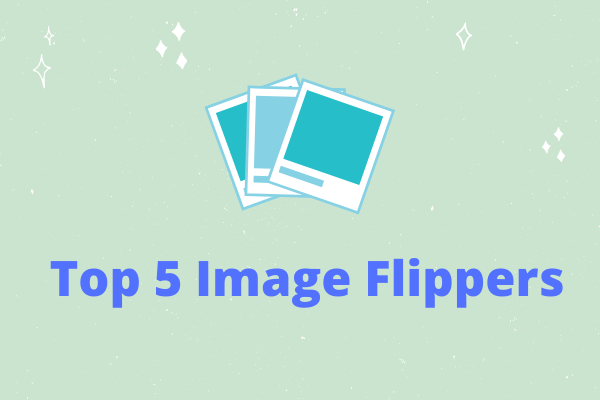
![[Full Review] Differences Between Clipchamp & Photos Legacy](https://images.minitool.com/moviemaker.minitool.com/images/uploads/2024/03/clipchamp-vs-photos-legacy-thumbnail.jpg)
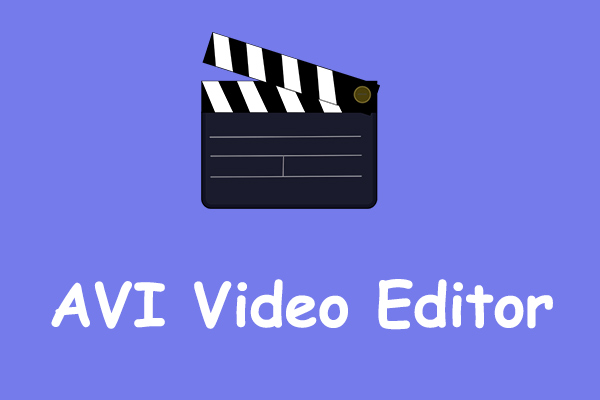
User Comments :