There are many brilliant GIF makers for Android, but how to make a GIF on Android with these GIF apps. Don’t worry, this post will give you 2 methods on how to create a gif on android. If you want a free GIF maker for Windows, try MiniTool MovieMaker and you can create GIFs from images and videos.
This post will show you how to make GIFs on Android with Tumblr and GIF Studio app.
How to Make a GIF on Android? – Tumblr
Tumblr is the best place to share your thoughts, original GIFs, artwork, text posts, and more. Do you like the GIFs on Tumblr? Want to create a GIF with the Tumblr app? Thanks to the GIF maker tools of Tumblr, you can create unique GIFs.
Here’s how to make a GIF on Android with Tumblr.
Step 1. Download and install Tumblr on your phone.
Step 2. Open the Tumblr app and sign in.
Step 3. At bottom of the screen, click the Compose, next select the Photo post button.
Step 4. A new screen appears and displays existing videos and photos. If you want to take a picture, you can click the Camera icon.
Step 5. When you scroll mouse viewing videos and photos, you’ll find all videos have a GIF label, and some pictures have it, too. The GIF label means the video or image can be converted to a GIF.
Step 6. Choose a video or an image with the “GIF” label.
Step 7. Edit the GIF. Click the Next button to change the GIF speed and loop the GIF. Click the sticker button to put funny stickers. Tap the text sticker button to add text to GIF.
Step 8. After the editing is finished, click the Next, and you’ll see the edited GIF with a blue label. You can continue to choose another picture or video to create a GIF, and also you can select the Next button to share your GIF.
How to Make a GIF on Android? – GIF Studio
With GIF Studio, you can convert images or videos to GIF or make a GIF by the camera. And it offers many tools to edit a GIF. For example, it can add text and stickers to GIFs, make GIF collages, make GIF transparent, crop GIFs, and more.
Here’s how to create a GIF on Android in GIF Studio with
Step 1. Launch the GIF Studio on your phone.
Step 2. Click the + button or press the Camera icon to capture pictures.
Step 3. Select the folder icon to open it, choose the target image, and click it.
Step 4. Finish the GIF settings.
Step 5. Tap on the Save to get the output GIF.
Step 6. Name the GIF and choose another folder, and click the OK to continue the GIF generation.
Step 7. When the animation progress is over, click the Edit to edit the GIF, or choose one social network button to share it.
Conclusion
With the 2 solutions, you’ll never be confused about how to make a GIF on Android. Now, it’s your turn to practice. Choose one way and create wonderful GIFs!


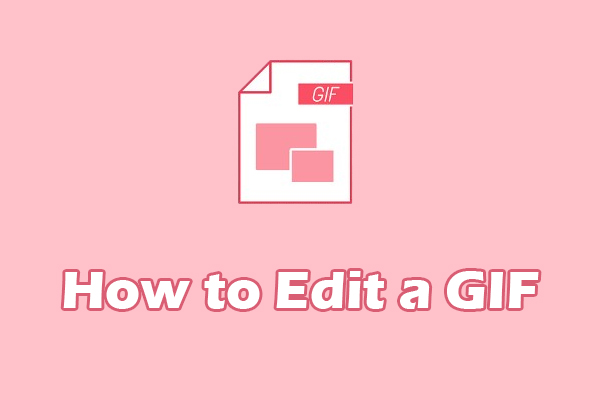

User Comments :