It takes a lot of time and energy to choose a good laptop or editor for video editing. Fortunately, this article can help you find the ideal device and software faster.
Part 1. Best Laptop for Video Editing
This part put together a few best video editing laptops for your video editing needs.
Top 10 Best Laptops for Video Editing
- MacBook Pro (16-inch)
- Huawei MateBook X Pro
- Dell XPS 15
- MacBook Pro (16-inch)
- Razer Blade 15 Studio Edition
- Acer ConceptD 7
- Microsoft Surface Book 2
- HP Envy 13
- HP Spectre x360
- Lenovo Yoga 720
1. MacBook Pro (16-inch)
CPU: 9th-generation Intel Core i7 – i9 | Graphics: AMD Radeon Pro 5300M – Radeon Pro 5500M | RAM: 16GB – 64GB | Screen: 16-inch Retina display with True Tone | Storage: 512GB – 8TB SSD
MacBook Pro (16-inch, 2019) is currently one of the best video editing laptops. This laptop is more compact than any other 16-inch laptop. It has a gorgeous thin and light design and powerful hardware. Also, you will get a larger screen and higher resolution.
Pros:
- Stunning 16-inch screen
- New and improved keyboard
Cons:
- Expensive
- Limited to four Thunderbolt 3 ports
2. Huawei MateBook X Pro
CPU: 8th generation Intel Core i5 – i7 | Graphics: Intel UHD Graphics, NVIDIA GeForce MX150 2GB GDDR5 | RAM: 8GB – 16GB | Screen: 13.9-inch 3K | Storage: 512GB SSD
Huawei MateBook X Pro has a gorgeous design and its price is very competitive. Compared to other high-end laptops, the impressive 13.9-inch display has a resolution of 3,000 x 2,080 and powerful battery life, which makes it the best laptop for video editing in the world.
Pros:
- Beautiful design
- Fantastic display
- Powerful battery life
Cons:
- No SD card slot
- Terrible webcam
3. Dell XPS 15
CPU: 9th Generation Intel Core i5-9300H – i9-9980HK | Graphics: Intel UHD Graphics 630 – NVIDIA GeForce GTX 1650 | RAM: 8GB – 64GB | Screen: 15.6-inch FHD – 4K Ultra HD | Storage: 256GB – 2TB SSD
Dell’s XPS 15 has been one of the popular portable computers for many years. It is equipped with a 4K display, which provides excellent contrast and vivid colors, showing your video project with a real magnificent effect. Therefore, it certainly is the best laptop for 4k video editing.
Pros:
- Jaw-dropping OLED screen
- SD card reader
Cons:
- Not class-leading GPU for the price
- Not great battery life
4. MacBook Pro (15-inch)
CPU: 9th-generation Intel Core i7 – i9 | Graphics: Radeon Pro 555X – Radeon Pro Vega 20 | RAM: 16GB – 32GB | Screen: 15-inch Retina display (2880 x 1800) | Storage: 256GB – 4TB SSD
Although Apple has released a more powerful 16-inch version, MacBook Pro 15-inch is a good solution if your budget is limited. It is worth mentioning that the TrueTone Retina display on the 15-inch MacBook Pro looks very good and is suitable for any form of visual design work.
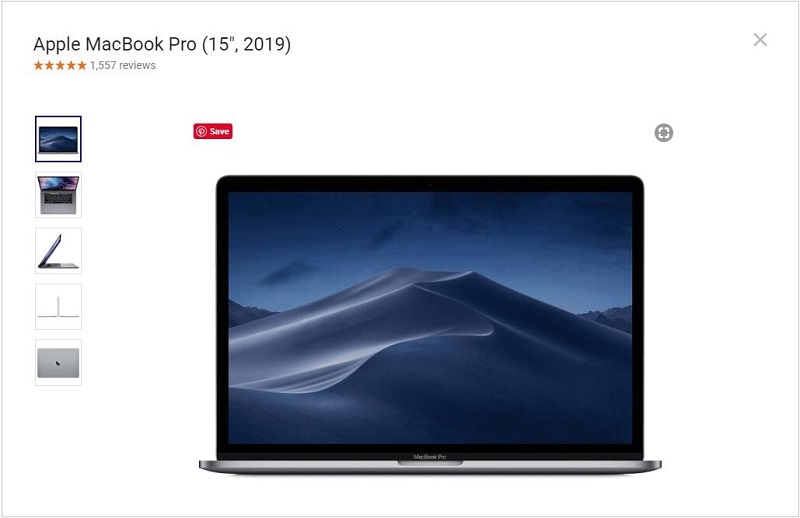
Pros:
- Thin and light
- Decent configuration options
Cons:
- Lack of ports
- No NVIDIA graphics option
5. Razer Blade 15 Studio Edition
CPU: 8th-generation Intel Core i7-8750H | Graphics: NVIDIA GeForce GTX 1060 Max-Q – NVIDIA Quadro RTX 5000 Studio Edition | RAM: 32GB | Screen: 15.6-inch OLED 4K Touch 60Hz, factory calibrated | Storage: 1TB SSD
Razer is a well-known brand in gaming laptops, but Razer Blade 15 Studio Edition was originally designed as the video editing laptop. The factory-calibrated 4K display not only provides incredibly clear content for video editing, but also provides a lot of space for them to edit on the go.
Pros:
- Stunning 4K OLED display
- Sleek matte metal design
- Many ports available
Con: Very expensive
6. Acer ConceptD 7
CPU: 9th-generation Intel Core i7 | Graphics: NVIDIA GeForce RTX 2060 – 2080 | RAM: 16GB – 32GB | Screen: 15.6-inch 4K UHD (3840 x 2160) IPS | Storage: 1TB SSD
Acer ConceptD 7 can handle complex and demanding tasks such as intensive video editing. It also offers decent port selections, a minimalist solid white design, and a stunning Pantone-validated 4K IPS display, which is very suitable for color grading.
Pros:
- Selection of ports
- Beautiful screen
Cons:
- Expensive
- No SD card slot
7. Microsoft Surface Book 2
CPU: Intel Core i5-7300U – Intel Core i7-8650U 1.9GHz | Graphics: Intel UHD Graphics 620 – NVIDIA GeForce GTX 1060 | RAM: 8GB – 16GB | Screen: 15-inch, (3240 x 2160) IPS | Storage: 256GB – 1TB SSD
Surface Book 2 (15-inch) is one of the most powerful 2-in-1 laptops in the world. Although a 2-in-1 laptop may not be the first choice for video editing, if you choose a model with a dedicated graphics card, then Surface Book 2 has components strong enough to handle video editing.
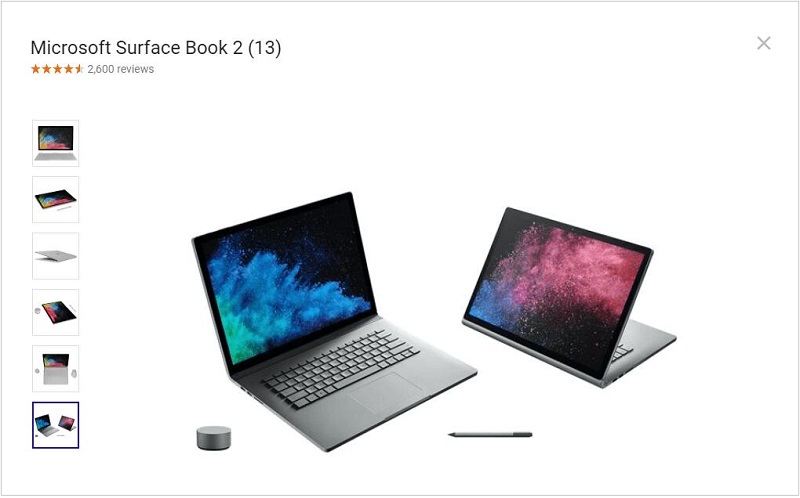
Pros:
- Detachable screen
- Excellent manufacturing quality
- Powerful battery life
Cons:
- Expensive
- No Thunderbolt 3 port
8. HP Envy 13
CPU: 8th generation Intel Core i5-i7 | Graphics: Intel UHD Graphics 620, Nvidia GeForce MX150 2GB GDDR5 | RAM: 8GB – 16GB | Screen: 13.3-inch (1,920 x 1,080) | Storage: 256-512GB SSD
HP Envy 13 is one of the best all-round video editing laptops. This laptop has an elegant and lightweight design and is equipped with an excellent keyboard, a Full HD screen, and enough storage and memory for video editing.
Pros:
- Lightweight
- Fast performance
Cons:
- No 4K display
- No Thunderbolt 3 port
9. HP Spectre x360
CPU: 8th generation Intel Core i7 | Graphics: Intel Iris Plus (integrated) | RAM: 8GB/16GB | Screen: 15.6-inch 4K (3840 x 2160) | Storage: 256GB-1TB SSD
HP Spectre x360 is an elegant machine. Although its 4K glossy display is rich in color, the screen has a distracting glare. HP Spectre x360 features a super comfortable keyboard and a battery that can last up to 8 hours and 9 minutes on a charge.
Pros:
- Comfortable keyboard
- Excellent battery life
Con: Dizzy screen
10. Lenovo Yoga 720
CPU: Intel Core i5-i7 | Graphics: NVIDIA GeForce GTX 1050 | RAM: 8GB – 16GB | Screen: 15.6-inch FHD (1920×1080) – UHD (3840×2160) | Storage: 256GB-512GB SSD
Lenovo Yoga 720 strikes a real balance between price and performance. It is based on the Nvidia GeForce GTX 1050 graphics card, which enables you to experience special effects that are not available on powerful machines.
Pros:
- 2-in-1 versatility
- Exquisite appearance
Con: No HDMI ports
You might be interested in: Video Editor for Chromebook
Part 2. What Is the Best Free Video Editing Software
If you are looking for the best free video editing software, MiniTool MovieMaker, developed by MiniTool, is recommended here.
MiniTool MovieMakerClick to Download100%Clean & Safe
MiniTool MovieMaker, designed for Windows users, is a 100% free video editor without watermark, ad, virus, and bundle. It has a simple and intuitive user interface, supporting various file formats – image/audio/video.
- Image: BMP, ICO, JPEG, JPG, PNG, GIF, etc.
- Audio: MP3, FLAC, M4R, WAV, M4A, AAC, AMR, APE, etc.
- Video: MP4, 3GP, MOV, AVI, FLV, MKV, MPG, VOB, WMV, RMVB, etc.
As a professional video maker, it provides you with numerous cool movie templates for video production and impressive advanced features for video editing. Therefore, you can easily create or edit videos without any professional knowledge.
Features:
- Easily make cartoons or videos with cool movie templates.
- Add audio to video.
- Add text (titles, captions, and credits) into video.
- Quickly split, trim and combine GIF & video & audio clips.
- Change video resolution to reduce file size.
- Extract audio from popular video formats.
- Support conversions between commonly used file formats.
Bonus – How to Edit a Video
Now, let’s get started to learn how to edit a video with the best free video editing software.
MiniTool MovieMakerClick to Download100%Clean & Safe
Step 1. Run MiniTool MovieMaker
Free to launch the free video editing software on your PC. To enter its main interface, click the Full-Feature Mode button or hit the X icon at the upper right of the movie templates window.
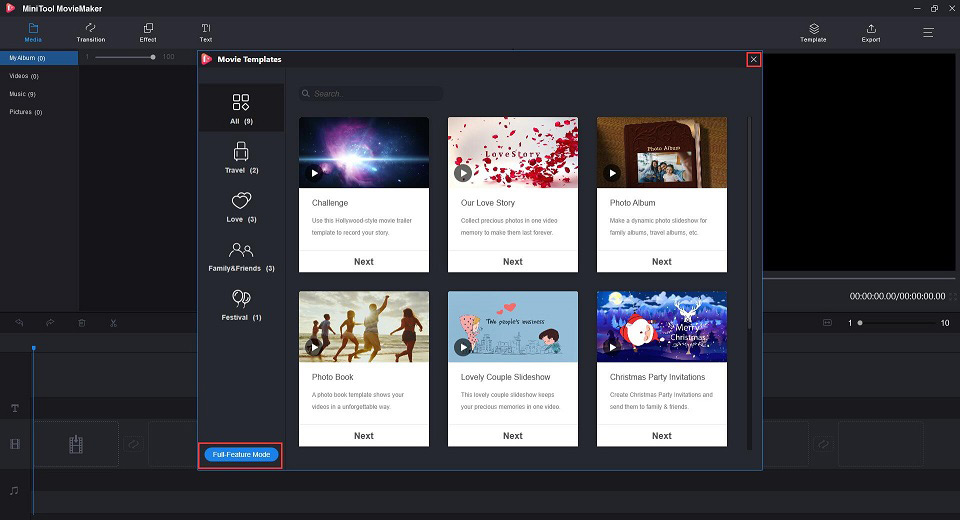
Step 2. Import video files
Tap on Import Media Files to add your video file or you can simply drag and drop it into the media library. Then click the + button to add it to the timeline.
Step 3. Split/Trim video
- Split video: Select the video clip, drag the blue playhead to the target position, click the scissor icon, and then select Quick Split.
- Trim video: Move the clip’s start point or end point on the timeline to change the duration of the video.
Step 4. Rotate video
Double-click on the video clip to open its editing window. Choose one from the 4 rotation options: Flip Horizontal, Flip Vertical, Rotate 90° Clockwise and Rotate 90° Anticlockwise. Hit OK to apply the change.
Step 5. Add effect
Click Effect to enter the effect library. Drag an effect’s thumbnail onto the video clip on the timeline. Or select a clip, and then click the + button of an effect.
Step 6. Add text
Click Text to enter the text library. Find a suitable caption/end credits/title template, then drag-and-drop its thumbnail onto any text track on the timeline. Type in the text and click OK to save the change.
Step 7. Correct color
Right-click on the video clip to select Edit and the editing window will pop up. To adjust the contrast, saturation, brightness of the video, just left-click the white circle and move it to the left or right along the slider. You can also apply any 3D LUT effect to your video here.
Related article: How to Do Color Correction in Your Videos
Step 8. Add audio
Click Music on the left pane to import your custom audio file or select a built-in audio clip, and then add it to the audio track. After that, you can split, trim, or fade in/out audio.
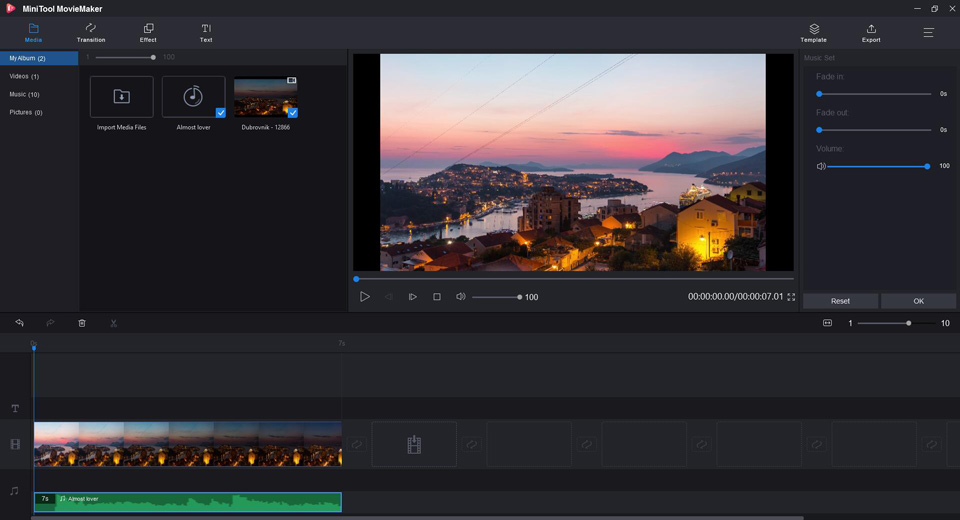
Step 9. Export the video
When all is done, click the Export button to open the export window. Here you can give a name, choose an output format, specify the destination folder as well as changing video resolution for the new video file. At last, tap on Export to save it.
If you want to edit several video clips, MiniTool MovieMaker can also meet your needs. It also you to combine multiple videos into one and add cool transitions to make them look smooth.
Bottom Line
10 Best laptops for video editing and one of the best free video editing software have been introduced above. It’s your turn to make an awesome video.
If you have any other excellent laptop or software for video editing to recommend, please let us know via [email protected] or share them in the comments section below.
Best Laptop for Video Editing FAQ
- MacBook Pro (16-inch)
- Huawei MateBook X Pro
- Dell XPS 15
- Razer Blade 15 Studio Edition
- Acer ConceptD 7
- Microsoft Surface Book 2
- HP Envy 13
- HP Spectre x360
- Lenovo Yoga 720
- MiniTool MovieMaker
- Windows Movie Maker
- iMovie
- Openshot
- Corel VideoStudio
- Nero Video
- CyberLink PowerDirector
- Adobe Premiere Elements
- HitFilm Express
- VideoPad



User Comments :