Before we discuss which is the best video editor for Chromebook, let’s first explain what Chromebook actually is.
Chromebook is a laptop, tablet and desktop device that runs the Linux-based Chrome OS as its operating system. The devices are primarily used to perform a variety of tasks using the Google Chrome browser, with most applications and data residing in the cloud rather than on the machine itself.
Is it possible to edit videos on Chromebook? Absolute Yes. All you need is a professional and free video editor for Chromebook.
1. Video Grabber
Video Grabber is one of the best free video editors for Chromebook to help you make beautiful videos. Its video editing features are included under the Convert option, allowing you to trim, split, rotate, flip, add watermarks, add effects, adjust volume and change playback speed.
For Chromebook users, this is a great option when you need a video editor to perform simple editing tasks. In addition, this online tool supports almost all video formats and audio types.
2. Clipchamp
Clipchamp is the hottest online video editor for Chromebook with all the essential editing features. You can use all of its tools from its web browser, which includes trim, cut, adjust speed, add texts, control audio, apply filters, add transitions, and more.
Clipchamp also provides a library of customizable video templates, and you just need to change the text and export. It also comes with a free version, but the export video resolution is 480P.
You might be interested in: Top 12 Best Video Players in 2020.
3. Magisto
Magisto is recognized as one of the best video editing apps on Android. If you own one of these Chromebooks that supports Android apps, you should try it out. Magisto allows you to upload your photos, clips and music, add text and effects, and create professional videos with transitions.
Once completed, the videos can be shared directly to YouTube, Vimeo and Facebook, as well as embedded on other websites. Unfortunately, this video editor is not free, but it offers a 7-day free trial.
4. Kizoa
Kizoa is not only a video maker but also a video editor for Chromebook. This tool provides tools for transitions, effects, music, animation and text, as well as a large number of different movie templates.
The music library provides royalty-free content, allowing you to create audio tracks. Of course, you can also upload your own music. The editor provides 4K video editing support, but the free version does not provide this feature.
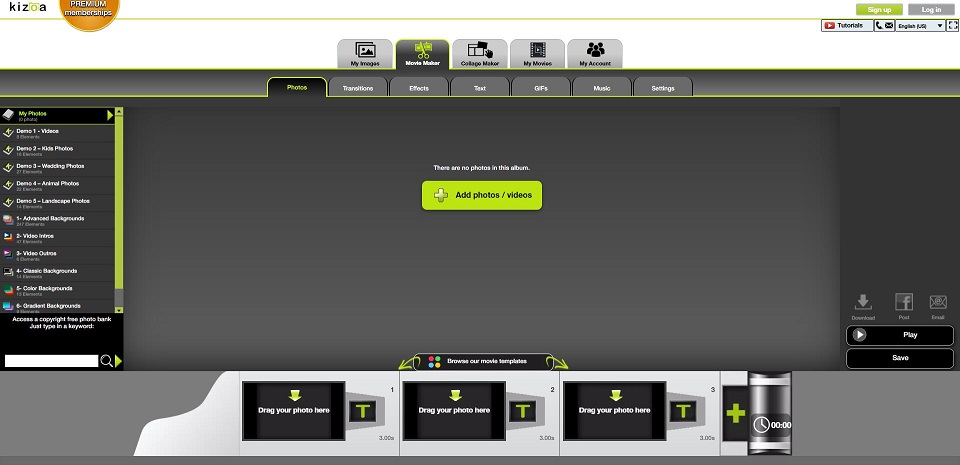
5. WeVideo
WeVideo is undoubtedly the most feature-rich cloud video editor for Chromebook at current. It has an easy-to-access interface and provides a standard timeline for multiple video and audio tracks, as well as a huge free library of sound effects, transitions and video effects.
With it, you can upload videos into the app from your Chromebook or cloud services like Dropbox and Google Drive. This tool also supports exporting up to 4K and sharing videos directly to YouTube and other video platforms.
6. KineMaster
KineMaster is another Android-based video editing app that works great on Chromebooks. It supports multi-layer videos and provides frame-by-frame trimming, hue, brightness and saturation controls, audio filters, royalty-free music, color LUT filters and 3D transitions.
In addition, it provides advanced tools such as retiming, keyframes and chroma keys, and supports video output up to 4K. KineMaster is free to use, but you must purchase a subscription if you want to use all its features.
Bottom Line
With the help of these best video editors for Chromebook, you can easily create your own stunning videos on your device. If you have any questions or suggestions about it, please let us know via [email protected] or share them in the comments section below.


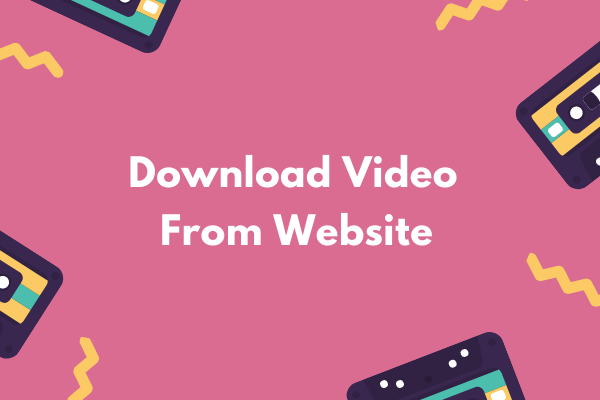
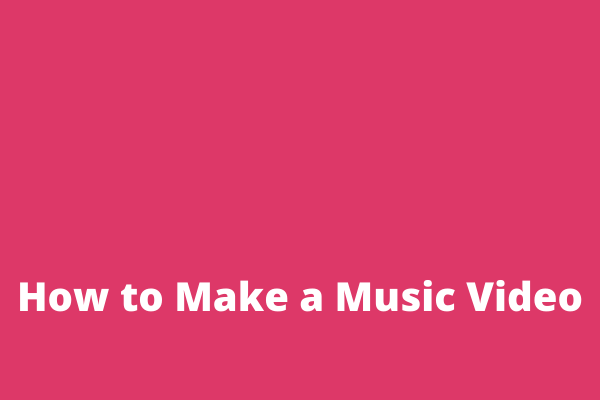
User Comments :