In this post from the MiniTool MovieMaker (a free Windows video editor), let’s explore the best AVI cutter for Windows 11/10 with a detailed guide to cut AVI videos.
What Is Cutting in Video Editing
Before we delve into the best AVI cutters, let’s first understand cutting in video editing. In video editing, cutting is the process of removing the middle section and joining the remaining segments. You can cut a video anywhere between the beginning and end of the clip.
Cutting is different from trimming, which is the process of removing unwanted parts at the beginning and end of a clip while retaining the desired parts in the middle. Cutting can turn a long video into small pieces, making it easy to refine and polish your content.
What Is an AVI File
An AVI file is an Audio Video Interleave file. AVI is a proprietary multimedia container format developed by Microsoft for storing both audio and video data in a single file. Additionally, it is also a popular format used for streaming video content.
Best AVI Cutter for Windows 11/10
Here are the best AVI video cutters for Windows 11/10.
MiniTool MovieMaker
MiniTool MovieMaker is an easy-to-use and feature-rich video maker and editor designed for everyone to create video from images, short video clips, and music, even for beginners with no editing experience.
MiniTool MovieMakerClick to Download100%Clean & Safe
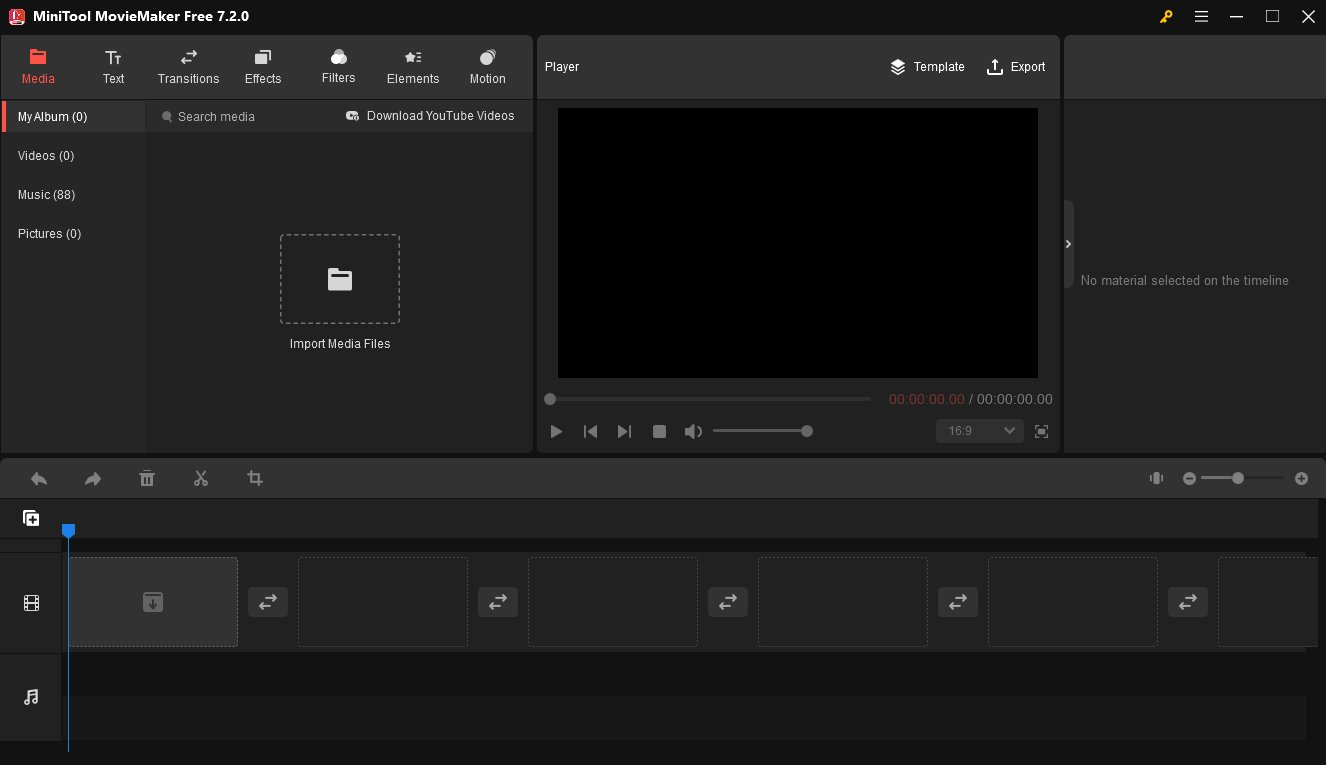
To help you make awesome videos, MiniTool MovieMaker offers various editing tools and effects. This video editing software enables you to trim, cut, crop, flip, reverse, rotate video, change video playback speed, etc. Additionally, it provides a wide range of transitions, filters, special effects, and motion effects to enhance your clips. Besides, you can add a title, captions, and end credits to video and set up the perfect aspect ratio for your video.
Even better, MiniTool MovieMaker supports multiple media file formats and can export video up to 1080p for free and without watermarks. If you need a free AVI video cutter, it won’t let you down.
Microsoft Photos or Photos Legacy
Windows 10/11 has a built-in video editor included in the Photos or Photos Legacy app. It was designed as the successor to Windows Movie Maker for video editing and Windows Photo Viewer and Photo Gallery for viewing pictures/videos.
This video editor offers some basic video editing tools, such as trim, split, 3D effects, filters, and others. It’s a good choice for quick and simple clip editing.
Microsoft Clipchamp
To provide creators with more editing functions, Microsoft acquired Clipchamp in September 2021 and launched the desktop version application that’s built into the Windows 11 operating system. If you want more editing features than Video Editor in Microsoft Photos or Photos Legacy, Clipchamp is recommended by Microsoft. There’s no doubt that Microsoft Clipchamp is also a free AVI cutter.
Clipchamp has a user-friendly interface. This app is easy to use and offers a variety of tools and effects to help users share stories.
MiniTool Video ConverterClick to Download100%Clean & Safe
How to Cut AVI Videos on Windows
In this section, we will take MiniTool MovieMaker as an example to introduce how to cut videos.
Step 1. Download and install MiniTool MovieMaker on your PC.
MiniTool MovieMakerClick to Download100%Clean & Safe
Step 2. Launch this AVI cutter and close the promotion window to access the main interface.
Step 3. Click Import Media Files to open File Explorer and browse for your AVI file. Select the target video and click Open. Then, drag and drop this file to the video track on the timeline.
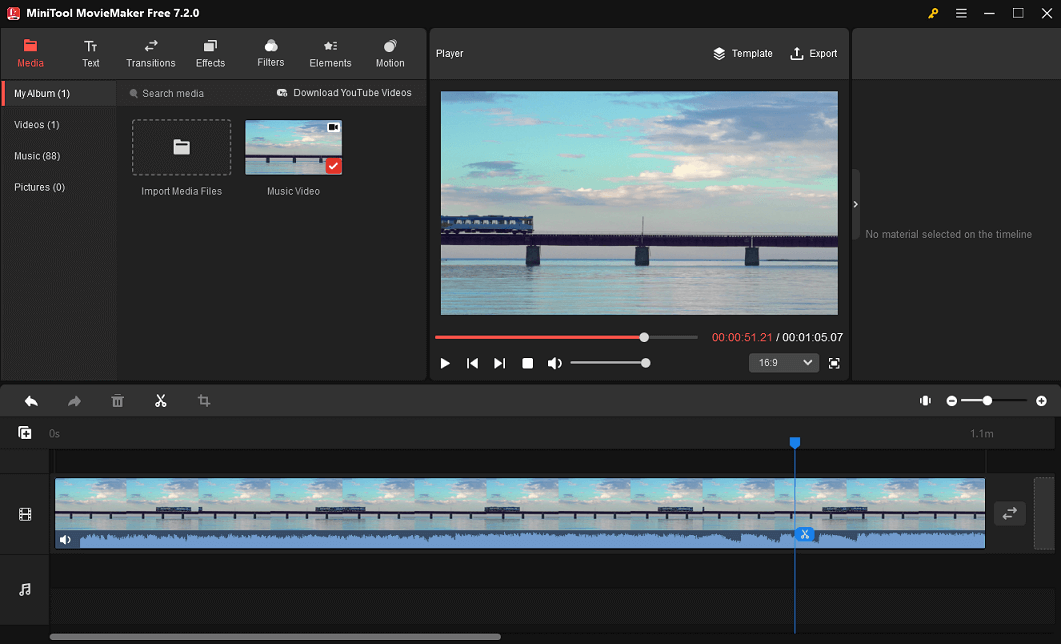
Step 4. Select the clip on the timeline, then move the playhead to where you want to cut the video, and click the scissors icon on the playhead.
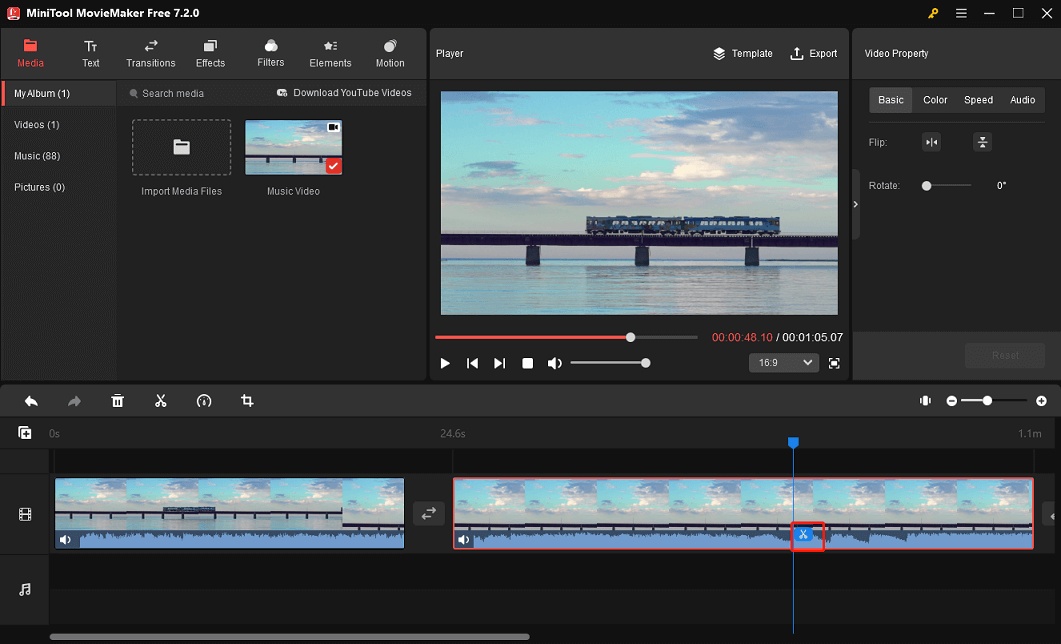
Step 5. Repeat step 4 and make another cut. If you want to delete the small clip in the middle, right-click on it, and choose Delete, or press Delete on the keyboard.
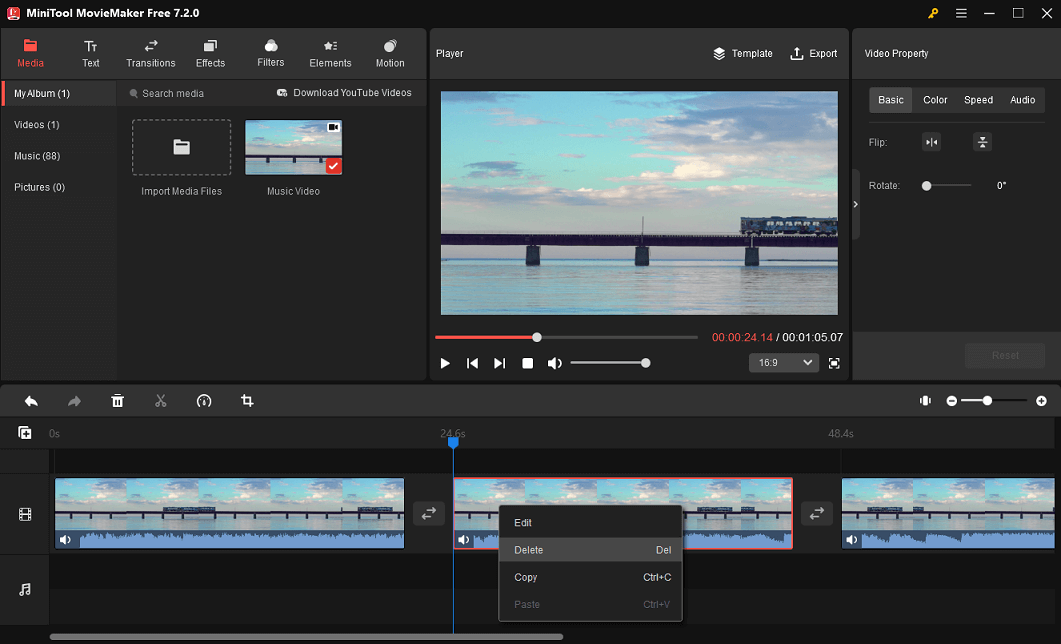
Step 6. Optionally, you can do more edits, like cropping, speed adjustment, adding filters, transitions, and more.
Step 7. After your editing is done, click Export in the upper right corner to open the export settings window.
Step 8. By default, MiniTool MovieMaker exports video in MP4 format. If you want to change the output format, expand the Format menu, and select the desired file format, such as AVI, MKV, MOV, WebM, etc.
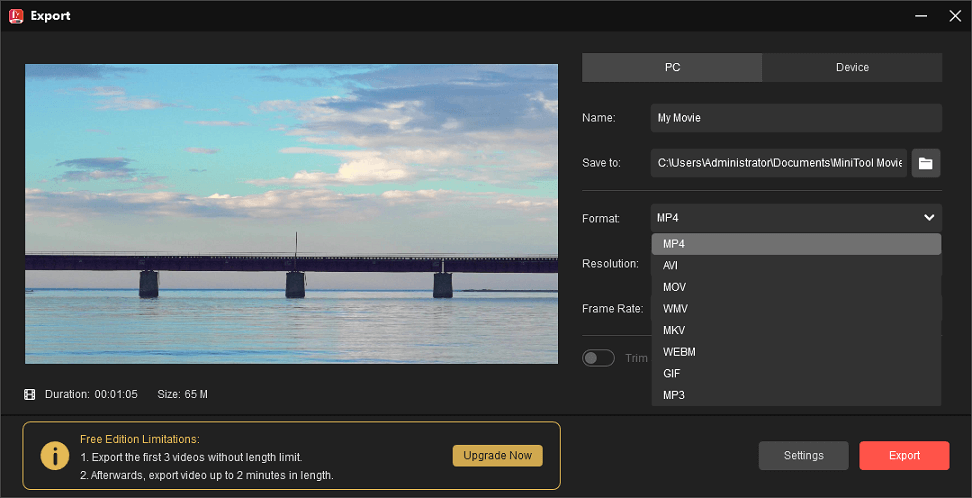
In addition, you can set up the video resolution and frame rate. Click Settings to change the video quality and bitrate. Finally, click Export to start processing the video.
Conclusion
Cutting is similar to trimming, but they are different. Cutting a video means removing a portion of a video to delete unnecessary content or create seamless transitions between clips and connect the remaining shots, scenes, or sequences to tell a coherent story.
For this purpose, this post introduces the best 3 AVI cutters to cut your AVI or other video files on Windows 11/10. Now, choose one tool and start your creation. Finally, if you encounter problems or have any feedback while using MiniTool MovieMaker, you can contact us at [email protected].


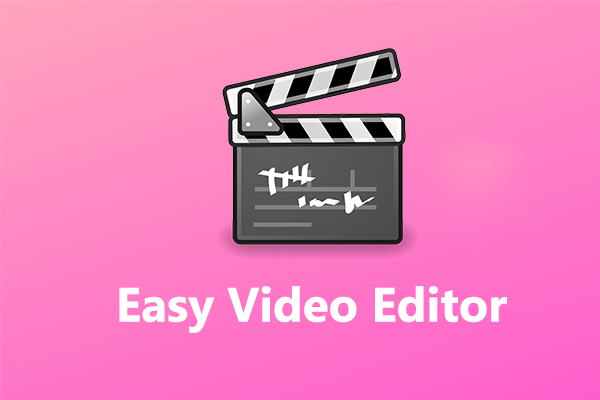
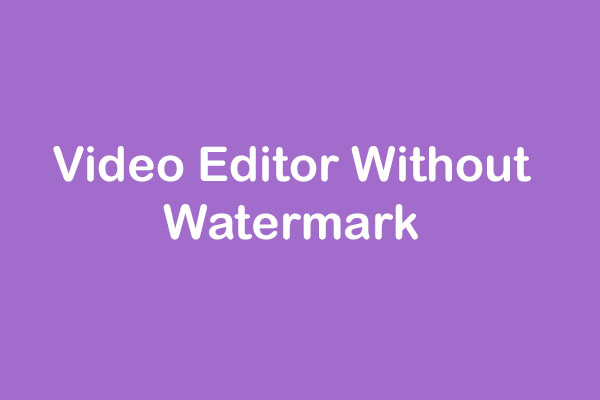
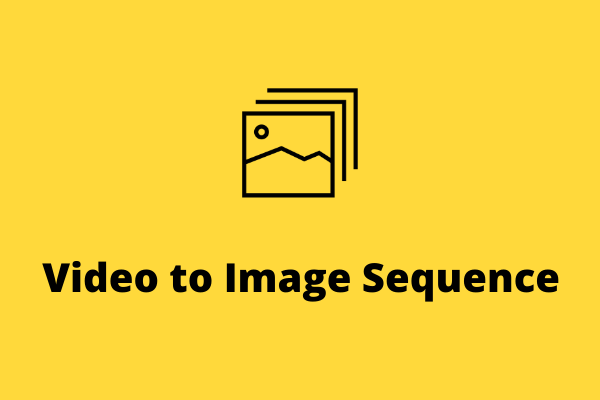
User Comments :