Adding a frame or border can create a cinematic look and add a personal touch to your video. This post will give you the best video editing app to add a frame to video on your computer or smartphone.
You can add a frame to video to make it look professional and enhance the visual appeal. How to add a frame to a video on your PC and mobile phone? This tutorial will provide you with the best tools for adding video frames and borders.
Part 1: Best App to Add a Frame to Video on Windows
If you’re a Windows user, you can use MiniTool MovieMaker to add frames to your video.
#MiniTool MovieMaker
MiniTool MovieMaker, a video editor without watermark, is designed for beginners to create video from images, video clips, and music in minutes. This app includes a variety of editing tools and effects to help edit and enhance your footage to produce professional videos.
MiniTool MovieMaker has a rich Effects library that contains video frames, overlays, distortion effects, AR Stickers for face retouching, and other video effects. With this application, you’re able to add simple black frames, film frames, or other beautifully designed frames to your video.
Now, let’s explore how to add a frame to a video in MiniTool MovieMaker.
Step 1. Click the button below to download MiniTool MovieMaker and install it on your PC.
MiniTool MovieMakerClick to Download100%Clean & Safe
Step 2. Open this video editor and close the promotion window to access the app’s main interface.
Step 3. Click the Import Media Files button under the Media tab to open the File Explorer and import your video or image. Then, click the + icon at the bottom of the clip to add it to the timeline.
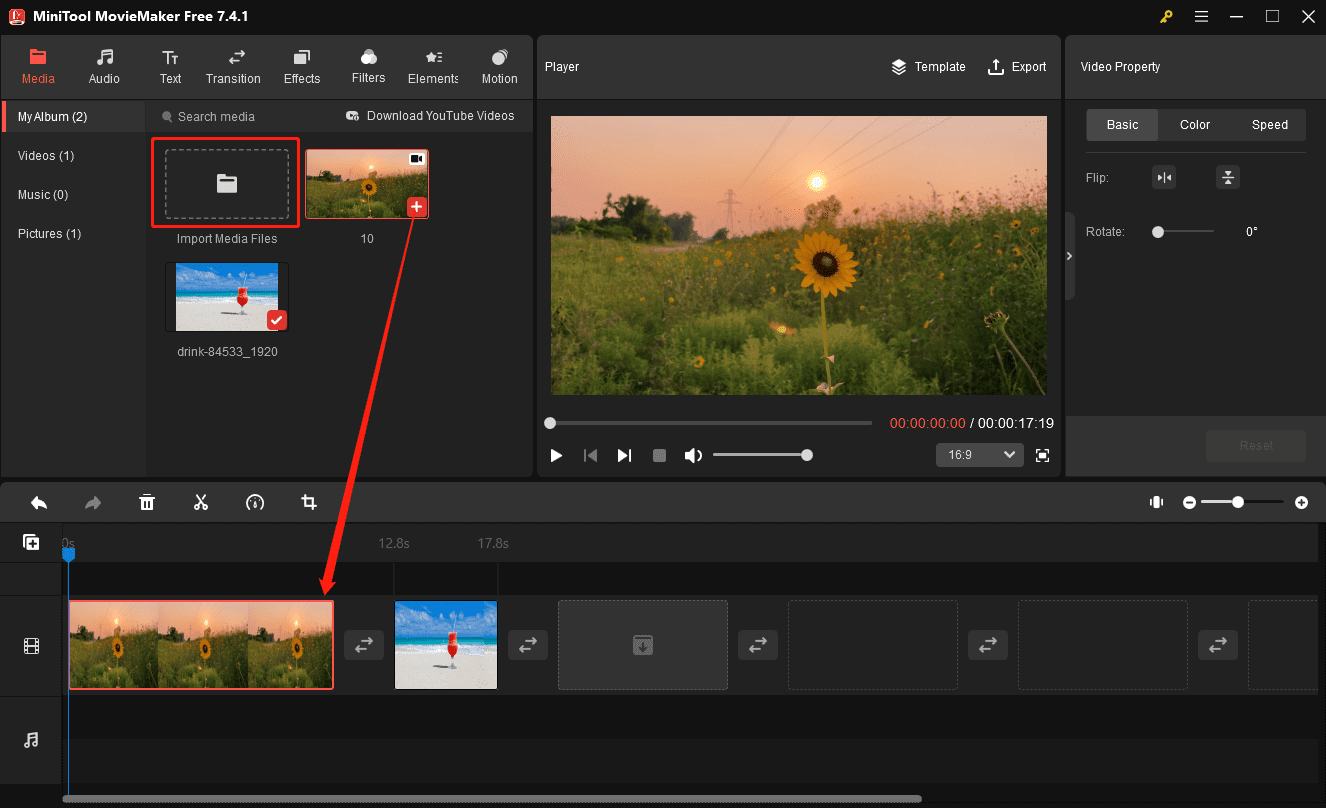
Step 4. Go to the Effects tab on the top, select Overlay on the left sidebar, and browse these effects to find your favorite one. To add a frame to your video, first click the download icon to get this effect, and then click the + icon to apply it to the footage on the timeline.
MiniTool MovieMaker allows you to add multiple effects to the same video/image. You can repeat the previous step to add another effect.
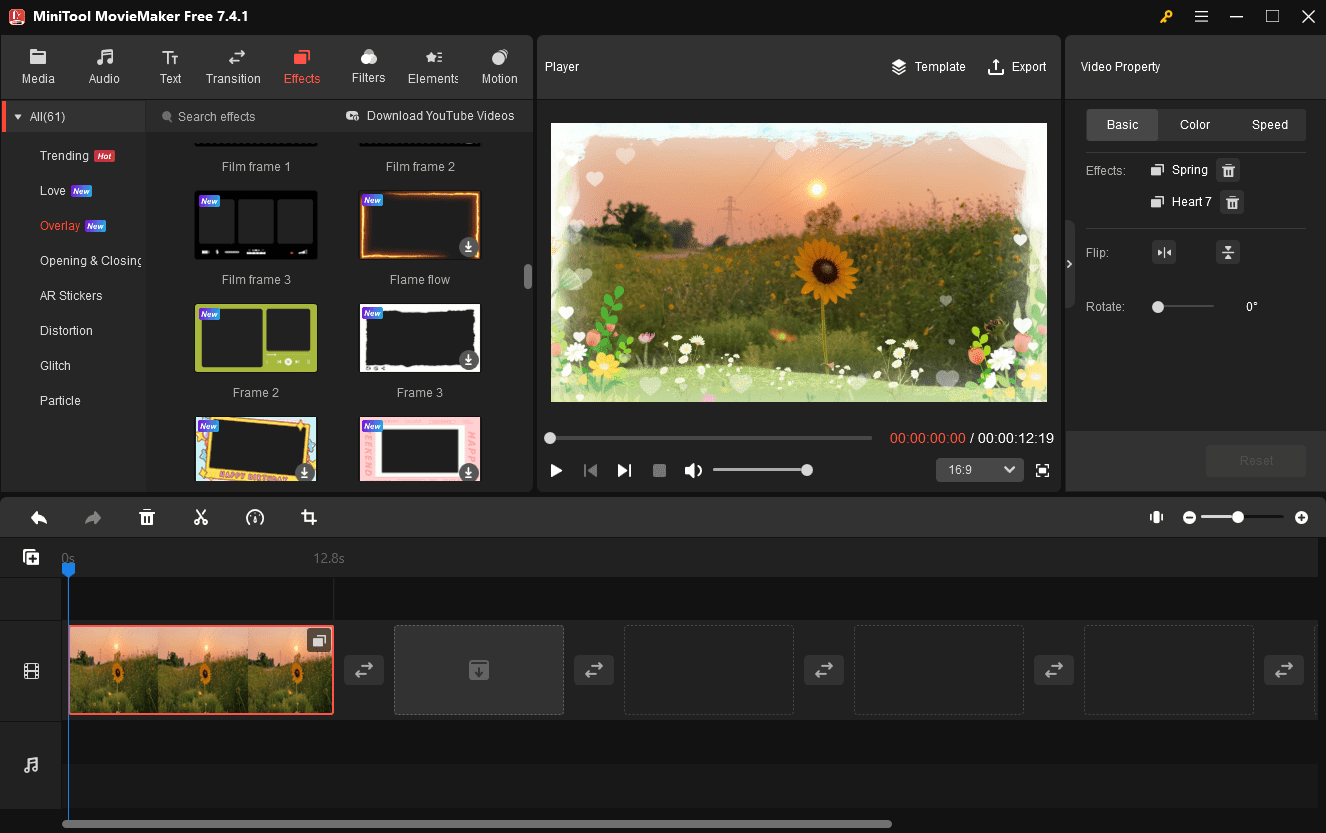
Step 5. You can do more to create a professional video:
#1. Add a filter: Add a filter to fine-tune your clip. Go to Filters, download a filter, and click + to apply it.
#2. Add captions: Go to Text, select Caption, choose a template, and edit your text in the Text Editor.
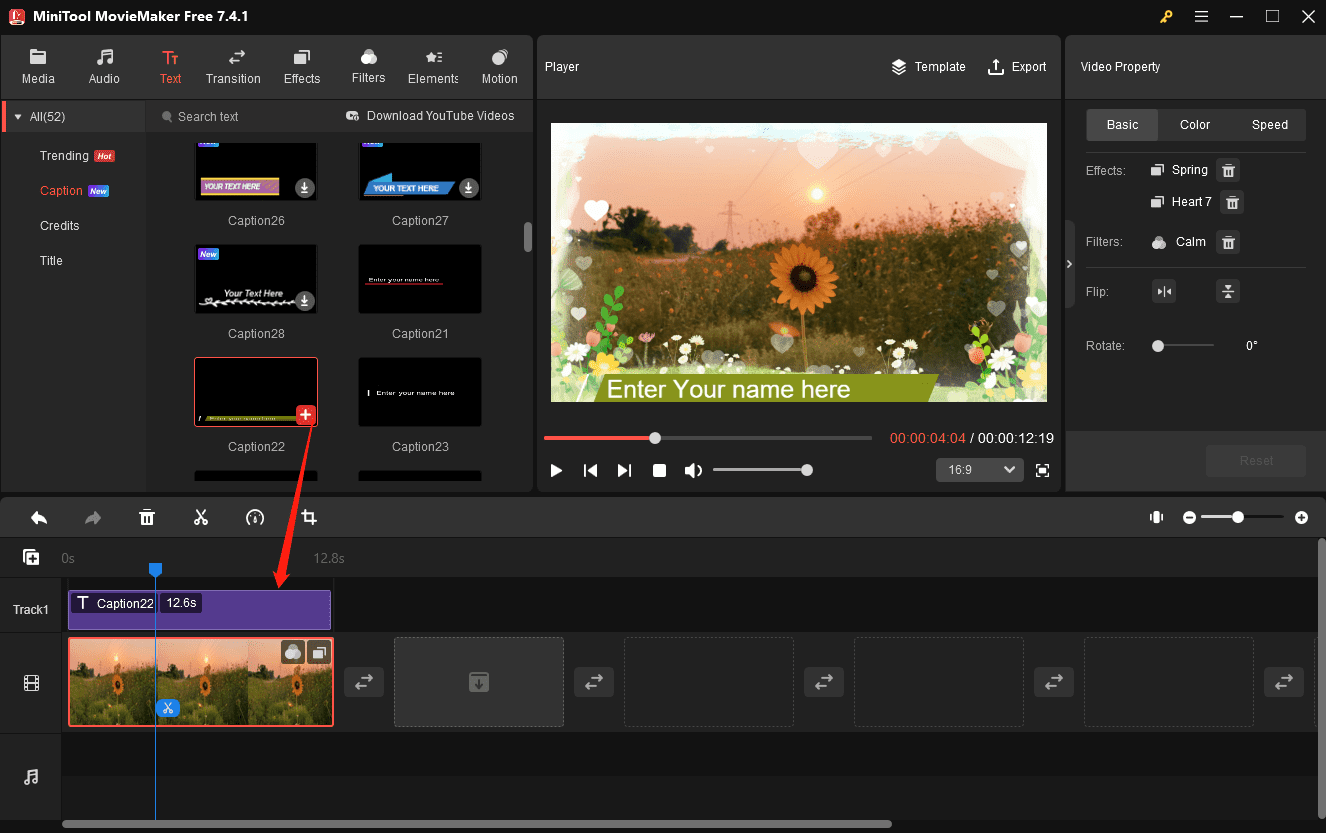
#3. Adjust the video aspect ratio: Different social media platforms adopt different video aspect ratios. Set the correct ratio for your video to make it fit the video platform perfectly. To change the video aspect ratio in MiniTool MovieMaker, open the Ratio drop-down list under the video player and choose from 16:9, 9:16, 4:3, and 1:1.
Step 6. If you’re happy with the result, click Export to open the Export window. Customize the video format, output folder, resolution, frame rate, etc., and click Export to save your video.
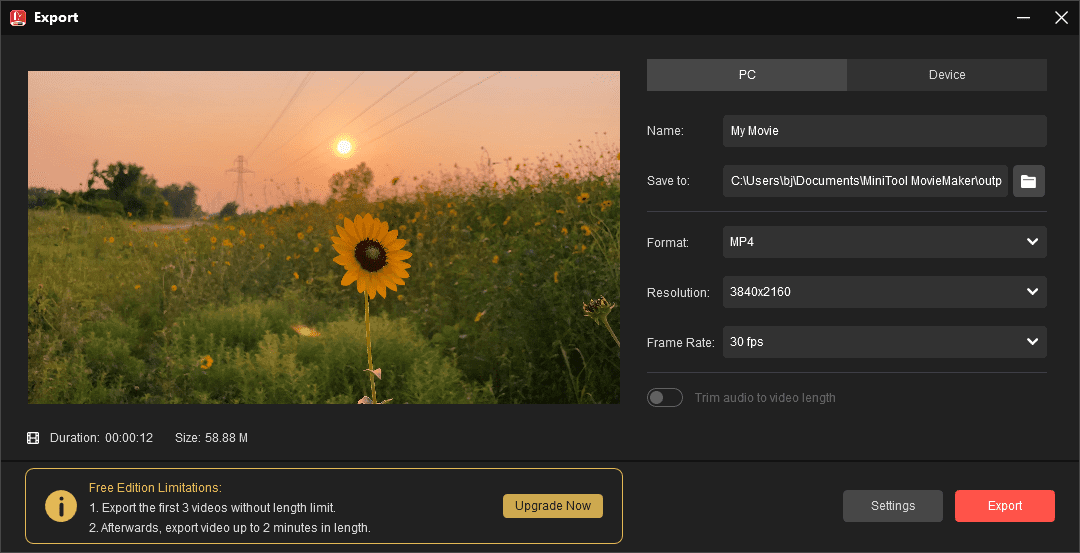
Other Features of MiniTool MovieMaker
Additionally, MiniTool MovieMaker allows you to:
- Crop, split, rotate, flip, and trim video.
- Add music or sound effects to the video.
- Add a title card or end credits to the video.
- Put a transition between two video/image clips.
- Decorate videos with various animated stickers.
- Apply the pan and zoom effects.
- Change video speed and reverse videos.
- Trim audio to video length when exporting.
- Export 16:9 MP4 videos up to 4K resolution and without watermarks for free.
Part 2: Apps to Add a Frame to Video on Mac
When it comes to editing videos on Mac, most people probably think of iMovie, the pre-installed video editor on most Macs. This app doesn’t offer frames that you can add to videos, but you can utilize the PIP effect and background to add a simple color border to the video.
If you want some beautiful video frames, you can try CapCut, one of the best video makers for TikTok. This app gives you multiple options to add a frame or border to the videos.
Part 3: Apps to Add a Frame to Video Online
Try online tools if you want to add frame to a video without downloading any software on your PC.
Kapwing
Kapwing is an online video editor that offers many options to edit and enhance your footage. It lets you add frame to video, resize video, add SRT to MP4, compress video for Discord, crop video, extract audio, and more.
FlexClip
FlexClip also allows you to add frame to video online and decorate your frame with various elements. However, the free plan of FlexClip will add a watermark to the exported video.
Part 4: Apps to Add a Frame to Video on Mobile
Android and iOS users can use YouCam Video Editor to add frame to a video on their phones. In general, this app provides 3 types of frames, including grid, mirror, and geometry. Try these different designs of frames to make your video stand out.
Conclusion
With these handy tools at your disposal, you’ll find it easy to add frames to videos on both PC and mobile phones. Now it is your turn. Select a method and add a frame to your video, turning it into a visual masterpiece and unleashing your creativity.
Finally, if you encounter any problems using MiniTool MovieMaker or want to give us some feedback, don’t hesitate to get in touch with us via [email protected].


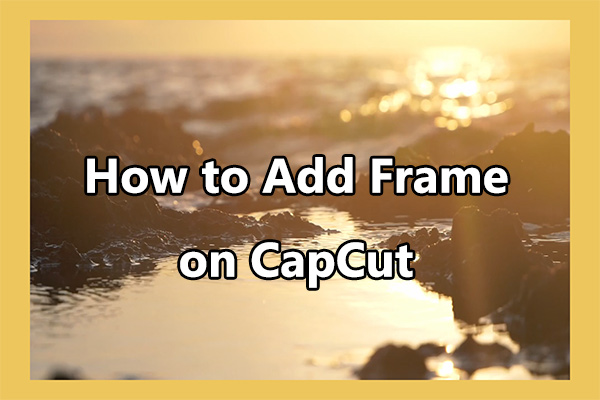
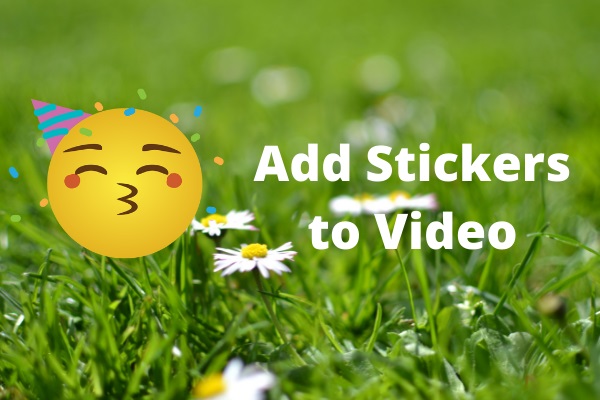
User Comments :