If you want beautiful frames/borders to elevate your videos and photos, you’ve come to the right place. This post will show you how to decorate videos and photos using the best video editing app - CapCut. Let’s discover how to add frame to CapCut.
CapCut is a comprehensive video editing app for creating videos for TikTok and other social media platforms. Its friendly interface, simple operation, and feature-rich capabilities make it the favorite video editor for many content creators. You can add filters, transitions, and effects to videos, add voiceover, create split-screen videos, crop videos, and create stunning videos with more possibilities. In this post, we’ll explore another interesting feature of CapCut – frame. How to add frame on CapCut? Please continue reading for detailed steps.
How to Add a Frame to Videos in CapCut [PC]
First, let’s see how to add a frame to videos in the CapCut desktop app.
Step 1. Download and install CapCut on your PC from the official website or the app store on your device.
Step 2. Launch CapCut after the installation and sign in with your Google or TikTok account.
Step 3. Click the +Create project button on the top to create a new project and access the app’s main interface.
Step 4. Click the + Import button to open your video and drag it to the timeline.
Step 5. You have three options to add a frame to a video.
Option 1:
Select the clip on the timeline, go to Video > Basic in the upper right corner, scroll down and select the Canvas option.
Click Style, browse these beautifully designed borders, and click the download icon of a style and it will be automatically to the selected clip. Next, slide to the Position & Size section, and drag the Scale slider to the left to adjust how the frame appears.
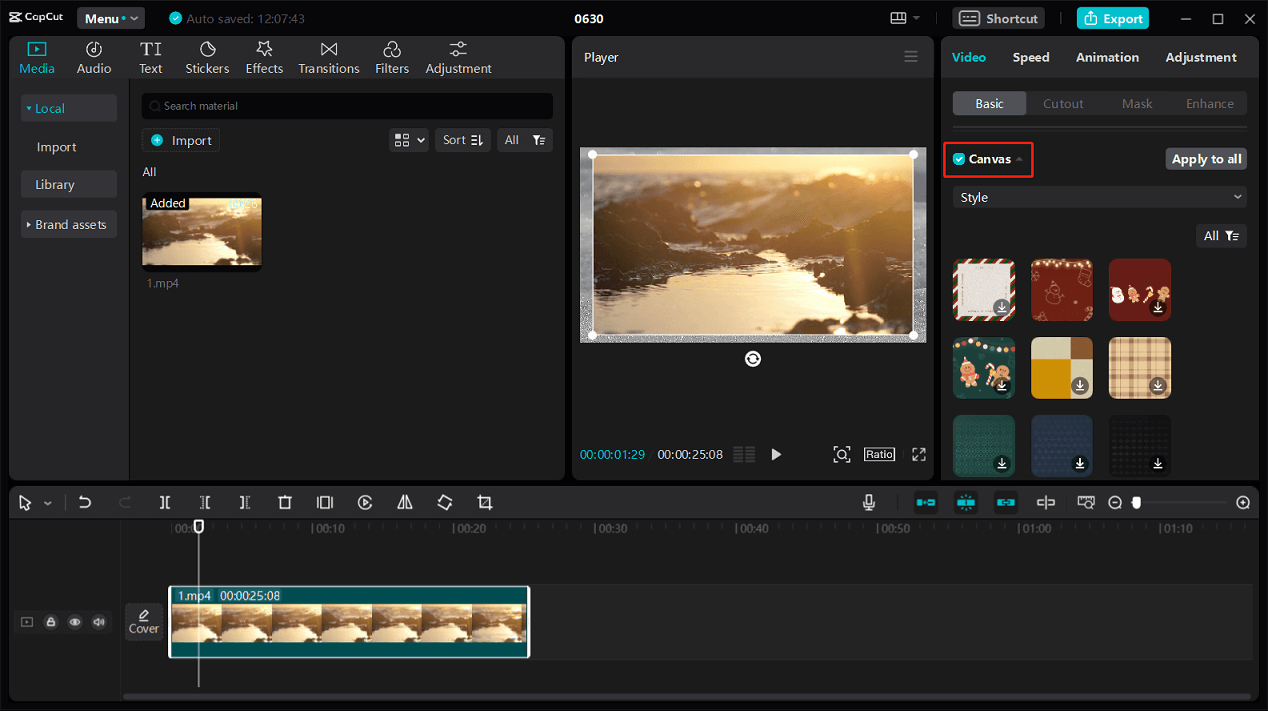
Option 2: Expand the Canvas menu, select Color, and choose a color preset. Next, use the same method in the above step to reduce the screen size of the video.
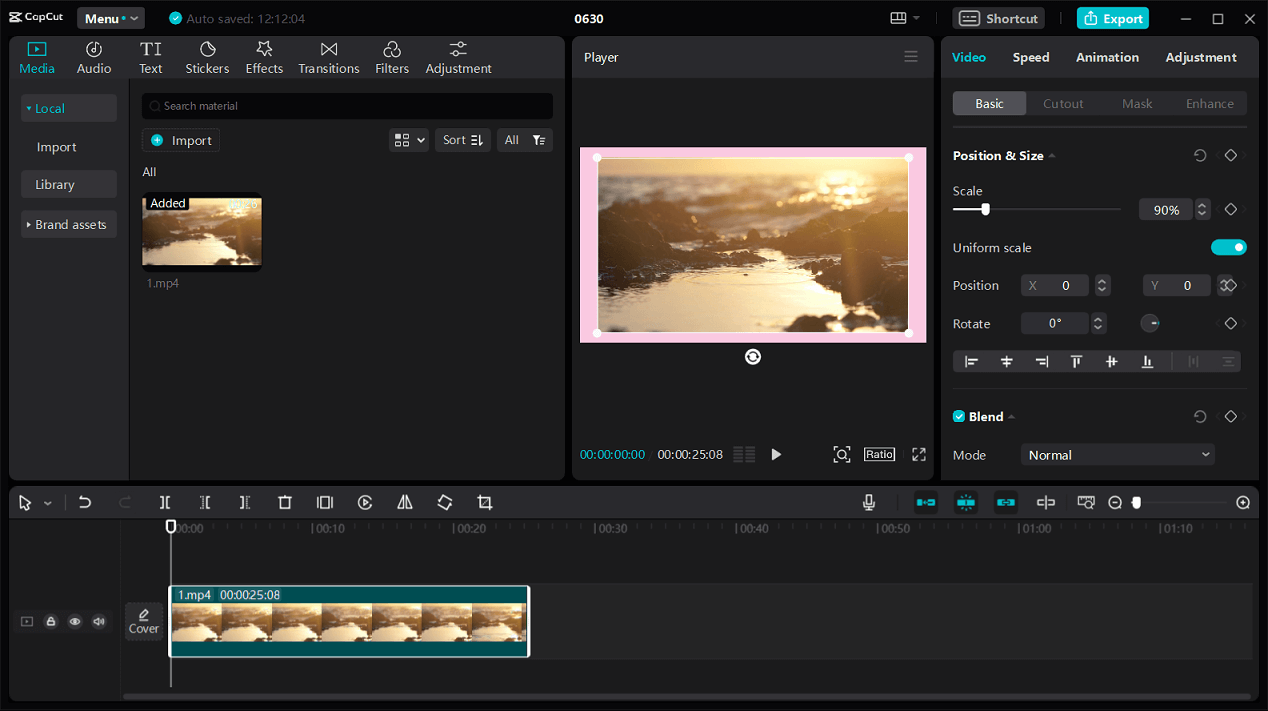
Option 3: Go to Stickers and select the Frame option on the left sidebar. Download a frame sticker and click the + icon to add it to your video. You can respectively scale the video and the sticker to make them match perfectly.
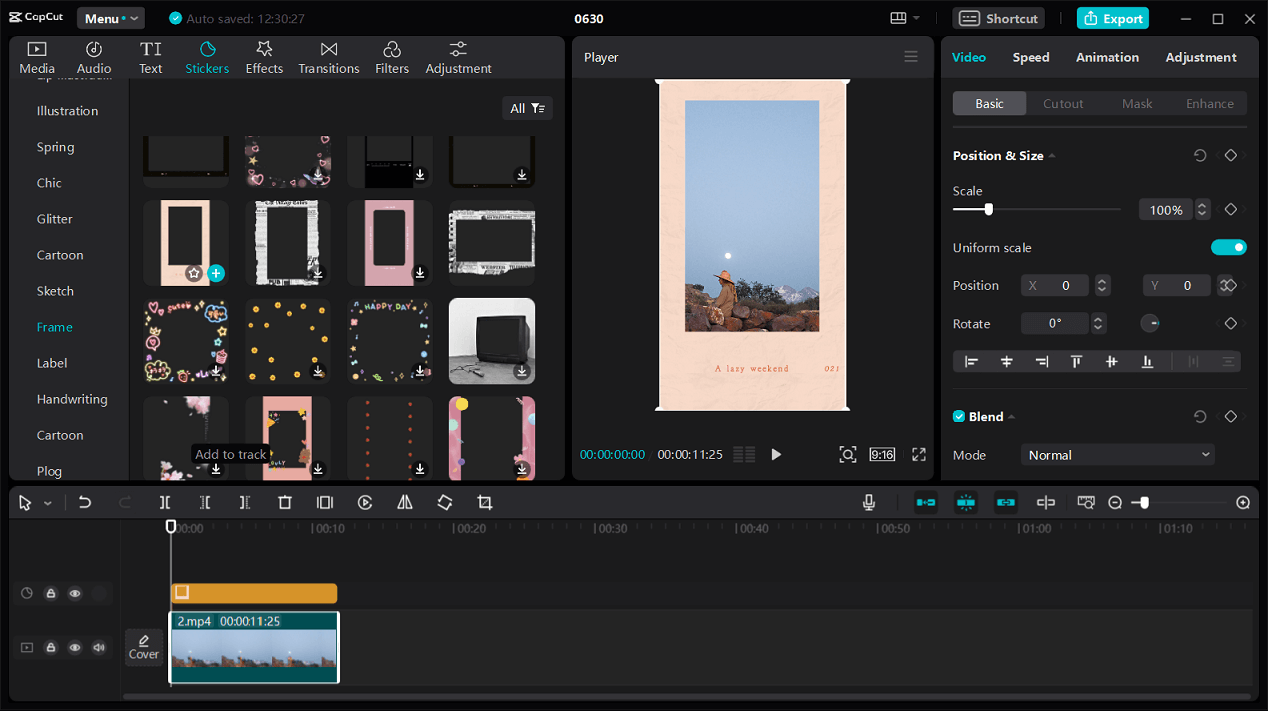
Step 6. If you’re happy with the result, click Export in the upper right corner. Customize the export settings, export the video, and you’ll get an MP4 or MOV file.
MiniTool MovieMakerClick to Download100%Clean & Safe
How to Add Frame to Photo in CapCut [Online]
CapCut desktop app does not support exporting image files, so if you want to add a frame to a photo, resort to the CapCut web service, a platform that integrates video editing and image design. Now, let’s explore how to add frame to photos using CapCut.
Step 1. Open your web browser, go to the CapCut website, and log in.
Step 2. Switch from Video to Image, click the New Image button, and then set the size of your image.
Step 3. Select Upload on the left sidebar and click the Upload button to open your image.
Step 4. Click Frames on the left sidebar and browse the available frames until you find one that suits your style. Select the frame you like and adjust its size. Then, directly drag and drop your image to the frame.
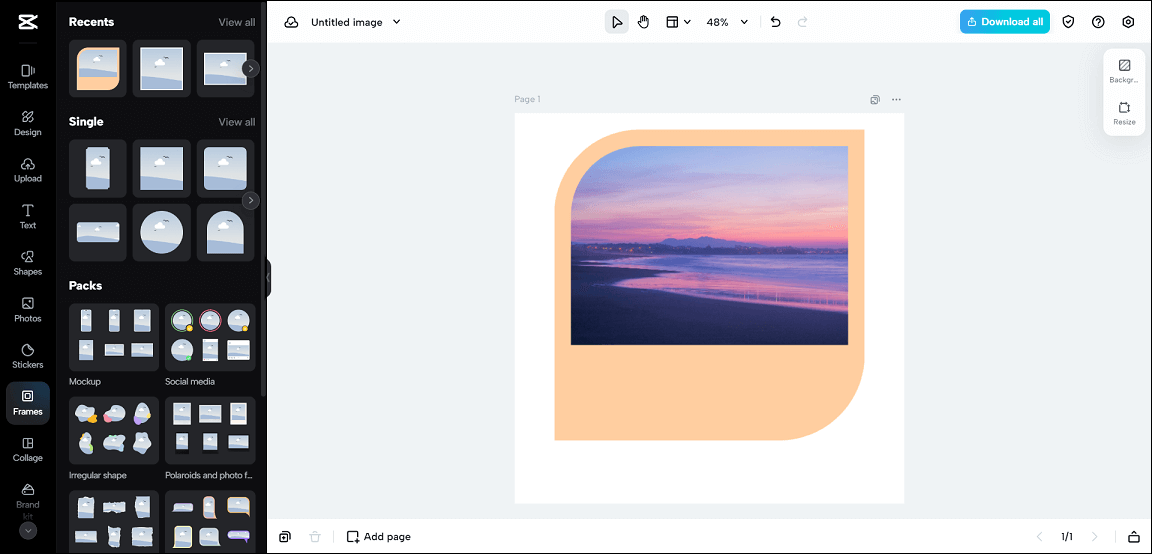
Step 5. You can continue to edit the photo with filters, effects, and other tools. Then, click the Download all button and click the Download button to save the photo as a JPEG file.
Conclusion
Now, it’s your turn. Follow the steps above to add frames to videos and images using CapCut to turn ordinary visuals into extraordinary stories.


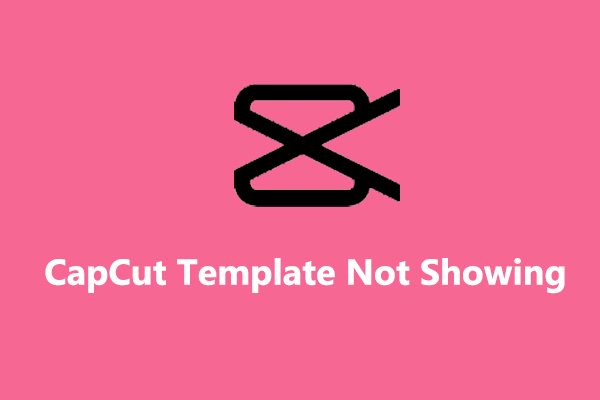
User Comments :