Sometimes CapCut may crash and close when you’re opening it or editing footage. Why does CapCut keep crashing? In this post written by the free movie maker from MiniTool, we’ll explain possible reasons and walk you through some practical ways to fix the problem.
Why Does CapCut Keep Crashing
CapCut is an increasingly popular video editing app for TikTok videos and other social media content. Although it performs well in terms of functionality, it still suffers from unexpected crashes or other bugs from time to time. CapCut may unexpectedly crash, freeze, and close when opening, editing, or rendering. “Why does my CapCut keep crashing?”
Here are some common causes of the CapCut crashing issue.
#CapCut Is Not Supported on Your System Version
Your operating system should meet the minimum requirements for CapCut. Otherwise, your device will not be able to handle the application smoothly. According to the official website, here are the minimum requirements for CapCut on Windows, macOS, Android, and iOS.
Windows :
- Operating system: Windows 7 or above
- Processor: Intel Core i3 or above
- Memory: 4 GB RAM or above
- Graphics: Intel HD Graphics 4000 or above
- Storage: 2 GB available space or above
macOS:
- macOS 10.15 and later
- Processor: A decent dual-core processor
- Storage: At least 2GB of free disk space
- RAM: At least 4 GB RAM
iOS: iOS 12.0 or later, iPadOS 12.0 or later.
Android: Android 5.0 or newer.
#Your CapCut App Is Out of Date
CapCut crashing may be caused by outdated application versions. Its developers constantly fix bugs in the software. Therefore, if you are still using an earlier version of CapCut, you may experience issues such as crashes.
#Your Device Is Out of Storage Space
If you don’t have enough storage space on your computer or phone, CapCut won’t run smoothly on your device and may keep crashing when opening.
#Your Video File Is too Large
CapCut may also crash when it’s dealing with a large video file. You can compress it before importing it. Additionally, if the video you want to export is too large, CapCut will easily crash.
How to Fix CapCut Crashing
How to stop CapCut from crashing? Try the following tips when your CapCut keeps crashing.
1. Restart Your PC or Phone
Restarting is a common and effective way to solve many software problems in operating systems and applications. Therefore, first, reboot your computer or phone when CapCut keeps crashing on your device.
2. Change the Priority of CapCut
- Before the CapCut app closes, right-click on the taskbar and select Task Manager.
- Click the arrow to the left of the CapCut.exe.
- Right-click on CapCut.exe and choose the Go to details option.
- Right-click on CapCut.exe, go to Set priority, choose High, and click the Change priority option to confirm.
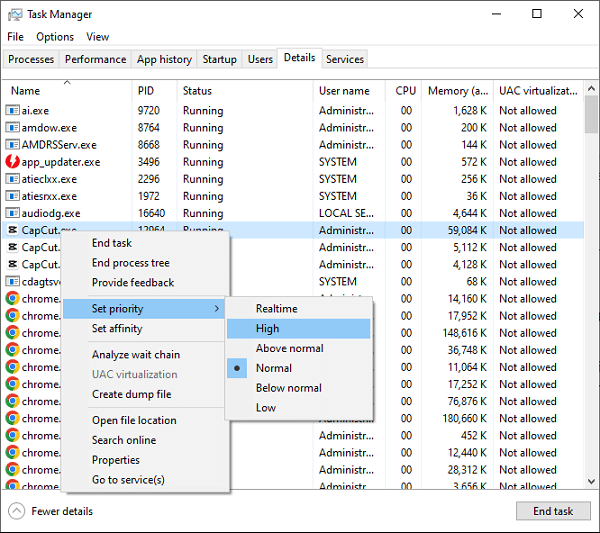
In Task Manager, you can also close some unnecessary applications running in the background to free up some system resources, which may also fix CapCut crashing issue.
3. Enable Proxy Media in CapCut
You can also enable proxy media (the low-resolution copy of the original high-resolution footage) to edit smoothly and faster, which should stop CapCut from crashing when processing large video files. For this, click the Settings button on the home page, select Settings, go to the Performace tab, and check the Proxy option.
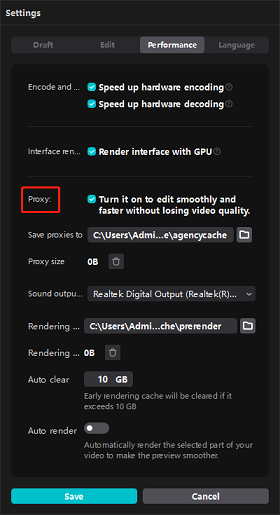
4. Delete the CapCut Cache
Additionally, try to clear the CapCut cache files to fix the app crashing problem.
On Windows: click the Settings button on the home page and select Settings. Under the Draft tab, click the delete icon next to Cache size, and choose OK to continue.
On Android: Open the Settings app, tap Apps, find and tap CapCut, and select the Clear cahce option.
On iOS: Open the Settings app, choose General, select iPhone Storage, click CapCut, and click Offload App. After that, reinstall CapCut.
5. Update or Rinstall CapCut
Alternatively, you can update CapCut to the latest version or reinstall the app to fix the crashing issue. Android and iOS users can go to the app store on the device to update or install the app.
If you’re a Windows user who previously downloaded CapCut from the official website, you can uninstall it and then go to the Microsoft Store to get CapCut.
MiniTool MovieMakerClick to Download100%Clean & Safe
Conclusion
CapCut crashing is an annoying problem, but now you should understand the reasons behind it and learn a few ways to fix it. However, if none of them work, you can contact CapCut for assistance.
Also read:


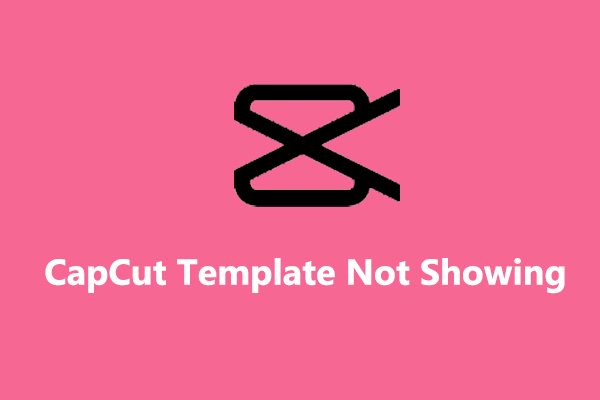
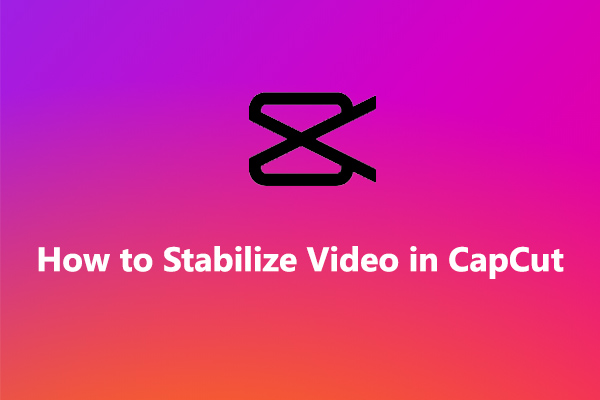
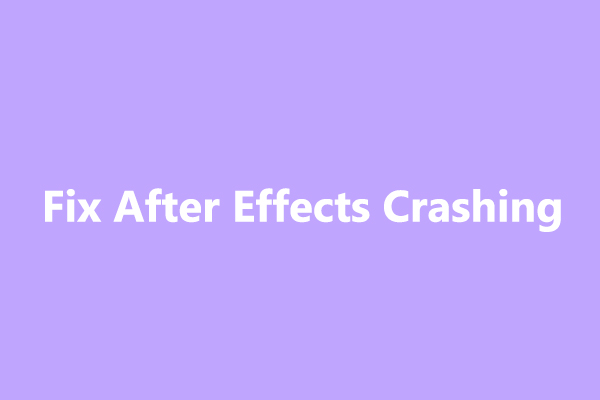
User Comments :