This post from the Windows movie maker - MiniTool MovieMaker will give you a step-by-step guide on how to fade in and out on CapCut.
CapCut is a popular video editor that provides various editing tools and effects, such as cropping, noise reduction, filters, transitions, animation effects, and more. Recently, many users wondered how to use the fade-in and fade-out effects on CapCut. Luckily, this post provides a clear guide for you.
How to Fade a Video in and iut on CapCut
Follow the steps below to fade in and fade on video on the CapCut app for Windows and Mac.
Way 1: Use the Fade-in and Fade-out Effects
Step 1. Download and install the CapCut app from the official website, Microsoft Store, or App Store.
Step 2. Open CapCut and sign in with your account. Then, click the + Create project button at the top to create a new project and access the edit page.
Step 3. Click Import to upload your video and drag it to the timeline.
Step 4. Select the clip on the timeline and go to the Animation tab on the top. Under the In category, you can see various effects. Find and download the Fade In effect. Then, click on this effect to apply it to your video.
Drag the Duration slider to adjust the duration of the fade-in effect. Play the video and it gradually becomes visible from the black at the beginning.
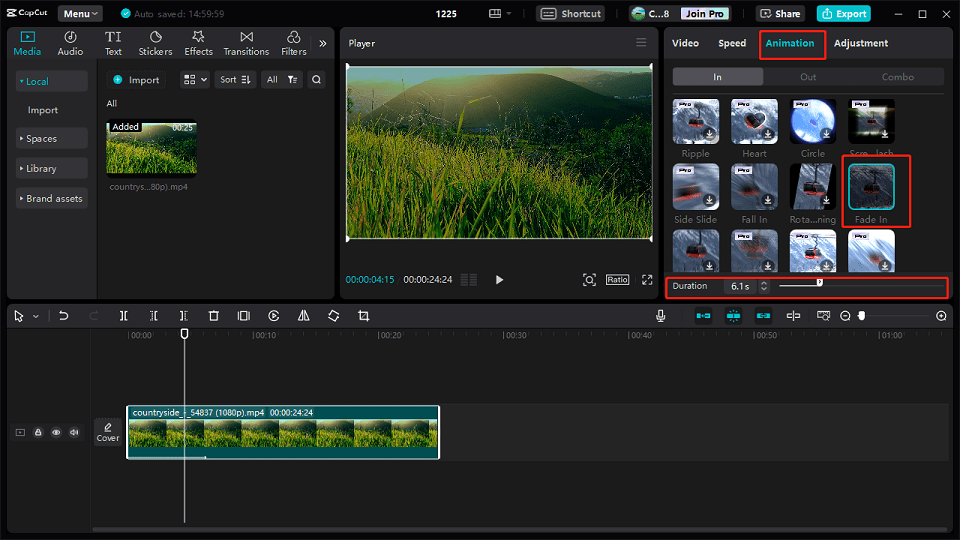
Step 5. To fade out the video from a point at the end, switch to the Out section, find and download the Fade Out effect, and click it to apply this effect. Also, drag the Duration slider to choose where you want the video to fade out.
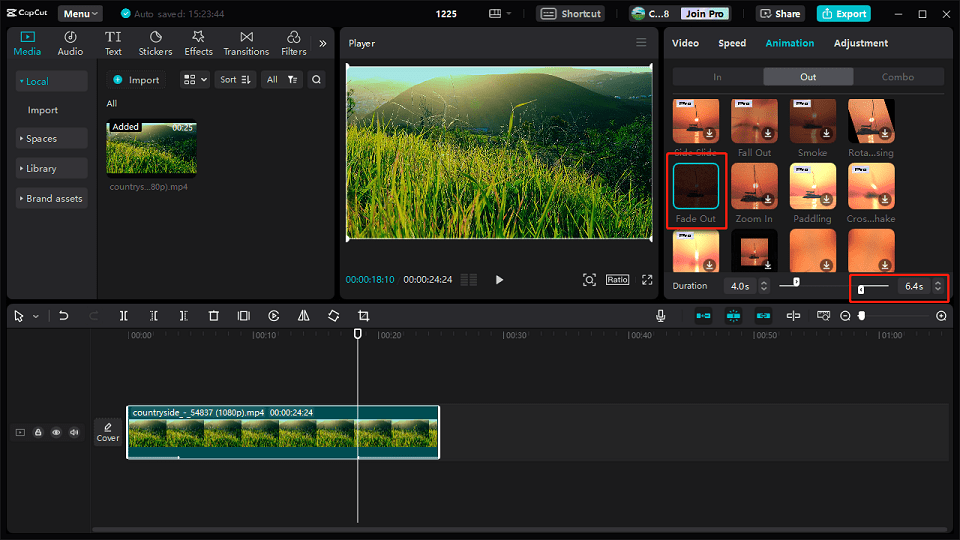
Way 2: Use Keyframes to Create Fade-in and Fade-out Effects
The above steps make the video fade in from the starting point and fade out from a certain point to the end point. How to create a fade-in or fade-out effect in the middle of a video? Follow the steps below.
Step 1. Select the video on the timeline and move the playhead to the desired point where you want the fade-in or fade-out effect to happen. Go to the Video tab, go to the Opacity section, and click the Add keyframe button to add a keyframe. Play the video, stop where you want to stop the effect and click the Add keyframe button to add the second keyframe.
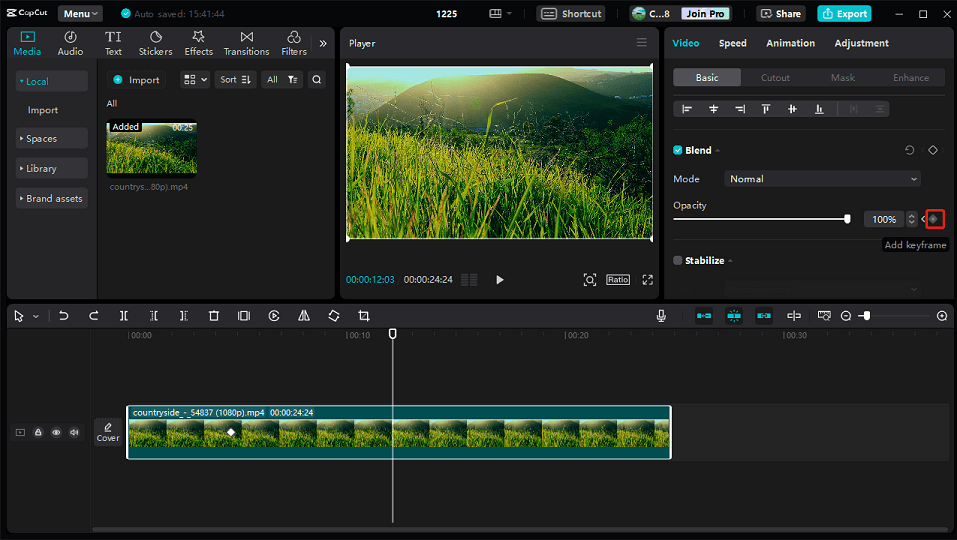
Step 2. To create a fade-in effect, move the playhead to the first keyframe, and drag the Opacity slider to the left until its value becomes 0%.
Step 3. To create a fade-out effect, move the playhead to the second keyframe, and drag the Opacity slider to the left until its value becomes 0%.
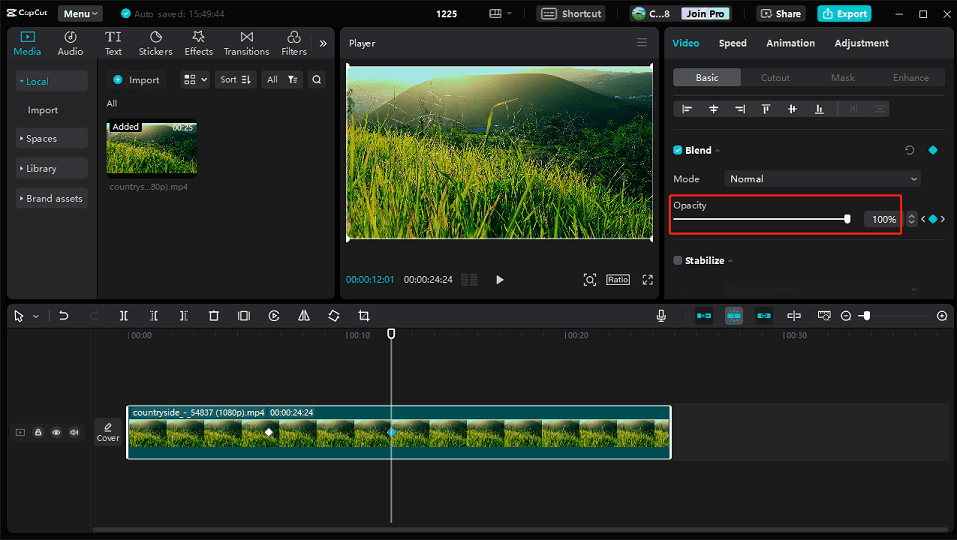
Step 4. To export the video, click the Export button in the top right corner, then complete the settings, and click Export again.
How to Fade Audio in and out on CapCut
Now, let’s see how to fade audio in and out on CapCut.
Step 1. Import your video and audio into CapCut and add them to the timeline.
Step 2. Select the audio clip on the timeline, go to the Basic tab, and use the slider to set the length for the audio fade-in and fade-out effect.
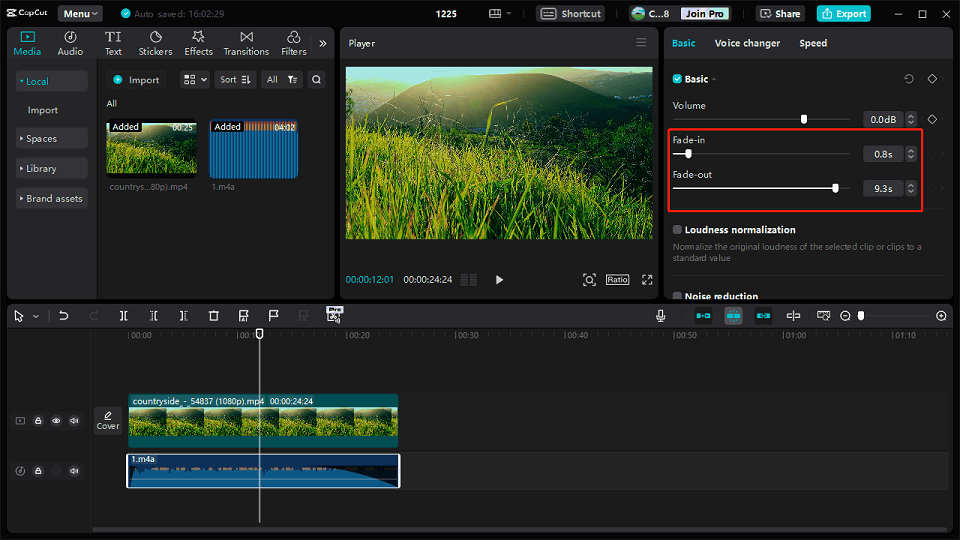
Additionally, if you want to fade the original audio in and out, first, you need to right-click on the video clip and select Extract audio. The audio in the video will be extracted and displayed below the video clip. Then, select the audio track and apply the fade-in and fade-out effects.
Step 3. Click Export to export your video.
MiniTool MovieMakerClick to Download100%Clean & Safe
Conclusion
It’s simple to fade video in and out audio on CapCut. Now, it’s your turn. Follow the steps above and apply the fade-in and fade-out effects to your video and audio on CapCut.
Also read:


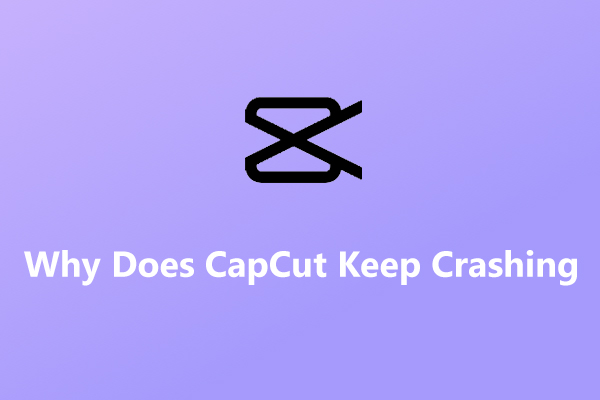
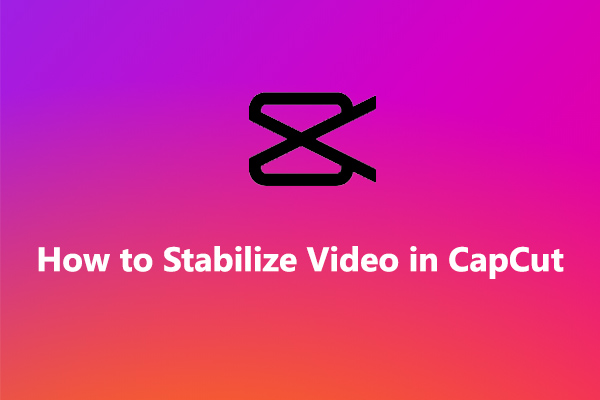
User Comments :