Bring your pictures to life by turning them into videos and make them engaging! How to turn pictures into a video online? This post from a video maker of MiniTool offers 3 easy ways to help you make a video from pictures quickly.
Do you have a lot of pictures on your phone or computer? Turning pictures into videos can make them vivid and have better visual or auditory effects. How to turn pictures into a video? Don’t worry! This post will help you turn pictures into a video online.
How to Turn Pictures into a Video Online?
How to make a video from pictures online? The 3 best ways are provided below.
#1 VEED.IO
VEED.IO is an online and AI-powered video editor that offers a range of advanced features for video editing. VEED.IO is designed to be user-friendly, free, and fast for basic use, which makes it a popular selection for video creators and social media influencers.
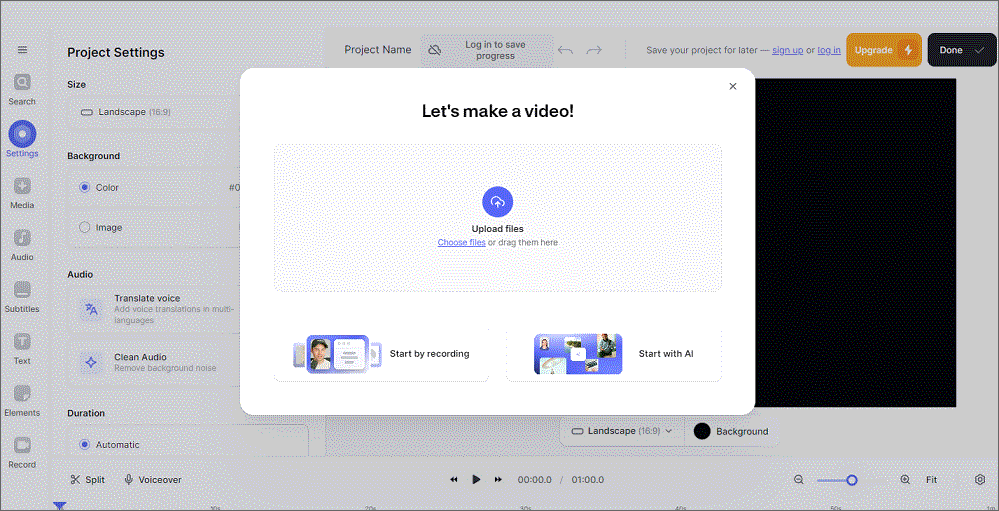
How to turn pictures into a video online with VEED.IO?
Step 1. Open VEED.IO on the browser.
Step 2. Click Upload files to upload your pictures.
Step 3. Choose Settings from the leftmost menu to change the size, background, duration, etc.
Step 4. Select Audio from the leftmost menu and there is a lot of music you can choose. Click + on the music you choose to add to your video.
Step 5. Click Subtitles from the leftmost menu to add captions to your video. You can type your subtitles manually or upload a subtitle file.
In addition, you can make other edits like adding elements to your video, splitting your video, recording voiceover for your video, etc.
At last, choose Done in the top-right corner to change the video’s quality, then click Export Video to export your creation.
#2 Kapwing
Kapwing is one of the most popular online editing tools, allowing you to edit videos and photos from anywhere using a PC or laptop. You can trim, edit text, add music, and use filters to jazz up your videos with Kapwing. It allows you to automatically compress your videos without changing the resolution or losing quality.
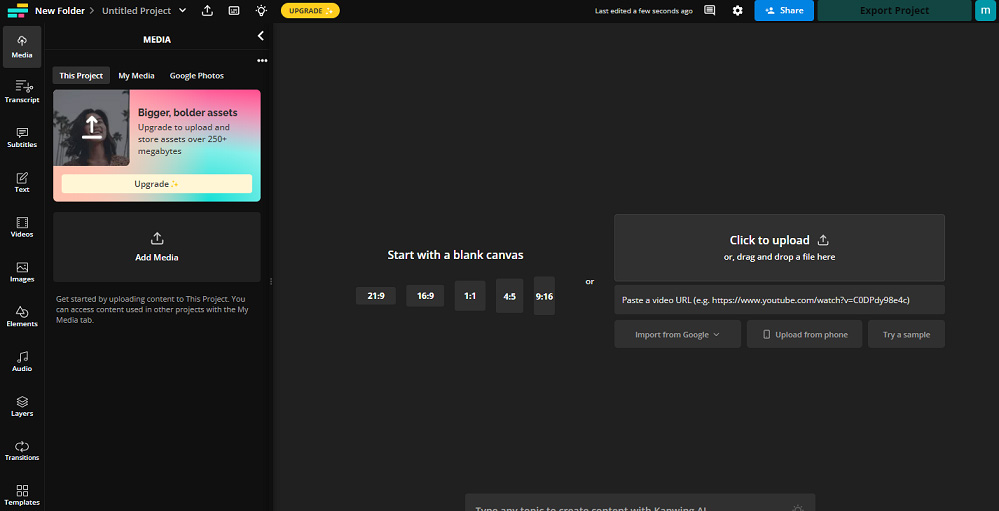
How to turn pictures into a video online with Kapwing?
Step 1. Visit Kapwing’s official website.
Step 2. Click Create new to start turning pictures into a video.
Step 3. Select Click to upload in the right section to upload your pictures.
Step 4. You can select Text from the left menu to add text to your video to tell your story. There are various text styles in the text library and you can click your favorite one to add it to the timeline.
Edit the added text in the right section. For example, you can edit its font, size, color, opacity, background color, etc.
Step 5. Choose Audio from the left menu to add audio to your video. You can upload your music from your computer, paste a link to add a piece of music, or select a song from the provided music and add it to the timeline.
You can adjust the speed and volume of the music in the right section.
Additionally, you can make more edits such as adding transitions and elements to your video, etc.
Finally, you can click Share to share your video or choose Export Project to export it.
#3 Flixier
Flixier is one of the most useful online tools that allows users to edit pictures and videos. It is suitable for users of any experience level with its intuitive interface and rich editing features.
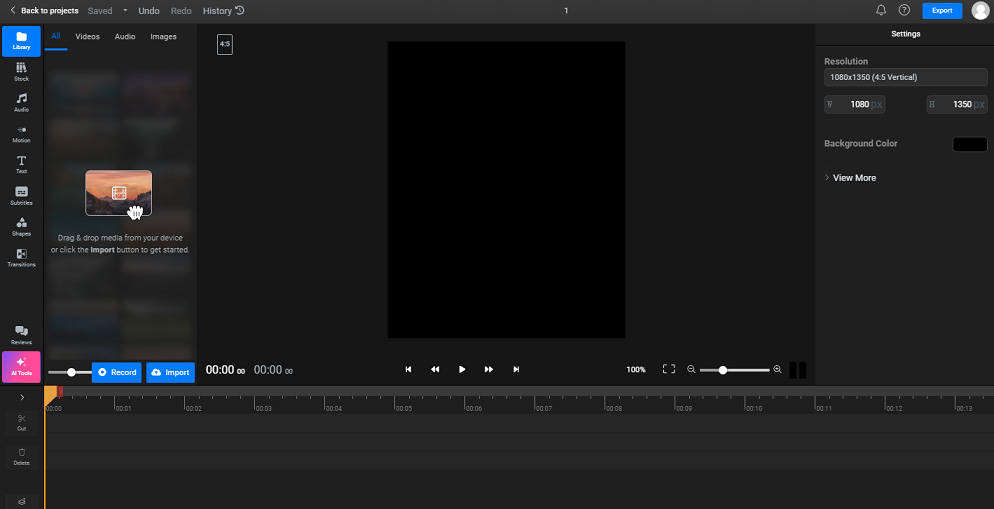
How to turn pictures into a video online with Flixier?
Step 1. Open Flixier on its official website and click Start Editing to start your creation.
Step 2. Select Create Project, enter your project name, and choose an aspect ratio to start your editing.
Step 3. Click Import and choose My device to import pictures from your computer.
Step 4. Drag and drop the imported pictures to the target place on the timeline.
Step 5. You can trim the duration of your pictures by dragging the start or end of the picture inward on the timeline when your mouse turns into a double-headed arrow.
Step 6. Select Audio in the left menu bar and choose a music you like in the music library. Then drag and drop the music to the target place on the timeline.
Step 7. Click Text in the left menu and add the desired text style to the video. In the right section, you can edit the text’s font, size, color, etc.
Step 8. Besides, you can add motions, transitions, effects, and more to your video.
Step 9. Click Export and save the file as a video, then choose Export and Download to export and download your video.
Conclusion
This post introduces 3 video editors and the detailed steps to turn pictures into a video online. You can choose one way to make videos according to your needs.


![Best 8 Online Video Editors for Beginners [No Download Required]](https://images.minitool.com/moviemaker.minitool.com/images/uploads/2022/09/online-video-editor-thumbnail.jpg)
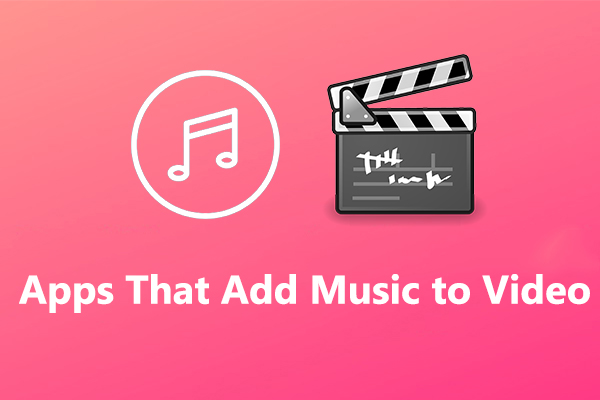
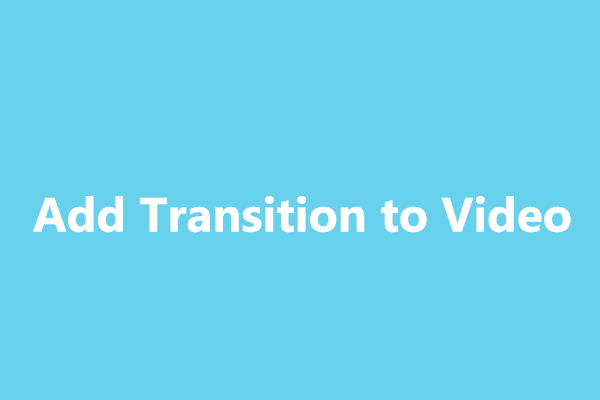
User Comments :