In this post from MiniTool MovieMaker (a popular Windows video editor), you will learn how to trim TikTok video using Eklipse effortlessly. Scroll down for a quick step-by-step guide.
Would you like to find out how to trim TikTok video using Eklipse? Luckily, Eklipse has updated its functions with something new and handier. It is the Trim-Clip function that will allow you to manually edit your streaming videos.
You can now trim your TikTok videos with the help of the new feature in Eklipse. Or change the TikTok video length according to your needs using the new function. Interested in learning about the process? Have a look at the step-by-step guide below.
How to Trim TikTok Video with Eklipse?
How to trim TikTok video using Eklipse effortlessly? Carry out the following actions:
Step 1. Sign Up for Your Eklipse Account
First of all, sign in yourself to create an Eklipse account. You can use your Facebook account, Twitch account, or email. As soon as you have created your account, you will be taken to the Eklipse homepage.
Step 2. Link the Account to Other Platforms
Next, connect your Eklipse account to your Facebook account, Twitch account, and YouTube account. Go to the cable icon in the upper right corner of the page and then toggle on all of the platforms.
Step 3. Select the Specific Video
At this point, choose the video you would like to edit. Navigate to Video Library in the left menu and click Highlights. Later on, you will find some video segments in the Highlight Clips or in the Single Clip box. Select the segments you wish to edit.
Step 4. Trim TikTok Video with Eklipse
Click on the Re-Clip button below the chosen video and begin trimming manually. You can change the selection bar underneath the video to set its duration. In addition, Eklipse enables you to adjust the video length from 30 seconds to 10 minutes.
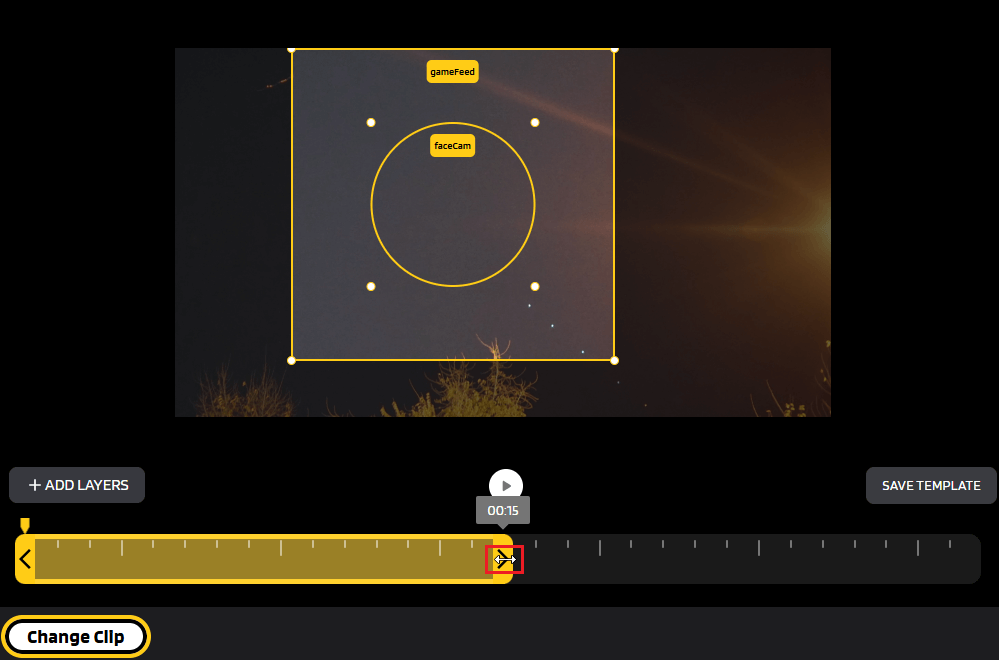
But TikTok just allows you to publish 3 minutes for the maximum length, thus you can change the video to be 3 minutes long.
Step 5. Save the Edited Video
After trimming the edited video, enter a name for it below the Video Title at the top right. You can then save your edited video by clicking the Complete button at the bottom right of the page. Save it as a new video. You can also replace the old video with the new one.
Step 6. Find the Video You Have Edited
If you would like to find the edited video, you can go to Edited Clip in the left menu and then access Trim-Clip. You can either have it as a download or you can share it directly with other platforms.
Extra Tip: Use a Good Windows Video Editor to Trim TikTok Videos
MiniTool MovieMakerClick to Download100%Clean & Safe
When it comes to trimming videos for TikTok, MiniTool MovieMaker is among the best Windows video editing software. With its help, trimming videos for TikTok can be done easily.
To begin, import the footage you would like to trim into the video editor. Then, drag and drop it onto the video track in the timeline area. Select it on the video track, put the mouse pointer at the start or end of the clip until you see the Trim icon, and then remove the undesired beginning and ending parts by dragging either edge towards the center. Finally, if you are pleased with the result, export the trimmed video.
In addition to being used as a video trimmer, it can also be used as a video splitter, video cropper, and video combiner. It is worth mentioning that MiniTool MovieMaker allows you to flexibly trim videos for sharing on other social media platforms, like Instagram, Facebook, Twitter, Snapchat, etc.
What’s more, if you intend to change video aspect ratio, do video color correction, flip/rotate video, remove audio from video, fade music in video, speed up, slow down, or reverse video, it is certainly a great option, too.
Final Words
How to trim TikTok video using Eklipse? The simple step-by-step guide above helps you a lot in accomplishing this task.
You May Also Like


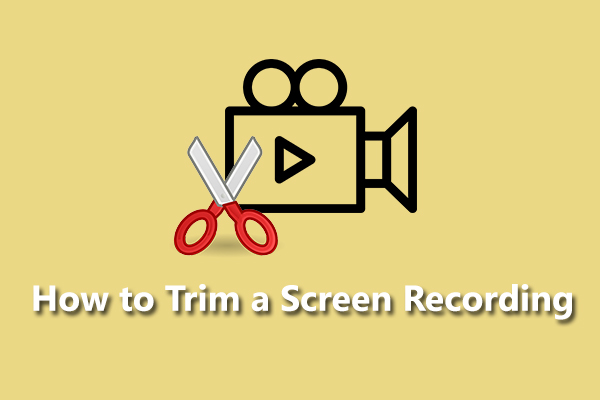
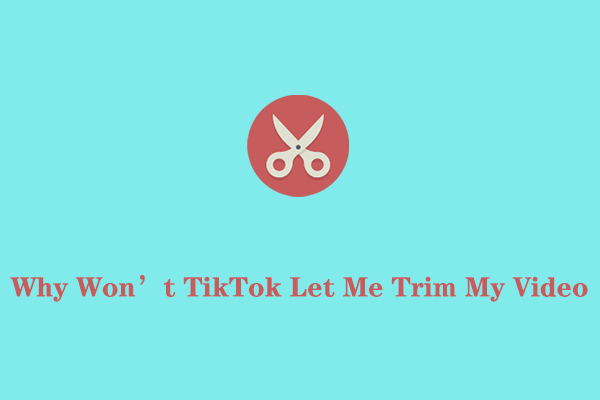
User Comments :