With Snapchat, you can upload a video from your device and make optional edits before sharing it, and also you also trim your Spectacles video. And this post offers clear steps on how to trim a Snapchat video. If you want to trim a video on Windows, try MiniTool MovieMaker.
MiniTool MovieMakerClick to Download100%Clean & Safe
How to Trim a Video on Snapchat?
Firstly, let’s see how to trim a video on Snapchat after importing it from the cameral roll.
Step 1. Open Snapchat and sign in. Click the Gallery icon next to the Record button to import your video.
Step 2. Click the three vertical dots in the top-right corner of your screen and tap on Edit Video.
Step 3. On the lower-left corner, tap the video thumbnail to trim it by dragging the edges. After trimming, you can share this video with friends or export it.
Also read: A Step-by-step Guide: How to Send GIF on Snapchat
Now, with Snapchat’s Long Snap feature, you record continuous video Snaps. And Spectacles 3 can record up to 60 seconds of continuous video. However, the Long Snap may not be available on some devices.
To take a Long Snap, press and hold the camera button more than once. Each press makes the recording extend 10 seconds. Once done, you can edit the entire video. But the Trim feature is only available for iOS.
Here’s how to trim a Spectacles video on Snapchat.
Step 1. Open the Snapchat app and go to the Memories section, and click the SNAPS tab.
Step 2. Press and hold the thumbnail of the video Snap you want to trim, and click the Edit Snap.
Step 3. On the lower-left corner, click the thumbnail, then drag the edges of the video to shorten the video.
Step 4. Then you can send it to friends or save the trimmed Snap as a copy.
You can easily save videos from Snapchat. How to trim a Snapchat video after saving it? How to trim a saved Snapchat video? There’re many third-party video trimmers you can try, such as Google Photos, YouCut, and KineMaster. Alternatively, you can directly trim a video on Gallery on Android or with the Photos app on iOS.
Also read:
- How to Record on Snapchat Without Holding the Button
- Why Won’t My Snaps Send? 8 Ways to Fix Snapchat Not Sending Snaps
How to Trim a Video with MiniTool MovieMaker?
If you want to trim a video on Windows for free, try MiniTool MovieMaker. It’s a free and simple-to-use video editor that allows you to trim, split, reverse, rotate, flip, speed up, slow down videos, and more. And it supports many popular video formats for input and output.
MiniTool MovieMakerClick to Download100%Clean & Safe
Step 1. Launch MiniTool MovieMaker after installation, and close the pop-up window.
Step 2. Click the Import Media Files to add your video, and drag it to the timeline.
Step 3. There’re two methods to trim a video. Just move the clip’s start point or endpoint to change its duration.
To trim a video accurately, click the video on the timeline, click the Split (scissor) icon and choose the Full Split, and go to the TRIM tab. Move the playhead to the beginning of the wanted part, click the scissor icon behind the Start. Then drag the playhead to the endpoint of the wanted part and click the scissor icon behind the End. Tap OK to save changes.
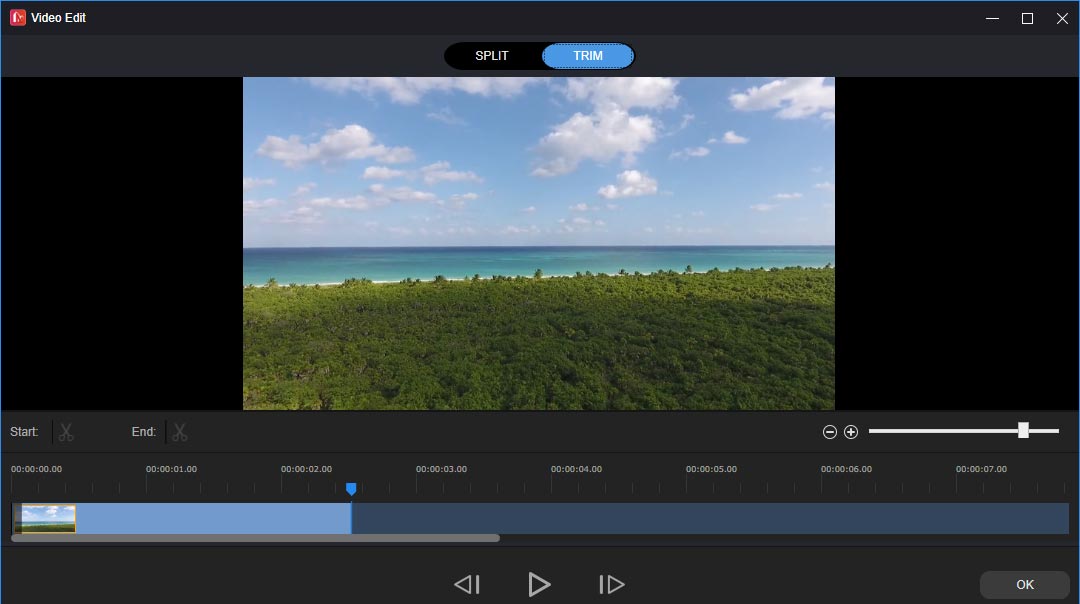
Step 4. Continue to edit this video. Then tap the Export button, select the output format, folder, file rename this file, and click Export to export the trimmed file.
Conclusion
This post offers two ways on how to trim a video on Snapchat. Now, it’s your turn. Choose one method and trim your video on Snapchat to take your Snap to next level.


![Snapchat Filters Won’t Work? Here’re 7 Fixes [Full Guide]](https://images.minitool.com/moviemaker.minitool.com/images/uploads/2022/09/snapchat-filters-wont-work-thumbnail.jpg)
User Comments :