How to Join Videos in Avidemux
Here is a step-by-step guide on how to merge videos in Avidemux. If you feel that Avidemux is not as simple and intuitive to use, you can browse the next section to join videos using an easy-to-use Avidemux alternative.
Step 1. Add Videos to Avidemux
Visit Avidemux’s official website to download the software and install it on your computer. Then, launch it and add videos. To do this, you need to click on File > Open to input a video and then to File > Append to add more videos.

Step 2. Preview and Cut Videos
When all videos are added to Avidemux, click on the Play icon to preview them. If you would like to remove something unwanted from videos, select Edit > Cut to do so.
Step 3. Avidemux Combine Videos
Now, it’s time to select video or audio output and filters. After that, choose an output format and adjust the aspect ratio. When you are done, navigate to File > Save to join videos in Avidemux.
Also learn: How to Compress Video with Avidemux Efficiently
How to Combine Videos Using an Avidemux Alternative
Taking into account some limitations of Avidemux, like limited formats supported, problems when processing high-definition videos, unworkability for beginners, and more, an alternative to Avidemux – MiniTool MovieMaker is presented here.
It is a leading video combining tool with high compatibility. It can both combine multiple videos in the same format and join media files in various formats. And, common media file formats such as MP4, MP3, 3GP, MPG, WMV, MOV, MKV, AVI, M4A, M4R, WAV, FLAC, AAC, etc., are well supported by MiniTool MovieMaker.
MiniTool MovieMakerClick to Download100%Clean & Safe
MiniTool MovieMaker’s Main Features
- It has a user-friendly interface and is easy to operate.
- It supports customizing resolution, frame rate, bit rate, and so on.
- It acts as a free video editor, cutter, and combiner.
- It helps you extract audio from videos and insert background music.
- …
Steps to Combine Videos with MiniTool MovieMaker
Step 1: Download and install the MiniTool MovieMaker software on your computer. Next, run this free video combiner and close the promotion window to enter the primary interface.
Step 2: Click the Import Media Files option under the Media tab to import the videos to be merged. Drag and drop the imported videos onto the video track in the timeline below.
Step 3: You can then click on the Play icon located in the lower-left corner of the Player area to preview. If there are certain unwanted portions in videos, you need to move the blue playhead to the target positions, click the Scissors icon, right-click on the unwanted parts, and select the Delete option to remove them.
Step 4: After that, you can make additional edits to the retained video clips, like flip or rotate, change the aspect ratio, add captions, apply visual and sound effects, and adjust contrast, saturation, and brightness.
Step 5: After all is done, click Export at the top to name the final video, choose where to save it, and customize the output format, resolution, and frame rate if necessary. Finally, click the red Export button to save the final video to your computer.
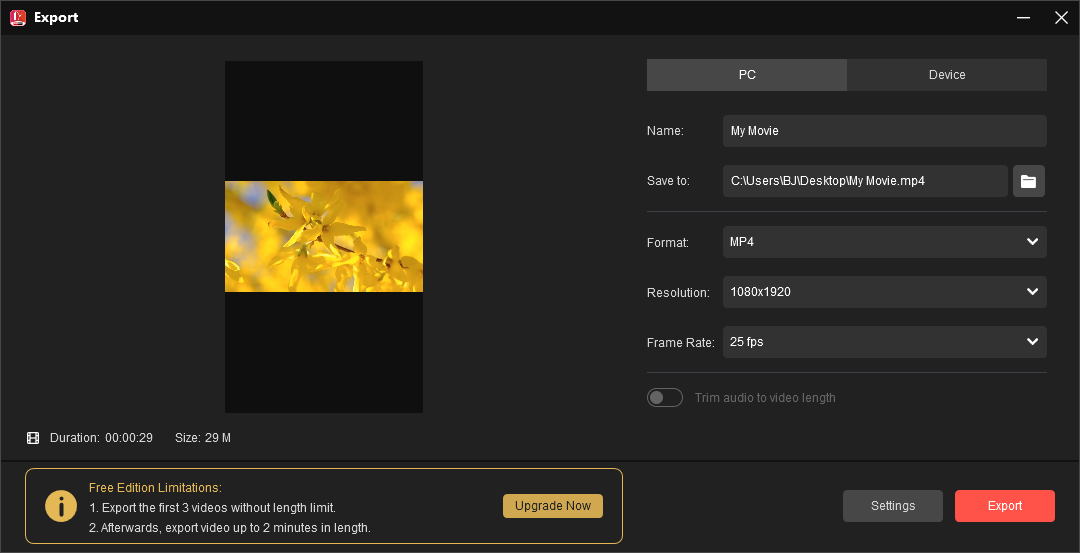
Conclusion
From the above, you have no doubt already learned how to join videos in Avidemux and how to merge multiple videos with a great Avidemux alternative – MiniTool MovieMaker. You can now choose the one that suits you based on your needs to accomplish the task of combining videos.
Related Posts



User Comments :