How to Merger Clips in Premiere
To merge clips in Premiere Pro, here are two methods consisting of creating a nested sequence and making a subsequence. The following content will offer you a detailed guide on how to merge clips in Premiere with those two methods.
Method 1. Create a Nested Sequence
By creating a nested sequence, you can combine several clips into one container. Though it is a completed work combined with several individual clips, you can also edit the individual clips by accessing the secondary “nested” sequence. You can refer to the below steps.
Step 1. Launch Premiere Pro, click the File tab at the top menu bar, and click on New to create a new project. Then click File again and click Import to upload clips that you want to merge.
Step 2. After those clips appear in the Project panel, you need to drag and drop them onto the timeline panel.
Step 3. Select the clips on the timeline panel, right-click on the selected clips, and choose the Nest… option. Later, enter the name for the new sequence and click OK. Several clips are merged into one single clip when the background color becomes green.
Method 2. Create a Subsequence
This method is similar to the first one. It merges clips by creating a subsequence in the project panel and keeps your clips on the timeline intact. Here’s how:
Step 1. After importing and uploading clips onto the timeline panel, you need to right-click on the selected clips and click on the Make Subsequence option.
Step 2. You can find the subsequence in the Project panel. Then drag the new subsequence onto the timeline.
Tips: How to merge audio clips in Premiere? You can also use nesting to combine individual audio clips into one.
How to Merge Audio Clips with Video Clips in Premiere
After introducing how to merge clips in Premiere Pro, it is time to learn how to merge audio clips with video clips in Premiere Pro.
Step 1. You can refer to the above steps to create a new project and import the audio and video clips you want to merge from your computer. Then add them to the timeline panel.
Step 2. Select the audio and video clips you want to combine and right-click on them to choose the Merge Clips… option.
Step 3. The Merge Clips popup will appear, you can rename the merged clip. If you want to remove unwanted audio from your clip and replace it with your merged audio, you can choose the Audio option under the Synchronize Point section, tick the Remove Audio From AV Clips checkbox, and click OK.
Step 4. Then the new merged slip will appear in the Project panel, you can drag it to the timeline as a single clip.
Why Can’t I Merge Clips in Premiere Pro
Why can’t I merge clips in Premiere Pro? What can I do if the Merge Clips box greyed out? You should make sure that you have imported audio and video clips into the Project panel. If you have not imported them to the Project panel, you can get them through the folders that point to store files. You can use the Merge Clips function after you import clips to the Project panel.
A Recommended Way to Merge Clips
There are other easy and free ways to merge clips. MiniTool MovieMaker is an easy-to-use alternative to Premiere Pro. it enables you to merge video clips easily and can combine video and audio clips efficiently. You can follow the below steps to merge clips with MiniTool MovieMaker.
Step 1. Click the download button to get MiniTool MovieMaker for free and install it on your desktop.
MiniTool MovieMakerClick to Download100%Clean & Safe
Step 2. Open MiniTool MovieMaker and click on New Project to enter the main interface. Click the Import Media Files to upload the video and audio clips you want to merge, press Shift to select those clips in the Media library, and click any of the plus icon on the selected clips to add them to the timeline.
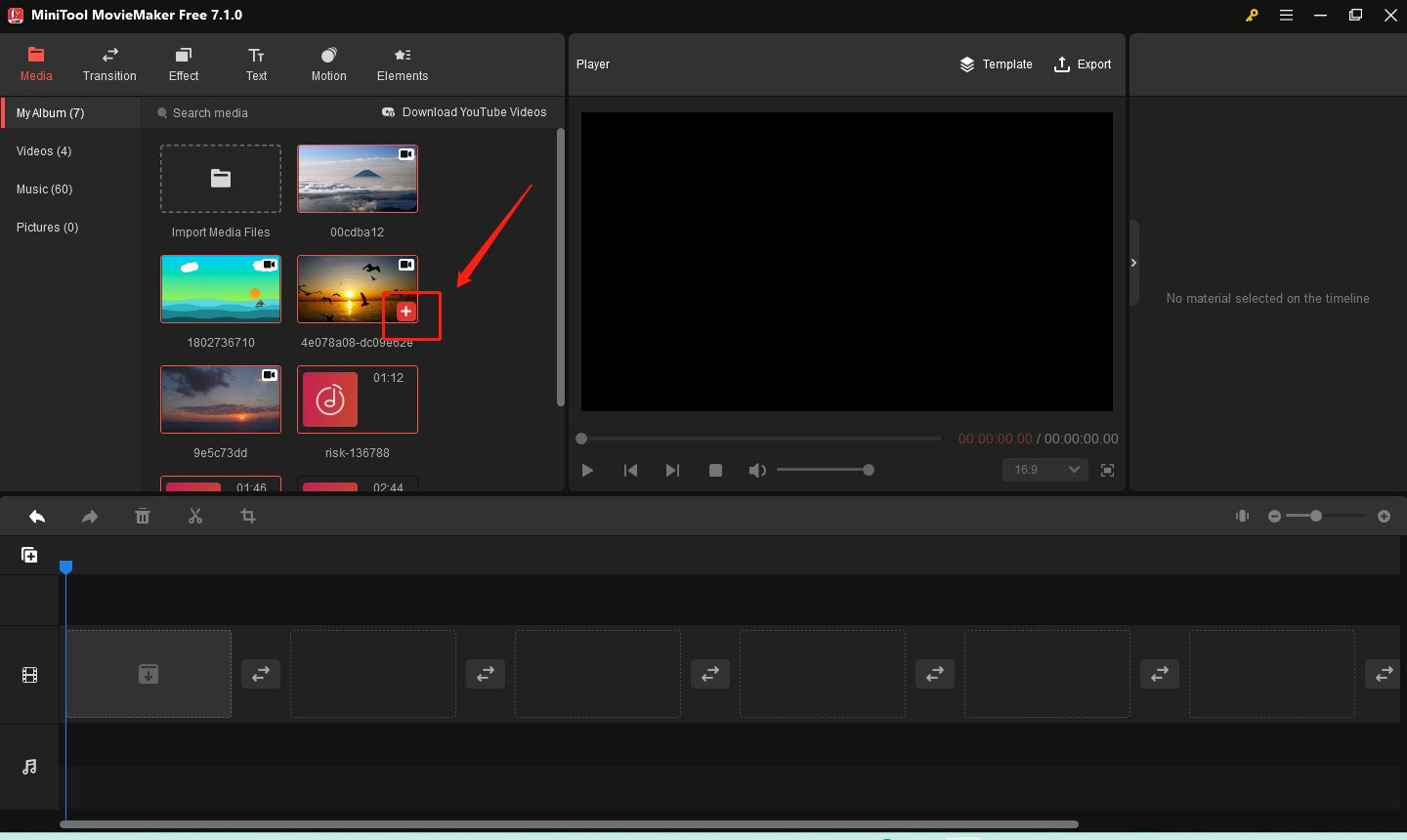
Step 3. You can directly drag the clips to adjust their sequence. To connect clips smoothly, you can add transitions. Select the clips on the timeline, go to the Transition tab, choose a transition style you like, and right-click on it to choose the Apply to Selected Clips option.
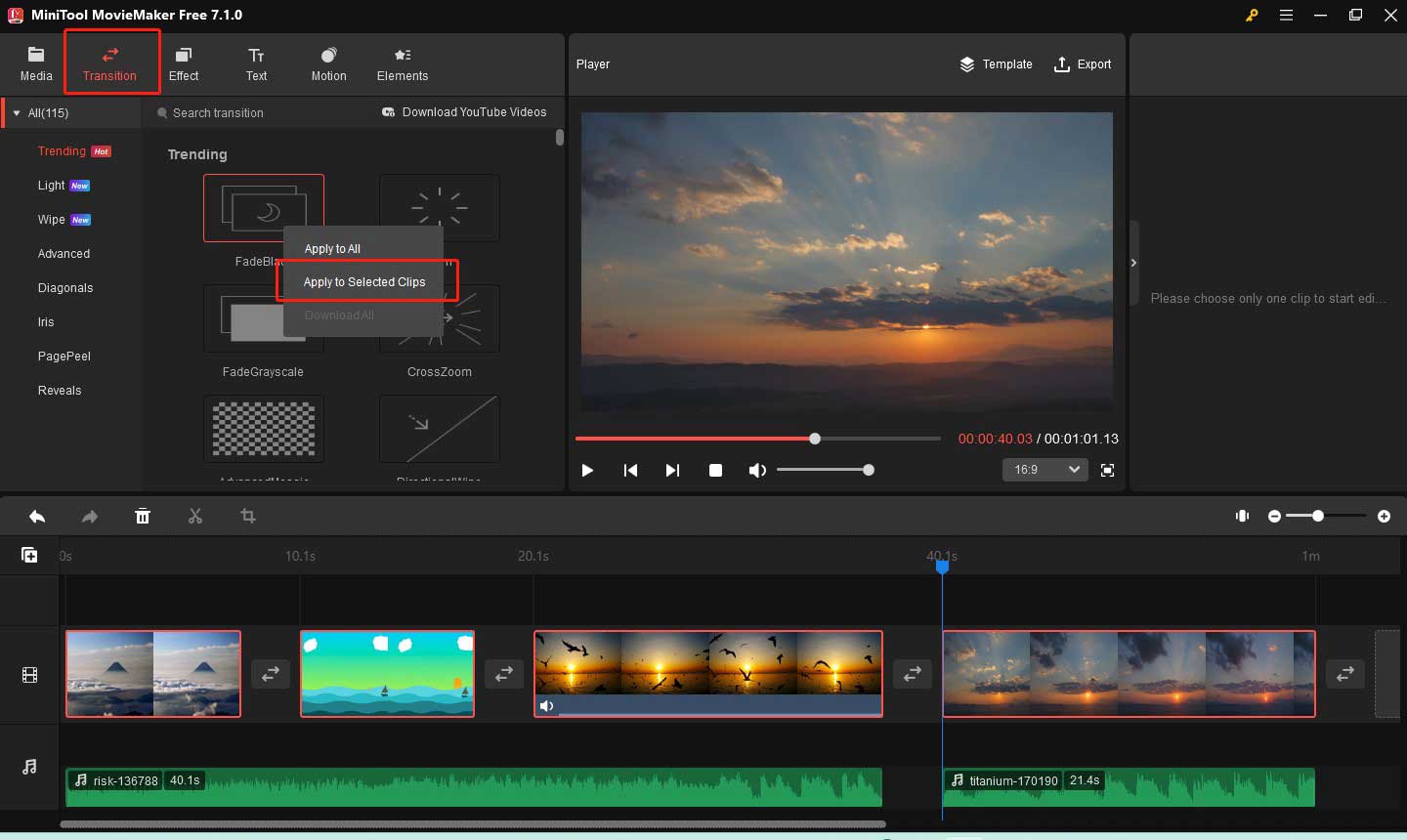
Step 4. Then you can click the Export icon in the Player section to export the merged clips into a single clip.
Conclusion
The above has shown you how to merge clips in Premiere. You can refer to the above guidance. Alternatively, you can try MiniTool MovieMaker to merge clips easily.
You may also like:


![How to Use Premiere Pro to Rotate Video [Detailed Guidance]](https://images.minitool.com/moviemaker.minitool.com/images/uploads/2023/11/premiere-pro-rotate-video-thumbnail.jpg)
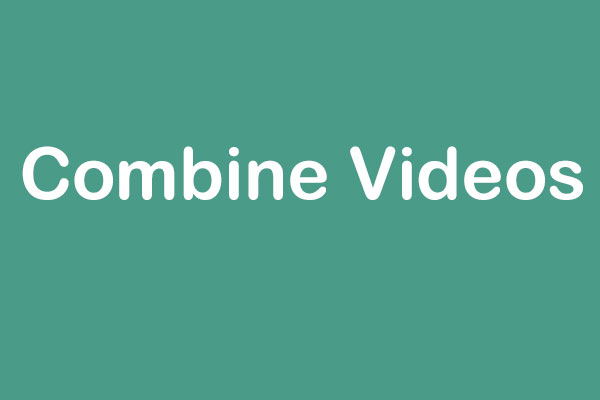
User Comments :