Wondering how to merge clips in Vegas Pro or Sony Vegas? You can achieve this by following the step-by-step instructions provided below. Plus, you can try using another popular and feature-rich video editing software, MiniTool MovieMaker, to merge multiple clips into a single video.
As is well known to all of you, Sony Vegas is among the most widely used and feature-rich video editing applications. However, it is actually not very user-friendly, particularly for newbies. There are a lot of people who try to use Sony Vegas to merge multiple clips together. But if you’re new to that and lack experience in the editing process, you’re advised to read through this post attentively before operating. It shows a step-by-step guide on how to merge clips in Sony Vegas. Besides, here is an alternative to Sony Vegas that we recommend you use to join clips.
How to Merge Videos in Sony Vegas?
Sony Vegas (or Vegas Pro), as one of the most professional video editors, offers quite a ton of impressive features to users. It allows users to easily merge and cut clips, edit subtitles, apply special effects, and remove noise from videos, among other things. Now, we will walk you through how to merge clips in Vegas Pro. You can merge two or more videos that have the same or different formats.
Step 1. Import Clips to Vegas Pro (Sony Vegas)
First, open Vegas Pro. Then, select the File option at the top left and click Import from the drop-down menu. After that, click the Media icon from the side menu to browse for your local files. Simply choose clips that you would like to merge. It is possible to choose multiple videos from the same folder using Ctrl + Click.
Step 2. Add Clips to Timeline and Align
Drag and drop the imported clips to the timeline. A pop-up window will display to ask if you want to adjust the project video settings to match the media. Just click Yes. Next, remove unwanted portions from clips, change the order of each clip, and add stunning effects and filters as you like. Remember that Vegas Pro will create a crossfade between the clips automatically.
Step 3. Merge Clips in Vegas Pro and Save
Press Ctrl + A on your keyboard and click on File to bring up a window. Select Render As… from the toolbar of this new window. Afterward, select an output format and an output directory, along with changing the file name and resolution. Once finished, click Render to start combining and saving clips into one.
How to Merge Video Clips in Sony Vegas Alternative – MiniTool MovieMaker
If you still find it complicated to join clips in Sony Vegas even after reading the above step-by-step instructions, we suggest you use a great alternative – MiniTool MovieMaker. It is a free and easy-to-use video editing app that has a clean and straightforward interface.
The app supports importing and exporting various video file formats (like MP4, AVI, MOV, WEBM, etc.) and combines video clips in high quality. Furthermore, MiniTool MovieMaker enables you to split, trim, crop videos, add text and music, flip or rotate videos, apply effects and filters, reverse video clips, and so on.
Here’s how to merge video clips using MiniTool MovieMaker.
MiniTool MovieMakerClick to Download100%Clean & Safe
Step 1: First things first, put all the video clips into one file folder. Download and install MiniTool MovieMaker on your PC. Then, run this video merger and close the promotion window to enter its editing interface.
Step 2: Click the Import Media Files option to import the video clips from your computer’s target folder into MiniTool MovieMaker.
Step 3: Next, click the + icon on the imported video clips to add them to the timeline below. At this point, click the Zoom to Fit Timeline icon in the upper right corner of the timeline area in order to fit all the added video clips to the timeline.
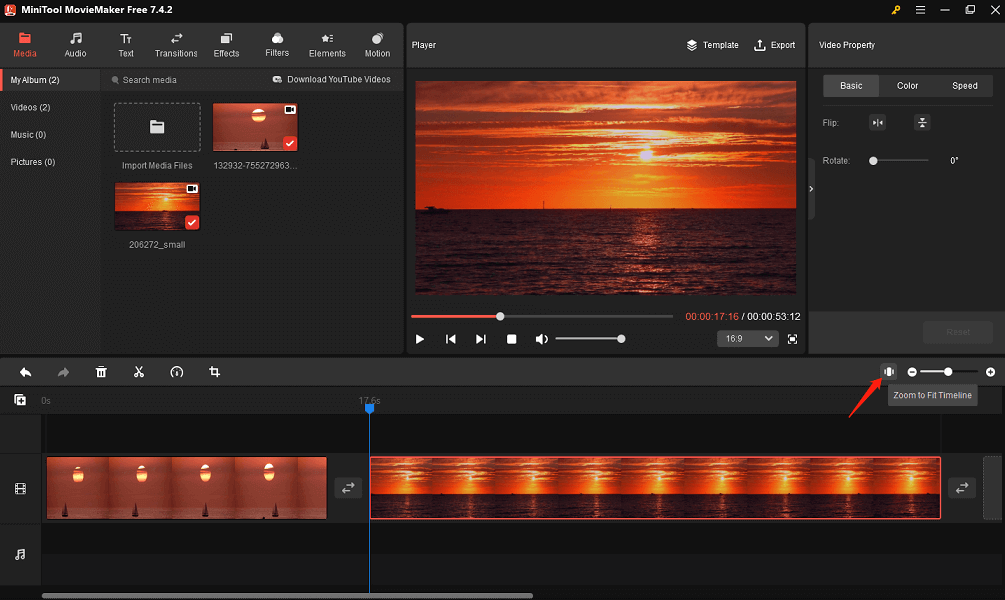
Step 4: Optionally, you can do some editing to the video clips, like changing the aspect ratio, applying visual and sound effects, adjusting their playback speed, and more.
Step 5: Click the Export option to configure export settings for the final video and then save it to your PC.
Conclusion
We have already covered how to merge clips in Vegas Pro or Sony Vegas above. You can also merge clips using this video editor alternative, like MiniTool MovieMaker.


![How to Merge Clips in Premiere [Step-by-Step Guidance]](https://images.minitool.com/moviemaker.minitool.com/images/uploads/2023/11/how-to-merge-clips-in-premiere-thumbnail.jpg)
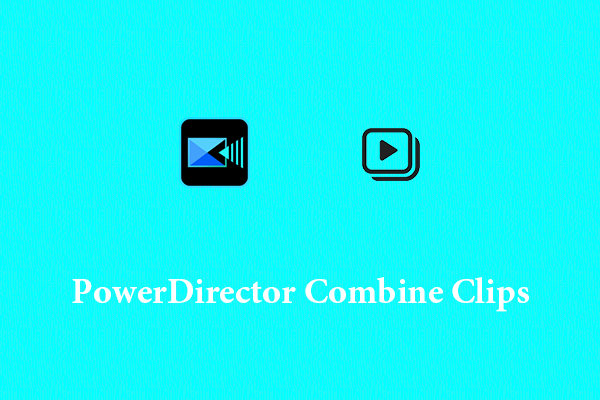
User Comments :