In this guide by the free movie maker from MiniTool, you’ll learn how to do split screen on CapCut so that you can easily add two or more videos in one frame.
If you want to showcase two or more different videos in one frame at the same time, you’ve come to the right place. This post will introduce you to an effective split screen video editor – CapCut and show you how to do split screen on CapCut desktop app.
Let’s start exploring how to place videos side by side for a custom split-screen layout on CapCut.
How to Do Split Screen on CapCut [Desktop]
At launch, CapCut was only available on mobile phones, allowing users to edit and create stunning videos. Many creators want to use this application on their computers for video creation due to its growing popularity and various features. In August 2022, the official CapCut app for Windows and Mac was released. Therefore, you can now use the CapCut app on a bigger screen to enhance your footage with more features on your computer.
The CapCut desktop app is packed with a variety of editing tools and effects, such as the capability to make split-screen videos, stabilize shaky videos, curve speed editing, apply filters & transitions, and more.
Let’s start learning how to do CapCut split screen on PC.
Step 1. Launch CapCut and make sure it’s up to date. If you don’t have the app installed yet, get it from the official website or the app store on your device.
Step 2. Click the + New project button on the app homepage to create a new project and enter the app’s main interface.
Step 3. Once the interface loads, click the + Import button to open File Explorer and upload your videos.
Step 3. Add the first video to the timeline and add the second one as an overlay. Make sure these clips have the same duration.
If you need to edit the duration of a video, move the playhead to the target position and click the Delete right button to remove the unnecessary parts.
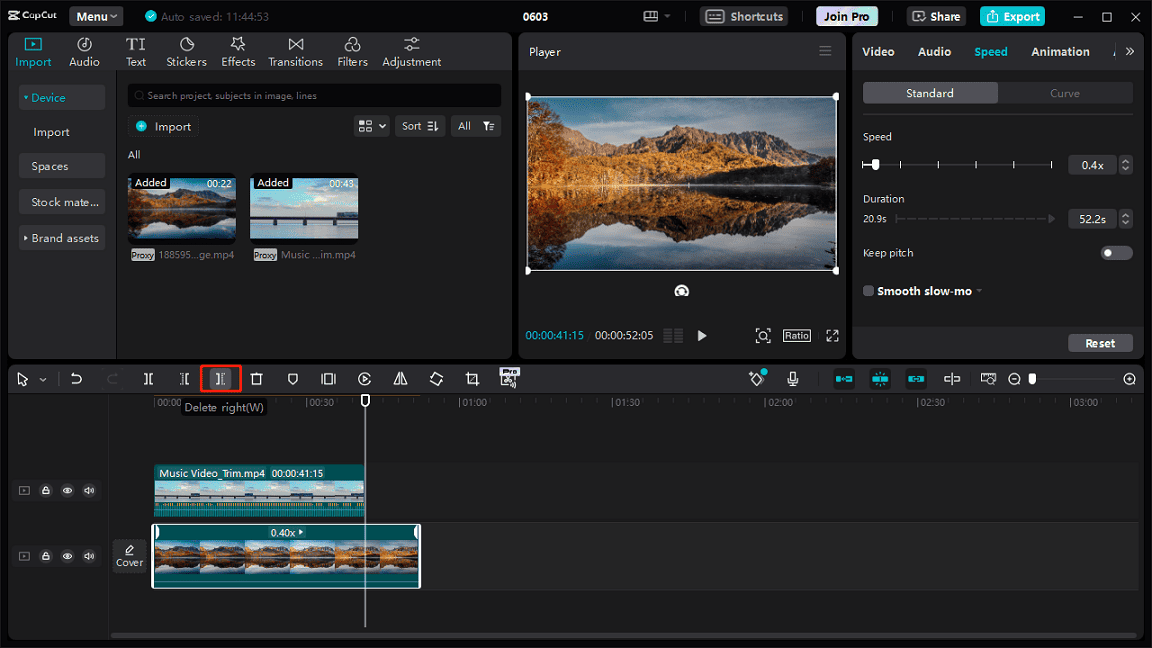
Step 4. Select the upper clip on the timeline, go to the Video tab, click Basic, expand the Blend option, and drag the Opacity slider to the left to reduce the opacity of the upper video until you can see the lower video.
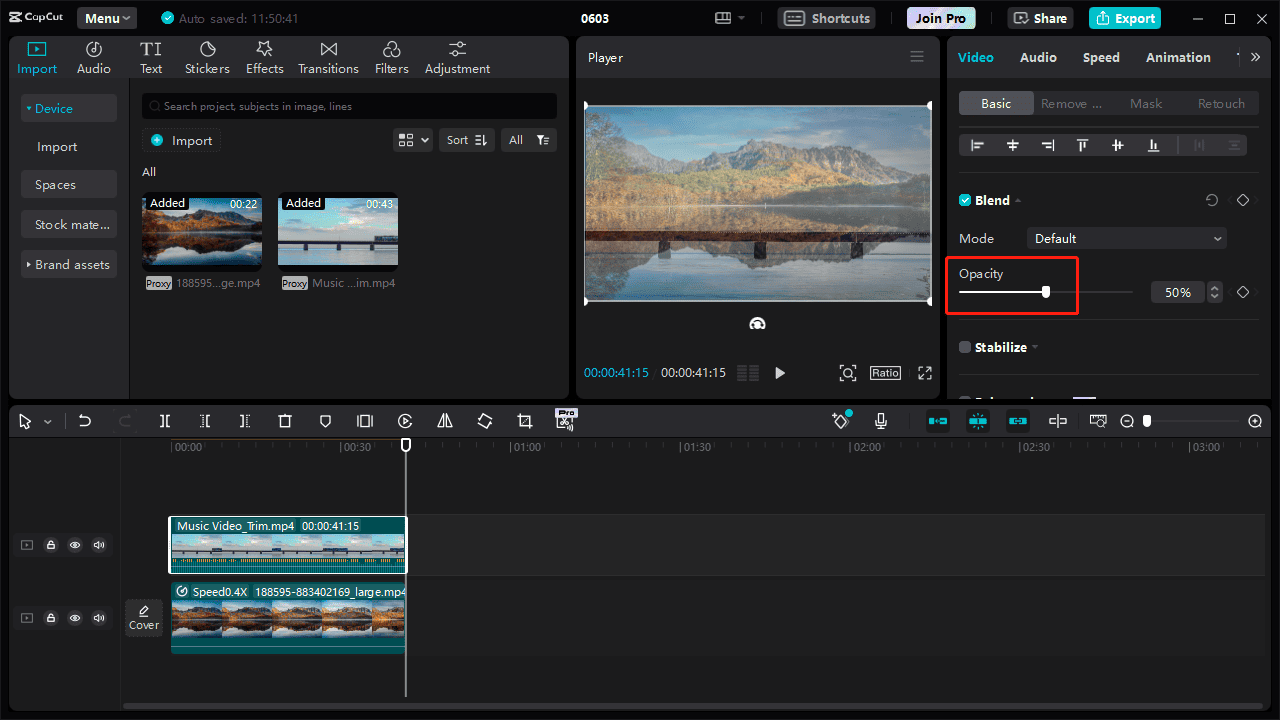
Step 5. Go to the Mask tab, download and add a split mask. Next, adjust the angle of these clips, and you can scroll down to adjust the angle more precisely. Also, you can click the Reverse button to invert the mask.
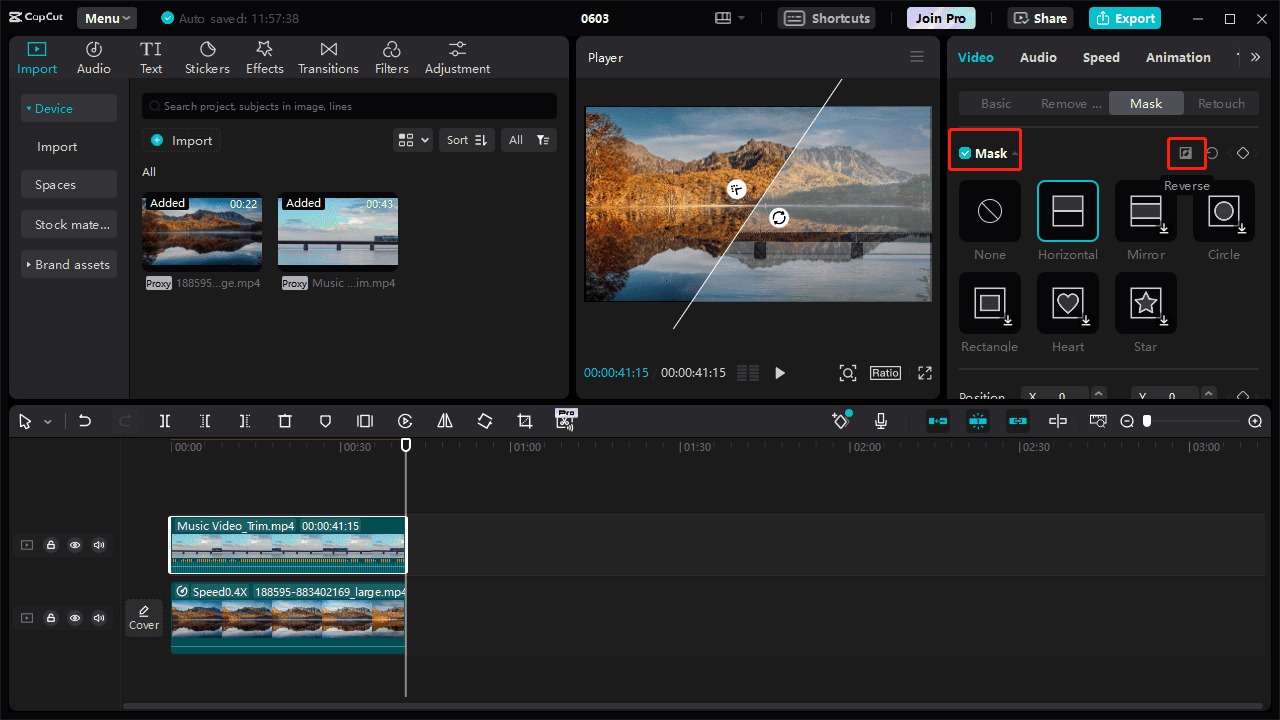
Step 6. Adjust the opacity of all clips on the timeline to 100%.
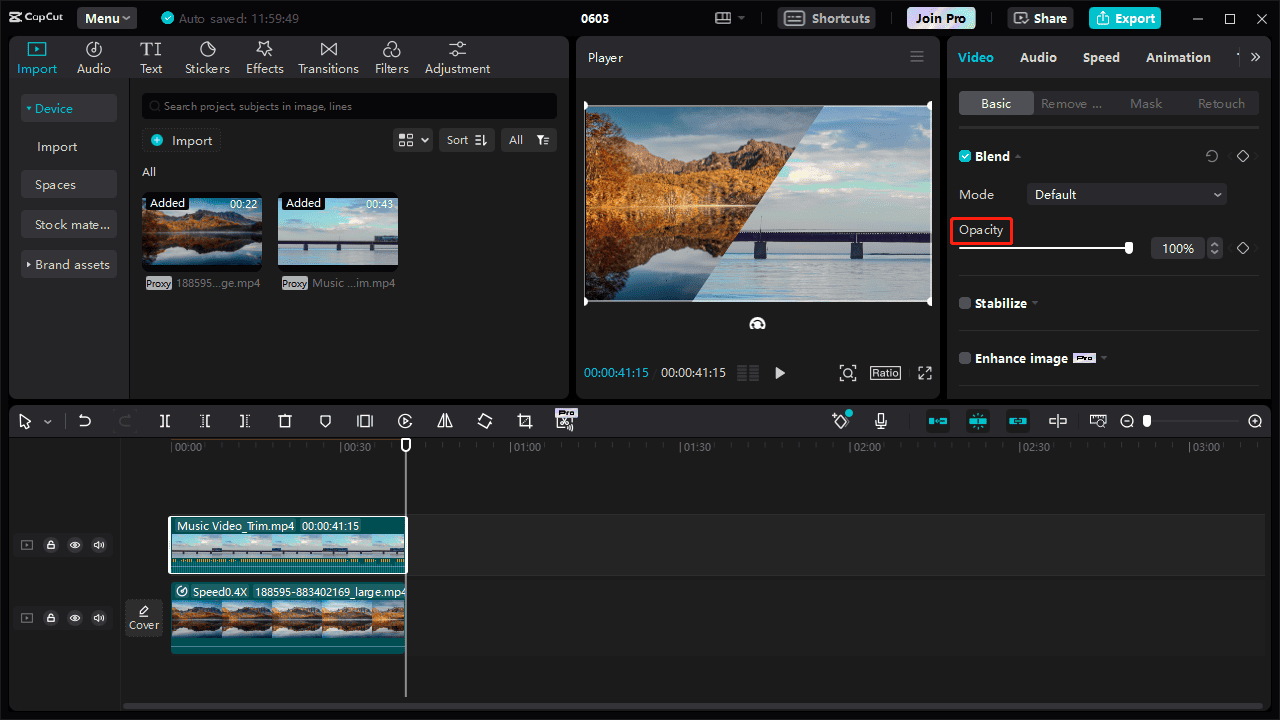
Step 7. You can continue to edit the video. After that, click the Export button to export the split-screen video.
Here we show you how to make a split-screen video with two videos on CapCut. Additionally, you can add more clips, such as 3. To make split-screen videos look better, sometimes you should make additional edits, such as adjusting the aspect ratio of your project.
If you want to create a split-screen effect in the Android version of CapCut, the steps are pretty much the same as in the PC version of CapCut.
Best CapCut Alternative for Your PC
MiniTool MovieMaker is one of the best CapCut alternatives for creating high-quality videos on a PC. It’s easy to use and offers a set of editing tools, making it the first choice for many content creators, especially beginners.
MiniTool MovieMakerClick to Download100%Clean & Safe
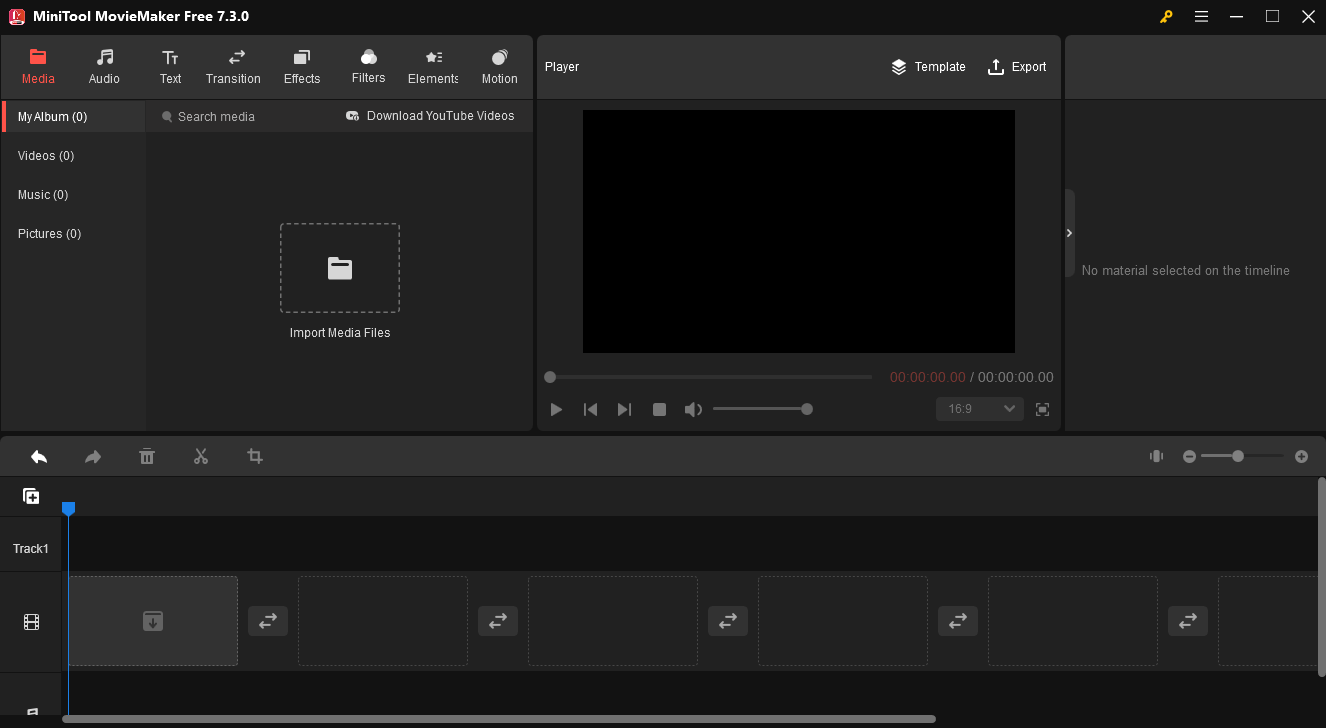
MiniTool MovieMaker allows you to create video from images, music, text, video clips, transitions, filters, stickers, and more. After enhancing your footage, you can export the video up to 1080p for free without watermarks.
Conclusion
Now it’s your turn! Follow the above steps to create cool split-screen videos on CapCut. Additionally, you can find a split screen template on CapCut or TikTok apps to quickly make eye-catching videos on your phone.


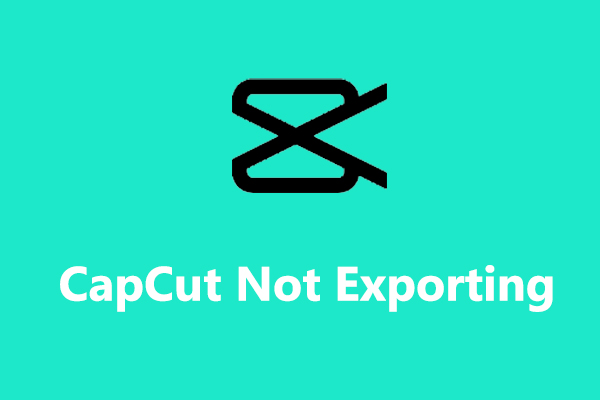
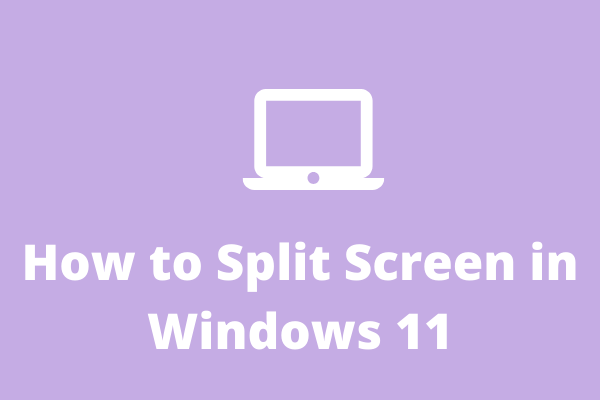
User Comments :