Here are three best split screen software to make a split screen video. To create a GIF from a video, use MiniTool MovieMaker.
Make a Split Screen Video with VSDC Free Video Editor
VSDC is an excellent split screen video editor for Windows that allows you to place two or more videos on one screen. As a professional video editor, VSDC can cut video, crop video, add text to video, apply transitions to video and so on.
Here’s how to make a split screen video with VSDC.
Step 1. Download and install VSDC Free Video Editor. Launch it.
Step 2. Go to the Editor and import the video using the drag-and-drop feature.
Step 3. Right-click the imported video and choose Properties. From the Properties window, go to Common settings > Coordinates > Width.
Step 4. Then resize the video by moving the right side of the video to the left.
Step 5. After that, drag and drop the second video to the timeline and adjust the size of the video.
Step 6. Edit the video as needed and preview it.
Step 7. In the end, click Export project to save the split screen video to your computer.
See also: Video Collage Maker – How to Make a Video Collage
Make a Split Screen Video with iMovie
iMovie, a free video editing software for macOS and iOS, features a split screen effect that makes a split screen video easily. However, iMovie only lets you put two videos side by side.
Here’s how:
Step 1. Open the iMovie app.
Step 2. Import the two videos you want to use. Add the first video to the timeline and then drag and drop the second video over the first video. Make sure the second video clip is highlighted.
Step 3. Find the menu bar above the preview window and choose the first option “Split Screen”. Then click the Position box and decide how to place the two video clips. Here are four position options: Left, Right, Top and Bottom.
Step 4. Apply the changes and click the Export button to export the split screen video.
Make a Split Screen Video Online with Kapwing
Want to do a split screen video online? Here recommend Kapwing. It’s a free online split screen video editor with numerous editing features. More importantly, this tool offers you 13 preset split screen templates.
Here’s how:
Step 1. Sign in to Kapwing.
Step 2. Click on Tools > Collage Maker. Tap on Get Started to proceed to the next step.
Step 3. Upload the video to Kapwing and click Add Media to upload the second video. Add the second video to the timeline.
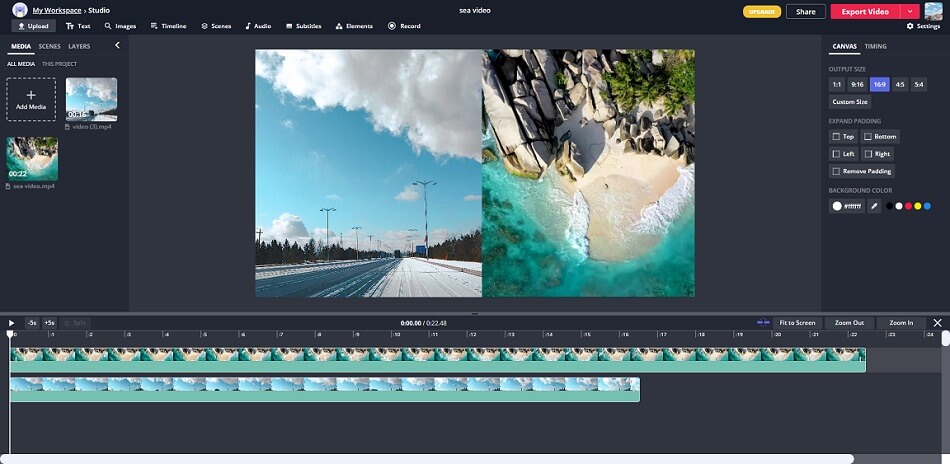
Step 4. Resize the two videos and adjust their position.
Step 5. When you are done, click Export Video. After finishing the process, download the split screen video.
Conclusion
This post shares 3 best split screen video editors with you. If you have other split screen software to recommend, leave a comment below!


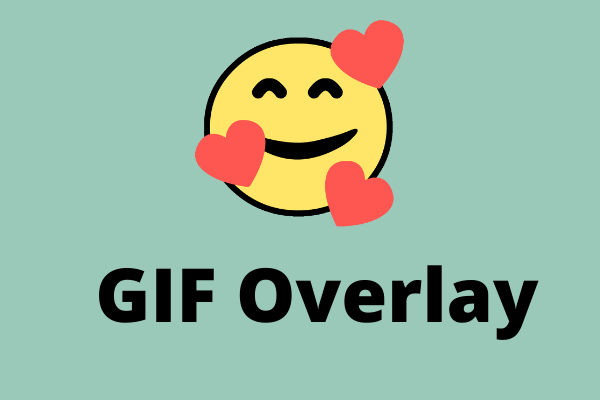
User Comments :