In this post from the free video editor - MiniTool MovieMaker, we’ll explore the secret of color grading in CapCut and provide you with a clear guide on creating cinematic color grading in this application.
What Is Color Grading
In video editing, we often need to adjust the color of clips to manipulate tone and atmosphere, turning ordinary videos into cinematic professional-looking ones. This process is called color grading.
Before color grading your video, you may first need to perform a simple color correction to fix color issues in your footage and give it a natural and normal look. These two processes use the same software and tools and can be achieved by changing various color attributes. Additionally, color grading can be easily accomplished by applying filters to create stylized effects.
How to Use CapCut Color Grading
CapCut is a popular video editing application that comes with a rich variety of tools and effects to help create high-quality videos, such as stickers, effects, transitions, filters, color adjustments, speed control, video stabilization, motion blur, and more.
There’s no doubt that CapCut has the ability to color grade your footage to achieve the desired mood or visual style. But how to color grading in CapCut? Follow the steps below to start creative adjustments in CapCut.
Step 1. Download CapCut for Windows 10/11 PC. Then, complete the installation and launch it on your PC.
Step 2. Click the + New Project button on the top to enter the app’s interface.
Step 3. Once the interface loads, click the + Import button in the upper left corner to open File Explorer, then locate your video, and click Open to import it.
Step 4. Click the + Add to Track button in the bottom of the thumbnail to add the video to the timeline.
Step 5. To do CapCut cinematic color grading, you can first start with a filter. CapCut provides various categories of filters to transform regular videos into extraordinary works of art.
Click Filters in the top menu bar, select a type, browse these resources, and download the desired filter. Then, click the + button to add the effect to the video. Next, drag the edges of the effect track so that it matches the length of the video. In the right Filter parameters section, you can adjust the strength of the effect
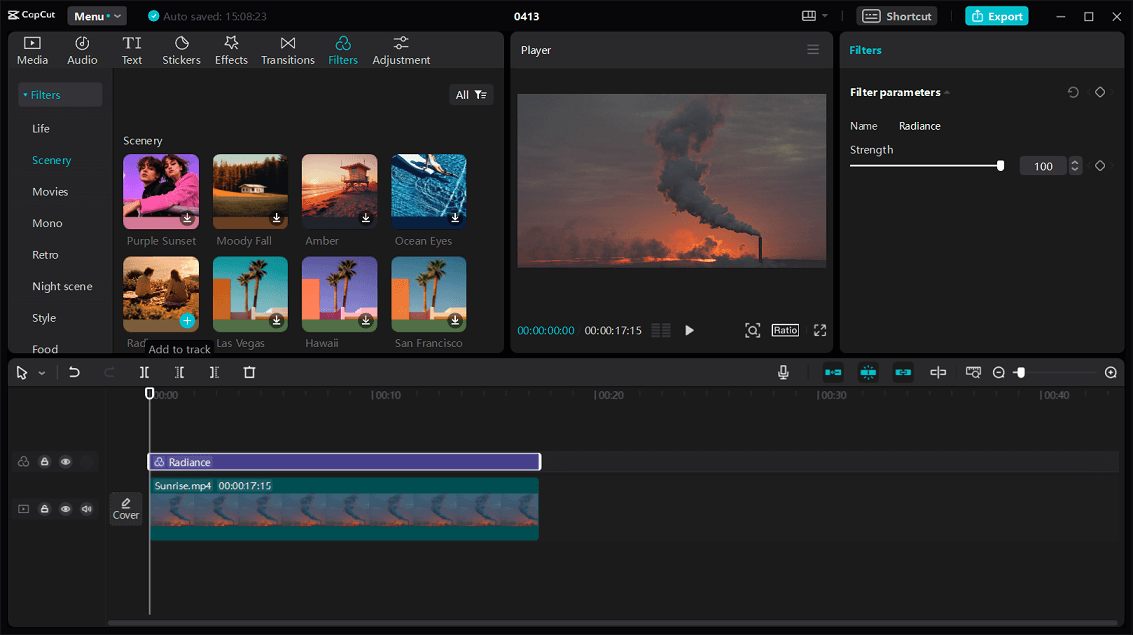
Next, you can head over to adjustments. Click the video on the timeline and switch to the Adjustments tab. Under Basic, you can drag the sliders to adjust the color and brightness by changing temperature, hue, saturation, brightness, contrast, highlight, shadow, whites, blacks, and illumination. To further achieve cinematic color grading effects, scroll down to change sharpness, clarity, vignetting, and more.
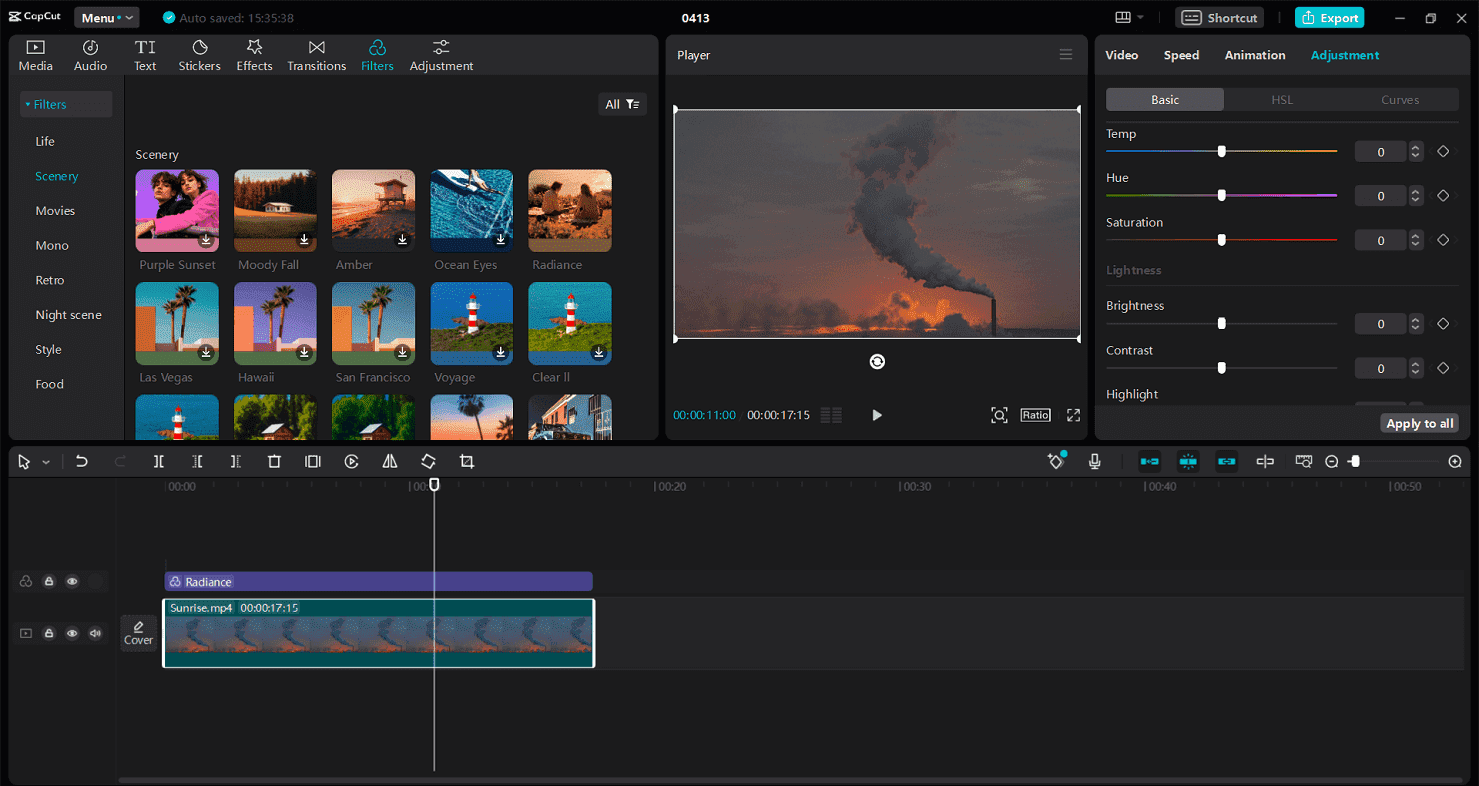
Alternatively, you can go to the HLS tab and adjust the colors individually or switch to Curves to further change the brightness and RGB model.
Step 6. Then, you can preview your video. Once you’re satisfied with the result, click the Export button in the upper right corner to export the video.
A CapCut Alternative for Color Grading
MiniTool MovieMaker, an easy-to-use and feature-rich video editor, is one of the best alternatives to CapCut to create videos on your PC. Using this video creation tool, you’re able to crop, trim, split videos, change video playback speed, add transitions, apply motion effects, spice up video with animated stickers, and change the aspect ratio. As for color grading, MiniTool MovieMaker allows you to achieve this goal by adding trending filters and doing basic color correction.
MiniTool MovieMakerClick to Download100%Clean & Safe

MiniTool MovieMaker has a user-friendly interface suitable for everyone, even those with no editing experience. What’s more, MiniTool MovieMaker can export videos up to 1080p without watermarks for free. Now, try this handy video editor and start creating your unique videos.
Conclusion
CapCut color grading is a simple and fast process. With just a few clicks, you can change the mood of your video and make it emotional. Of course, you can try other tools to color grade your video and turn it into a masterpiece.


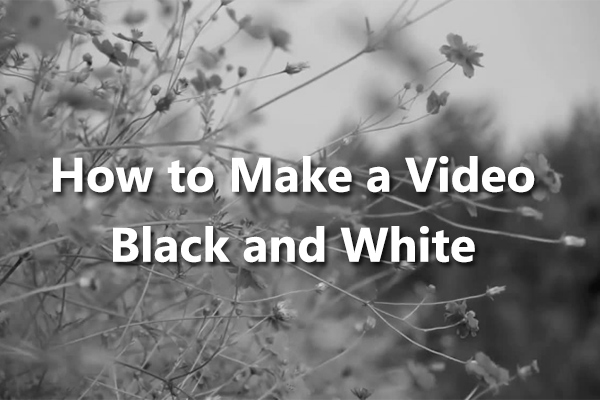
![[10 Ways] How to Fix Adobe Premiere Pro Playback Lagging Issue](https://images.minitool.com/moviemaker.minitool.com/images/uploads/2023/03/premiere-pro-playback-lag-thumbnail.jpg)
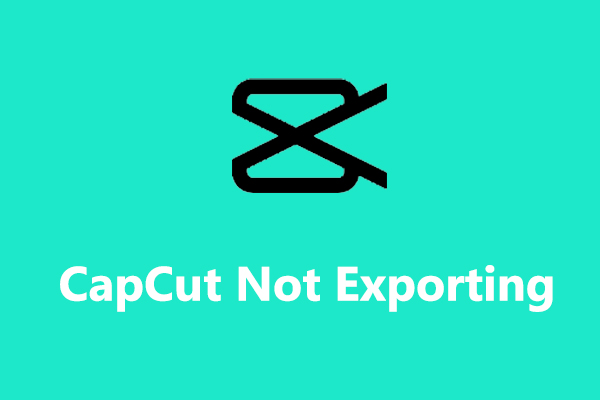
User Comments :