What Is Motion Blur Effect
Motion blur is the apparent streaking of fast-moving objects in static scenes or a sequence of frames in a movie or video. This occurs when the recorded image changes due to rapid movement within the frame or a long exposure. In other words, the movements get recorded as a blur.
In photography, motion blur is another way to give photography creativity after bokeh. It can add a sense of peace to the image, combine movement and stillness, make the image full of vivid charm, bring emotional impact to the image, and create or strengthen certain emotions and impressions.
The motion blur effect is also widely used in animation and video games. In most video games, motion blur effects are available. If this effect is enabled, the picture will look relatively smoother and provide a more realistic experience in action and fast-moving scenes, but it will not increase the FPS in the game.
How to Add Motion Blur to Videos
Motion blur is an effective video processing technique and can enhance the realism of rapidly moving scenes. How to add motion blur to video? Here are 2 methods for you.
#CapCut
CapCut is not only a popular video editor for Android and iOS devices but also for PC. CapCut for Windows app offers many editing tools, such as freeze frame effect, speed adjustment, color adjustments, various effects and filters, and more. Also, it constantly adds new features.
In the latest 2.6.0 version, the CapCut for Windows app released the motion blur feature that allows you easily to emphasize the movements of the moving objects. This app also provides many blur effects, such as pixel blur, oblique blur, halo blur, vertical blur, etc.
Here’s how to add motion blur in CapCut on PC.
Step 1. Download and install the latest version of the Capcut for Windows app on your PC.
Step 2. Click the + Create project button at the top to enter the edit page and click Import to upload your video.
Step 3. Drag the video to the timeline, right-click on it, and select Create compound clip.
Step 4. Under the Video tab, select Basic, then scroll down to Motion blur, and check the Motion blur option. Then, CapCut will automatically apply the motion blur effect.
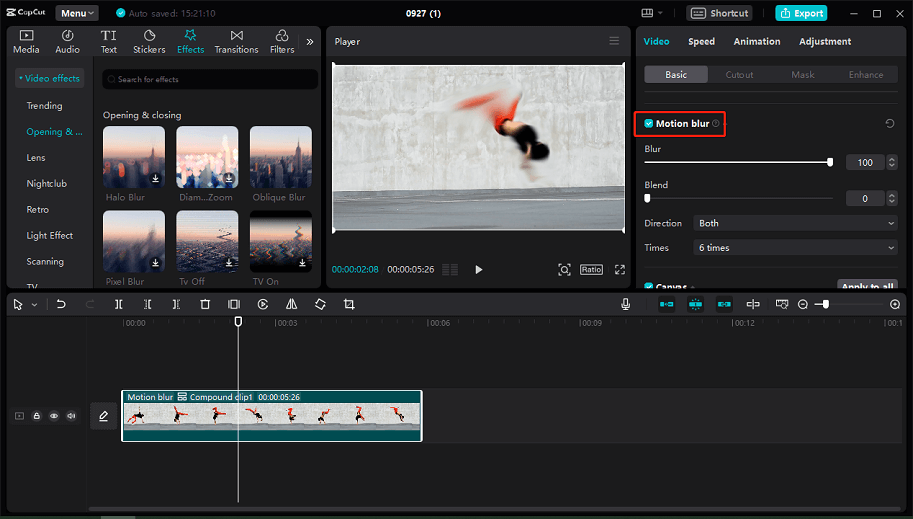
Step 5. Click the Export button in the top right corner, then make render settings and click Export to export the motion blur video.
#Adobe Premiere Pro
Adobe Premiere Pro, a professional video editing software application, also allows you to create motion blur effects. Here’s how to add motion blur in Premiere Pro.
Step 1. Download, install, and launch Premiere Pro. Click File > New > Project… to create a new project and open your video.
Step 2. Add this clip to the timeline and move the playhead to the position where you want the motion blur to happen.
Step 3. Click the New Item button, then select Adjustment Layer to add a layer, and adjust the duration of the layer to match the length of motion blur you want.
Step 4. Expand the Effects menu in the lower left, search for directional blur, and add Directional Blur to the adjustment layer.
Step 5. Double-click on the adjustment layer and go to the Effects Control. Then, go to the beginning of the adjustment layer and add a keyframe for Blur Length. Go to the end of the adjustment layer and add another keyframe. Finally, set the blur length separately
Step 6. Once you’re happy with the result, export the video from Premiere Pro.
Other video editing applications that allow you to add motion blur:
- After Effects
- Vegas Pro
- DaVinci Resolve
- Final Cut Pro X
- …
How to Add Motion Blur to a Photo
With the right tool, you can also easily and quickly add the motion blur effect to a photo. Here’s a list of tools that can help you create motion blur photos.
- Adobe Photoshop
- Snapseed
- Lunapic
- Fotor
- Picsart
- …
MiniTool MovieMakerClick to Download100%Clean & Safe
Conclusion
With the above tools, you can easily add the motion blur effect to videos and photos. Select one method and bring life to your footage.



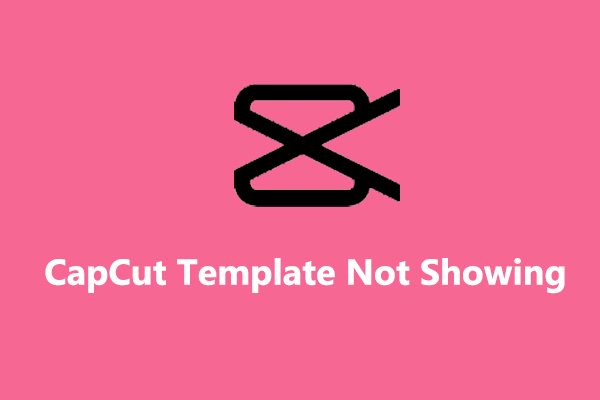
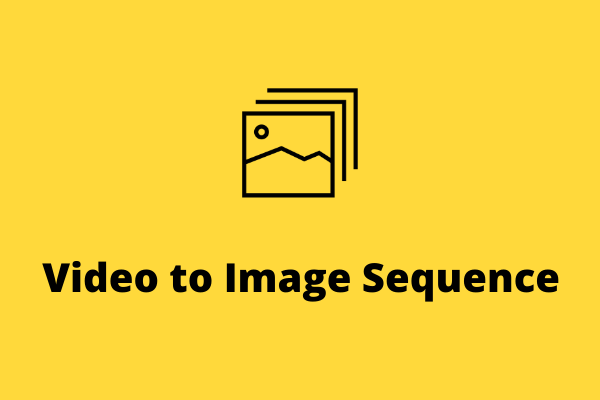

User Comments :