If you are struggling with making wedding invitations while planning your wedding, this article from MiniTool MovieMaker – one of the best free video editing software will introduce the 5 wedding invitation video makers to help you.
Nowadays, traditional wedding invitations have been gradually replaced by more creative and personalized video invitations. A wedding invitation video not only conveys important information vividly but also expresses the newlywed couple’s anticipation and joy for the day through a combination of sight and sound.
It is easy to bring your ideas to life using a wedding invitation video maker tool. In the next guide, we will explore 5 wedding invitation video makers and how to make a fascinating wedding invitation video so that every guest can feel your passion and heart.
Best 5 Wedding Invitation Video Makers
Have you found a suitable wedding invitation video maker? Combining features and cost performance, here are the 5 best wedding invitation video makers for you.
MiniTool MovieMaker
MiniTool MovieMaker is a free video editor without watermark that is widely popular for its rich features and user-friendly interface. First of all, the software provides some beautiful templates, so you can easily choose the right design according to your wedding theme. Whether romantic flowers or a simple modern style, MiniTool MovieMaker can meet your different needs.
In addition, it is so easy to operate for beginners, so you can get started quickly. Meanwhile, it supports adding music, text, and special effects to make your wedding invitation video unique and personalized, perfectly showing your emotions and stories.
The application also features a variety of export options that allow you to save the finished video in multiple formats for sharing on social media or emailing to friends and family easily. In addition, MiniTool MovieMaker excels in performance and can render videos quickly, so you don’t have to worry about the waiting time during the production process.
MiniTool MovieMakerClick to Download100%Clean & Safe
Canva
Canva is a popular design tool and an online wedding invitation video maker. It has a variety of templates and an intuitive interface. Canva also allows you to freely adjust colors, fonts, and layouts to ensure that your style and emotions are expressed. In addition, you can add animation and background music to create a lively atmosphere.
Flixier
Flixier is an online wedding invitation video maker. With simple drag-and-drop operation, you can flexibly combine photos, video clips, and text elements to create personalized invitation videos. You can also add background music to enhance a moving atmosphere. The real-time preview feature allows you to preview and adjust at any time to ensure that every detail is ideal.
VEED
VEED is also an online wedding invitation video maker. You can easily create videos without experience in VEED. The platform also offers a wide range of music and effects options to make the video more lively. And you can access and modify your project at any time without worrying about data loss.
Typito
Typito is a free online wedding invitation video maker designed for couples who want to convey unique emotions through videos. You can easily combine photos, video clips, and text to create memorable invitation videos. The platform’s built-in music library also adds moving melodies to the videos, making every detail more vivid.
Essential Techniques for Making a Wedding Invitation Video
Creating an engaging wedding invitation video captures the attention of your guests and conveys your personality and love story. Here are some techniques to help you create a touching video invitation.
Define the theme and style: First, you need to determine the overall theme and style of the video. This can match the location of the wedding, the season, or personal preferences.
Write a moving script: The invitation video should be concise and compelling. Write a short script with basic information about the wedding (such as time and location) and your love story or special moments.
Choose the right music: Music can greatly enhance the emotional atmosphere of the video. Choosing a song that relates to your story or relaxing background music can make it easier for viewers to get involved.
Utilize visual elements: Enhance the visual appeal of your video by using high-quality images and video clips. You can choose some photos of the good times you spent together or make short videos to show a little bit of your life.
Effective editing: In the editing stage, make sure your video is no longer than two or three minutes long. Keep the pace smooth and use transition effects appropriately to keep the audience interested. You can add text descriptions and visual effects to enhance the message.
How to Make a Wedding Invitation Video
In this part, we will take MiniTool MovieMaker as an example to show how to make a wonderful wedding invitation video. There are two methods here, one is to make a wedding invitation video directly using a template, and the other is to custom create a wedding invitation video.
Steps to Make a Wedding Invitation Video Using a Template
Step 1: Click the button below to download free video editor and install it according to the instructions on your computer.
MiniTool MovieMakerClick to Download100%Clean & Safe
Step 2: After installing the software, launch it and click Movie Templates in the promotion window.
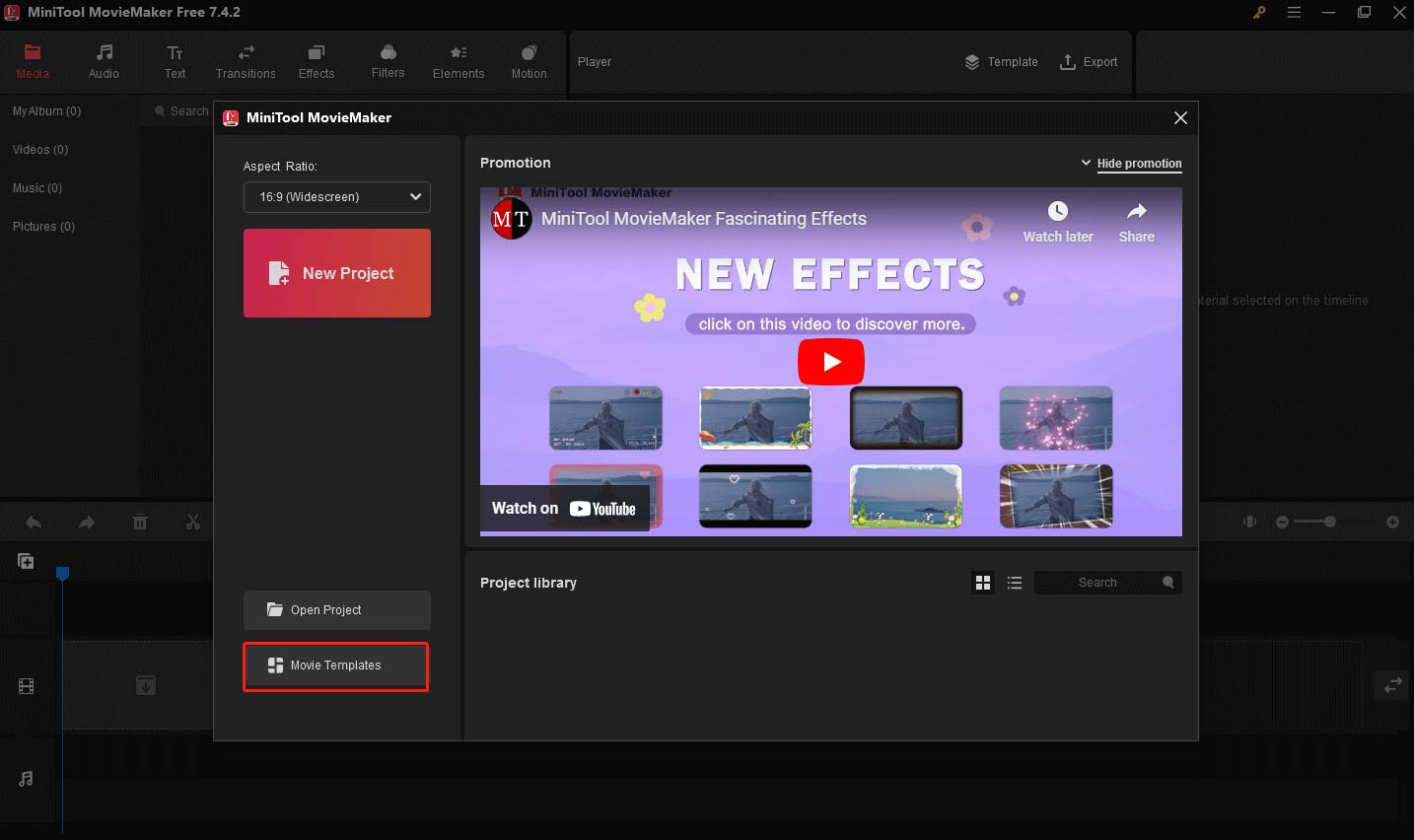
You can also close the promotion window to open the main interface of MiniTool MovieMaker and click Template in the window.
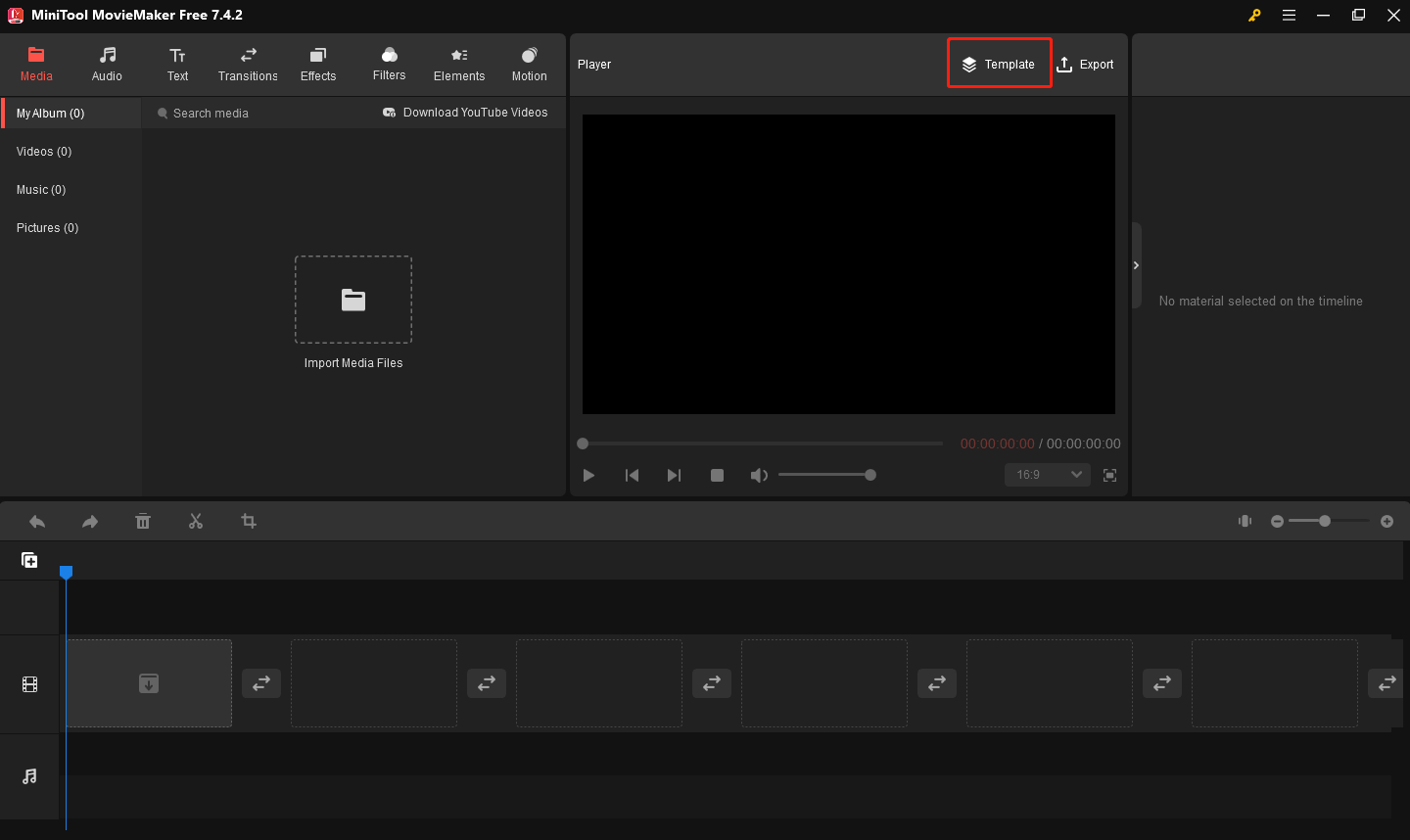
Step 3: Go to the Love category in the Movie Templates window.
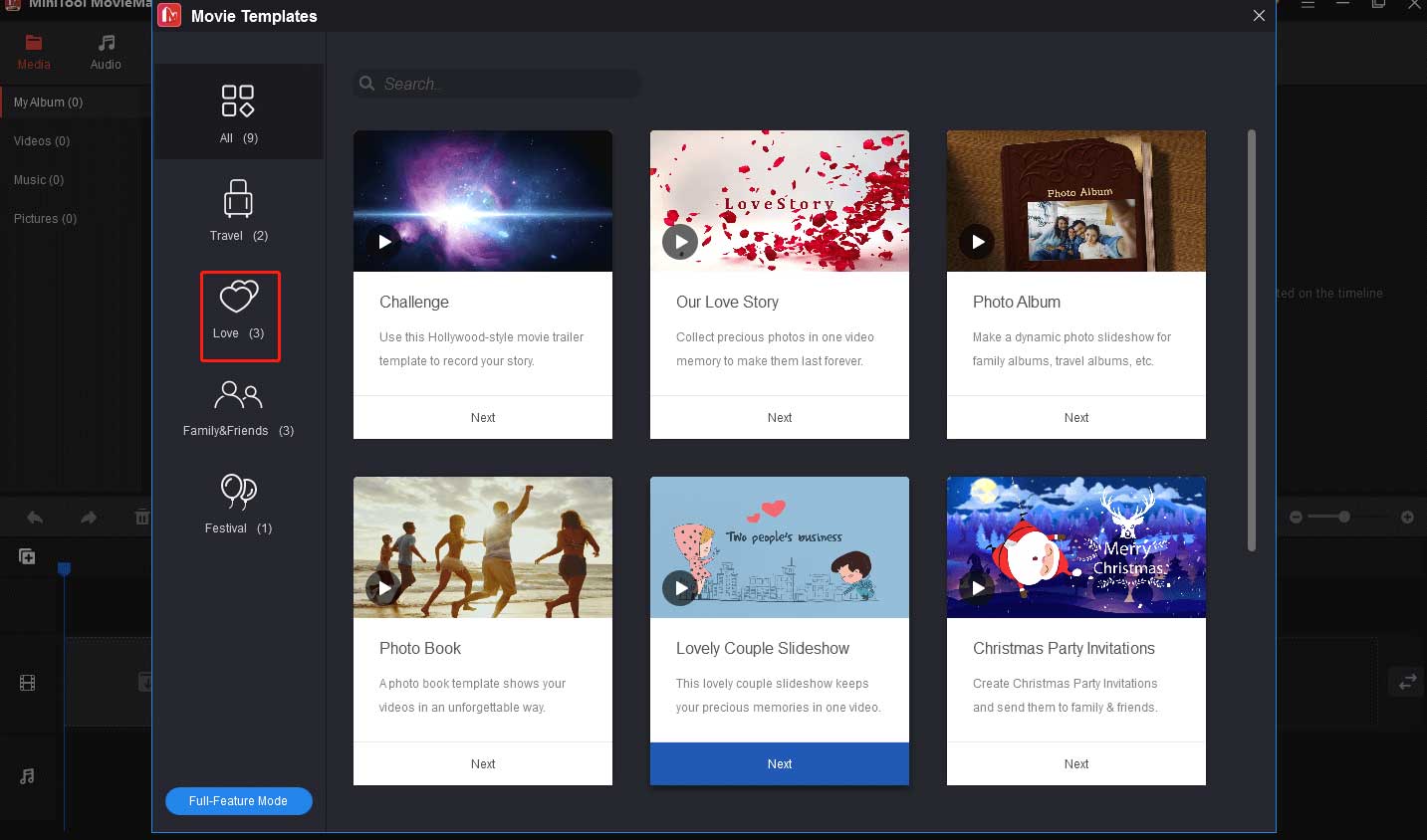
Step 4: Select the Our Love Story template and click Next to import a media file.
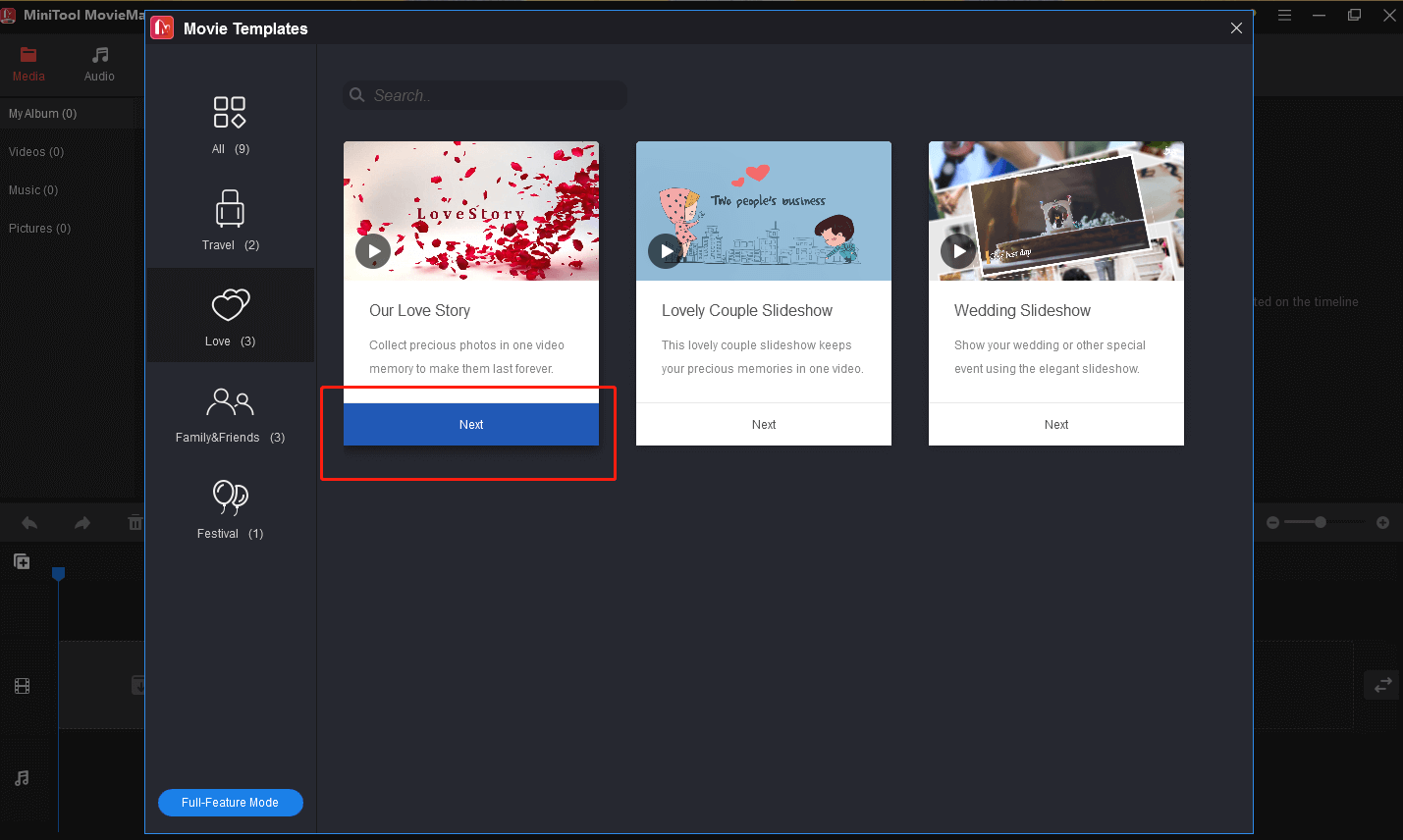
Step 5: Click the photo logo to import your other media files and you need to upload enough files to fill in all the empty positions. Otherwise, you will see empty scenes in your video.
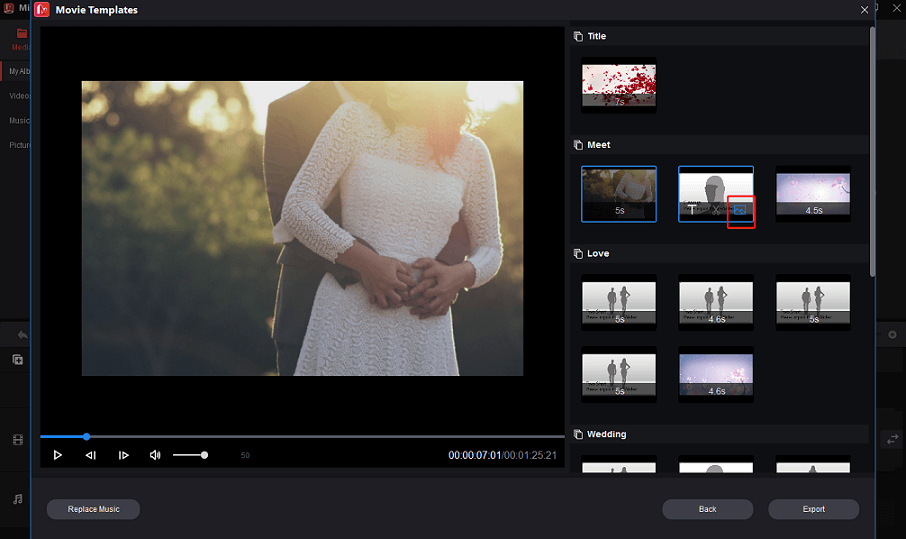
Step 6: After importing all the files, click the T symbol on the target file to add a text description, allowing your viewers to understand your video content better.
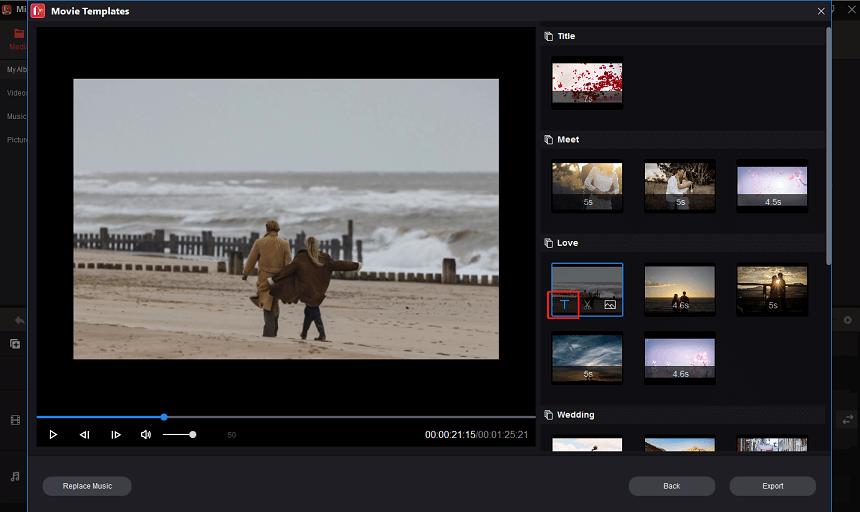
Step 7: Edit your text in the black box below. And hover your mouse over the text until you see two crossed double-headed arrow arrows, at which point you can adjust the text to the right position on the interface of your video or picture. After completing your text, click OK to save the editing.
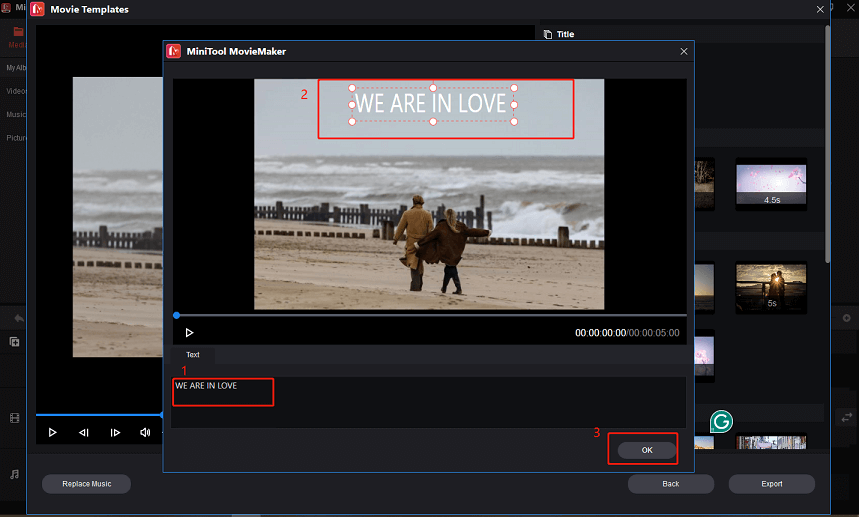
Step 8: If you want to cut your video clip, you need to click the scissors icon on the target video file.
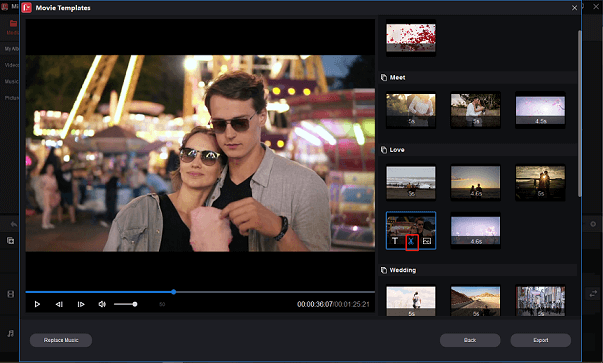
Move the blue frame to keep the part of the video you want, and you can make sure the retained video content is correct by moving the red playhead. After finishing these operations, click OK to save them.
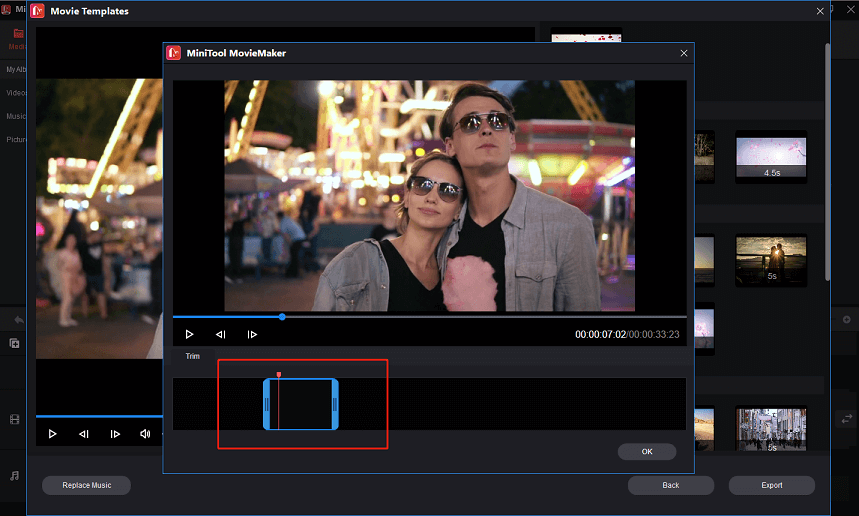
Step 9: If you want to change the photos or video clips you have uploaded, you need to click the photo logo on the target file to upload a new media file.
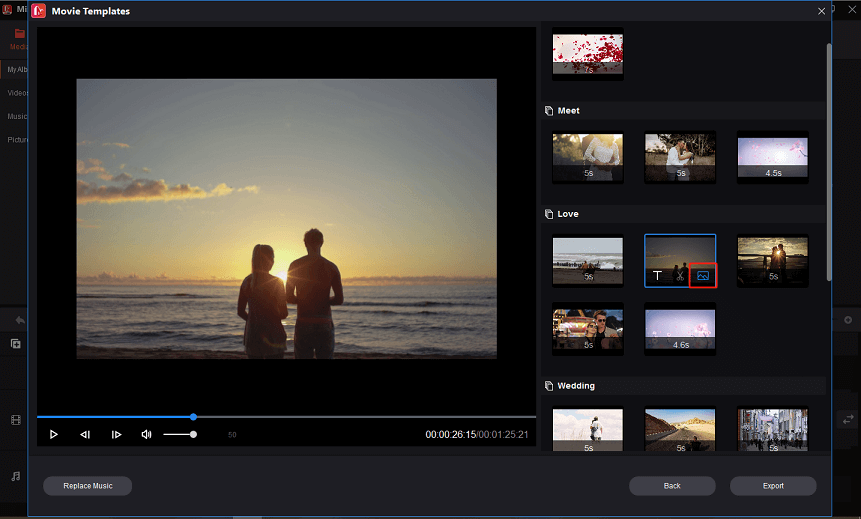
Step 10: If you don’t like the music in the template, you can click Replace Music to replace the music. After that, you can select a song from the available options or click Add Music to upload a song from your computer. After completing all operations, click OK to go to the next step.
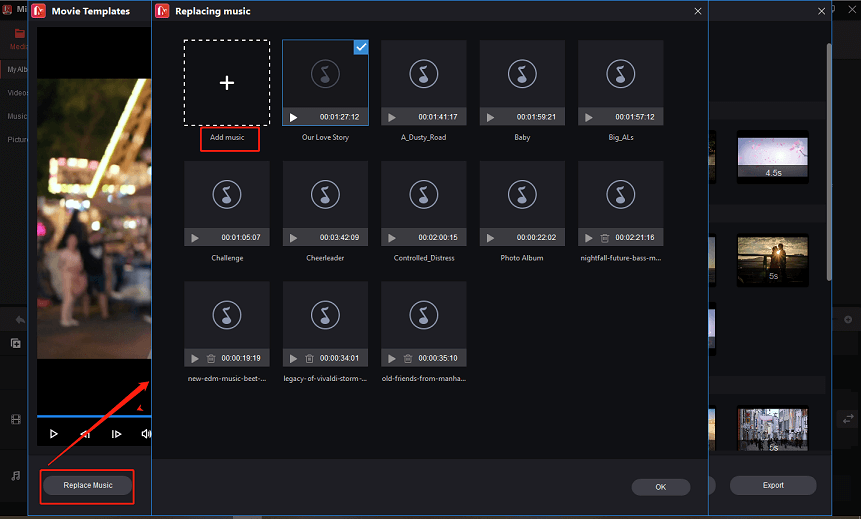
Step 11: Drag the progress bar to play this video from beginning to end to make sure you are satisfied with the current video. After confirming, click Export to set the Name, save location, Format, and Resolution of the video. You can also click Settings for more settings. Finally, click Export to export your wedding invitation video.
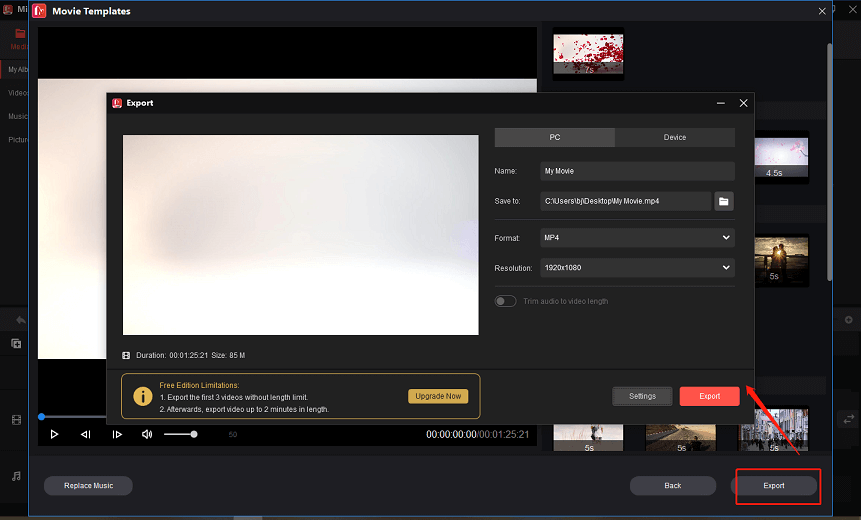
Steps to Make a Wedding Invitation Video Without Templates
Step 1: Download and install MiniTool MovieMaker.
MiniTool MovieMakerClick to Download100%Clean & Safe
Step 2: Import your videos.
Launch the app and close the promotion interface. Click Import Media Files to import all media files you need, and click the plus icon (+) on the target file or directly drag and drop it to the timeline.
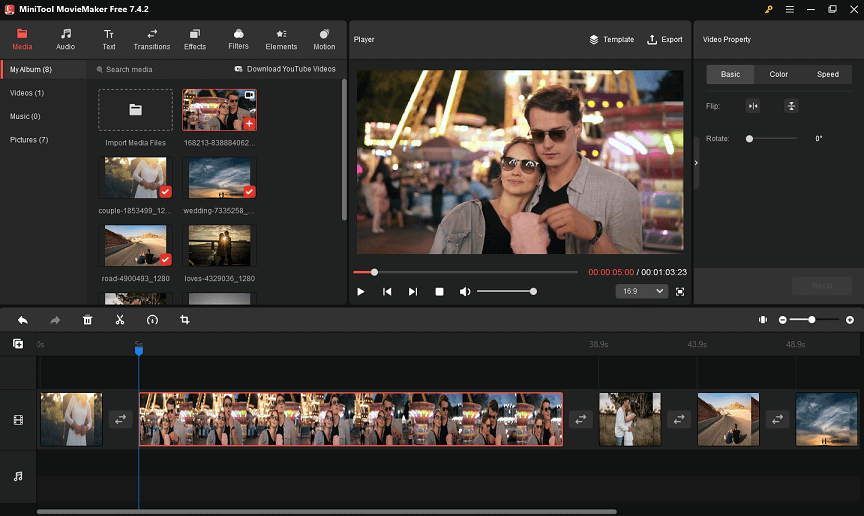
Step 3: Split your video.
Maybe your video clip is too long or you need to delete some unwanted parts, you can follow the steps below. Select the target video clip first, drag the playhead to the position where you want the split to occur, then click the scissors icon on the playhead to split it.
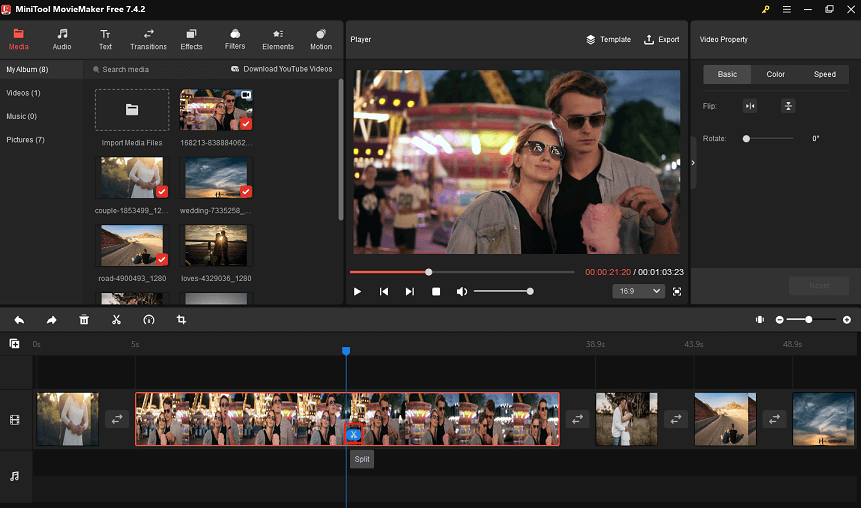
Right-click the unwanted video part, and choose Delete to remove the part.
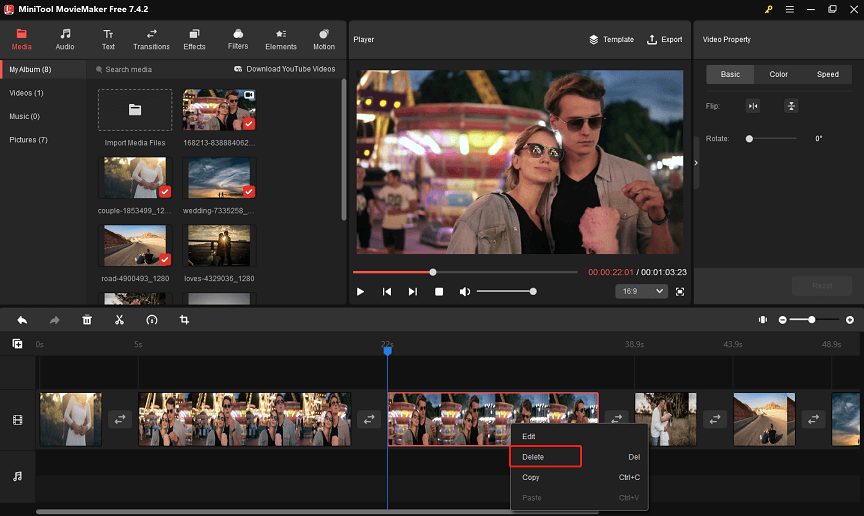
Step 4: Adjust the photo duration time.
If you want to change the duration time, you need to click this photo and drag the slider of Duration to adjust the photo duration time. And you can click Apply to all to apply the effect to all your photos in one click.
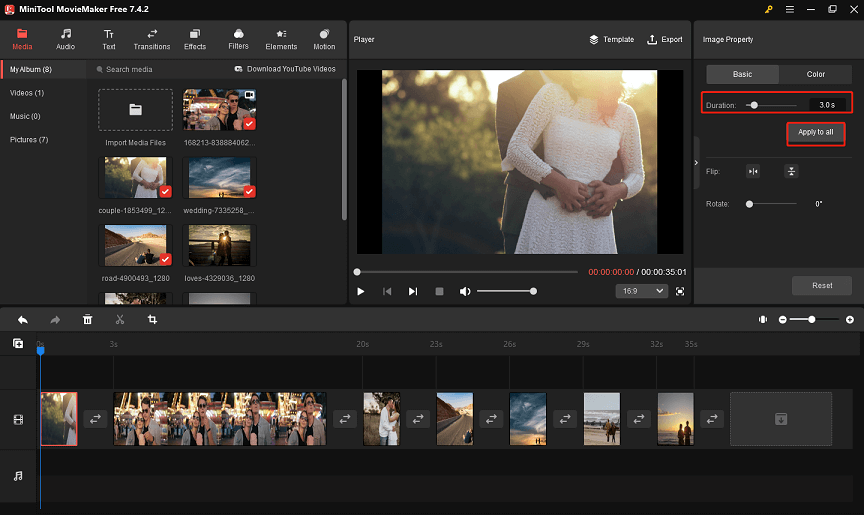
Step 5: Add music to your video.
The right background music enhances the whole atmosphere of the video. You can click Audio in the top menu bar and choose Love according to your theme, then click the download icon on the desired music and click the plus icon (+) to add it to the timeline.
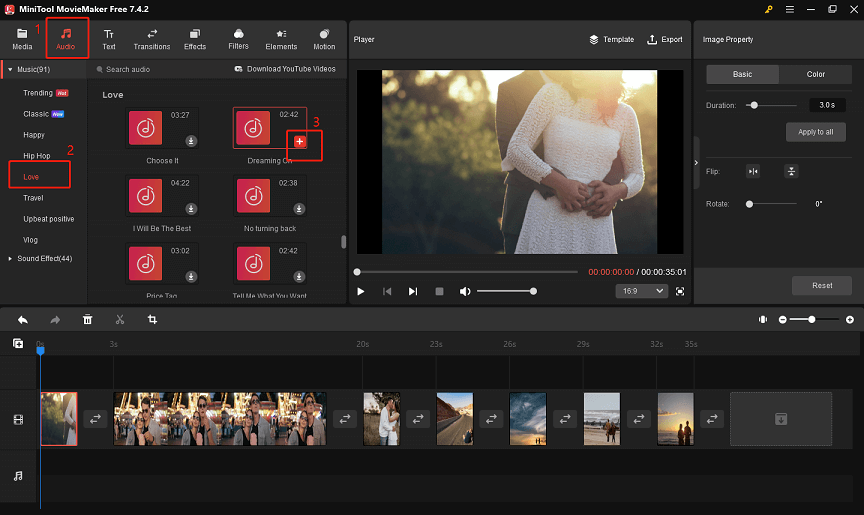
Step 6: Add visual effects.
You can make your video more attractive by adding visual effects. Click the Effects button and choose Love, and you can hover your mouse over an effect to preview it. After finding the satisfied one, click the download symbol and then click the (+) icon to apply it.
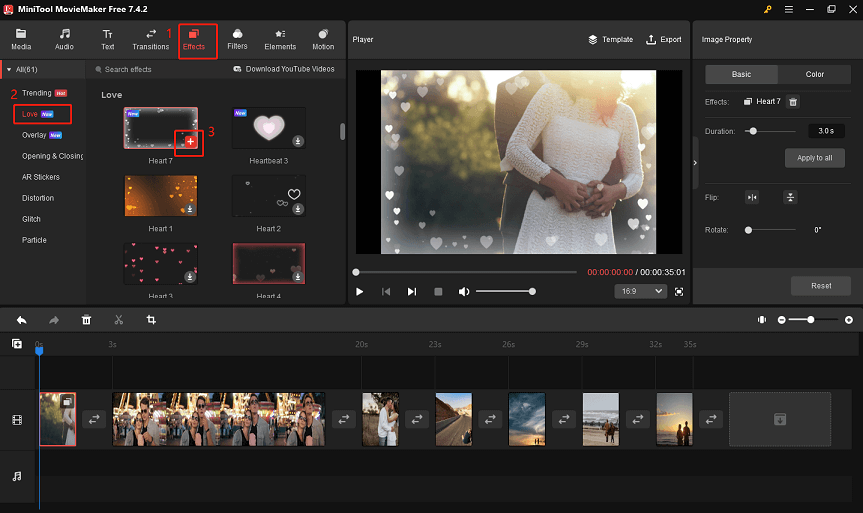
Step 7: Add text description.
Click the Text button in the upper part of the main interface and select Caption on the left side, then click the download icon on your favorite caption type and click the plus icon (+) to add it to the timeline. Move the caption to the right place on the corresponding track.
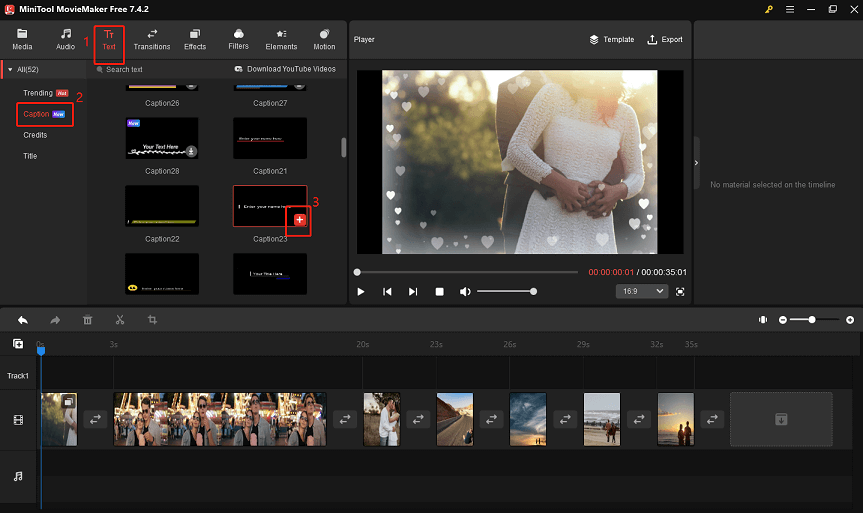
After choosing the right caption type, you need to edit the caption. Click the caption on the timeline. In the Text Property area, you can edit the caption content in Text Editor and edit the font, size, line spacing, alignment, color, highlight color, and opacity.
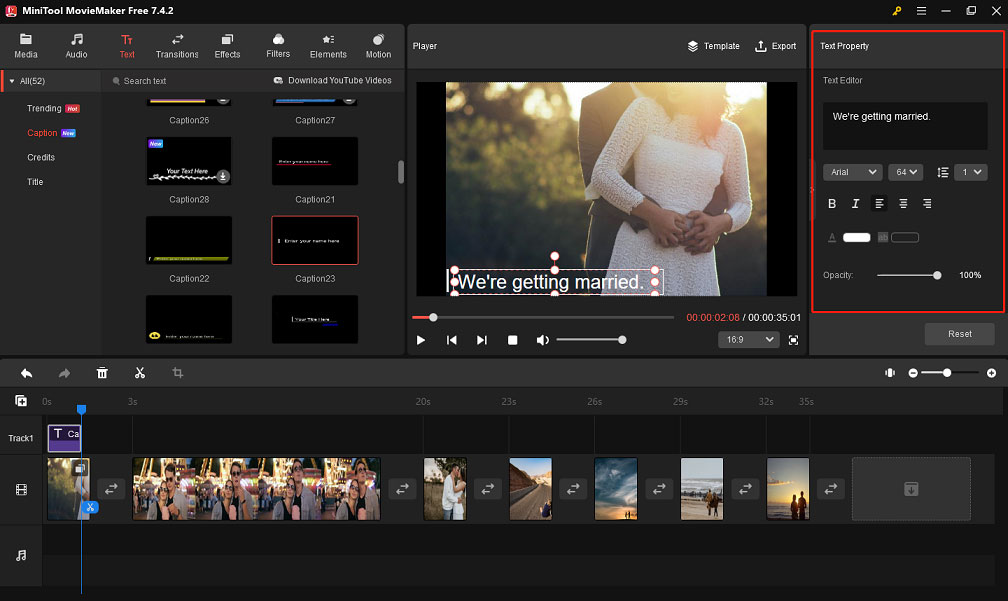
Step 8: Add transitions.
The right transitions can make your images and videos come together more naturally. Click the Transitions button, and download the transitions you want to apply, then drag and drop the desired transition between two adjacent video clips on the video track. In the Transition Property area, you can edit the transition’s duration or mode to suit your preferences.
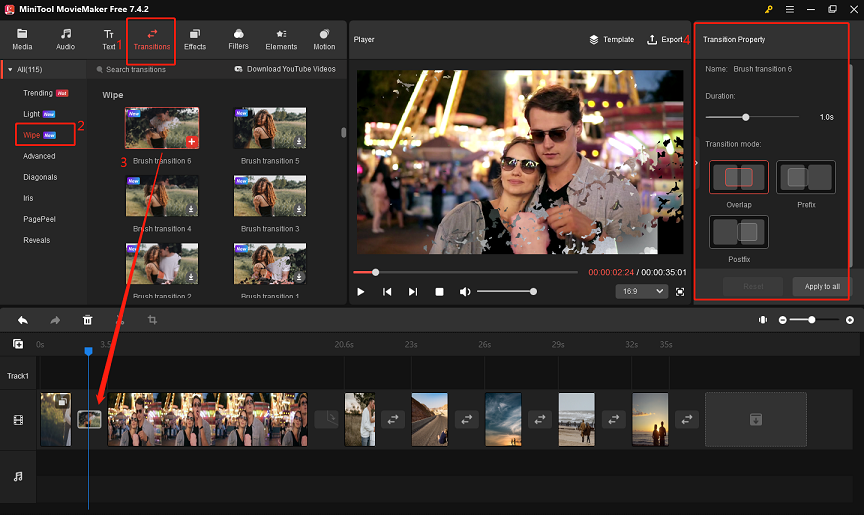
Step 9: Export your video.
When you preview the final result of the video and make sure there are no problems, click Export and set the name, save location, format, and resolution of the video, and finally click Export again to save your video.
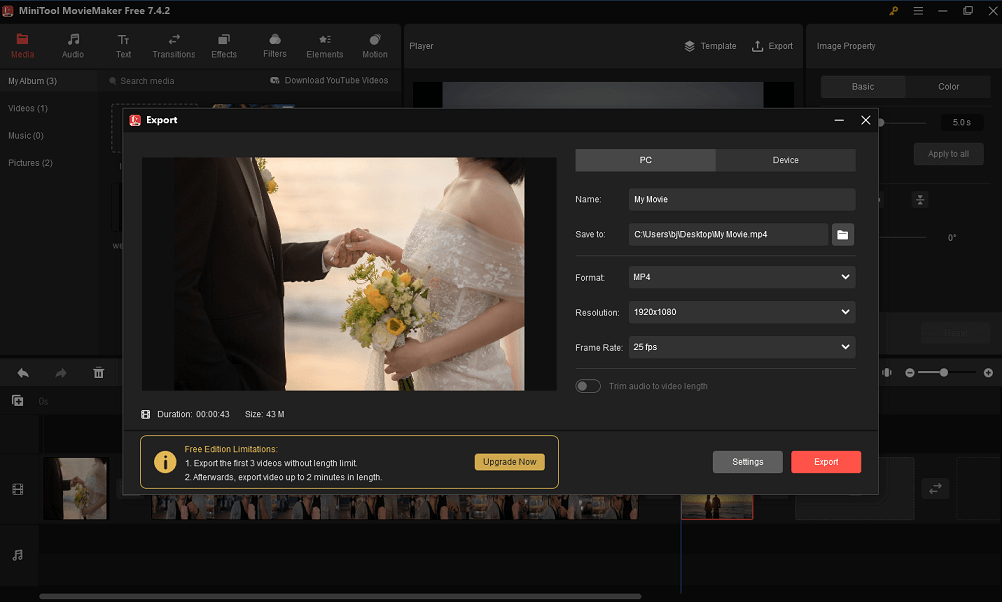
Conclusion
A wedding invitation video is not only a message delivery, but also a good wish for the future life. With the help of these wedding invitation video makers above, you can easily share this happiness and let every friend and relative feel your sincerity and heart.
The above is all about the 5 best wedding invitation video makers, have you found a satisfactory tool? You can try MiniTool MovieMaker – one of the best wedding invitation video makers, and follow the steps above to make a wonderful wedding invitation video, I believe you will not be disappointed. If you have some problems editing videos with MiniTool MovieMaker, please feel free to contact us via [email protected] for help.


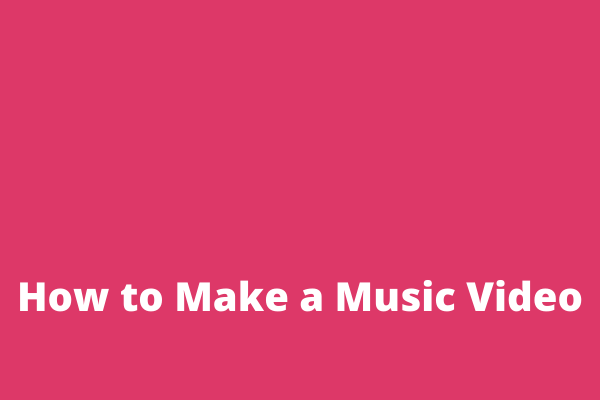
User Comments :