For iPhone users, they can easily shoot amazing pictures. And sometimes, they try to put two pictures side by side to create a wonderful work. How to combine photos on iPhone? How to put two pictures side by side on iPhone? This post offers 3 easy ways.
With the built-in Photos app, iOS users can edit videos and photos with ease, such as rotate, flip, crop videos and photos, adding filters, and more.
However, Photos app does not include the feature of merging pictures on iPhone/iPad. How to combine photos on iPhone? Here’re 3 ways to merge pictures on iPhone, using Shortcuts, Layout from Instagram, and Pic Stitch.
If you want a free photo video maker to create videos from pictures on Windows, MiniTool MovieMaker is recommended here.
MiniTool MovieMakerClick to Download100%Clean & Safe
How to Combine Photos on iPhone with Shortcuts
Developed by Apple, Shortcuts is also one of the Apple’s official apps and pre-installed on your Phone. If not, go to the App Store to download and install it. And Shortcuts suns on iOS 12.0 or later. This app enables users to make personal shortcuts with many steps from your apps. How to merge photos on iPhone using Shortcuts app? Here’s the how.
Step 1. When you first use Shortcuts, open your iPhone’s Settings, click the Shortcuts and tap to toggle on Allow Untrusted Shortcuts, click the Allow, and enter your passcode to continue.
Step 2. Click the Combine Images shortcut to open the Shortcuts app, scroll down to the Add Untrusted Shortcut, and tap the My Shortcuts in the bottom corner.
Step 3. Tap the Combine Images shortcut and click the OK. Then choose the photos you want to combine and click the Add.
Step 4. Tap the Chronological or Reverse Chronological to change the photo’s order. And you can also change the image spacing. Just type a number and click the Done.
Step 5. Choose one way to combine photos: combine photos horizontally, combine photos vertically, combine images in a grid, and tap the Done.
Step 6. Next, choose the save camera roll and delete source or save to camera to save the image, or select the edit to edit the photo collage.
How to Combine Photos on iPhone Using Layout
Owned by Instagram, Layout is a free app designed to merge pictures with various methods. Below are detailed steps on how to combine two photos into one on iPhone with Layout from Instagram.
Step 1. Download and install this app on your iPhone/iPad, and open it.
Step 2. Then select the photos you want to merge, then choose a layout like side-by-side.
Step 3. The selected photos will display in the new layout, and you can adjust the order. You have option to edit the photos.
Step 4. Tap the Save to save the combined pictures to the Photos app or share the combined image to Instagram, Facebook, and more.
Also read: How to Slow Down a Video on iPhone? – 3 Solutions
How to Combine Photos on iPhone Using Pic Stitch
Pic Stitch is also a third-party app to combine two or more pictures into a photo collage. To help you merge photos easily and create stunning creation, it provides 300+ collage layouts, 20+ filters, 10+ borders, and 15 photo aspect ratios. And it’s also equipped with the most basic editing features.
Here’s how to combine two photos on iPhone with Pic Stitch.
Step 1. Open the Pic Stitch on your iPhone/iPad after installation, and allows it to access your Photos app.
Step 2. Choose the CLASSIC or FANCY or TRENDING and select the desired photo layout.
Step 3. Then select the photos you want to merge and click the Done.
Step 4. Optionally, edit each picture as you like. Then drag the photos to the desired frames.
Step 5. Tap the Save to save the photo collage to the camera roll or directly share it on social media.
Conclusion
With the 3 easy methods, you will no longer wonder how to combine photos on iPhone to make beautiful collages. Now, choose one way and merge your photos into an unique collage and share it with friends.


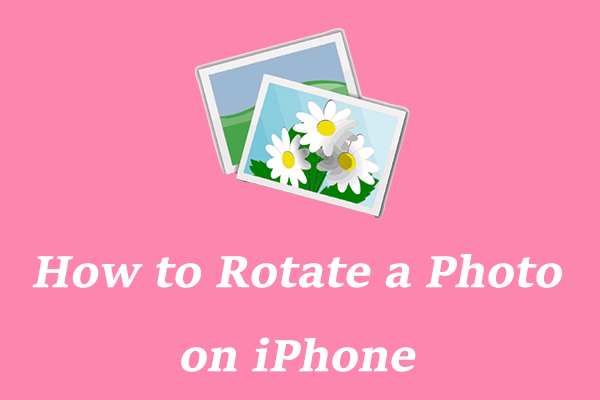
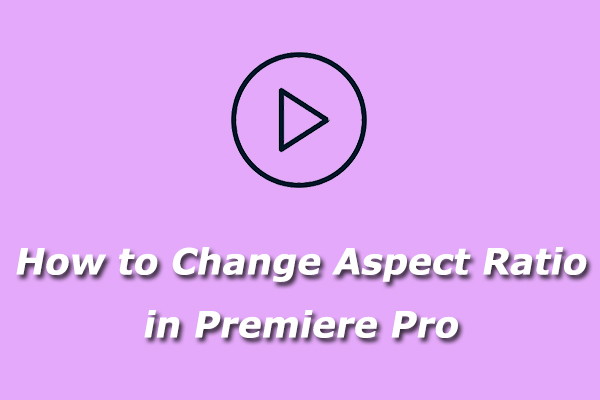
User Comments :