How to trim the unnecessary parts of your MP4 video? All you need is an easy-to-use video trimmer, not a complicated video editor. Here, we are going to detail the top 3 free MP4 trimmers that you can try, including MiniTool MovieMaker.
What Is Video Trimming
As basic video processing skills, trimming, cropping and splitting have different focuses in their application fields. Cropping videos can modify the picture content of video clips, splitting can divide long videos into many pieces of short videos, and MP4 video trimming mainly makes appropriate adjustment of the videos’ duration. It can achieve the purposes of content refinement, duration control and moment highlight. by such means, the video effects can meet our ideal state.
Why Should We Trim Videos
In what circumstances do we need to apply the video trimming function to our videos? Here are some situations:
Start trimming
Cut off unnecessary startup preparation shots, such as some pauses and blank frames which may increase the audience’s waiting time to enjoy the videos.
End trimming
Remove invalid frames at the end of the video to avoid dragging and make the end part of the videos smooth and efficient, so as to optimize the video contents.
Time control
If your videos need to be restricted to a duration limit, you can also adopt this method to delete the redundant part in the beginning and ending clip.
Moment highlight
If your shooting purpose is to show only those wonderful moments to the audience, then you can capture the corresponding duration you want by trimming unnecessary contents.
3 Free Methods to Trim MP4 Videos
After learning about the function and application of the video trimming feature, let’s explore some free, popular and easy-to-use video trimmers in the market. In this post, I will introduce 3 of them to you. Please follow me.
MiniTool MovieMaker
MiniTool MovieMaker is a professional Windows mp4 trimmer that is free and efficient, especially for those novices who begin to edit videos. The user interface of MiniTool MovieMaker is clean and intuitive with comprehensive features, such as video transitions, trimming, speed changing, etc. This application supports various video formats like MP4, MOV, WMV, MKV, and WEBM.
Meanwhile, MiniTool MovieMaker allows you to set the parameters of your project files, such as resolution, aspect ratio and duration, etc. Moreover, you can export your edited project in multiple formats including MP4, AVI, MOV, MP3, GIF, etc.
How to trim mp4 video using MiniTool MovieMaker?
Step 1. Download and install MiniTool MovieMaker. There is a way to help you directly download the professional editing software, just click the button below to get MiniTool MovieMaker for free and install it on your Windows PC.
MiniTool MovieMakerClick to Download100%Clean & Safe
Step 2. Enter the users’ main interface and click Import Media Files to choose video you want to trim from file explorer.
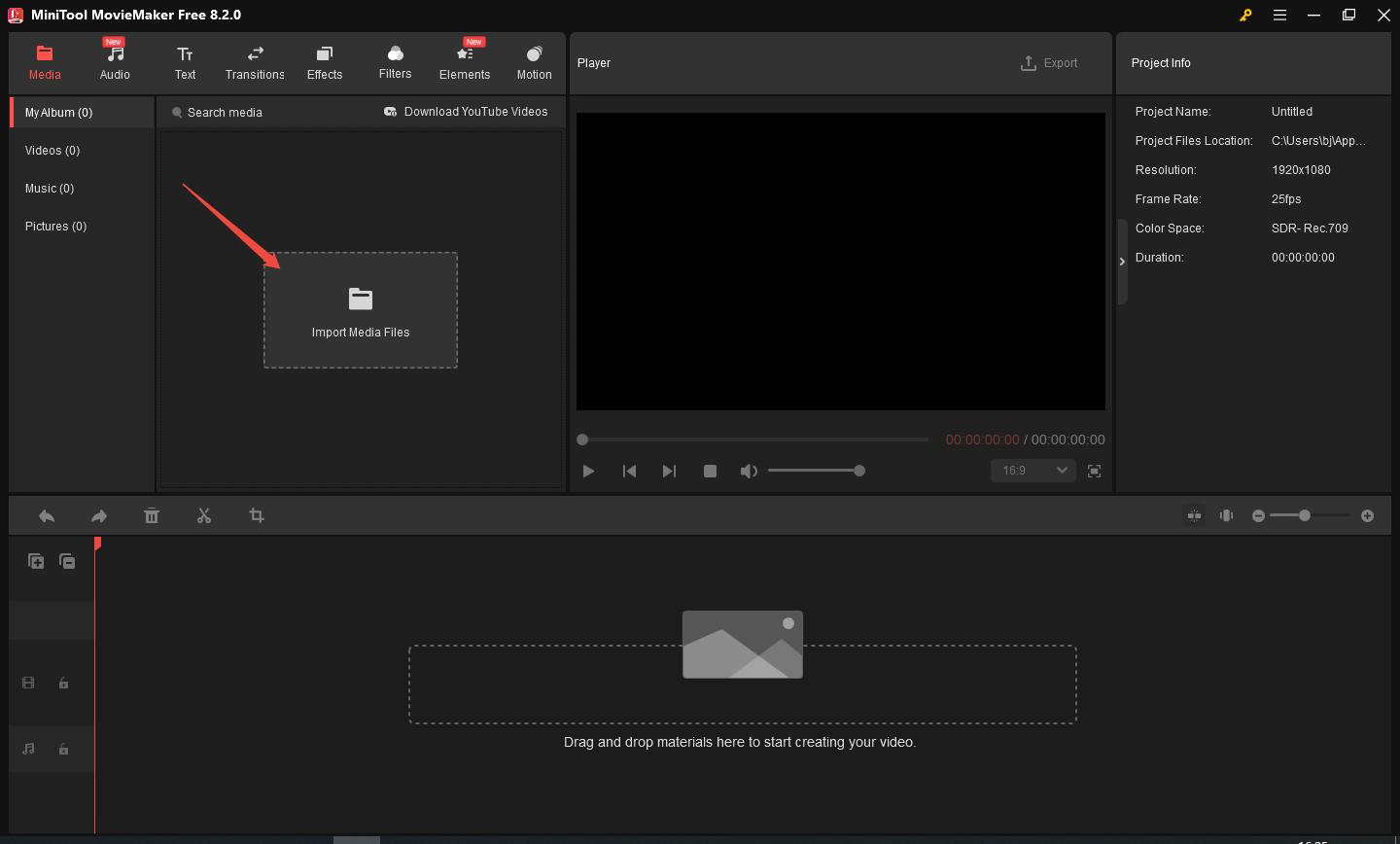
Step 3. Hover your mouse over the video and click the + icon to add it to the main video track.
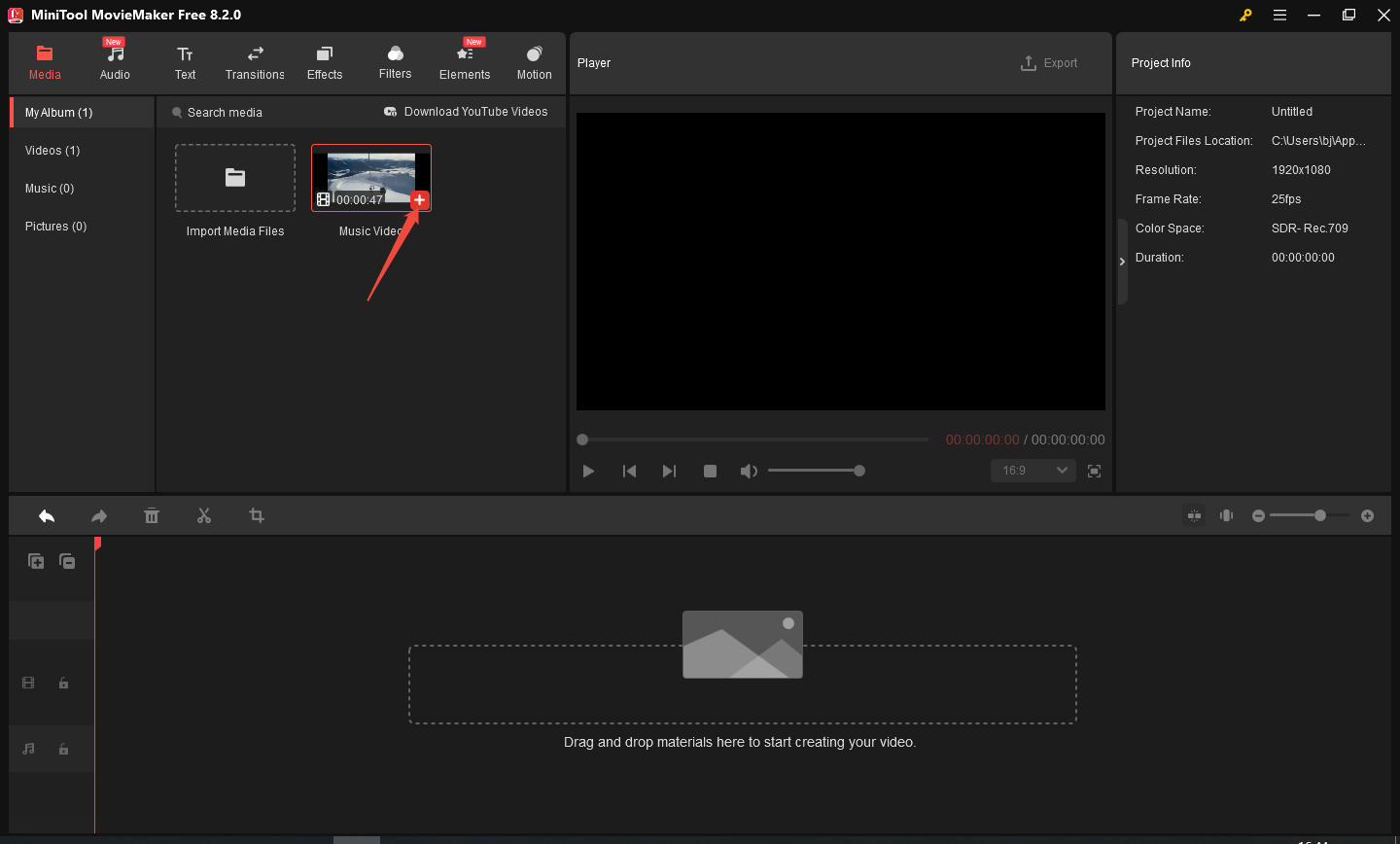
Step 4. Hover your mouse on the beginning or ending of the video clip, slightly adjust your mouse location until a trimming icon appears, and then drag the icon rightwards or leftwards to trim the unwanted frames.
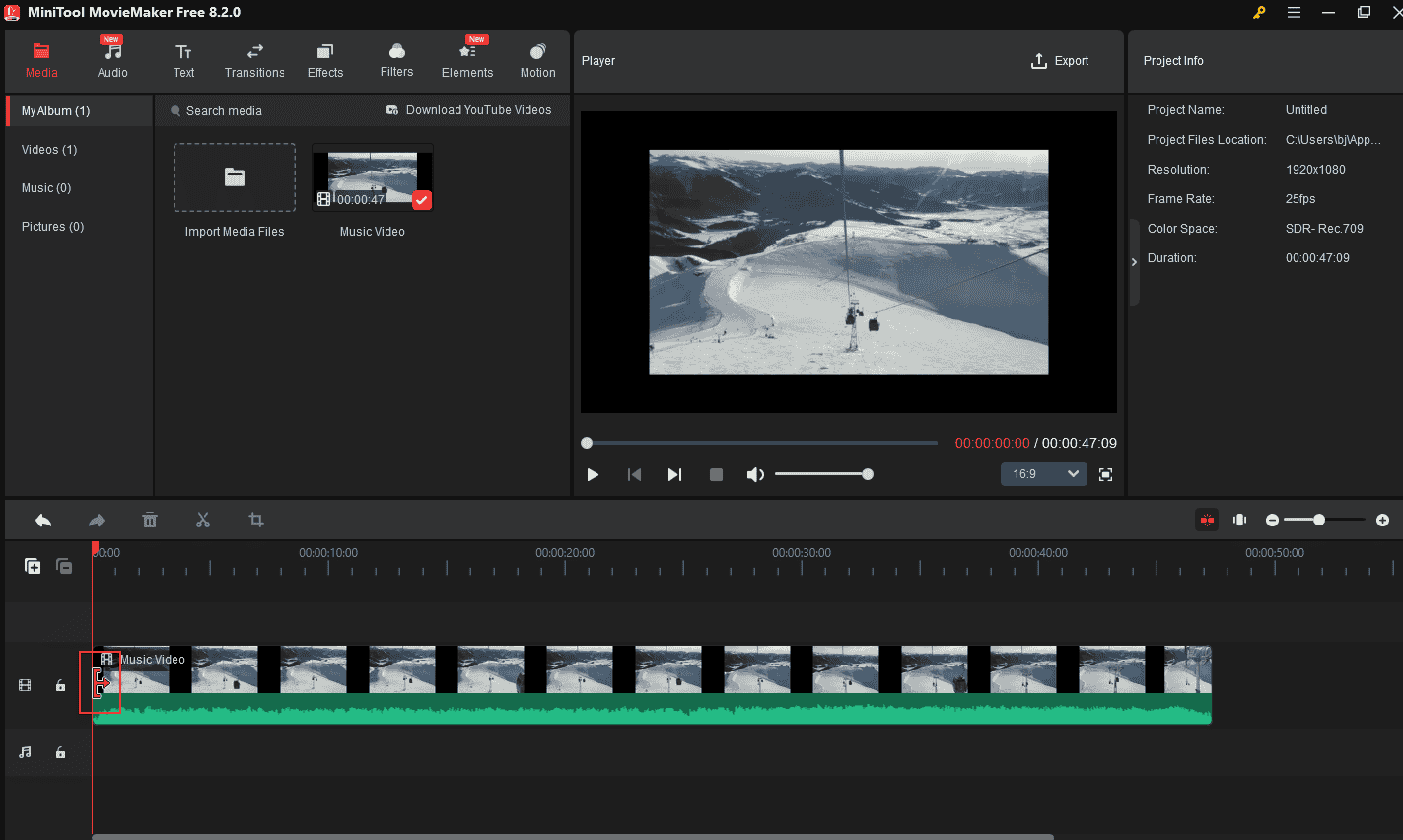
Step 5. In the player section, you can preview the video effects using the Start/Pause icon and Replay icon. This step can help you make further trimming adjustment. Then click the Export button to open the export window in which you can change the video parameters like the project name, save location, file format, and frame rate, etc.
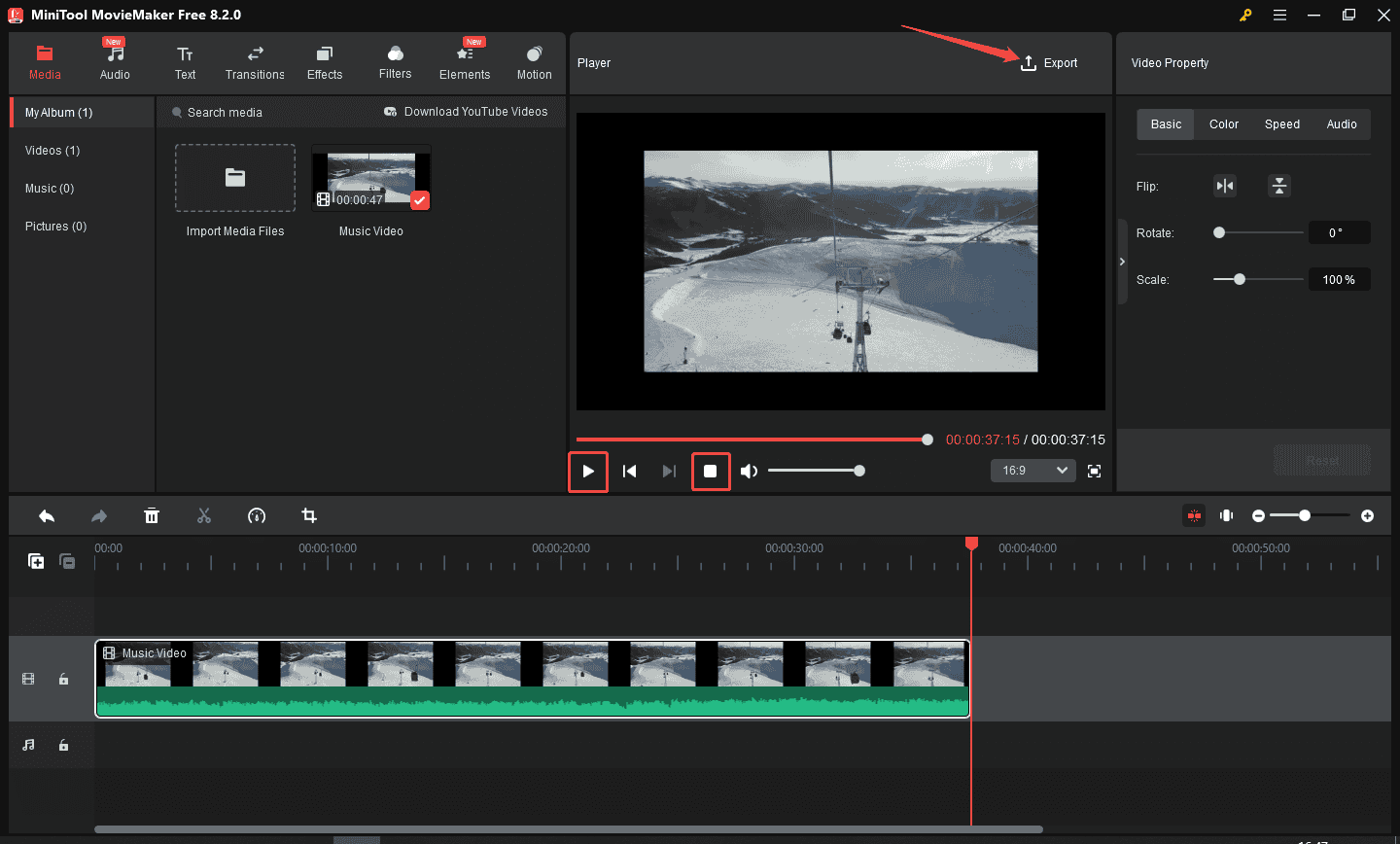
Step 6. Choose a location to save the edited video in order to conveniently find and edit it later.
By these tips, we can remove the unwanted beginning or end of a video. Moreover, through the multi-track editing feature of the MiniTool MovieMaker, we can handle the effects, filters and audio editing in the same way, making our videos carry the best ideal effects we desire. Tap the button below to unlock more features:
MiniTool MovieMakerClick to Download100%Clean & Safe
Online Video Cutter
The second mp4 trimmer I’d like to talk to you is Video Cutter & Converter & Compressor, which is a safe and free online video cutting tool. You can make use of it to achieve video trimming. It supports current mainstream video formats. Online Video Cutter also values data privacy and security. The following steps are about the MP4 video trimming:
Step 1. Visit https://video-cutter-js.com/ on your web browser.
Step 2. Enter the main interface, click Choose file to import your videos that need trimming.
Step 3. In the menu bar,choose the Start time and End time of the trimming.
Step 4. Click the Cut button to execute video trimming operation.
Step 5. Tap on Save to download the cut video.
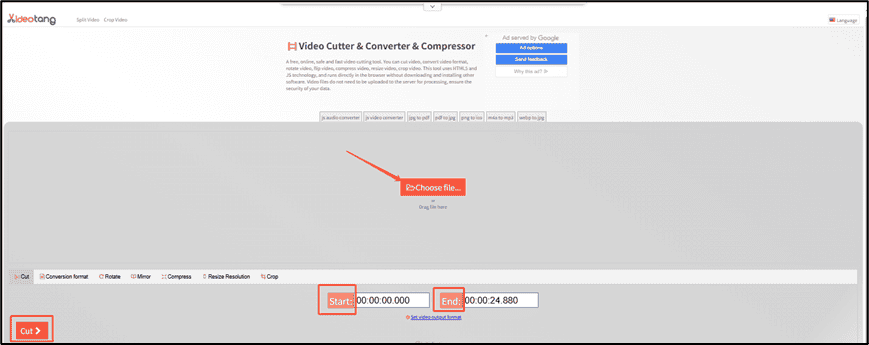
FreeConvert
There is still another mp4 trimmer which named FreeConvert. It is an online file converter that is suitable for many operating systems (Windows, Mac, Linux…) and any mobile devices. The following is the video trimming processes of FreeConvert:
Step 1. Visit www.freeconvert.com.
Step 2. Enter the UI, tap the Tools optionandclick the Trim Video option.
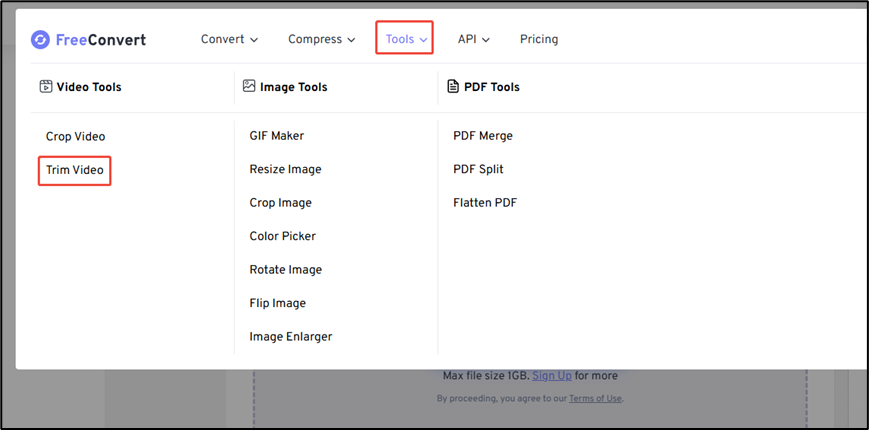
Step 3. Click the Choose Files button to upload your video from your device.
Step 4. Select the duration for the trimming. Here you can set your video’s Starting and Ending time according your needs.
Step 5. After setting, press the Trim Video option to trim the video.
Step 6. Just wait for a short time. Then, you can click Download to save the trimmed video file.
Conclusion
After my above elaboration on these 3 cost-effective and useful mp4 trimmers, have you learned and remembered them? Are you clear about how to trim MP4 videos? Are you ready to start your video editing journey? I hope this post can be of help to you and also hope you can enjoy the process of video editing.
Please don’t be hesitated to contact us if there are any questions you are curious about MiniTool MovieMaker. The contact email is [email protected].



User Comments :