Create a video with 3D effect to make your video more attractive and creative. What is 3D effect? How to add 3D effect to video on Windows? This post provided by a Windows video editor of MiniTool will answer these 2 questions.
To better edit your videos with 3D effects, you should know the meaning of 3D effect.
What exactly are 3D special effects? This post will share the definition of 3D effect with you and tell you how to add 3D effect to video.
What Is 3D Effect?
A 3D effect is a visual effect that simulates three-dimensional space and perspective in a video. 3D effects can be generated using 3D models, animation, lights, cameras, and textures, or by controlling 2D elements to make the illusion of depth.
3D effects can be used for many purposes including creating fantasy worlds, increasing realism, enhancing atmosphere and mode, or adding visual vibrancy and interest.
How to Add 3D Effect to Video on Windows?
How to add 3D effect to video on Windows? Let’s take a look at the following 2 easy ways.
How to Add 3D Effect to Video in Photos Legacy?
Photos Legacy is a photo application launched by Microsoft for Windows not long ago. At the same time, it is an accessible video editor with many editing features such as adding background music, texts, filters, and 3D effects to videos.
Besides, Photos Legacy provides functions such as trimming, splitting, and changing the video’s speed, etc.
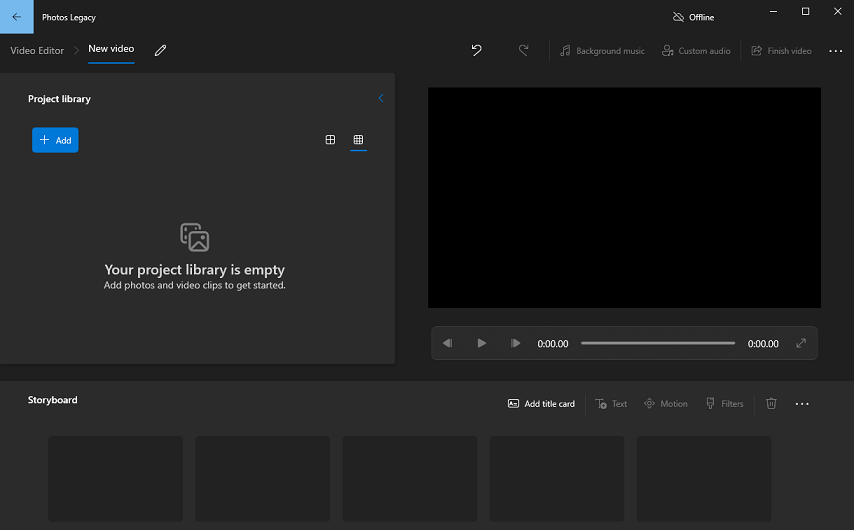
Here are steps to add 3D effect to video in Photos Legacy.
Step 1. Search “photos legacy” in Microsoft Store. Download, install, and open Photos Legacy on your computer.
Step 2. Select Video Editor from the top menu.
Step 3. Click New video project and name your video to start your creation.
Step 4. Choose Add in the top-left corner to import your video file.
Step 5. Drag and drop your video file to Storyboard.
Step 6. Choose the 3D effect on the toolbar to add a 3D effect to the video.
Step 7. Click a 3D effect you like and adjust its volume, then click Done.
If you want to add multiple 3D effects to the video, please repeat the above operations.
After you are finished, click Finish video in the top-right corner to export your video.
How to Add 3D Effect to Video in Filmora?
Filmora is a powerful video editor that has many features. It can perform many tasks and is also straightforward to use and learn.
Filmora comes with an intuitive, modern, and user-friendly interface, making it easy for anyone to become a good video editor.
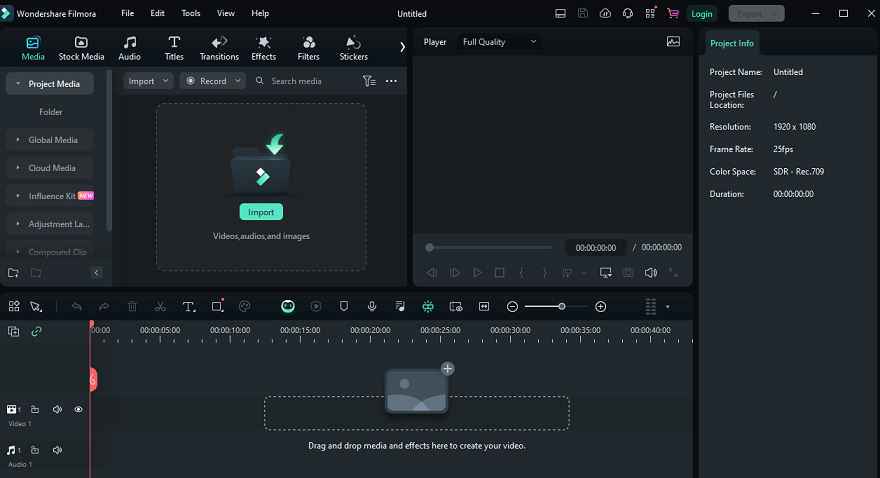
Here are steps to add 3D effect to video in Filmora.
Step 1. Download, install, and launch Filmora. Then click New Project to enter the main interface.
Step 2. Choose Import to import your video files.
Step 3. Drag and drop the imported files to the target place on the timeline.
Step 4. Select Text from the top menu and enter the 3D effect in the search bar. There are many 3D effect texts. Then click the download icon on the desired text style to obtain it.
Step 5. Drag and drop the 3D effect text you download to the target place on the timeline. You can edit and adjust your added text in the right area.
If you want to add multiple 3D effect texts to the video, you can repeat the above operations.
Step 6. In the end, click Export in the top-right corner to export your final video.
MiniTool MovieMakerClick to Download100%Clean & Safe
Conclusion
To conclude, using 3D effects is a good way to make your videos creative and gain more attention. This post offers 2 different ways to help you add 3D effect to video on Windows.
Also read:


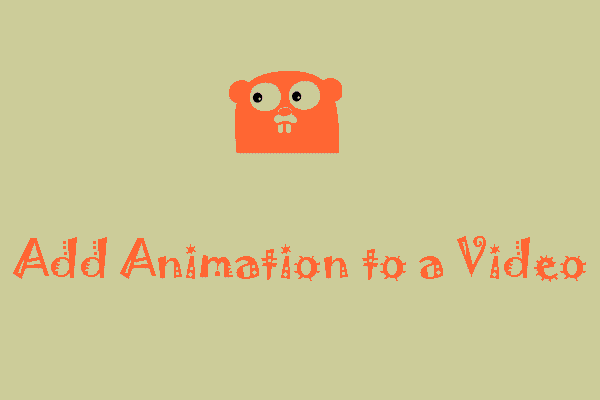
![[Full Review] What’s Photos Legacy & How to Get/Open/Use It?](https://images.minitool.com/moviemaker.minitool.com/images/uploads/2022/11/microsoft-photos-legacy-thumbnail.png)
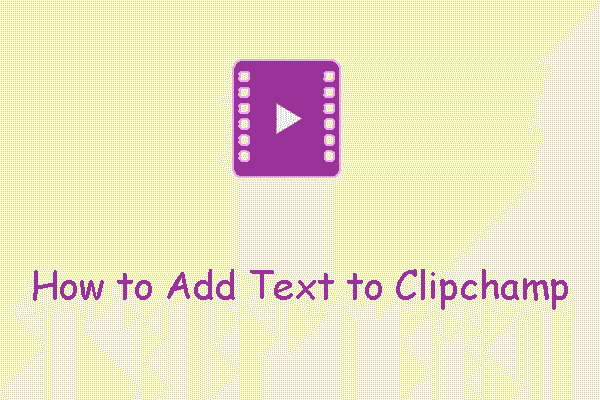
User Comments :