Dogs are very cute, smart, and likable, so many people have a dog or dogs and like to play with dogs. And there’re many other reasons for having fun with dogs, such as cultivating a sense of responsibility, relaxing, increasing communication skills, etc. But can you imagine if you’re talking with your dog? Creating a talking dog video can help you have the feeling of communicating with dogs.
But how to make a talking dog video? Luckily, this post’s going to offer you 4 to make it with MiniTool MovieMaker and other excellent video makers.
Top 3 Talking Dog Videos on YouTube
Dog talking videos are very popular on YouTube. Before learning how to make a talking dog video, let’s review the top 3 dog talking videos on YouTube.
1. Ultimate dog tease: It’s the most popular talking dog video on YouTube and it has been viewed more than 200 million times. I bet you will keep laughing when watching this video.
2. Talking dogs – a funny talking dog videos compilation 2016: When you enjoy this video, you may be curious to know what these lovely dogs want to express. And you will roar with laughter because of their funny countenances and body language.
3. Most funny talking dog videos compilation 2014: It’s another interesting dog talking video. Dogs seem to say hello in this video.
After watching these funny videos, you might want to make a talking dog video. Before that, you can have a look at these tips.
- Know your dog: You must know your dog very well. You can understand what your dog wants to say from its facial expressions and other behaviors, which enables you to produce a vivid and interesting video.
- Prepare enough video clips and photos: To make your dog talking video more creative, you’re expected to take many clips in advance to capture the lovely moments of your dog. When it comes to footage, you’d better apply a smartphone or a camcorder. Besides, you should pay attention to the light and try to avoid background noise.
- Choose the type of your video: What kind of video do you want to make? Funny moments? The daily life of your dog? Before you start, confirm the content of your talking dog video.
- Dub the video: To let your video more humorous, you can dub the video. You can slow down or speed up your voice according to the plot.
- Add text: You’re supposed to add titles and subtitles to the video to let your viewers comprehend your dog talking video better.
How to Make a Talking Dog Video
You’ve reviewed 3 best talking dog videos and 5 tips about how to make a talking dog video. However, how to create that kind of video by yourself? The following part will show you how to make a talking dog video on Windows, Mac, and online.
Windows Solution – MiniTool MovieMaker
MiniTool MovieMaker, developed by MiniTool, is the best free talking dog video maker for Windows users. It is devoted to helping users to make videos from pictures and video clips with ease. And it’s a user-friendly video maker with an intuitive operating interface, so each user even a beginner is capable of creating and editing the video easily.
Apart from working as a video editor, it’s also an amazing GIF editor. With it, users can make Merry Christmas GIF, happy birthday GIF, and anime GIF, etc. Furthermore, it’s a brilliant audio editor. It allows users to split, trim, and remove audio, cut and merge MP3 files, and extract audio from MP4, etc.
How to make a talking dog video with MiniTool MovieMaker? Here is the tutorial you can refer to.
Method 1 – Make a talking dog video without a template
Step 1. Download and install MiniTool MovieMaker.
You need to download this software on your computer and install it according to the instructions. It offers a safe, fast, and free download, so you can have it easily and quickly, and don’t worry about harming your computer.
MiniTool MovieMakerClick to Download100%Clean & Safe
Step 2. Launch this dog talking video maker.
After opening it, you should shut down the pop-up window, and then enter its interface.
Step 3. Upload your files.
Tap on Import Media Files, choose video clips and images, and then tap on Open to import your files.
Step 4. Create your talking dog video.
Drag and drop the wanted files or click the + button to the timeline, and play it to preview your video.
Step 5. Edit the video.
To obtain a better dog talking video, you can edit it with the following tips.
Tip 1. Move or Arrange clips: You can select the clip you want to move and drag it to a new location in the timeline.
Tip 2. Trim or split video clips: In the timeline, select the desired clip, tap on the scissor icon > Full Split to trim or split the video as you like, and lastly, click OK.
Tip 3. Correct the video color: Choose a clip, double-click it, tap on Edit to get its pop-up window, and you can do color correction by adjusting the brightness, saturation, contrast, and 3D LUT of the video.
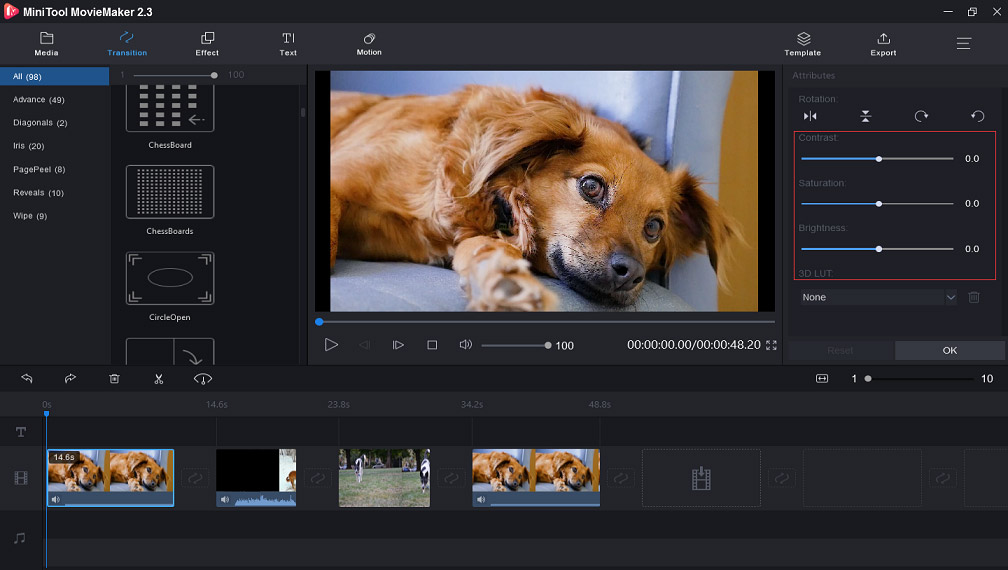
Tip 4. Add transitions and effects: Click Transition or Effect, select the one you like, and then add video transition or effect to the timeline.
Tip 5. Add captions to video: To add captions to video, you can click Text to choose a template, remove the sample text, and enter your captions. And you’re allowed to change the text font, color, and size.
Tip 6. Dub the video: You can add audio to the video. Click Import Media Files to import the recordings, and add it to the timeline.
Step 6. Export and save your talking dog video.
When your editing is done, click Export and then you can name the video, choose the saving destination, and change the video format.
Finally, click Export to save the dog talking video on your computer.
Method 2 – Make a talking dog video with a template
MiniTool MovieMaker offers users fun and Hollywood-style movie templates, so you can select a suitable template to create your dog talking videos.
Here are the steps about how to make a talking dog video with a MiniTool MovieMaker template.
Step 1. Download and install this video maker.
Step 2. Open it and choose a movie template in the pop-up window.
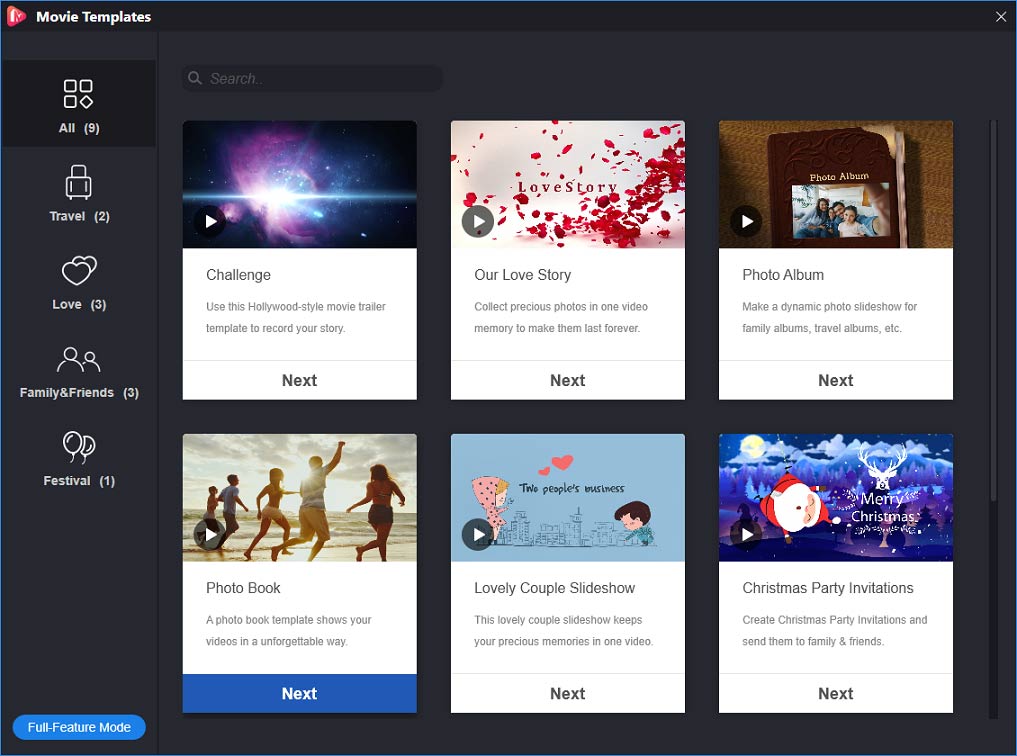
Note: If you close the pop-up window habitually, you can also select a template by tapping on the Template in the upper right corner of the interface.
Step 3. Click Next, choose your files, and click Open to import these files.
Step 4. Edit the video, such as replacing the music, trimming the video, etc.
Step 5. Export and save the dog talking video.
Now, check out the great features of MiniTool MovieMaker:
- It’s a free and clean video editor without ads, bundles, and watermarks.
- It can add music, subtitles, and titles to video.
- It can merge MP4 files, flip, rotate, cut, and combine video clips.
- It helps to combine, cut, and rotate GIF, and add music or text to GIF.
- It can slow down or speed up video.
- It permits users to convert video to GIF, image to video, or GIF to video.
- It lets users create movie trailers, slow-motion videos, reaction videos, etc.
- It can save videos in many popular video formats.
Mac Solution – OpenShot
OpenShot is taken as one of the best video makers for Mac users. It’s powerful and simple to use. And it’s easy for users to make a talking dog video.
The following is a clear guide on how to make a dog talking video with OpenShot.
Step 1. Download, install, and open OpenShot.
Step 2. Upload images, video clips, and music from the desktop to OpenShot.
Step 3. Arrange photos and clips by dragging and dropping them.
Step 4. Add music to the video.
Step 5. Play and preview the dog talking video.
Step 6. Edit the video, like applying transitions, titles, etc.
Step 7. Export the video to your computer.
Let’s have a look at the features of OpenShot
- It supports many video, audio, and image formats.
- It can rotate, trim, cut, and resize videos, etc.
- It has various video transitions.
- It can add titles, subtitles to video.
- It is an audio mixing software and editor.
Online Solution – Clideo.com
You already know how to make a dog talking video on Windows and Mac, but how to make a dog talking video without downloading any software? This part will show you how to make a talking dog video online with Clideo.com.
Clideo.com is a professional online video maker that enables users to create videos easily. Here’re the clear steps.
Step 1. Enter Clideo.com on Google and enter the website.
Step 2. Click Video Maker > Choose Files to upload your pictures, music, and clips.
Note: If you want to continue more clips, just click add more videos to import more. Besides, Clideo.com gives users 4 ways to import files: from desktop, Dropbox, Google Drive, and a URL.
Step 3. Tap on Create to make your video.
Step 4. Add music to video, trim video, and change the volume of audio.
Step 5. Download the dog talking video.
Here are the main features of Clideo.com.
- It has an easy-to-use interface and works on any device.
- It supports almost all video, audio, and image formats.
- It can merge, compress, resize, crop, and flip videos, etc.
- It’s also a meme maker and slideshow maker.
- It can work as an audio joiner and MP3 cutter.
3 Best Talking Pet Apps
This part is going to introduce 5 best talking pet apps to you.
1. My Talking Pet (Android and iOS)
It’s an interesting talking pet app that can make the pet in the photo talk realistically, and it lets you share it as a video via Facebook, email, etc. With it, you can record your voice and then add it to the video, change the voice, add hats, glasses, mustaches to pet, and add text to the memes. What’s more, it supports advanced animation.
Also read: Top 7 Voice Changers for Discord
2. Talking Animals (Android)
This talking pet app enables users to create funny talking pet videos. It supports a variety of masks, filters, and effects for pets. It can apply voice change from puppy to robot. And it also renders user 3D animation.
3. Tractive Pet Blabla
Tractive Pet Blabla, another best talking pet app, can make your pet talk free of charge. It permits users to mark the eyes, chin, and mouth of the pet. And it provides free video effects and can record your text.
Bottom Line
Making a talking dog video is very simple, isn’t it? Now, you’ve got 4 ways on how to make a dog talking video on PC as well as 3 talking pet apps. And now, it’s your turn to practice making a dog talking video.
Talking Dog Video FAQ
The above content has told you how to make a talking dog video on the computer, you can apply the same methods to create a talking cat video. Let’s take making a talking cat video online with Kapwing for example.
- Search for Kapwing and open the website.
- Click Get Started to import your files.
- Edit the talking cat video.
- Publish and share the video.
Quik is a fantastic video maker for iPhone users. Here’s the guide on how to make talking animal videos with Quik.
- Download Quik on your iPhone.
- Launch it, and upload your pictures, video clips.
- Choose a video style.
- Edit the video, such as adding text, rotating videos, etc.
- Select and add music.
- Organize videos and choose video formats and duration.
- Save and share your videos.
- Keep the script in mind.
- Apply Panto Mode.
- Speak loudly.
- Add text and images.
- Make the video creative and funny.



User Comments :