In modern society, since sharing videos has become increasingly popular for people of all ages to express their feelings, thoughts, and emotions about everything, making a reaction video also becomes more and more fashionable because people desire to share their ideas with others. However, the question is how to make a reaction video. In this article, you will find it easy to create a reaction video. Let’s continue to read this post.
What Is a Reaction Video?
You may wonder what exactly is reaction video. From Wikipedia, a reaction video is a video in which people react to some events. More specifically, it is the video that shows people’s emotions about what they see and hear, for instance, TV series, shows, music videos, and so on.
Personally, a reaction video is a clip that presents your feelings about anything. For example, if you have some clips that record the moment you received some surprising gifts or you were tricked, you can make a reaction video with these clips.
Why do people love reaction videos so much? A reaction video is to see what other people think of the same thing. When you watch someone’s reaction to a funny video and find them laughing or dancing, you also want to laugh and dance. At this moment, you’ll feel that you have the same emotion as others.
You may also like: Top 5 Funny Videos and How to Make Funny Videos
Top 6 Best Reaction Video Ideas
No matter what you’re going to do, you’re supposed to come up with some ideas before taking action. Similarly, to make a wonderful reaction video, you must drop out some creative ideas in advance. Choosing a reaction video idea is very important because it determines whether the video will be successful. To help you make a fantastic reaction video, this part will render you the 6 best reaction video ideas.
1. React to music videos
Music videos are greatly popular on social media, so making reactions to them is a perfect choice. You can give comments on the latest music videos. For example, you can share what makes you love or dislike this video, or unforgettable memories this video reminds you of. Meanwhile, you should give the appropriate expressions.
Warning: You have to get the copyright of the video that you want to give opinions about, or you’ll be required to delete your reaction video.
Also read: Solved – How to Make a Music Video by Yourself
2. React to makeup tutorial video
In recent years, more bloggers love to post makeup tutorial videos on social platforms and draw much attention. Therefore, if you can make good suggestions for some details, your video might attract many viewers.
3. React to TV shows
Everyone enjoys watching TV series and reality shows. There’s no doubt that commenting on TV shows is also an excellent idea to make a reaction video.
4. React to video comments
After your viewers comment on your video, it’s a nice choice to make a reaction video to their comments. Firstly, you can enhance the interaction with your audiences. Secondly, you might find other creative video ideas.
5. React to saying no to kids
Kids are innocent and lovely. Imagine what will happen if you say no to them. So, you can make a reaction video to record their reactions when they’re refused. And when they grow up, you can also share this interesting reaction video with them.
6. React to different challenges
Most people might be afraid of unknown things because of human instinct. If you want to make a funny reaction video, reactions to different challenges should be taken into consideration.
After having a creative reaction video idea, you may wonder how to make a reaction video on your computer and phone. Just check out the following part.
How to Make a Reaction Video on the Computer?
To make a reaction video, firstly, you should record your reactions when you watch a video. Then, save the original video. Next, find a tool to combine them as a reaction video.
Before that, you can use MiniTool MovieMaker to edit your videos if necessary.
MiniTool MovieMakerClick to Download100%Clean & Safe
With MiniTool MovieMaker, you can trim and split videos, adjust the video clip’s saturation, brightness, and contrast, add text & elements to the video, apply a filter, and more.
Make a Reaction Video Online with Kapwing
If you want to do a reaction overlay, Kawping should be a good option.
Kapwing is also a versatile video maker that enables you to create a video with ease. Besides, it’s a free video editor, meme generator, video converter, and photo editor. For example, it’s available to add audio to video or GIF, trim, crop, and resize videos, remove background from image, create a video montage, etc.
Here’s the guide on how to make a reaction video with Kawping.
Step 1. Record your reaction to a video or another event.
Step 2. Search for Kawping and enter the website.
Step 3. Find Explore, find the reaction video template, and click MAKE IT.
Step 4. Firstly, upload the source video as background. Secondly, add the video that records your reaction.
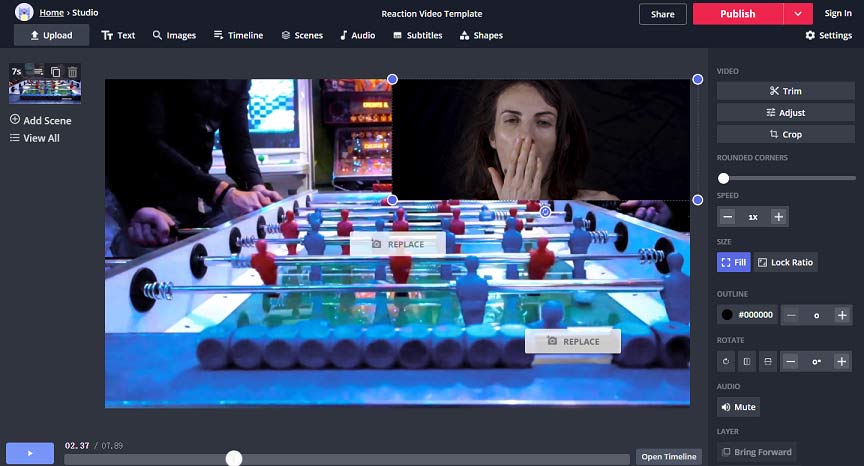
Step 5. Edit the reaction video. You can trim or crop the video, add text and audio to the reaction video, etc. And then click Done to save your changes.
Step 6. Publish or share your reaction video.
How to Make a Reaction Video on the Phone?
You already have learned how to make a reaction video on the computer. Now, let’s continue to focus on how to make a reaction video on iPhone and Android.
iPhone Solution – iMovie, the Best Reaction Video Maker for iPhone
iMovie might be the best video maker for iPhone users. With it, you can simply make a video and optimize it, like cropping or rotating videos, changing video speed, and applying video effects and transitions, etc. Undoubtedly, it’s also the best reaction video app. Here’re the steps about how to make a reaction video on iPhone.
Step 1. Record yourself in a video.
Step 2. Download and install iMovie on your iPhone.
Step 3. Launch it, click the + button to import the source video and the video records your reaction.
Step 4. Choose the picture-in-picture icon.
Step 5. Edit it as you wish and save the reaction video.
Android Solution – PowerDirector, the Best Reaction Video App for Android
PowerDirector is a professional video maker and editor loaded with various features. Also, it permits you to make a reaction video in simple steps.
Step 1. Download and launch it.
Step 2. Select New Project to upload your source videos.
Step 3. Click Layer to import the video recording of your reactions.
Step 4. Tap on Back to go back to the interface, and your reaction video is finished.
Step 5. Edit the reaction video according to your needs and save it.
How to Record a Reaction Video on Phone?
This part offers 4 reaction video makers that allow you to record a reaction video. When you watch a video, you can directly use these apps to record your reactions.
1. TikTok
Compatibility: Android and iOS
Firstly, let’s see how to make a reaction video on your phone with the TikTok app.
TikTok is one of the most popular short-form video apps in the world. You can discover millions of videos every day. TikTok constantly gives users new options to keep engagement with this community like Duet and Stitch.
The Duet feature allows you to make reaction videos on a split-screen.
Here’s how to make a reaction video with the TikTok app.
Step 1. Open the TikTok app and search for “duet” in the search box to find the video you’d like to Duet.
Step 2. Tap the Share button and select Duet.
Step 3. Choose from the recording options on the right.
Step 4. Tap the Record button to record your reactions. Once done, click the checkmark.
Step 5. Edit the video and tap Next.
Step 6. Adjust your settings and post the reaction video.
For more details, check this post: How to Make a Duet on TikTok [The Ultimate Guide].
2. iReact
Compatibility: Android and iOS
It’s one of the best reaction video apps for mobiles to create reaction videos. It features recording your reaction and adding comments while watching videos. Besides, it can record an intro before starting the reaction video and record an outro to end the reaction video. And it can also resize, trim the videos, and exchange places of the two picture-in-picture clips.
3. Reaction Cam
Compatibility: iOS
Reaction Cam is also considered one of the best reaction video apps. It is easy to make you react to YouTube videos, Facebook videos, etc. Except for making reaction videos, it allows you to edit the video with its built-in video editor.
4. Reactoo
Compatibility: iOS
It’s another best reaction video app. It allows you to export your reaction videos to Instagram, Facebook, YouTube, etc. What’s more, you can earn money by sharing your videos.
Bottom Line
Now, it’s time to practice. Choose one way to make your reaction videos. And then share your reaction videos with friends. If you have any questions, please contact us via [email protected].
Reaction Video FAQ
TikTok is an excellent reaction video maker for Android and iOS users. Here’re the clear steps.
- Download and install TikTok.
- Open it, play the video you want to react to, and then tap Share to record your reaction.
- Add filters to the video and add background music.
- Publish and save the reaction video.
If you want to edit the video on the phone easily, InShot is recommended here.
- Download and launch this app.
- Upload your reaction videos.
- Add music, text, stickers, etc.
- Select a video resolution.
- Save and share your reaction video.
To make a good reaction video, what you need is as follows.
- A video camera or a smartphone.
- Microphone to record audio.
- A quiet environment.
- A video to react.
- A video editor.


User Comments :