This post will introduce 7 MPG to GIF converters and describe how to turn an MPG video into a GIF with them. Now, look through the following part, learn how to convert MPG to an animated GIF, and find your favorite MPG to GIF conversion tool.
Top 7 MPG to GIF Converters
- MiniTool MovieMaker
- Video Snapshot Wizard
- Free Video to GIF Converter
- Aiseesoft Video to GIF Converter
- VideoSolo Video Converter Ultimate
- Ezgif
- HNET
#1. MiniTool MovieMaker
MiniTool MovieMaker is one of the best MPG to GIF converters and it lets you convert MPG to GIF with ease. Before the conversion, it allows you to split, trim, rotate, flip, slow down, speed up videos, add text to the video, apply video filters, remove audio from the source video, etc. Also, it can make an animated GIF from 3GP, MP4, AVI, MOV, MKV, MPG, VOB, WMV, RMVB, FLV.
In addition to making GIFs, MiniTool MovieMaker can edit GIFs. It can rotate, split, combine, trim, cut GIF, add text to GIF, reverse GIF, change the GIF speed, etc.
MiniTool MovieMaker is 100% free and simple to use.
Here’s how to convert MPG to GIF with MiniTool MovieMaker.
Step 1. Click the Free Download button to download MiniTool MovieMaker, then install it on your computer.
MiniTool MovieMakerClick to Download100%Clean & Safe
Step 2. Launch this MPG to GIF converter, click on Import Media Files to add the MPG file you want to make a GIF from.
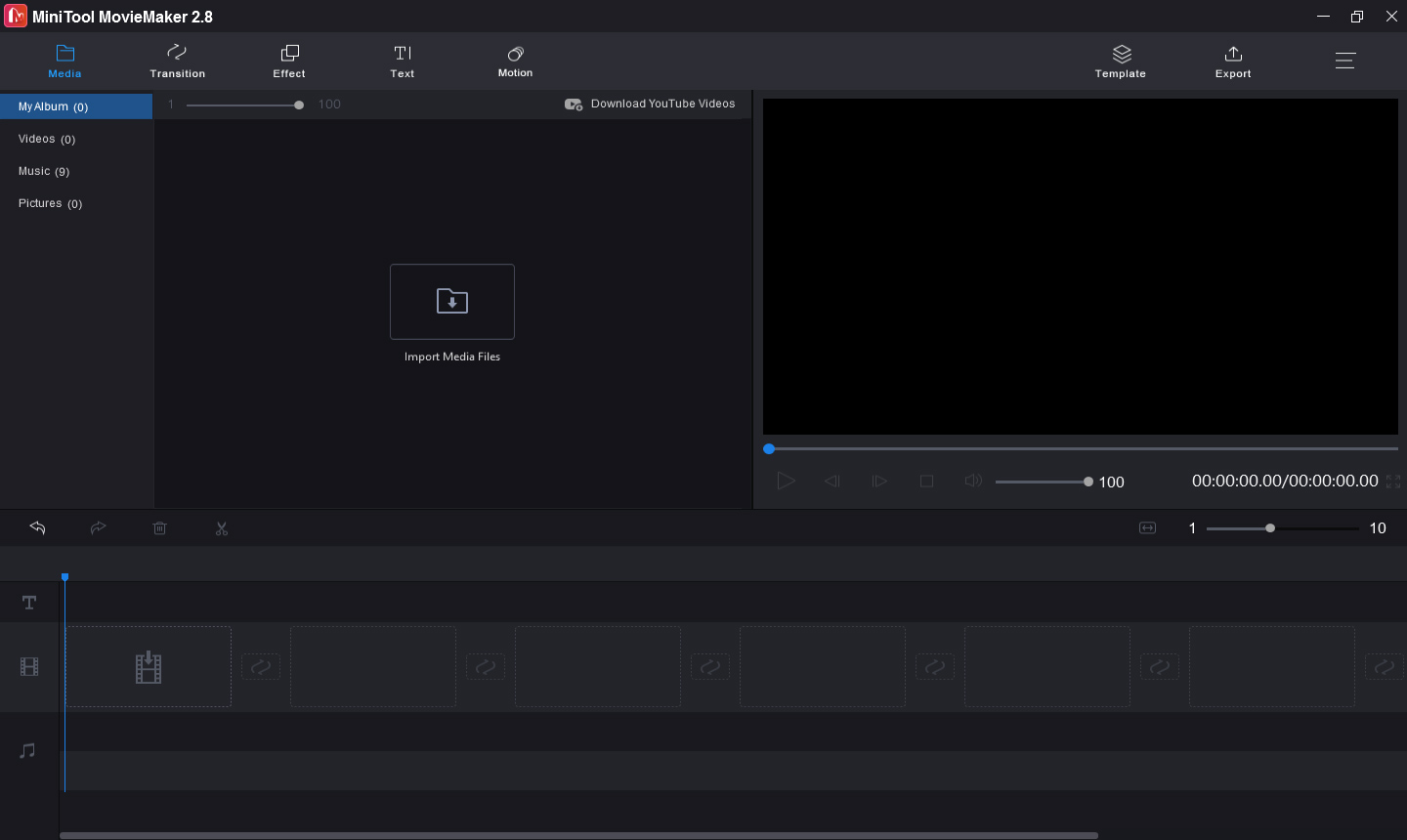
Step 3. Click the + or just drag and drop the MPG video to the timeline, and click on the Zoom to Fit Timeline button.
Step 4. Edit the video to make a high-quality GIF.
- Mute the original audio track: On the timeline, click the speaker symbol at the bottom left corner of the video to remove the background noise.
- Cut video: Move the play head to the point where you want to cut the video into two parts, and click the scissor icon on the play head. Then delete the unwanted parts.
- Add a caption to the video: Move the play head to the point where you want the text to appear, click Text, choose a caption template, type and edit your text in the Text Editor
Step 5. Click the Export at the top right of the screen. Go to Format, select the GIF as the output format from the list, then choose an output folder to save the GIF, and you can rename the GIF. Tap the Export to convert MPG to GIF and save it to the destination folder.
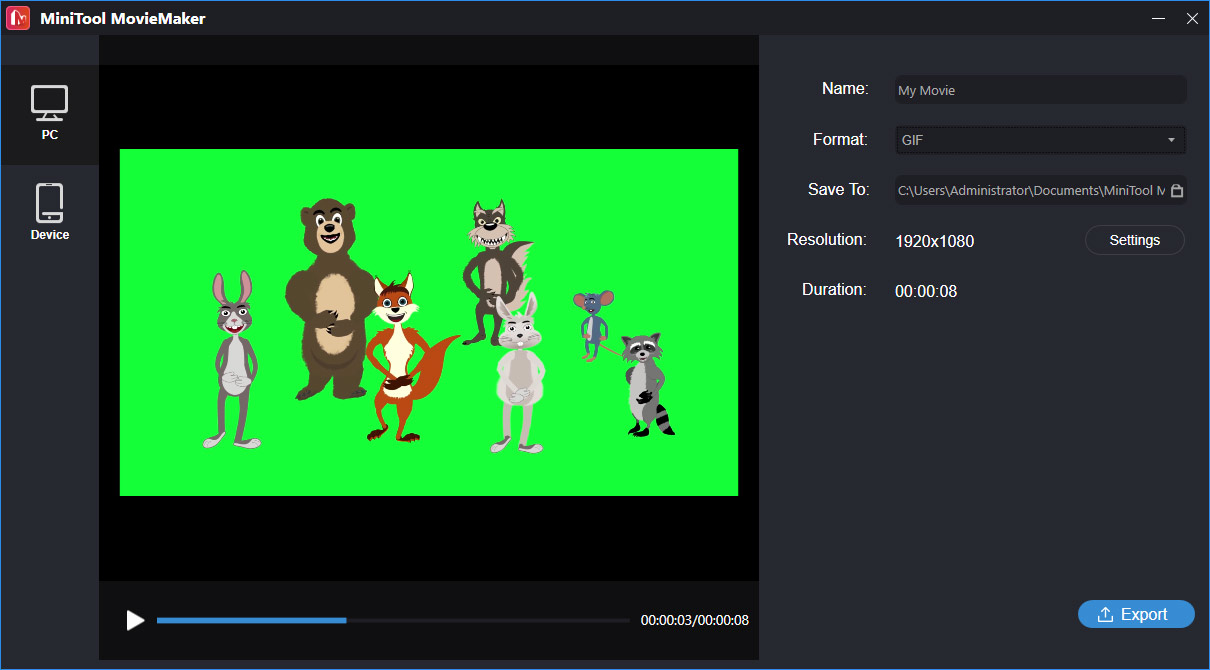
#2. Video Snapshot Wizard
Video Snapshot Wizard allows you to capture still images from a video, and it enables you to export as still frame images, as an animated GIF, or as a thumbnail. It supports the most popular video formats, such as AVI, FLV, ASF, MOV, RMVB, WMV, VOB, MPG, etc. Thus, it’s also a good MPG to GIF converter.
What’s more, it can capture frame pictures from DVD videos, crop and resize captured snapshots, add watermarks, etc.
Video Snapshot Wizard costs $99. You can use the trial version for free, but your output will be watermarked.
Follow the below guide t learn how to convert MPG to Animated GIF with Video Snapshot Wizard.
Step 1. Download the installer of Video Snapshot Wizard from the official website, open this program after installation.
Step 2. Click the folder-like icon to open the file explorer and find and open an MPG video to play.
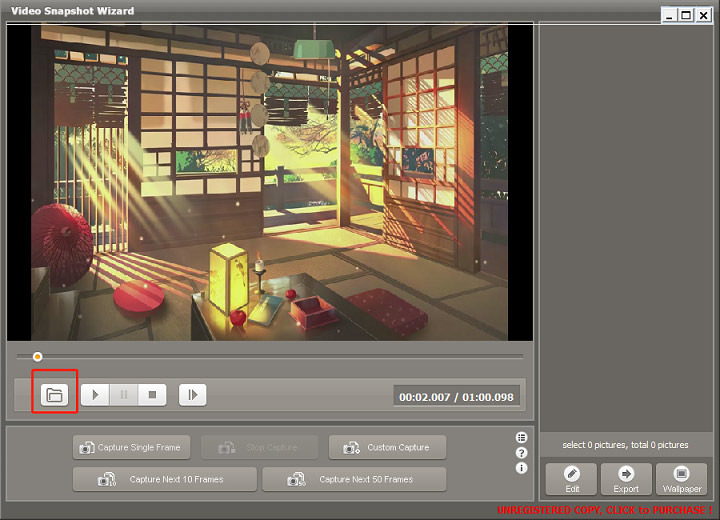
Step 3. Then you can choose from Capture Single Frame, Custom Capture, Capture Next 10 Frames, or Capture Next 50 Frames to capture the playing frame images.
Step 4. Once you got the desired frames, you can edit them one by one. Just right-click a frame image, click the Edit. Then you can crop and resize the frame image, add a text watermark or image watermark on it.

Step 5. If you want to insert an external image behind a certain frame image, just right-click it and choose the Insert External Images… to load your images.
Step 6. When you finish the editing, click the Export > Export as Animated GIF. Then choose the Source Frames and complete the GIF Animation Settings. Click Save, choose a folder and give the GIF a name, and tap Save to export the animated GIF.
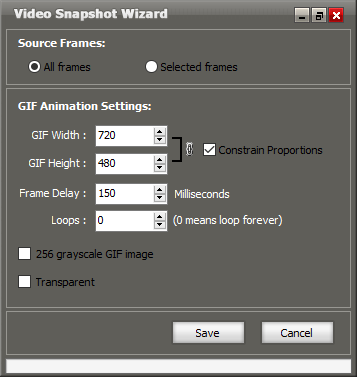
Step 7. Video Snapshot Wizard will automatically open the GIF with your default browser and you can check it instantly.
#3. Free Video to GIF Converter
It’s another free MPG to GIF converter that can create a GIF from MPG video files easily. And it also supports many other video formats for GIF animation. And before the conversion, you can remove frames from the video, adjust the playback speed, and choose the quality of the output GIF.
How to use the Free Video to GIF Converter? Here’s the guide.
Step 1. Download and install the Free Video to GIF Converter on your computer.
Step 2. Open the application, click on Browse video… to load your MPG video, then you can extract frames from the video by setting the start time and end time and adjust the width and height while keeping the aspect ratio.
Step 3. Move to the Step 2. Create GIF tab, you can remove some frames from the list. Then choose the GIF quality and play speed.
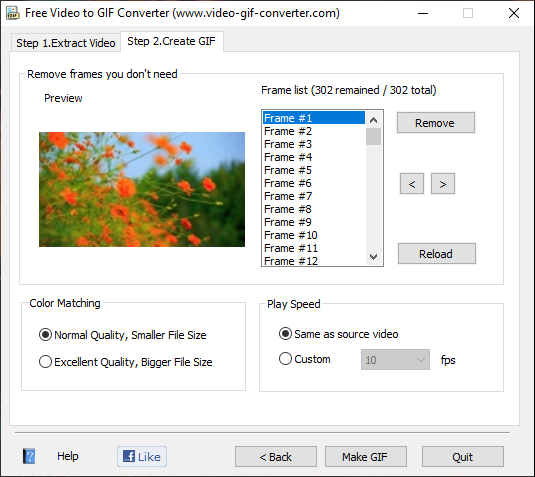
Step 4. Click on the Make GIF, then name the file, choose a destination folder, and click the Save.
#4. Aiseesoft Video to GIF Converter
Aiseesoft Video to GIF Converter is a free video to GIF converter and supports many popular video formats (MP4, AVI, MOV, WMV, MPG, FLV, and more) to GIF animation. With the built-in video editor, you can rotate, crop, watermark, trim video before the conversion. Besides, it can adjust output GIF effects.
Step 1. Download Aiseesoft Video to GIF Converter from the official website, then install and open this MPG to GIF converter
Step 2. Click on Add File to locate the desired folder and browse for an MPG video, select it and click the Open.
Step 3. Click the Trim to trim the original video or tap Edit to rotate, flip, crop the video, adjust the brightness, contrast, saturation, add text or image watermark.
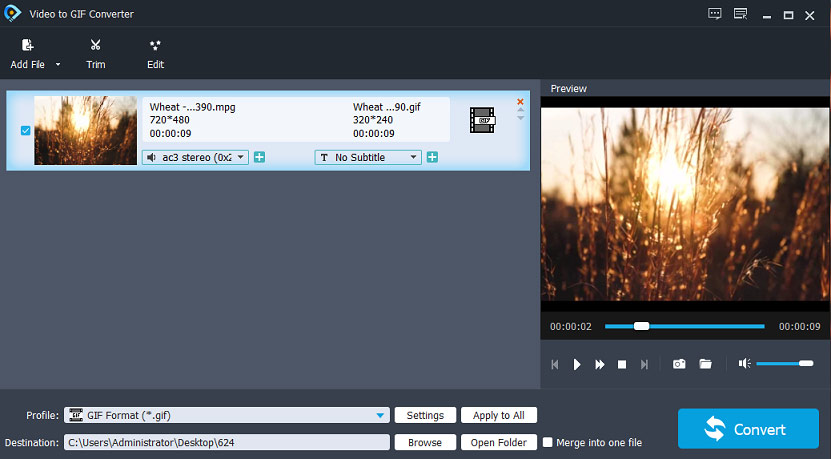
Step 4. Tap on Browse to choose another destination folder to save the output GIF. Finally, click on Convert.
#5. VideoSolo Video Converter Ultimate
VideoSolo Video Converter Ultimate is a powerful video converter available on Windows and Mac, and it works with more than 200 video and audio formats. And it allows you to edit the video with built-in tools that let you rotate, flip, crop, split videos, apply filters, add watermark and subtitles, add audio to the video.
More importantly, it provides a multipurpose video toolbox that’s only available for Windows, such as GIF maker, video compressor, 3D maker, and more. Thus, VideoSolo Video Converter Ultimate is also a good MPG to GIF converter.
VideoSolo Video Converter Ultimate isn’t free. The lifetime license for 1 PC costs $69.95, and the one-year subscription for 1PC needs $49.95. But it offers a free trial version that has the same functions as the registered version except for some limitations.
Step 1. Download, install, and run VideoSolo Video Converter Ultimate on your computer.
Step 2. Hit the Add Files or click the big + in the center to upload your MPG video.
Step 3. Click the scissor icon next to the source video, then you can cut or split the video, and you can delete the unwanted segment.
Step 4. Click the icon on the left of the scissor icon, then you can crop, rotate, add watermark and subtitle to the video.
Step 5. After the editing, go back to the Converter tab, click the format button at the right, go to Video > GIF, and click the GIF format with the desired resolution.
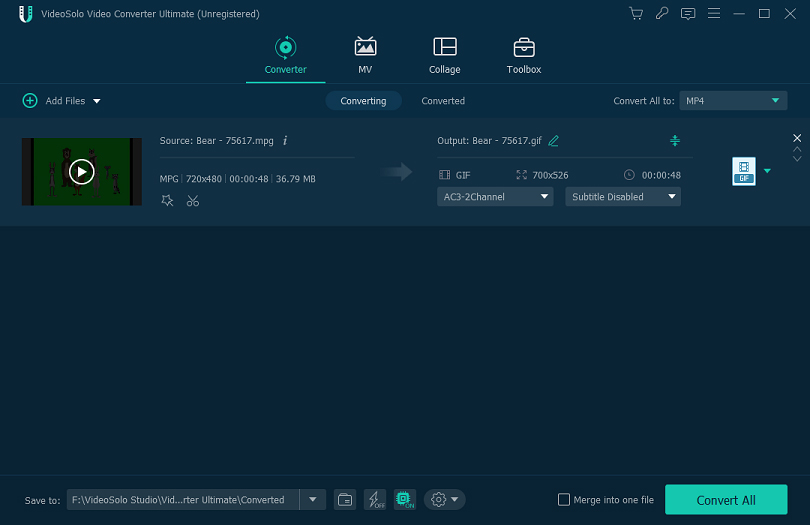
Step 6. Tap on the inverted triangle icon in the Save to bar to change the output folder. Lastly, click the Convert button.
#6. Ezgif
Ezgif is a free online MPG to GIF converter, allowing you to create a GIF from an MPG video easily and without a watermark. As a popular online GIF maker and editor, it supports MP4, WebM, AVI, FLV, MOV, 3GP to GIF and images to GIF, and it can resize, crop, cut, split, reverse, rotate GIF, add text to GIF, and more.
Step 1. Navigate to the Ezgif website, click the Video to GIF.
Step 2. Tap Choose File to add an MPG file, and click the Upload video.
Step 3. Choose a part of the video by setting the start time and end time to make the GIF.
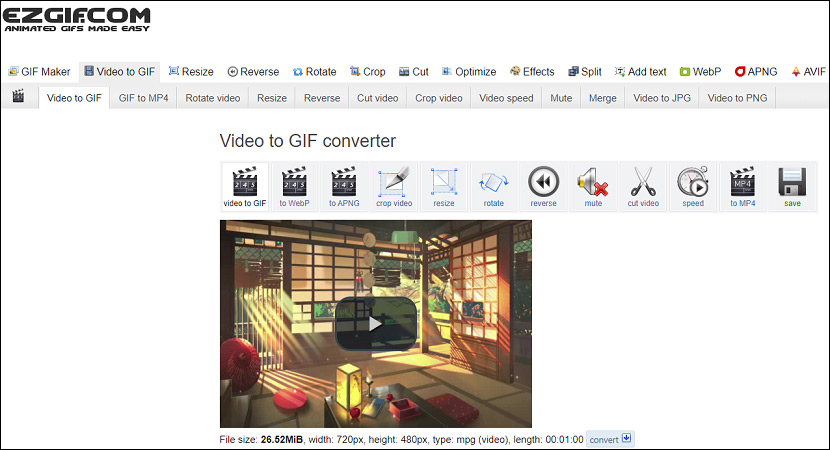
Step 4. Tap on Convert to GIF! to start the conversion. After that, you can save the GIF or continue to optimize it.
#7. HNET
HNET is a great place where you can convert image, audio, PDF, ICO, compress images, etc. It handles various formats to MP3, supports HEIC to PNG, SVG to PNG, HEIC to JPG, video to GIF, images to GIF, ICO to PNG/JPG, SVG/JPG/PNG to ICO, PDF to JPG/PNG, compress JPEG, PNG, SVG, etc. And it also supports GIF to MP4 and converts text to speech.
Here’s how to convert MPG to GIF with HNET.com.
Step 1. Type “hnet.com” in your web browser to open the HNET website, and click Image Converter > Video to GIF.
Step 2. Hit the Upload a Video to load an MPG video file.
Step 3. Once the uploading is done, choose the duration of the GIF by adjusting the start time and end time.
Step 4. Then click on Convert Now to start the MPG to GIF conversion.
Step 5. Click the View or Download to check or download the GIF.
Conclusion
With the 7 MPG to GIF converters, you’ll find it extremely easy to convert MPG to an animated GIF. It’s your time to practice. Choose one method and try to make a GIF from an MPG video file. And if you have any suggestions or questions, leave your comments below or contact us via [email protected].
MPG to GIF FAQ
- Go to the Imgflip website, select Create > Make a GIF.
- Under the Video to GIF tab, click the Upload Video to add your MP4 video.
- Customize the parameters of GIF and edit the GIF as you like.
- Click on Generate GIF to convert MP4 to GIF. Then download and share it.
- Open FormatFactory, click the output video format.
- Click on Add Files to add MPG videos or other video types.
- Choose an output folder and click OK. Then click the Start button to enable conversion.
Also, you can try MiniTool Video Converter, Handbrake, VLC Media Player. They’re all free and simple to use.
- Open the Convertio website, click on Choose Files to add a GIF.
- Select MOV as the output format, and tap on Convert.
- Once finished, hit the Download to save the MOV files on your computer.
- Open a Word document, and click where you want to add the GIF.
- From the toolbar, click the Insert > Pictures > This Device… to open the file explorer.
- Find and select the target GIF, tap on Insert to add it in Word.



User Comments :