To help you convert HEIC to PNG on your computer with ease, this post will introduce 4 HEIC to PNG converters and show you how to transform HEIC to PNG with them. And if you want to create a photo slideshow with PNG files, just the best free slideshow maker – MiniTool MovieMaker.
HEIC (High Efficiency Image File Format) is a container format for segmenting images and image sequences. The HEIC files can be compressed to a smaller size without quality loss. But these files are incompatible with many devices. You can convert HEIC to PNG if you want to view HEIC files on different devices.
How to convert HEIC to PNG on your computer easily? Here’re 4 HEIC to PNG converters
How to Convert HEIC to PNG with iMazing HEIC Converter?
iMazing HEIC Converter is a 100% free HEIC to PNG converter and it’s available on Windows and Mac. Except for HEIC to PNG, this software supports HEIC to JPG. And it offers support for color profiles, and it can preserve EXIF metadata.

Here’s how to convert HEIC to PNG using iMazing HEIC Converter:
Step 1. Download, install, and launch iMazing HEIC Converter on your PC.
Step 2. Click the File > Open Files to upload the HEIC file you desire to convert, or just drag and drop HEIC files on the interface.
Step 3. In the Format box, select the PNG.
Step 4. Tap on Convert to browse for a folder to save the new PNG file, then hit the OK.
Also read: PNG to BMP – How to Convert PNG to BMP Easily and Quickly?
How to Convert HEIC to PNG with Converseen?
Converseen is a free image editor for Windows, Linux, and FreeBSD, allowing you to convert, resize, flip, and rotate images with a few clicks. This application supports 100+ image formats like GIF, TIFF, PNG, BMP, ICO, and more. Here’s how to convert HEIC to PNG with Converseen.
Step 1. Run Converseen to access the interface and then click the Add Images or Open Images to choose the target HEIC files.
Step 2. If necessary, edit the HEIC files, then go to Image Settings to change the compression level of exported PNGs.
Step 3. In the Conversion Formats box, select the output format as PNG.
Step 4. Click on Convert in the toolbar.
How to Convert HEIC to PNG with Walter HEIC Converter?
Walter HEIC Converter also enables you to convert HEIC to PNG or JPEG free of charge and it works on both Windows and Mac. This HEIC to PNG converter is simple and safe to use. Check out the steps to convert HGEIC to PNG with Walter HEIC Converter.
Step 1. Go to https://softorino.com/heic-converter to download Walter HEIC Converter.
Step 2. Open this software, directly drag HEIC files to its interface or click on or Select Files to upload your HEIC files.
Step 3. In the Format box, choose the PNG format,
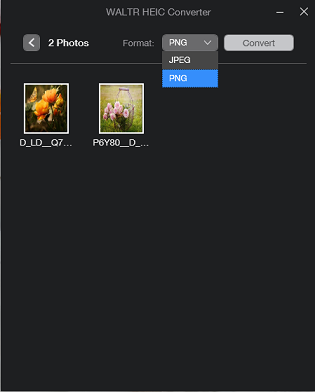
Step 4. Hit the Convert, select a destination folder, and then click the OK.
Also read: The Best 3 Methods to Convert ARW to JPG Online for Free
How to Convert HEIC to PNG with Convertio?
Convertio is a powerful file converter to convert images, audio files, videos, documents, and more. And it’s also a free online HEIC to PNG converter. Here’s how to convert HEIC to PNG online using Convertio.
Step 1. Navigate to the Convertio website.
Step 2. Click on Choose Files to upload one or more HEIC files.
Step 3. Set PNG as the output format and tap on Convert.
Step 4. When the conversion is finished, hit the Download to save the PNG file on your computer.
Conclusion
With the 4 HEIC to PNG converters, you can easily turn HEIC files into PNG ones. Just choose one application and try to convert your HEIC images to PNGs.



User Comments :