How to make a GIF smaller?
There are so many factors that contribute to managing the overall size of GIFs, such as the number of colors inside the GIF, dimensions of the GIF, and the number of frames included inside the GIF file. If you want to upload and share GIFs more easily, continue to read.
5 Solutions to Make GIF Smaller
- Trim GIF Frames
- Crop Away Extra Space
- Reduce Dimensions
- Color Reduction
- Compress GIF
Method 1. Trim GIF Frames
MiniTool MovieMaker is a video editor without watermark, designed for beginners to create and edit videos. It allows you to trim, reverse, split, rotate, and flip videos, add text, add stickers, and more. Additionally, it serves as a GIF maker and editor that lets you create animated GIFs from videos and optimize them easily.
Therefore, if you want to trim a GIF to shorten its length, thereby making the file size smaller. How to shorten a GIF using MiniTool MovieMaker.
Step 1. Click the button below to download and install the GIF trimmer on your PC.
MiniTool MovieMakerClick to Download100%Clean & Safe
Step 2. Launch the software and close the pop-up window to enter the main interface. Click the Import Media Files button to open your GIF. Then, click the + icon on the GIF to add it to the timeline.
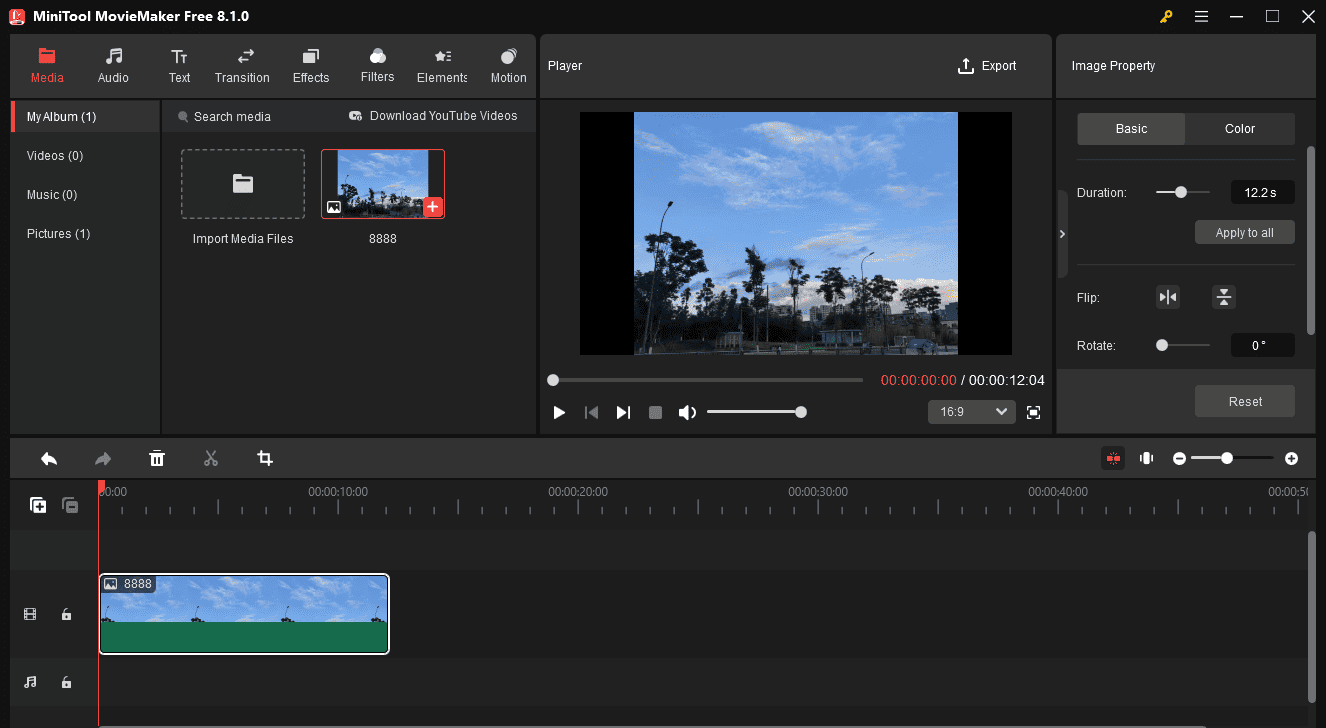
Step 3. To trim the GIF, hover over its start or endpoint on the timeline until the Trim icon appears, and drag the icon inwards.
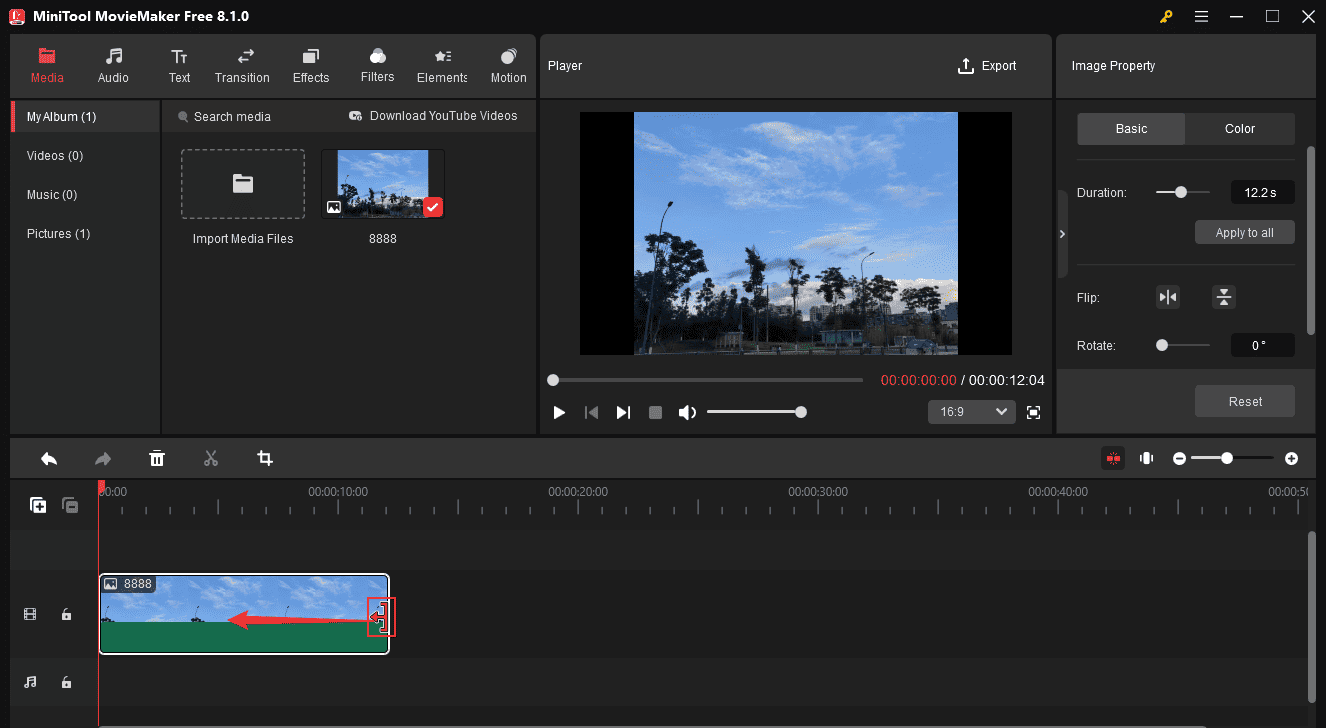
Step 4. Click the Export button in the upper right corner, then open the Format drop-down list, and select GIF. Choose the save path and click the Export button.
Main Features:
- 100% free and clean, with no ads, watermarks, and bundles.
- Support various file formats – image/audio/GIF/video.
- Quickly split/trim/combine GIF files.
- Add text to GIF.
- Apply popular effects to GIF.
- Add music to GIF.
- Rotate and flip GIF.
- Convert GIF to other file formats.
- Easily make a GIF from images or video clips.
Method 2. Crop Away Extra Space
One of the most useful tricks to make GIF smaller is cropping. This part explains two free ways to crop a GIF.
Option 1: MiniTool MovieMaker
MiniTool MovieMaker is also a free GIF cropper. Here’s how it works.
Step 1. Download and install MiniTool MovieMaker on your computer.
MiniTool MovieMakerClick to Download100%Clean & Safe
Step 2. Open the application and open your GIF by clicking the Import Media Files button. Then, drag it to the timeline.
Step 3. Select the GIF on the timeline and click the Crop icon on the timeline toolbar. In the Cop window, you can resize the red rectangle and move it to select which portion to keep or select an aspect ratio to crop the GIF. Finally, click the OK button to crop your GIF.
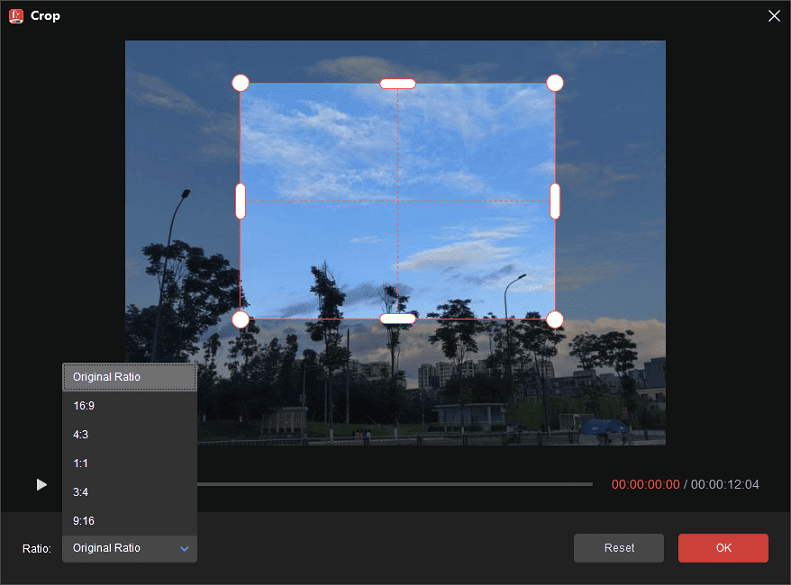
Step 4. Export and save the GIF to your PC.
Option 2: GIMP
GIMP is a free and open-source raster graphics editor, available for almost all operating systems. It is used for image retouching and editing, free-form drawing, converting between different image formats, and more specialized tasks, such as crop GIF.
The following is a guide on how to crop away extra space of a GIF in GIMP.
Step 1. Download, install, and launch GIMP on your computer.
Step 2. After entering the main interface, go to File > Open to import the GIF you want to crop.
Step 3. Then switch to the Tools tab, choose Transform Tools, and select Crop from the drop-down list. Alternatively, you can choose to press Shift + C to select the Crop tool or click the crop icon from the left panel.
Step 4. Select the portion of the image you want to keep by clicking and dragging. Then press the Enter key to automatically crop and resize the GIF to the size of your selection.
Step 5. Once finished, click File > Export to save the cropped GIF.
Features:
- A customizable interface.
- Work with various platforms.
- Support various file formats.
- Photo enhancement.
- Ideal for advanced photo retouching techniques.
- Convert between different image formats, such as WebP to JPG.
- Any format can be saved with an archive extension such as ZIP, GZ, or BZ2.
Method 3. Reduce Dimensions
Easy GIF Animator is a powerful GIF editor, which is designed for creating animated pictures, banners, buttons and GIFs. With it, you can easily resize GIF while maintaining the aspect ratio. Besides, it provides extensive editing features for you to optimize GIFs.
Now, let’s learn how to reduce GIF dimensions with Easy GIF Animator.
Step 1. Download the Easy GIF Animator on the web and install it on your computer.
Step 2. After launching it, go to File > Open to import the GIF.
Step 3. Click the Resize Animation button in the lower right corner.
Step 4. Here are two options – Size in Pixels and Size in Percentage. Choose one and enter the value you prefer in the boxes to resize GIF. When you are done, click the OK button to save your change.
Step 5. Navigate to File > Save as to download the resized GIF file.
Features:
- Built-in image editor.
- Create attention-grabbing animated text.
- Add transition and visual effects.
- Convert video to GIF.
- Modify animation frames or draw new pictures.
- Easily create and manage transparent areas of your image.
- Save your animation as SWF or AVI file format.
Method 4. Color Reduction
Another approach to make GIF smaller is to reduce GIF colors. Ezgif is a simple online GIF maker and toolset for basic animated GIF editing. It is useful when you need to reduce GIF file size by reducing the number of colors in each frame.
Let’s check the steps on how to reduce GIF colors with Ezgif.
Step 1. Visit the Ezgif site on your web browser.
Step 2. Click Choose Files to select the target GIF and tap on Upload and make a GIF to start uploading.
Step 3. Tap on the Optimize option above the GIF.
Step 4. From the Optimization method dropdown list, you can select Color Reduction or Color Reduction + dither, and then set a value for Reduce colors to. Alternatively, you can simply choose Use single color table for all frames.
Step 5. Click the blue Optimize GIF button to start the color reduction process.
Features:
- Make a GIF from multiple images or a video.
- Add overlay over animated GIF.
- Add text to animated GIF.
- Add effects to GIF.
- Easily crop, resize, and reverse GIF.
- Convert animated images into individual frames.
- Convert GIF to MP4.
- Change GIF speed.
You might be interested in: 6 Methods to Slow Down GIFs Quickly & Easily
Method 5. Compress GIF
The last method to make GIF smaller is utilizing a professional GIF compressor. Here recommends a free online tool to help you compress GIF animations – GIF Compressor. Within a few simple steps, it will handle lossy GIF optimization for you.
Here’re the steps on how to compress GIF with GIF Compressor.
Step 1. Go to the GIF Compressor site on the web.
Step 2. Click on UPLOAD FILES, and then select the GIF file that you want to compress.
Step 3. Wait patiently until the compression process is complete.
Step 4. Download each file individually or click the DOWNLOAD ALL button to get them all at once in a ZIP archive.
Features:
- Compress multiple GIF files at once.
- Upload GIFs up to 50MB in size.
- Convert GIF to MP4.
- Convert GIF to PNG and vice versa.
Bonus – 4 Best GIF Size Reducers
The above has introduced 4 different methods to make GIF smaller. Actually, some other GIF tools can reduce GIF size as well. Now, let’s see their respective features.
1. GIF Reducer
GIF Reducer is an online professional tool designed to compress GIF on any browser. It is free to use and does not require much expertise. It supports both local and URL files. Unfortunately, the maximum file size you can compress here is 2MB.
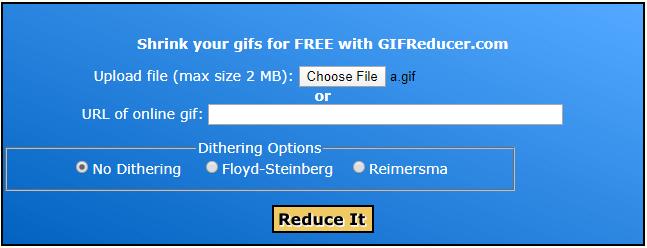
2. GIF Resizer
GIF Resizer is a free and user-friendly GIF resizer for Windows, which allows you to maintain the aspect ratio while resizing GIF. More importantly, it can resize GIF images in batches without loss of quality and export them to other image formats.
3. PICASION.com
PICASION.com is a great online site that provides a GIF resizer feature to help you reduce GIF size. You can adjust the quality and effects of GIFs as needed. In addition, it allows you to create GIF, extract GIF frames, as well as crop GIF and other image formats.
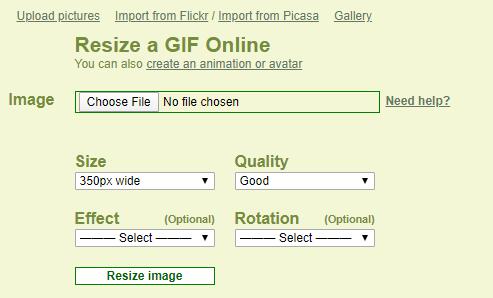
4. GIFMaker.me
GIFMaker.me is an all-in-one online GIF editor. The service enables you to reduce GIF size by crop, resize, and compression at ease. Besides, you can use it to rotate, optimize GIF, reverse GIF, combine multiple GIFs into one, or split a GIF into separate frames.
Bottom Line
Have you mastered how to make GIF smaller? If you find this article useful, please share it with your friends. Of course, if you have other better ways to reduce GIF size, please let us know via [email protected] or share them in the comments section below.
Make GIF Smaller FAQ
- Open a web browser on your device.
- Find out the GIF you want to save.
- Right-click on the GIF.
- Tap on Save image as…
- Rename the GIF file and click Save.
- Navigate to the Ezgif site and select GIF Maker from the top toolbar.
- Click the Choose files button to select the images.
- Tap on Upload and make a GIF!
- Make some advanced settings and then hit Make a GIF!
- Trim the unnecessary GIF frames.
- Crop away the extra space of the GIF.
- Reduce the dimensions of the GIF.
- Reduce the number of colors inside the GIF.
- Compress the GIF.





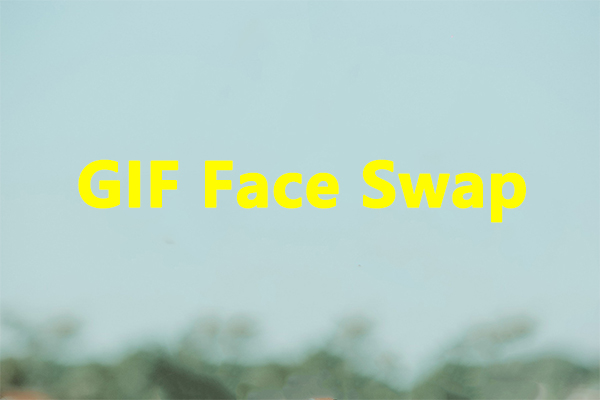
User Comments :