GIF, also known as Graphics Interchange Format, is a bitmap image format. It is widely used by people to convey information. However, when sharing GIF images, we need to pay attention to one thing. That is the playback speed of the GIF file.
If the playback speed of a GIF file is too fast, the viewers may skip some basic elements. To solve this problem, it’s necessary to learn how to slow down GIFs. The following will explain the 6 simplest ways to complete the task in detail.
6 Methods on How to Slow Down GIFs
- MiniTool MovieMaker
- GIMP
- PhotoShop
- Ezgif
- Kawping
- Image Online.co
1. MiniTool MovieMaker
MiniTool MovieMaker is a free and easy-to-use GIF maker and GIF editor. You can use it to trim GIF, split GIF, add effect to GIF, and add text to GIF. Besides, it allows you to complete various file conversions related to the GIF format.
Related article: Convert SWF to GIF
If you want to slow down a GIF for free, then you can’t miss MiniTool MovieMaker. The built-in speed controller can help you slow down GIFs according to your needs. Below are the specific steps on how to slow down a GIF with it.
Step 1. After installing this free GIF speed changer on your computer, launch it and close the movie templates window to enter its main interface.
MiniTool MovieMakerClick to Download100%Clean & Safe
Step 2. Click the Import Media Files button to add the GIF file that you want to slow down to the Media Library.
Step 3. Click the + icon to add it to the timeline. Or, you can simply drag-and-drop it onto the timeline. After that, select the GIF clip on the timeline and click the fan icon.
Step 4. Choose the Slow option from the list.
Step 5. Pick one from the 6 different speed options – Normal, 0.5X, 0.25X, 0.1X, 0.05X, 0.01X.
Tip: The smaller the number is, the slower the GIF speed is.
Step 6. Hit on the Play icon to preview the GIF clip.
Step 7. If you’re satisfied with the result, click the Export button at the upper right to open the export window. Here, select GIF from the list.
Step 8. Tap on the Export button to save the GIF to your computer.
It is pretty easy to slow down GIFs with MiniTool MovieMaker, right? Actually, this excellent GIF speed changer also comes with many other impressive features as follows:
- Quickly make cool videos with various movie templates.
- Add text (titles, captions, and credits) to video.
- Add audio to video.
- Split, trim, and combine GIF/video/audio.
- Easily reverse GIF/video.
- Change GIF/video speed.
- Extract audio from video without data loss.
- Convert popular video and audio file formats, such as 3GP to MP4.
2. GIMP
GIMP is a free and open-source image editor that has many basic and advanced tools. GIMP can complete many tasks, such as splitting an image into several parts and converting between different image formats, such as WebP to JPG. Also, you can use it to slow down GIFs.
Now, follow the steps below to slow down a GIF with GIMP.
Step 1. Download and install GIMP on your computer at first.
Step 2. Navigate to the File tab, choose the Open option from the drop-down list, and then select the animated GIF that you want to slow down.
Step 3. Once the GIF is uploaded, click the Layers tab. Press Ctrl + L if the Layers tab is not visible.
Step 4. Double-click the bottom layer on the list of layers and change the value between parentheses to change the animation speed.
Note: The higher the values between parentheses for each layer, the slower the overall animation speed will be.
Step 5. Press Enter to apply the change after adjusting the animation speed value.
Step 6. Repeat the process for every layer listed to slow down the animation speed of the GIF.
Step 7. Go to File > Save to save the changes and overwrite the original GIF file. Or you can choose to press Shift + Ctrl + E to export the slower animation to a new file.
3. PhotoShop
As the world’s best imaging and graphic design software, Photoshop is a powerful image editor toolkit. It can handle a variety of visual media, not just still images, which makes it a good choice for slowing down gifs.
The following will explore how to slow down GIFs in Photoshop.
Step 1. Open the Photoshop app on your device. Go to File > Open to browse your local computer and locate the GIF file that you want to slow down. Then select it and click Open.
Step 2. Then, your GIF will appear inside Photoshop. Each frame of the GIF will open up as a separate layer.
Step 3. Click the Convert to Video Timeline button below the first frame of the GIF. After completing this operation, the screen will be filled with the timeline of each frame of GIF.
Step 4. Click the Render Video icon at the bottom of your screen to open the Render Video menu.
Step 5. Use the Select Folder option to select the destination folder for your output file, and hit Render. This will render your GIF as a video.
Step 6. Navigate to File > Open to import the video file you just rendered and then a single timeline will appear inside Photoshop. Now, right-click the clip on the timeline.
Step 7. Click the drop-down menu next to Speed, which will bring up the speed slider. Move the slider up or down depending on your needs.
Tip: The bigger the number is, the faster the GIF speed is.
Step 8. Now, go to File > Export > Save For Web (Legacy) to open the GIF export windows.
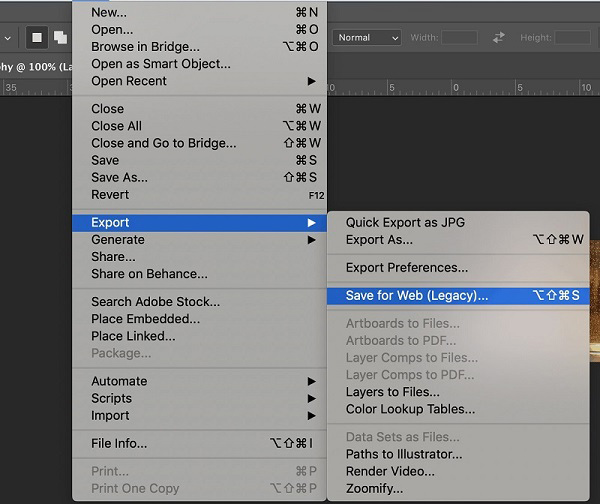
Step 9. Click the Preview button on the bottom left of the window to check your GIF file. When you’re satisfied with the result, click Save.
Next, we will introduce four online tools to help you quickly slow down GIFs. Some of them also allow you to create GIFs with static images. Now, let’s check them one by one.
4. Ezgif
Ezgif is a simple online GIF maker and toolset for basic animated GIF editing. It allows you to make GIF, convert video to GIF, resize GIF, crop GIF, reverse GIF, add text to GIF, and apply effects to GIF. Besides, it offers a speed changer for GIF files where you can specify the frame rate.
Let’s check the steps on how to slow down a GIF with Ezgif.
Step 1. Open your web browser and visit the Ezgif site.
Step 2. Click Choose Files to select the GIF that you’d like to slow down, and tap on Upload and make a GIF to start the uploading process.
Step 3. Select the speed option from the editing tools.
Step 4. Type a new value (in percentage) for the animation speed in the box and click Change speed.
Note: To slow down GIFs, reduce the value in the box.
Step 5. Preview the GIF in the Output image section. If everything is OK, click the save icon to save the modified GIF on your computer.
5. Kawping
Kapwing is an all-in-one online editor, providing almost all video/GIF/image editing features that you can imagine, such as Collage Maker, Watermark GIF, Remove Background from Image, and so on. Meanwhile, it is the easiest online tool to slow down GIFs with a few simple clicks.
Here’s how to slow down a GIF with Kapwing.
Step 1. Search for Kawping on your web browser and open the Tools tab.
Step 2. Scroll down the page and select Video Speed Changer from the list.
Step 3. Paste the online GIF URL into the Paste a URL box. Please bear in mind that this online GIF speed changer does not support uploading local GIF files.
Step 4. Select your preferred speed from the Change video speed section in the left pane.
Step 5. Click the CREATE button in the lower left corner of the screen.
Step 6. Click the Download button to download the GIF file in the MP4 format. Once downloaded successfully, you can use any GIF converters to convert it to GIF.
6. Image Online.co
Image Online.co is a free, yet powerful tool to change GIF animation speed. With it, you can easily slow down the animation speed without losing quality. Besides, it enables you to resize GIF, convert animated GIF to JPG or PNG, combine several GIFs into one, etc.
How to slow down a GIF with Image Online.co? Here is the answer.
Step 1. Visit the Image Online.co site on your PC.
Step 2. Click GIF Image Tools at the left pane and select Change GIF animation speed from the list.
Step 3. Tap on Upload image, select the target GIF file and click the Open button.
Step 4. Move the Change Delay slider to the right to increase the delay time of the animation. Then click the Change speed button to alter the animation speed of your GIF file.
Step 5. Check the result in the Preview – Gif delay adjusted image section at the upper right, and click Download to save it if you are satisfied.
Bottom Line
The above has discussed 6 different but efficient methods on how to slow down GIFs. Whether you want to use a desktop GIF speed changer or an online GIF speed changer, there is definitely one tool that can meet all your needs.
If you have any questions or suggestions about it, please let us know via [email protected] or share them in the comments section below.
Slow Down GIF FAQ
- Launch MiniTool MovieMaker.
- Import the GIF file and click the + icon.
- Select the GIF clip and click the fan icon.
- Choose the Slow option.
- Pick one from the 6 different speed options.
- Click Export and select GIF as the output format.
- Hit Export.
- Visit the Ezgif site.
- Click Choose Files to select your GIF and tap on Upload and make a GIF.
- Select the speed option.
- Type a new value and click Change speed.
- Click the save icon to save the modified GIF.
- Crop and resize the GIF
- Get rid of unnecessary parts of the GIF
- Reduce the frame rate
- Compress the GIF without quality loss
- Color reduction
- Optimize the GIF transparency


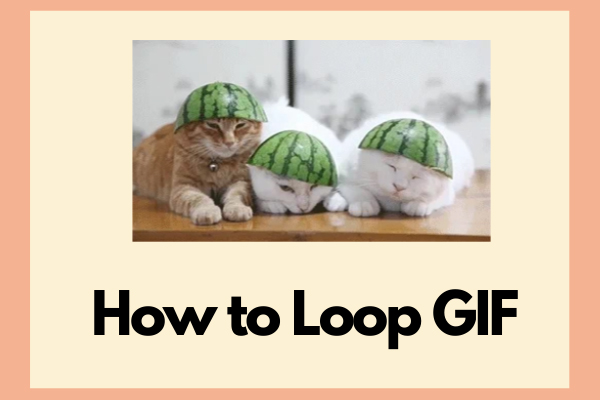



User Comments :