When it comes to the video editing process, a nice video editor is of vital importance. If you’re preparing to do this, Lightworks and DaVinci Resolve deserve to be mentioned. Both of them are professional video editing software that many experts like to use.
However, many users are stuck in a dilemma situation: which video editing software should they choose, Lightworks or DaVinci Resolve? To help you decide which one can fit your needs better, we will have a closer look at the comparison between them, including their similarities, pros and cons, main features, and more.
About Lightworks
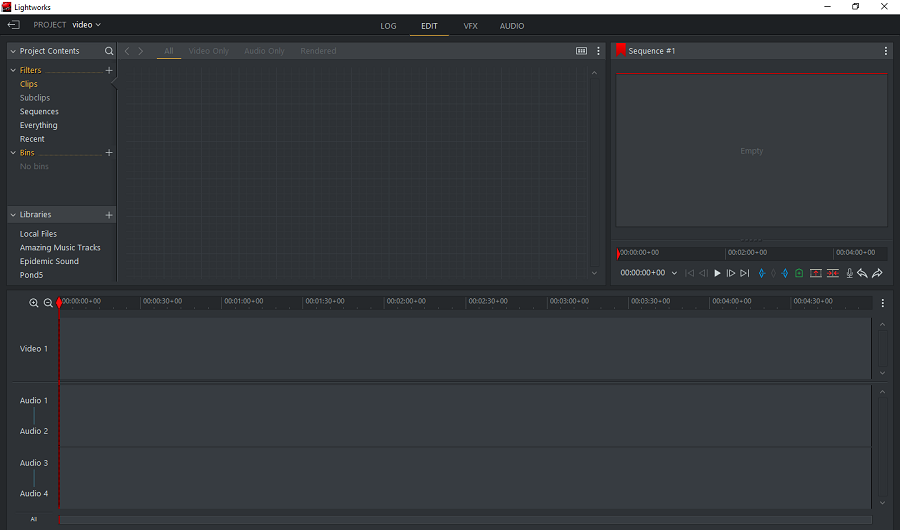
Lightworks is an advanced and non-linear video editing software that won EMMY Award in 2017. It uses an advanced video editing engine called Silverlight that allows users to create a variety of social media videos and 4K movies on Linux, macOS, and Windows.
Lightworks allows you to import the most widely used video formats, such as WMV, AVI, MOV, FLV, and more. It also comes with a huge library of professionally designed images and transitions, which you can use for free in the video editing process.
Lightworks has a streamlined user interface with a range of features for adjusting colors and editing audio and video. In addition, it enables you to use its rich features, like splitting and trimming video, adjusting video speed, adding video effects and text, and more to video to create stunning videos.
Pros and Cons of Lightworks
Check out the following pros and cons of Lightworks to help you have a better understanding of this video editing tool.
Pros:
- Simple layout.
- Royalty-free audio and video content.
- Its free trial version is without a watermark.
- Export videos directly to YouTube.
- Real-time effects with 4K editing.
- It provides various features at an affordable price.
Cons:
- Supported formats are limited and can only export up to H.264 / MPEG-4 720p.
About DaVinci Resolve
DaVinci Resolve is the only software tool in the world that integrates editing, color correction, visual effects, motion graphics, and audio post-production. It’s compatible with macOS, Windows, and Linux.
Davinci Resolve is divided into 7 pages, including Media, Cut, Edit, Fusion, Color, Fairlight, and Deliver, which gives you specific workspaces for specific tasks. Each page will offer you a unique experience. You can switch between different workspaces with just one click.
With its text and Chroma key tools, you can easily access full-color correction. More importantly, Davinci Resolve works best for remote collaboration video editing by using its cloud-based workflows. A group of members from everywhere can edit the same video in real-time.
Pros and Cons of DaVinci Resolve
Read the following to have a clear look at the pros and cons of Davinci Resolve.
Pros:
- It’s an all-in-one tool for beginners and professionals.
- The free version allows you to export videos at the highest resolution of 4K.
- One of the best color-grading tools.
- Multi-user collaboration.
- Chroma Key/Green Screen.
- Support for VST Plugins.
Cons:
- Beginners have a little difficulty learning advanced features.
- It has no integration with any other third-party software.
After having a basic understanding of these two video editors, what is the difference between Lightworks and DaVinci Resolve? And is DaVinci Resolve better than Lightworks? Next, we will compare them in the following aspects, including system requirements, price, user interface, supported formats, and main features.
Lightworks vs DaVinci Resolve: System Requirements
When we choose a video editor, we must determine whether its system requirements are suitable for our device. Davinci Resolve vs Lightworks: what about their system requirements? Here’s a brief overview of them:
Lightworks:
- Operating System: Windows, Linux, and macOS.
- i5 Intel or Similar AMD Processor (minimum) / i7 or Similar AMD Processor (recommended).
- Two screens with a resolution of 1920 x 1080 (Full HD).
- At least 3 GB of RAM.
- 1GB graphics card or higher.
- At least 200MB of disk space.
Davinci Resolve:
- Operating System: Windows, Linux, and macOS.
- An Intel Core i7 CPU is required, but most users recommend an i9.
- At least 16 GB of RAM.
- Integrated GPU or discrete GPU with at least 2GB of VRAM.
- A fast Solid State Hard Drive (SSD).
Lightworks vs DaVinci Resolve: Price
For video editing, the cost is also an essential factor to consider. Thus, let’s see the price of Lightworks and DaVinci Resolve. Both of them offer a free trial for users. To use more advanced features, you need to go to premium.
Lightworks has two paid plans, including CREATE and PRO. You need to pay $9.99/month, $99.99/year, or $154.9 forever for CREATE. Then, you can use its advanced titling and motion graphics, high-resolution H.264/MP4 export, and more. As for the PRO plan, $23.99 monthly, $239.99 yearly, or $389.99 for a perpetual plan. It allows you to take advantage of advanced 10-bit export options, audio effect plugins, video effect plugins, etc.
DaVinci Resolve has a paid version called DaVinci Resolve Studio, which costs $295. It includes every feature in the free version, plus many other unique features, including lens distortion, noise reduction, stereoscopic 3D, remote grading, and much more.
Lightworks vs DaVinci Resolve: User Interface
Depending on your level of expertise and needs, the user interface in video editing software is also a key factor needed to be taken into consideration.
Beginners who want to do basic editing prefer a simple user interface. So, here comes Lightworks. It mainly provides a clearer and simpler user interface. Since DaVinci Resolve is designed for more professionals, the user interface may not be simple for beginners.
Lightworks vs DaVinci Resolve: Supported Formats
Davinci Resolve vs Lightworks: how do they differ in supported formats? Davinci Resolve supports almost all kinds of video formats, even GIFs. However, Lightworks supports limited media file formats in comparison to DaVinci Resolve. So, in this aspect, DaVinci Resolve is a better choice.
Lightworks vs DaVinci Resolve: Main Features
Features are one of the important factors when we choose a video editor. So, let’s take a look at what features they each include to help you decide which can work best for your video editing process.
Both of them offer a wide range of features for users, but there are still some differences in the specific features provided. Lightworks supports HD resolution, adjustable timeline, audio capture, basic color grading, third-party plugin, adding transitions/filters, text effects for 3D and 2D applications, various export options, etc.
Similar to Lightworks, DaVinci Resolve also supports audio capture, color grading, and adding transitions and effects. In addition, it involves many other features, including support for 4K resolution, VST Plugins, multi-user collaboration, 3D video editing, motion tracking, adding animations, and more.
5 Best Alternatives to Lightworks and DaVinci Resolve
After seeing the detailed comparison, have you made your choice? If not, here are some alternatives to Lightworks and DaVinci Resolve. Maybe you can pick one from the following list.
5 best Lightworks and DaVinci Resolve alternatives:
1. MiniTool MovieMaker
2. OpenShot
3. Olive Video Editor
4. HitFilm Express
5. Final Cut Pro
1. MiniTool MovieMaker
The first alternative we recommended here is MiniTool MovieMaker. It is a simple yet powerful video editing software without watermarks, bundles, and ads on Windows. Compared to Lightworks and DaVinci Resolve, it is more friendly to novices and users with a limited budget.
MiniTool MovieMakerClick to Download100%Clean & Safe
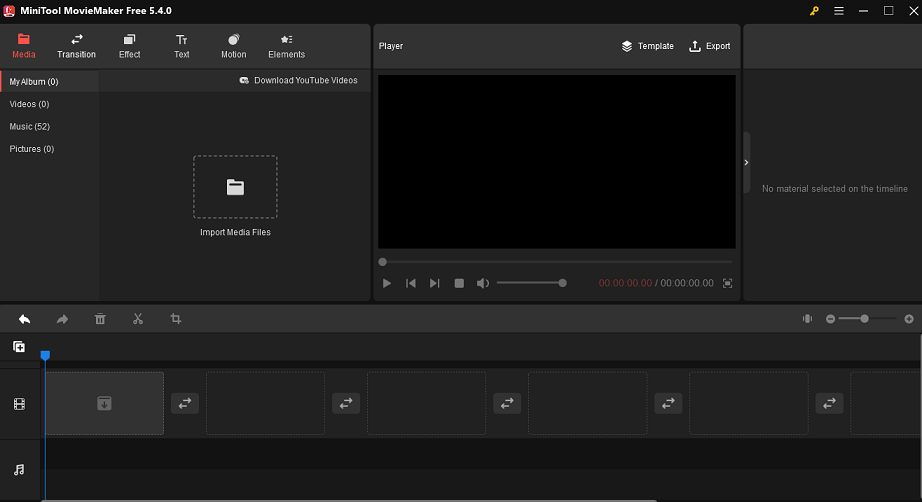
MiniTool MovieMaker comes with an intuitive user interface that you can create and edit videos easily. It supports multiple video, audio, and image formats. Whether you’d like to make what kind of videos for social media, like explainer videos, motivational videos, or real estate videos, MiniTool MovieMaker is a perfect choice for you.
You can import videos, images, and music and use video templates to generate stunning videos with just several clicks. Besides that, with its transitions, filter effects, animated elements, and motion effects, your video will become more dynamic and attractive.
Main features of MiniTool MovieMaker:
- Support multiple video formats, such as WMV, MP4, AVI, MOV, MKV, WEBM, etc.
- It is equipped with pre-made video templates.
- Change the video speed or play the video backward.
- Split/trim/crop/rotate/flip/reverse the video easily.
- Add transitions, filter effects, stickers, and motions to the video.
- Offer a library of free music to add background music to the video.
- Adjust the video/image/text property.
- Apply 3D LUTs to the video.
- Export high-quality videos without a watermark.
2. OpenShot
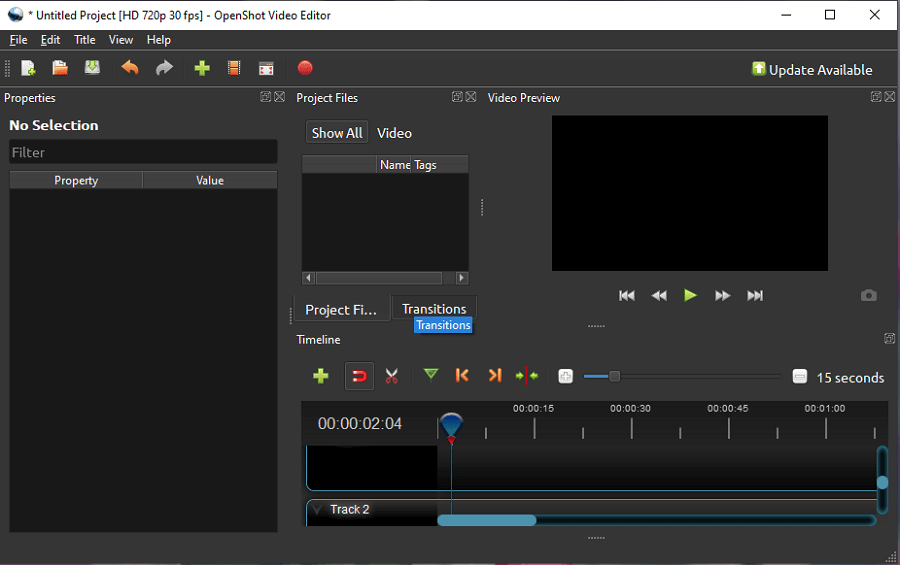
OpenShot, a free, open-source, and cross-platform video editor, available on Mac, Windows, Linux, and ChromeOS, is also a nice DaVinci Resolve and Lightworks alternative.
Based on FFmpeg, OpenShot supports many widely used video, audio, and image formats. In terms of basic video editing, it allows you to resize, rotate, scale, snap, cut, and trim your videos. And you can also add transitions, filter effects, and text to your video.
Moreover, it comes with unlimited tracks which means you can add as many tracks according to your need. For advanced video editing features, you can use a green screen, add 3D animated titles and effects, display waveforms on its advanced timeline, separate the audio from your video clip, and much more.
Key features of OpenShot:
- Chroma key/Green screen.
- Keyframe animations.
- 3D effects and titles.
- Unlimited tracks/layers.
- Display audio waveforms.
- Support multiple file formats.
- Advanced timeline.
- Support 70 + languages.
3. Olive Video Editor
Olive Video Editor is an open-source and free video editing software available on Linux, Windows, and macOS. It’s a great DaVinci Resolve and Lightworks alternative, including almost all the basic features of video editing.
This video editor is powerful, but the interface of Olive is a little bit complicated for beginners. Thus, you should get familiar with the interface before you use it and what you can do with these features.
With Olive, you can split, trim, crop, and rotate videos, add text, effects, transitions, and edit audio. What’s more, you can add multiple audio and video tracks to the timeline and edit them at the same time. Also, it supports recording your audio on its timeline directly.
Main features of Olive:
- Non-linear video editor.
- Precise timeline.
- Record audio directly.
- Multitrack editing.
- Keyframe animation.
4. HitFilm Express
Another nice Lightworks and DaVinci Resolve alternative is HitFilm Express, a free video editing software with a variety of features that can be used to easily create great video content for Mac and Windows.
It offers more than 100 hours of free classes and tutorials for users to help them get familiar with HitFilm Express. You can drag and drop your media files into HitFilm Express directly. Then, you can use its rich features to edit your video. Also, the program will not add any watermark to your media content when you export it.
Main features of HitFilm Express:
- Unlimited tracks.
- Grading tools.
- Animation tools.
- Change backdrop.
- Masking and layering technique.
5. Final Cut Pro
Final Cut Pro is Apple’s professional-grade and non-linear video editing software, compatible only with macOS. It is widely used by amateur filmmakers and industry professionals in TV, film, and streaming.
Final Cut Pro has powerful video editing tools, which offers a precise and intuitive interface to arrange and edit video clips. It comes with real-time graphics and effects like text and blur. More importantly, Final Cut Pro enables you to use other advanced editing features, such as multi-camera editing, a green screen, a built-in 3D animation modeling function, etc.
Key features of Final Cut Pro:
- Advanced color correction.
- 360-degree VR video editing.
- Motion graphics templates.
- Fast rendering speed.
- Multi-cam editing.
- Support multi-users working on the same project.
Conclusion
Lightworks vs DaVinci Resolve: which video editing software is better for you? We have made a clear comparison in many aspects. You can make your decision based on this comparison. Otherwise, you can try some alternatives to DaVinci Resolve and Lightworks.
If you have any questions or suggestions while using MiniTool MovieMaker, please leave a comment to us or contact us via [email protected].



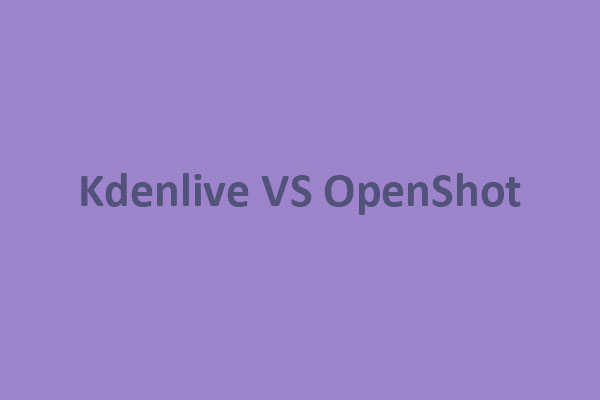

User Comments :