In this article provided by video editing software from MiniTool, we'll explore the versatility and limitations of 1080p to help you determine if it's the right choice for your needs.
In the ever-evolving world of technology, the debate over screen resolutions continues to rage on. One resolution that has stood the test of time is 1080p, also known as Full High Definition (FHD). But is 1080p still good for a variety of applications, from gaming to monitors, cameras, and more?
Is 1080p Good for Gaming?
1080p remains a popular choice for gaming, and for good reason. It strikes a balance between crisp visuals and smooth performance on a wide range of gaming setups. Most mid-range gaming PCs and gaming consoles, including the PlayStation 5 (PS5) and Xbox Series S, support 1080p gaming. However, for those who prioritize cutting-edge graphics and have powerful hardware, 4K resolution may be more appealing.
Is 1080p Good for a 27-inch Monitor?
The suitability of 1080p for a 27-inch monitor largely depends on your preferences and usage. For productivity tasks, web browsing, and casual gaming, a 27-inch 1080p monitor can offer a satisfactory experience. However, if you’re a professional graphic designer or require finer details, a higher-resolution display may be preferable.
Is 1080p Good for a PS5?
The PlayStation 5 can handle 1080p gaming without breaking a sweat. While the PS5 is capable of 4K gaming, choosing 1080p can provide higher frame rates and smoother gameplay, making it an excellent option for competitive gamers.
Is 1080p Good for a Camera?
In the realm of digital cameras and camcorders, 1080p is still a standard and offers great video quality for most users. Professional videographers might prefer 4K or higher resolutions for more flexibility in post-production, but for everyday shooting and content creation, 1080p is perfectly adequate.
Is 1080p 30fps Good for Streaming?
When it comes to streaming content, 1080p at 30 frames per second (fps) is a common choice for many streamers. It strikes a balance between quality and bandwidth requirements, ensuring a clear and enjoyable viewing experience for your audience. However, if you have a robust Internet connection and want to showcase gameplay at a higher frame rate, 1080p at 60fps may be preferred.
Is 1080p Good for YouTube?
YouTube has long supported 1080p videos, and it remains a popular choice for content creators. While 4K is becoming more common, 1080p is still widely used due to its compatibility with a broad audience and lower upload and processing times.
Is 1080p Good for a Projector?
1080p projectors are a great choice for home theater setups and presentations. They offer sharp and detailed images on a large screen without the cost associated with 4K projectors. For most consumers, a 1080p projector provides an excellent viewing experience.
Is 1080p Good for a TV?
For TVs, 1080p is generally considered good for screen sizes up to 50 inches. Beyond that, especially on larger screens, the limitations of 1080p become more apparent, and 4K may be a better choice for a truly immersive viewing experience.
Is 1080p Good Enough for Security Cameras?
For security cameras, 1080p resolution provides clear and detailed footage, making it suitable for most surveillance needs. However, if you require advanced features like facial recognition or need to cover large areas with a single camera, higher resolutions may be more appropriate.
How to Convert a Video to 1080p?
Since 1080p is still popular in most fields, you may need to change your video resolution to 1080p in some situations. Then, how to achieve that? There are many software programs that can help you transfer videos to 1080p. Here we will take MiniTool MovieMaker and MiniTool Video Converter for example to show you the detailed steps. Why choose those two applications? Because they have many advantages compared with similar products.
- Free of charge.
- No watermarks, no bundles, no ads.
- Easy to use.
- Support source videos of most formats.
- Support adjusting other video parameters.
#1 How to Convert Your Video to 1080p with MiniTool MovieMaker?
Here is the guide for converting the target video to 1080p using MiniTool MovieMaker.
MiniTool MovieMakerClick to Download100%Clean & Safe
Step 1. Download, install, and launch MiniTool MovieMaker on your Windows computer.
Step 2. Enter into the main interface of the program and click the Import Media Files option to upload your target video.
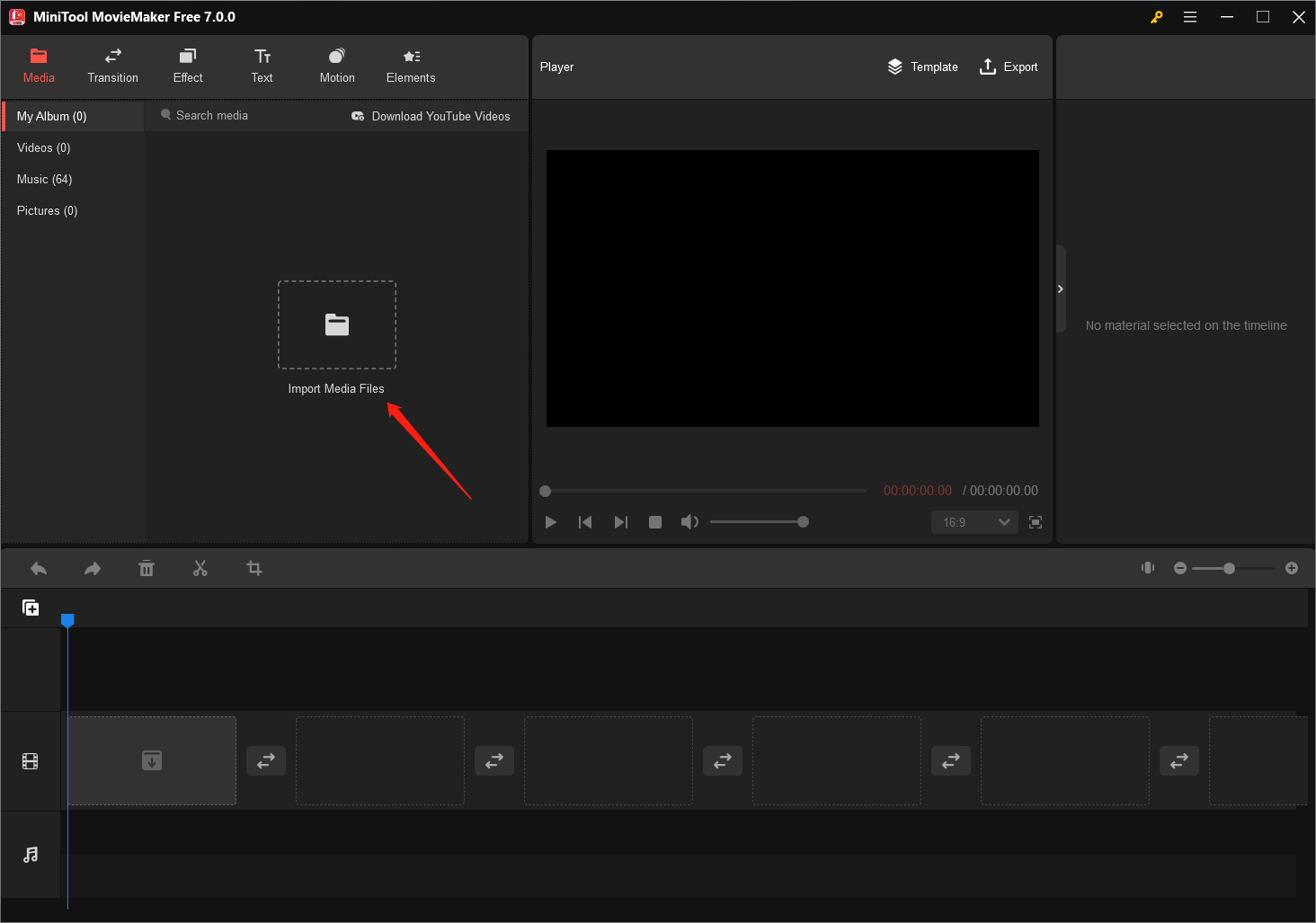
Step 3. Drag and drop the target video to the below timeline. Then, you can edit your video by the way. For example, you are able to add effects, texts, motion, animated elements, 3D LUT, or background music to your video.
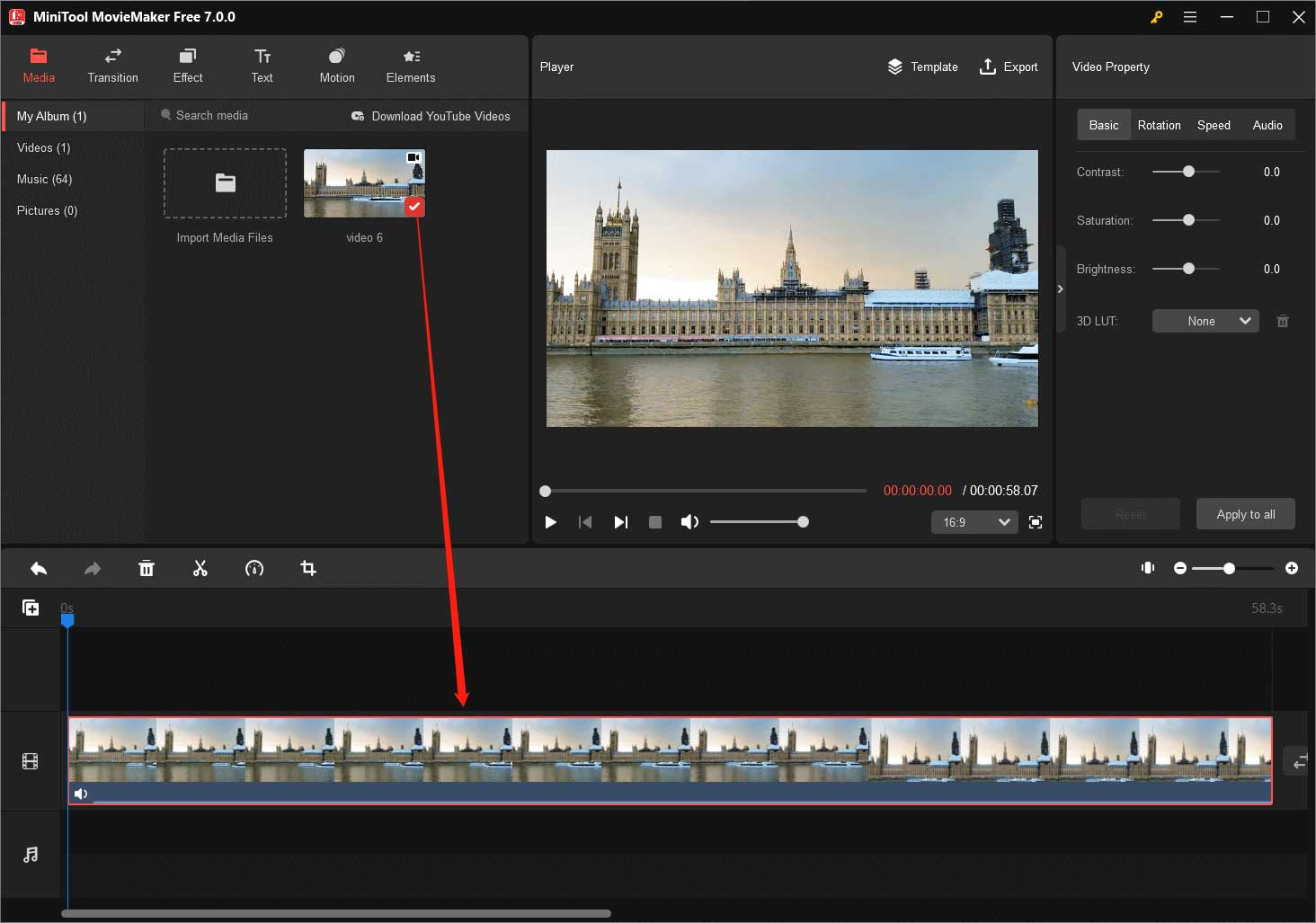
Step 4. Click the Export option in the upper right to trigger the Export window. There, you can specify the name, saving location, format, resolution, and frame rate of your video. Just make sure you choose 1920×1080 as your video resolution.
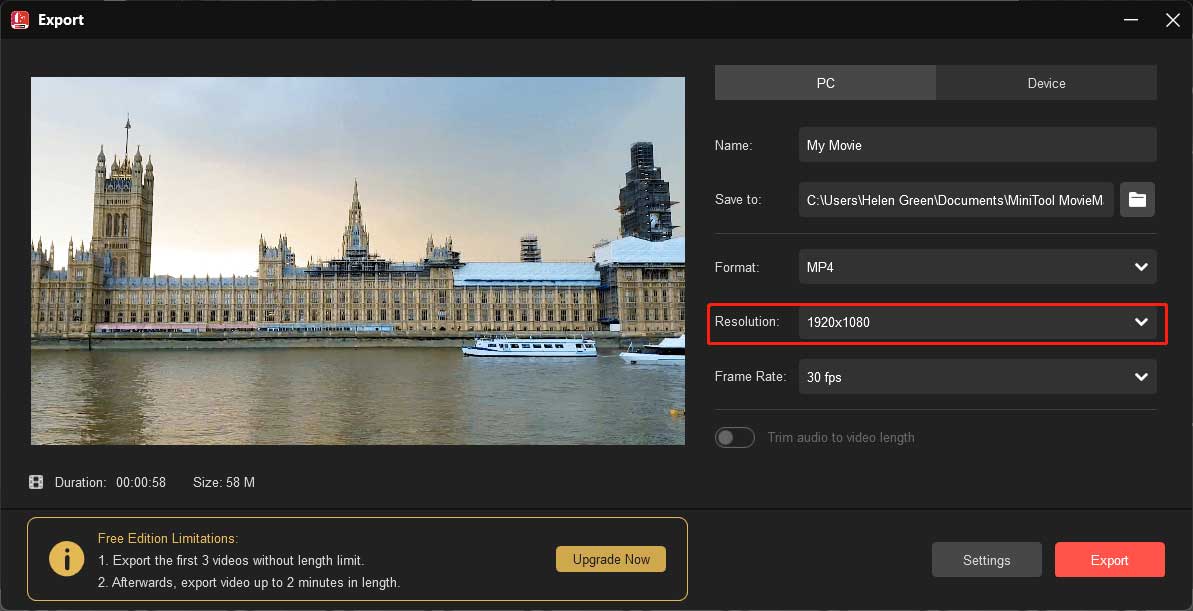
To further customize your video parameters, you can click the Settings button and make your changes.
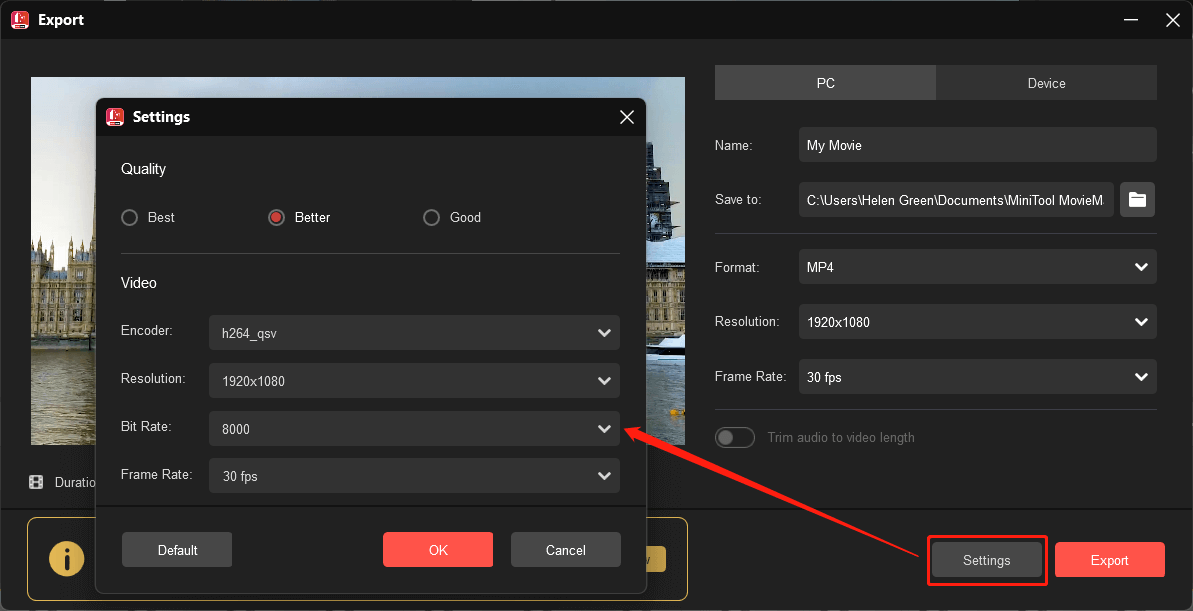
Step 5. Finally, click the Export button to start converting your video to 1080p.
#2 How to Convert Your Video to 1080p by MiniTool Video Converter?
Next, let’s see how to set a video resolution to 1080p relying on MiniTool Video Converter.
MiniTool Video ConverterClick to Download100%Clean & Safe
1. Similarly, download, install, and open MiniTool Video Converter on your Windows PC.
2. In the default Video Convert tab, click the Add or Drag files here to start conversion option to add the target video.
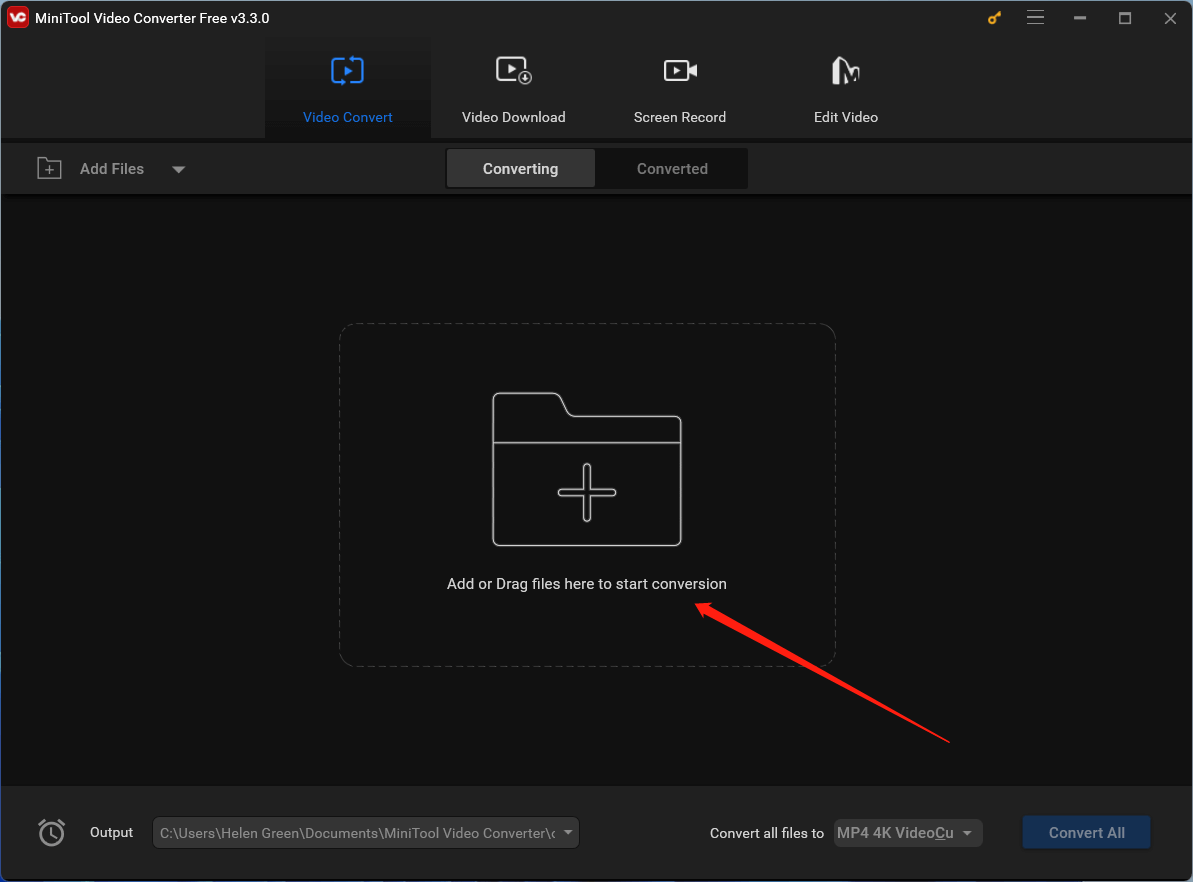
3. Click the settings icon within the Target section to bring up the target video settings window.
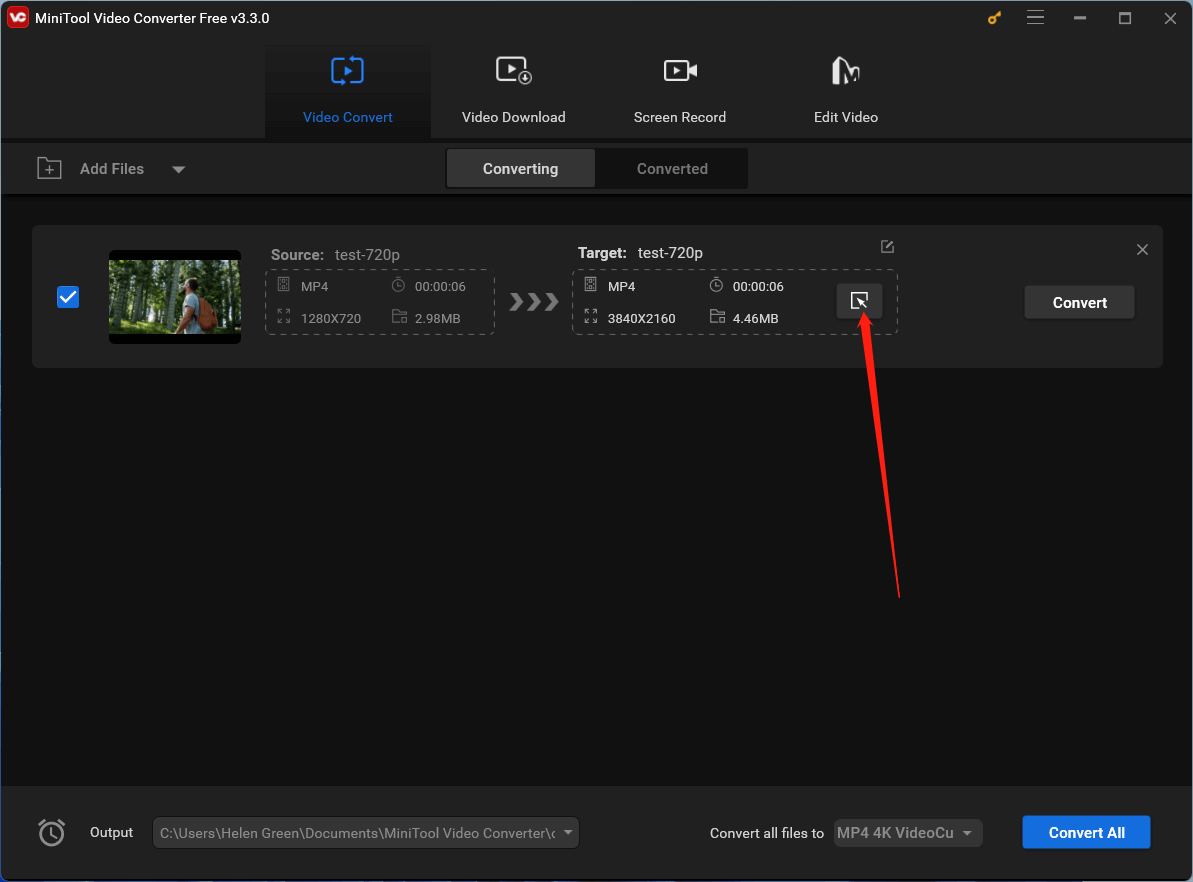
4. In the new window, switch to the Video tab from the top menu, keep the original video format from the left panel, and choose HD 1080P as your target video resolution. Of course, you can select another video format from the left list as long as there is a 1080p option for it.
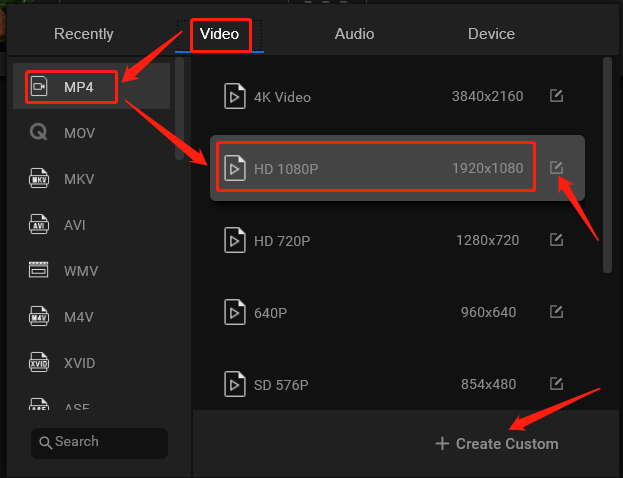
5. If you want to personalize other parameters of the target video, you can click the settings icon behind HD 1080P. Or you can click the Create Custom option at the bottom. (If you select this option, you need to manually choose 1080p in the next popup.)
6. In the next window, you can customize the quality, encoder, resolution, frame rate, and bitrate of the video as well as the encoder, channel, sample rate, and bitrate of the audio embedded in the target video. Don’t forget to click Create to save the changes.
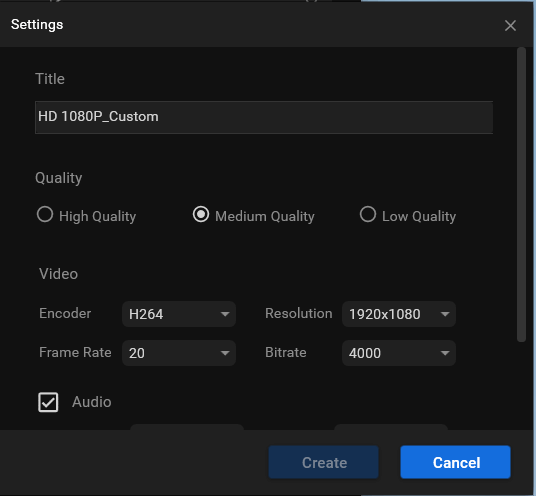
7. Back to the upper-level window, scroll down the list to find your customized video format and choose it. Then, click the Convert button to start the process.
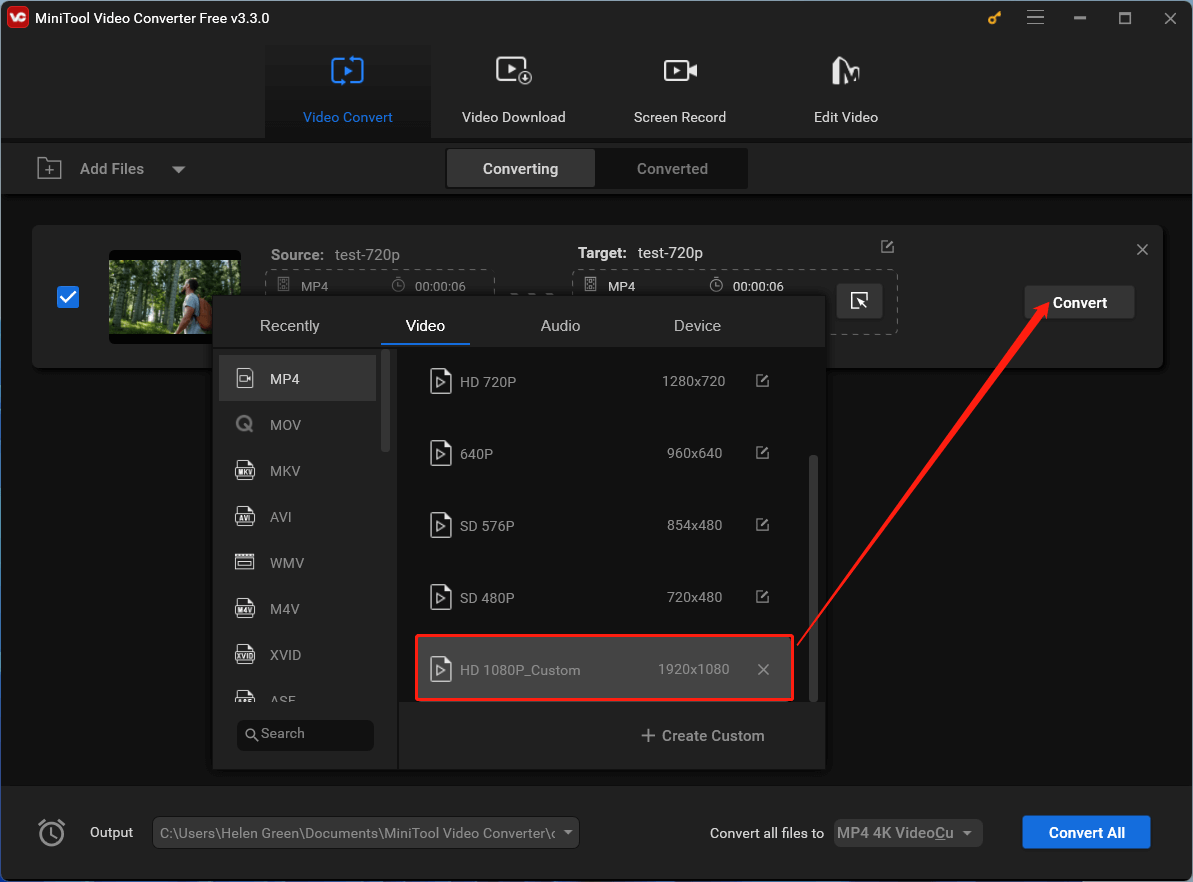
Conclusion
In conclusion, 1080p resolution is still good and versatile for a wide range of applications, including gaming, monitors, cameras, streaming, YouTube, projectors, TVs, and security cameras. While higher resolutions like 4K have gained popularity, 1080p continues to provide a satisfying experience for most users, striking a balance between performance and visual quality. Ultimately, your choice of resolution should align with your specific needs and preferences.
Also Read


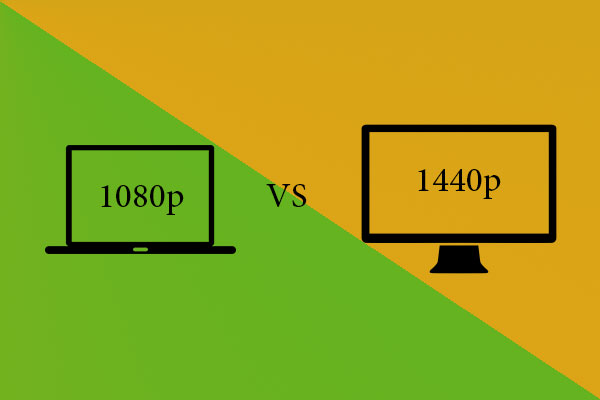
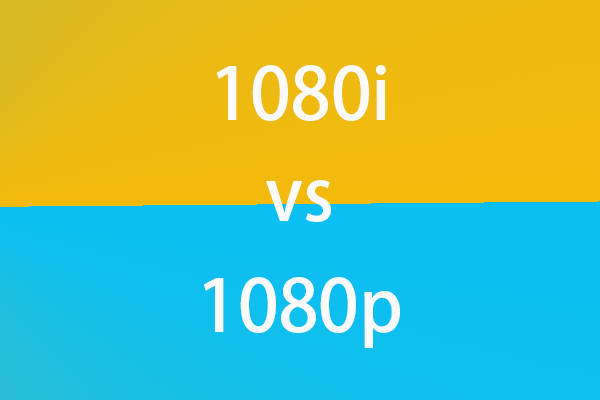
User Comments :