If you’re looking for methods to download LinkedIn videos, you’ve come to the right place. This post has compiled a list of 3 LinkedIn video downloaders.
Try MiniTool MovieMaker to create a video for LinkedIn.
MiniTool MovieMakerClick to Download100%Clean & Safe
Top 3 LinkedIn Video Downloaders
- Experts PHP
- Download LinkedIn Video
- LinkedIn Video Downloader Chrome Extension
#Experts PHP
Experts PHP is a free online video downloader that allows users to save videos from many websites like Twitter, Instagram, Dailymotion, and other video sharing websites. And it doesn’t support downloading copyrighted videos for any commercial use. Undoubtedly, it’s a must-try tool to download LinkedIn videos. It lets you save LinkedIn videos in MP4 HD quality and 720P format.
Here’s how to download videos from LinkedIn with Experts PHP.
Step 1. Go to LinkedIn and find the video you want to download, and copy its URL.
Step 2. Open the page of the LinkedIn video downloader of Experts PHP: https://www.expertsphp.com/linkedin-video-downloader/.
Step 3. Paste the video link into the download box, and tap on DOWNLOAD.
Step 4. Right-click the Download Link on the left of video/MP4, then select the save link as to download the LinkedIn video.
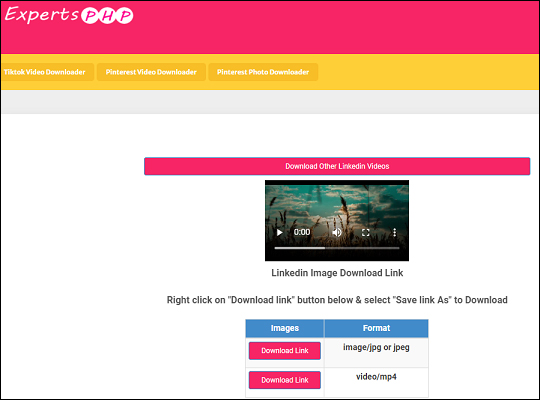
#Download LinkedIn Video
It’s also a good website to download LinkedIn videos, images, and resumes. And it is free and has no registration required. Here’s how to download video from LinkedIn with this site.
Step 1. Go to Download LinkedIn Video website or type the downloadlinkedinvideo.com in the web browser, and click Enter to open this website.
Step 2. Go to LinkedIn, then browse for the target video, and copy the video link.
Step 3. Paster the video link in the download box and click the arrow pointing right.
Step 4. Then click the Download button and you’ll open a new window.
Step 5. Click the three-dot icon and choose Download to download the LinkedIn video.
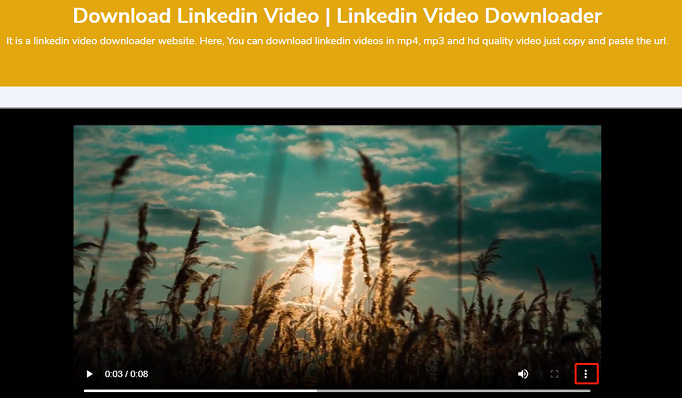
Also read: KissAsian Downloader – How to Download from KissAsian? Solved
#LinkedIn Video Downloader Chrome Extension
With this Chrome extension, you can download any video from the LinkedIn website within several clicks. And currently, it can only download videos posted by LinkedIn users, and it’s impossible to download LinkedIn streams and other learning materials.
Here’s the guide.
Step 1. Go to the Chrome web store, type LinkedIn video downloader in the search box, then click it.
Step 2. Click the Add to Chrome > Add extension to install this extension, and then the extension will run automatically in the background.
Step 3. Navigate to the LinkedIn website, and you’ll find a download icon in the corner of the video.
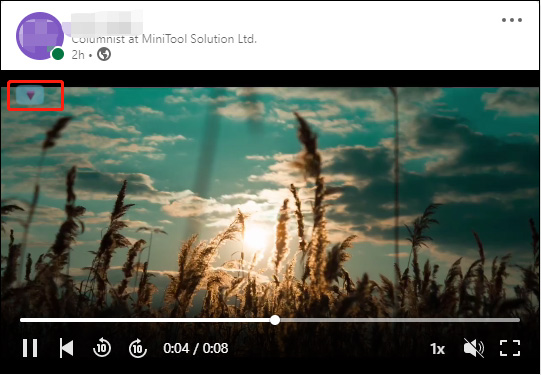
Step 4. Click this icon to download the LinkedIn video directly.
Conclusion
With the 3 LinkedIn video downloaders, you can easily download LinkedIn videos. Now, choose one tool and have a try.


User Comments :