Why do GIFs have such surging popularity? They let users express their mood, sense of humor, and emotion simultaneously. And currently, people can easily find various GIFs for many websites like Giphy, Tenor, etc. And if you want to turn these animated GIFs into Windows Media Video (WMV), you’ve come to the right place. This post has gathered 8 GIF to WMV converters.
Top 8 GIF to WMV Converters
- MiniTool MovieMaker
- Total Video Converter
- Format Factory
- Any Video Converter Free
- CloudConvert
- AnyConv
- OnlineConvertFree
- Convertio
Top 4 Desktop GIF to WMV Converters
MiniTool MovieMaker
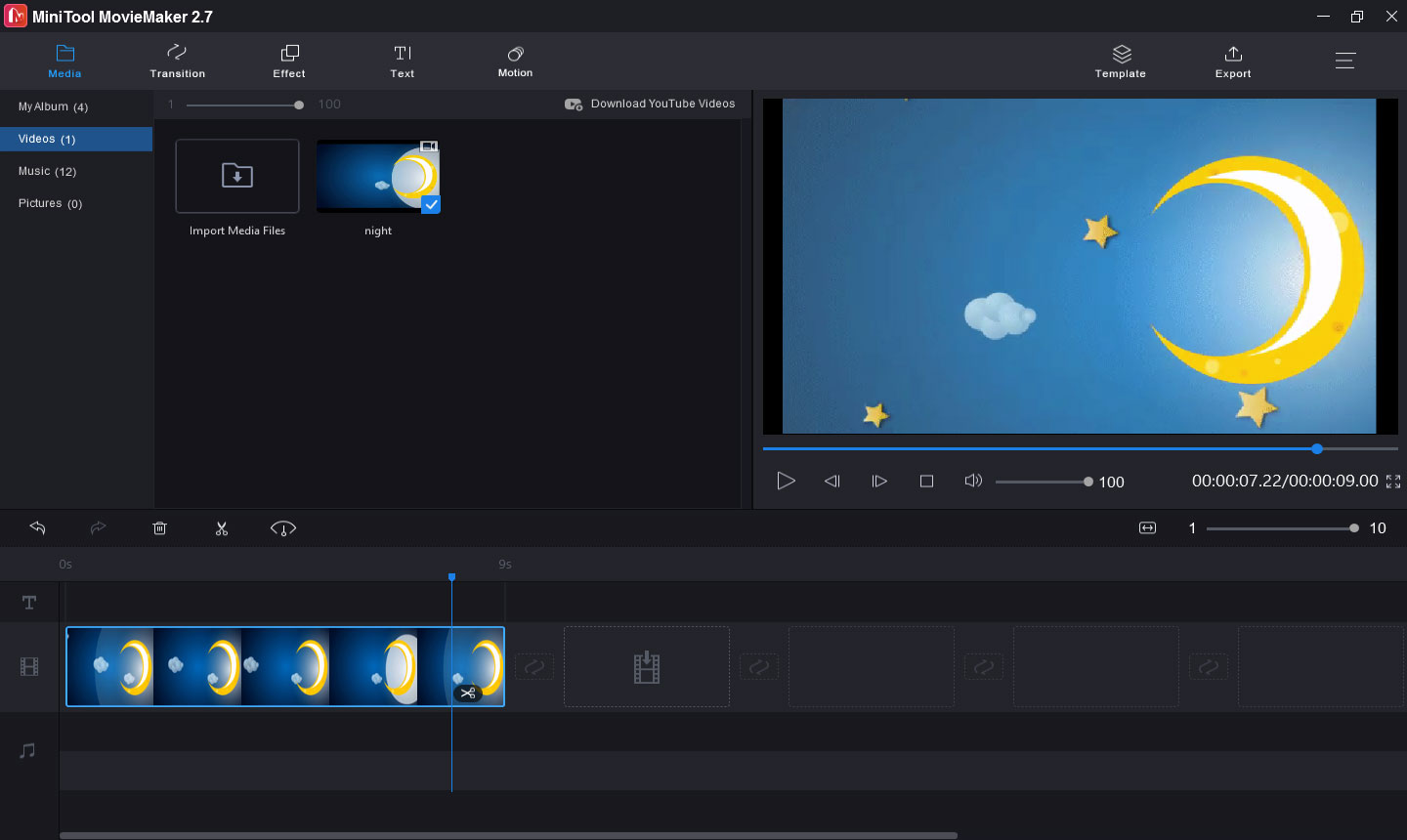
The first recommended GIF to WMV converter is MiniTool MovieMaker. It’s 100% free, simple to use, and won’t add watermarks to the converted files. As one of the best GIF to video converters, it also supports GIF to MP4, AVI, MOV, F4V, MKV, 3GP, WEBM, TS, etc. Before the conversion, you can edit the GIFs.
MiniTool MovieMaker lets you trim, split, flip, rotate GIF, change the GIF speed, add text to GIF, add music to the GIF, and more. And you add multiple GIFs and combine them to a WMV video file.
In addition to converting and editing GIFs, MiniTool MovieMaker allows you to create videos from images, video clips, and music. It also offers many editing tools that let you split and trim video, flip or rotate video, slow down or speed up video, apply transitions between two clips, add filters to the video, and more.
Here’s how to convert GIF to WMV with MiniTool MovieMaker.
Step 1. Click the Free Download button to download MiniTool MovieMaker, and then install it on your Windows PC based on the onscreen instructions.
MiniTool MovieMakerClick to Download100%Clean & Safe
Step 2. Once the installation is finished, open this GIF to MWV converter, close the pop-up windows to access the user interface.
Step 3. Click on Import Media Files to browse for the desired GIF or GIFs, and upload to the media library.
Step 4. Drag the GIF to the timeline or click the + icon, and then click on Zoom to Fit Timeline to adjust all clips fit the timeline.
Step 5. Optionally, you can edit the GIF as you like.
Speed up GIF: Select the GIF on the timeline, then click the Speed icon, choose the Fast, and pick the desired speed.
Add a caption to the GIF: Play the GIF and stop where the text appears. Go to Text and choose a template, then type your text. And you can also edit the text size, color, font, alignment, background color, etc., and click OK.
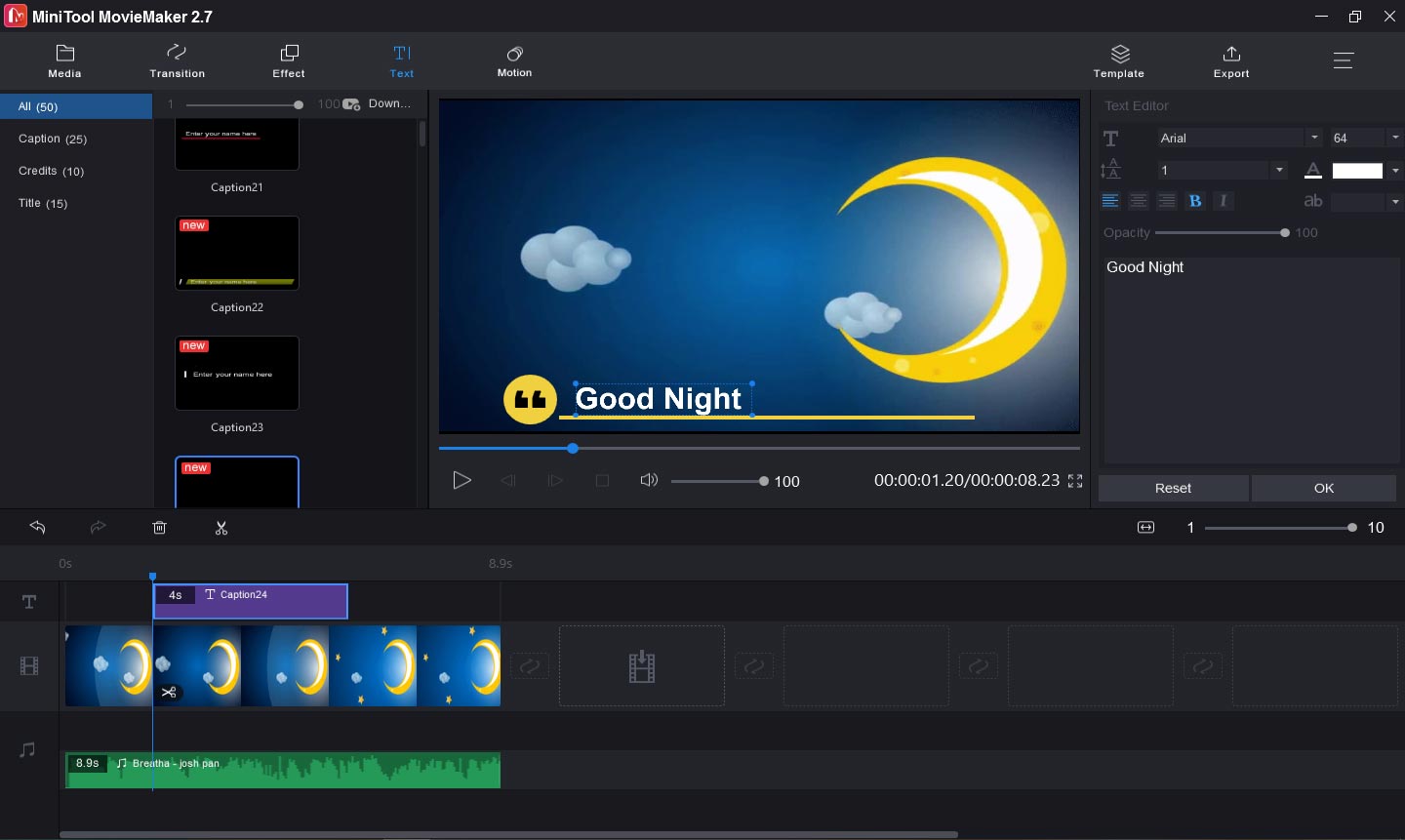
Step 6. Export the GIF to WMV. After your editing, click the Export button. In the format box, choose the WMV. You can also rename the WMV file and choose another destination folder. Then click the Export to convert GIF to WMV.
Total Video Converter
Total Video Converter is a powerful video converter available on Windows and Mac. You can download it for free, but you have to pay for the lifetime full version. Here’re the available options.
- Total Video Converter for Win – Personal License: $49.95
- Total Video Converter for Win – Commercial License: $79.95
- Total Video Converter for Mac: $29.95
And it offers a 15-day free trial, but the converted video will be watermarked.
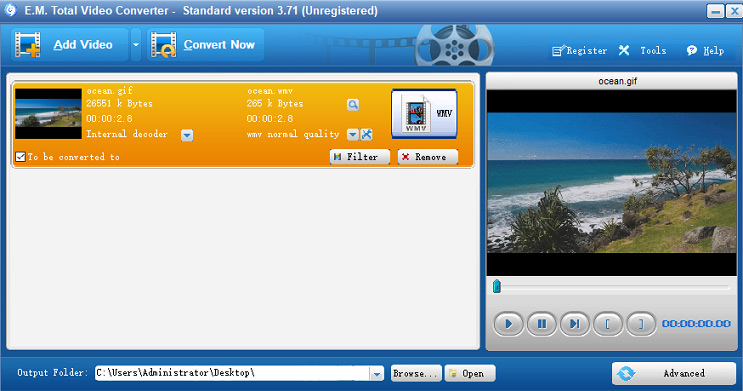
Total Video Converter supports a wide range of video formats and allows you to convert them to different video files, audio files, AVCHD HD video files, and mobile videos. In a word, it almost can complete all video conversion that you can imagine. And it can burn converted videos to DVD/VCD/SVCD.
In addition to video conversion, this software lets you combine multiple photos and music to make a photo slideshow, extract audio from video, combine multiple videos into one, download flash videos, separate audio from video, add subtitles to video, and more.
Here’s how to convert GIF to WMV with Total Video converter.
Step 1. Download and install Total Video Converter on your computer. You can try this software or register for it.
Step 2. After you access the main interface, click the Add Video button to browse for the target folder and upload your GIF.
Step 3. In the pop-up window, go to the Video File tab, and select the WMV as output format.
Step 4. In the Output Folder bar, click the Browse to choose another folder to save the WMV file.
Step 5. Tap on Convert Now to convert GIF to WMV.
Format Factory
Format Factory is a multimedia converter freeware that can convert video, audio, and image files on Windows. And it handles many formats of video, audio, and image. Undoubtedly, it’s also one of the best free GIF to WMV converters. Also, it can rip DVD to video file and music CD to audio file.
What’s more, Format Factory can clip, join, and split video and audio files, crop video, mix audio files, remove watermark or logo from the video, record your computer screen activities, download videos from many sites, etc. Also, it can be a video player to open various video files.
Here’s how to convert GIF to WMV with Format Factory.
Step 1. Download and install Format Factory. Then launch this software, click this box with AVI, FLV, MOV.
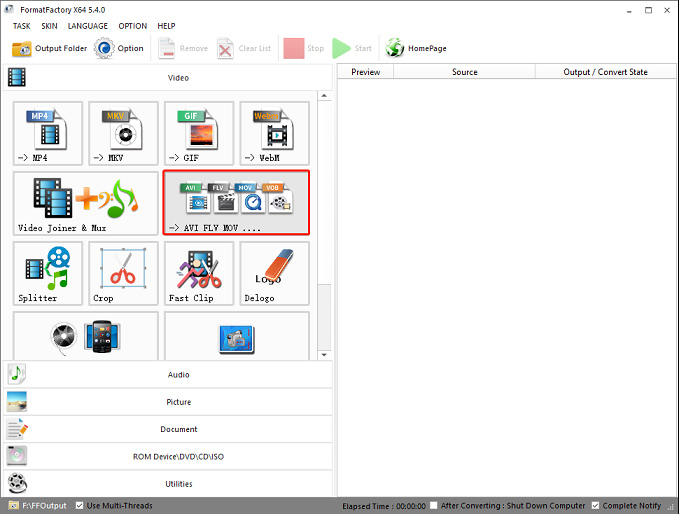
Step 2. In the output format box, click the dropdown and select the WMV. Then click on Add Files to upload your GIF.
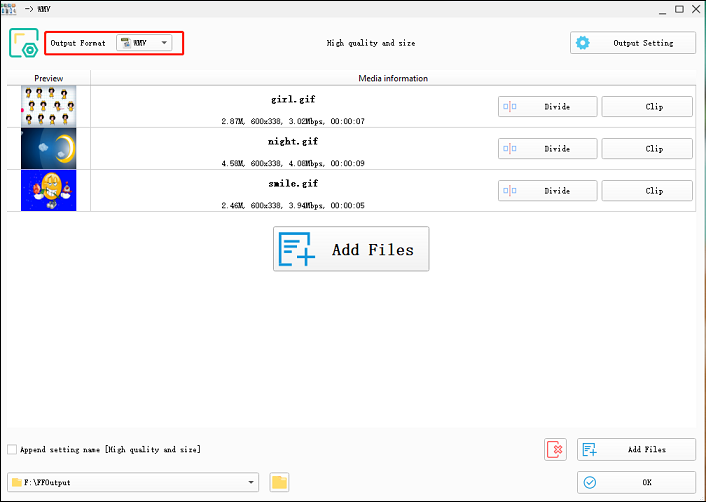
Step 3. If you need to edit the GIF, just click the Clip button. Then you can trim or crop the GIF, adjust the GIF speed, etc.
Step 4. Click the Output Setting button, you can choose the output video quality, or click the Watermark to add image or text watermark to the converted file.
Step 5. Select the output folder and click OK, then click on Start to convert GIF to WMV.
Any Video Converter Free
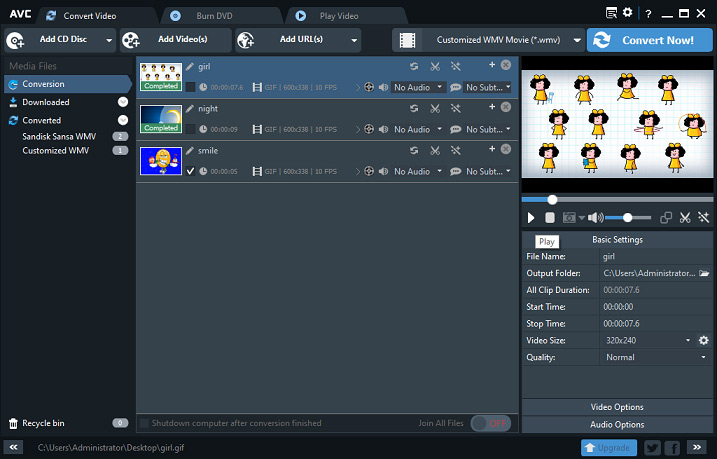
It is also a free GIF to WMV converter available on Windows and Mac, enabling you to convert a GIF or multiple GIFs to WMV file(s) quickly. As a powerful video converter, Any Video Converter Free supports various video formats and converts them into any format you’d like, including 100+ input formats and 160+ output formats. And it can also rip audio tracks from CDs, extract audio from video, burn video to DVD or AVCHD DVD.
Moreover, it can download online music and videos from 100+ websites Like YouTube, Facebook, Liveleak, Vimeo, and more. Thanks to the built-in player, Any Video Converter can play any video/audio/DVD file. And it also offers some video editing tools that let you crop, flip, merge videos, apply effects, add subtitles and watermarks to the video, etc.
If you need more options, you can buy the premium version, Any Video Converter Ultimate.
Here’s how to convert GIF to WMV with Any Video Converter Free.
Step 1. Download Any Video Converter from the official website, install and open this program.
Step 2. Directly drag your GIF to the interface of this software.
Step 3. Click the select output profile button, then click the Video Files icon, and choose the desired WMV format.
Step 4. Click the Options icon, Go to the General tab, you can change the output folder.
Step 5. Edit the GIF (optionally). For example, click the Add Effects button, you can rotate the GIF, crop GIF with custom area size, adjust the brightness, contrast, saturation, and add text to the GIF, etc.
Step 6. Then tap on Convert Now to turn the GIF into WMV. Once the conversion is done, the WMV file will automatically appear in the output folder.
Top 4 Online Desktop GIF to WMV Converters
CloudConvert
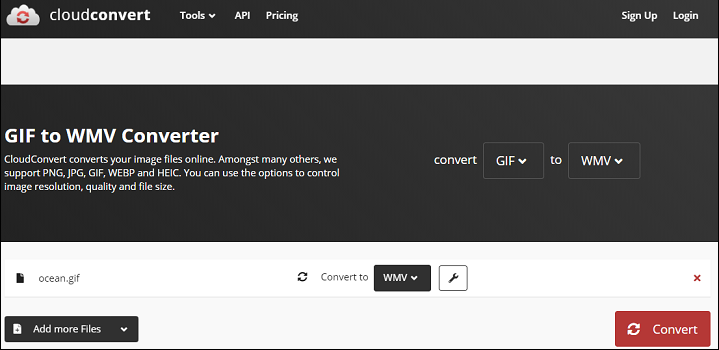
CloudConvert is a versatile online file converter that can convert almost all file types of audio, video, image, document, e-book, archive, spreadsheet, and presentation. With this powerful file converter, you can easily change any file format. Besides, this site allows you to compress JPG, PNG, PDF, and merge PDF files, etc. And if you need a GIF to WMV online converter, CloudConvert comes as the first option.
Here’s the quick guide:
- Go to the CloudConvert website, click on Select File to upload your GIF.
- Click the dropdown next to the Convert to, go to Video.
- And tap on Convert. When the conversion is finished, click the Download to save the WMV file.
You may also like: How to Reduce Picture File Size? Everything You Need to Know
AnyConv
AnyConv is also a free online file converter and it supports more than 400 formats of image, document, video, audio, archive, etc. Also, it’s one of the best GIF to WMV online converters. As a GIF converter, AnyConv can convert multiple formats to or from GIF, such as GIF to MP3, GIF to AVI, FLV to GIF, SWF to GIF, and more.
Here’s the how-to guide:
- Visit the AnyConv website, tap on CHOOSE FILE and add your GIF.
- Click the dropdown next to the to and choose WMV from the dropdown list.
- Click Convert to convert GIF to WMV. Once it is finished, click the WMV to download the WMV video.
OnlineConvertFree
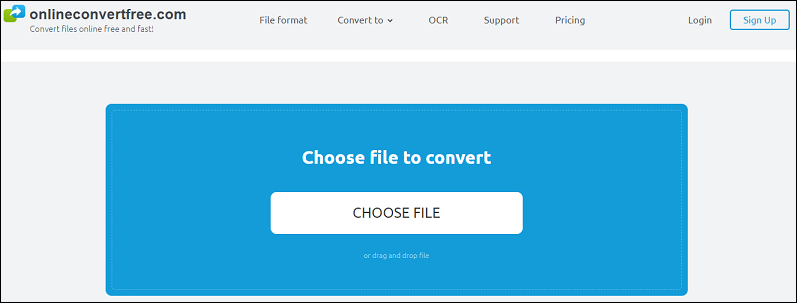
OnlineConvertFree is also an online file converter to convert documents, images, audio files, videos, e-books, and archives. And it also can resize, compress, crop, flip, merge, and rotate images. Of course, it’s a reliable GIF to WMV online converter.
Here’s how:
- Navigate to the Onlineconvertfree website, and click CHOOSE FILE to import your GIF or directly drag it to the blue area.
- Then set WMV as the output format and click on CONVERT.
- Click the Download to save the WMV file on your computer.
Convertio
Convertio is the last recommended GIF to WMV online converter. When you use it to convert GFI to WMV or other video formats, you can adjust the converted video quality and frame rate, resize it, etc. in advance. And it can also convert other image files, videos, audio files, documents, e-books.
Here’s how:
- Open the Convertio website, click on Choose Files to upload GIF from your local storage, or upload from Google Drive or Dropbox.
- Then set WMV as output format. Then click on the Settings button, you can change the video quality, resize the video, adjust the frame rate, rotate or flip video, etc., then hit the OK.
- Tap on Convert. When the conversion is done, you can download the WMV file by clicking the Download
Conclusion
With the 8 GIF to WMV converters, you can convert GIF to WMV on a computer with several clicks. Now, choose one convert and have a try. If you’d like to share other ways to turn GIF to WMV or if you have any questions, you can leave them in the below comments area or contact us via [email protected].
GIF to WMV FAQ
- Go to the Aconvert website and click the Video.
- Tap on Choose Files to upload your GIF.
- In the Target format box, choose an output video format (MP4, AVI, MPG, MKV, WMV, VOB, MOV, M4V, etc.), and hit the Convert Now.
- Download and install MiniTool Video Converter.
- Open this software, go to the Video Converter tab, click the Add Files to upload multiple MOV files or a MOV folder.
- In the Target section, click the diagonal arrow, go to Video > WMV, and choose the desired video resolution.
- Tap on the Convert button to start the process. Once finished, click the Converted tab and you’ll see the WMV file.
- Go to the Ezgif website, choose the Video to GIF > GIF to MP4.
- Click on Choose File to add your GIF, and tap on Upload.
- Press the Convert GIF to MP4.
- Click the Save button to download the MP4 file.



User Comments :