How to Convert MKV to MP4 without Losing Quality?
When you are downloading a movie on the web, you may come across an MKV file. There is also a great chance that the movie can’t be played on your device. Or you find the MKV file is too large and you want to reduce its file size.
Under the circumstances, here recommend using MiniTool MovieMaker– MiniTool Movie Maker which will help you solve these problems by converting MKV to MP4.
Convert MKV to MP4 Free
MiniTool Movie Maker is a free MKV to MP4 converter without ads. It supports file types and their formats: video (MKV, RMVB, 3GP, MOV, FLV, MP4, MPG, VOB, WMV), photo (JPG, JPEG, BMP, ICO, PNG, GIF), audio (Wav, MP3, FLAC, M4R).
In addition to changing file format, you can also play MKV file on the computer, trim and split the video to keep your favorite video clip and add music to video.
Moreover, it supports exporting video to multiple devices such as iPhone, iPad, App TV, smartphone and other devices.
Get it now.
MiniTool MovieMakerClick to Download100%Clean & Safe
This part will walk you through the steps for converting MKV to MP4.
Step 1: Download and install MiniTool Movie Maker on your computer. Then launch the software to access its main interface.
Step 2: Tap on Import Media Files, choose the MKV file you want to do the conversion and click the OK button to import the file to this program.
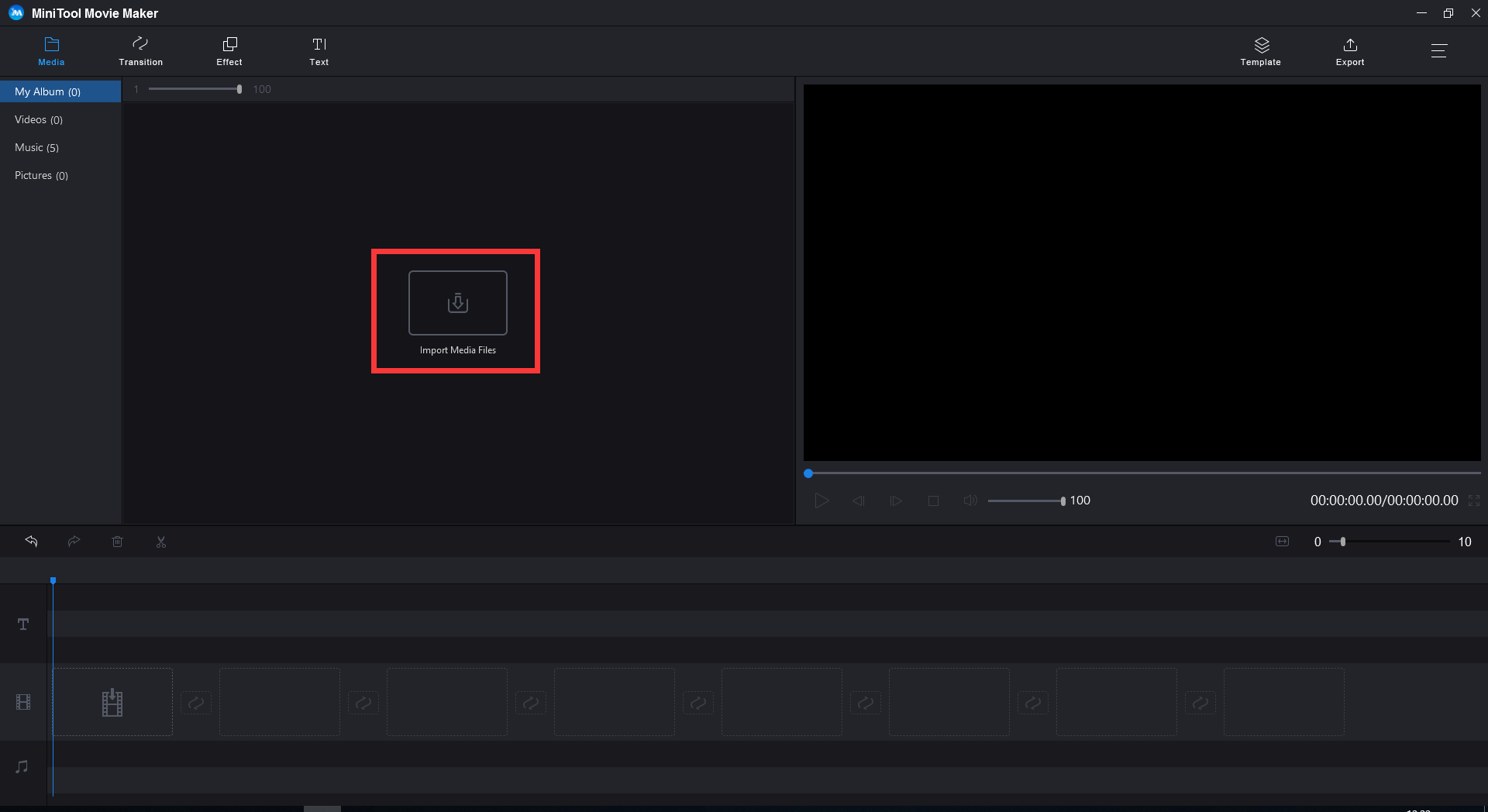
Step 3: Drag and drop the MKV file on the timeline. You can also click the play icon and watch the video you import.
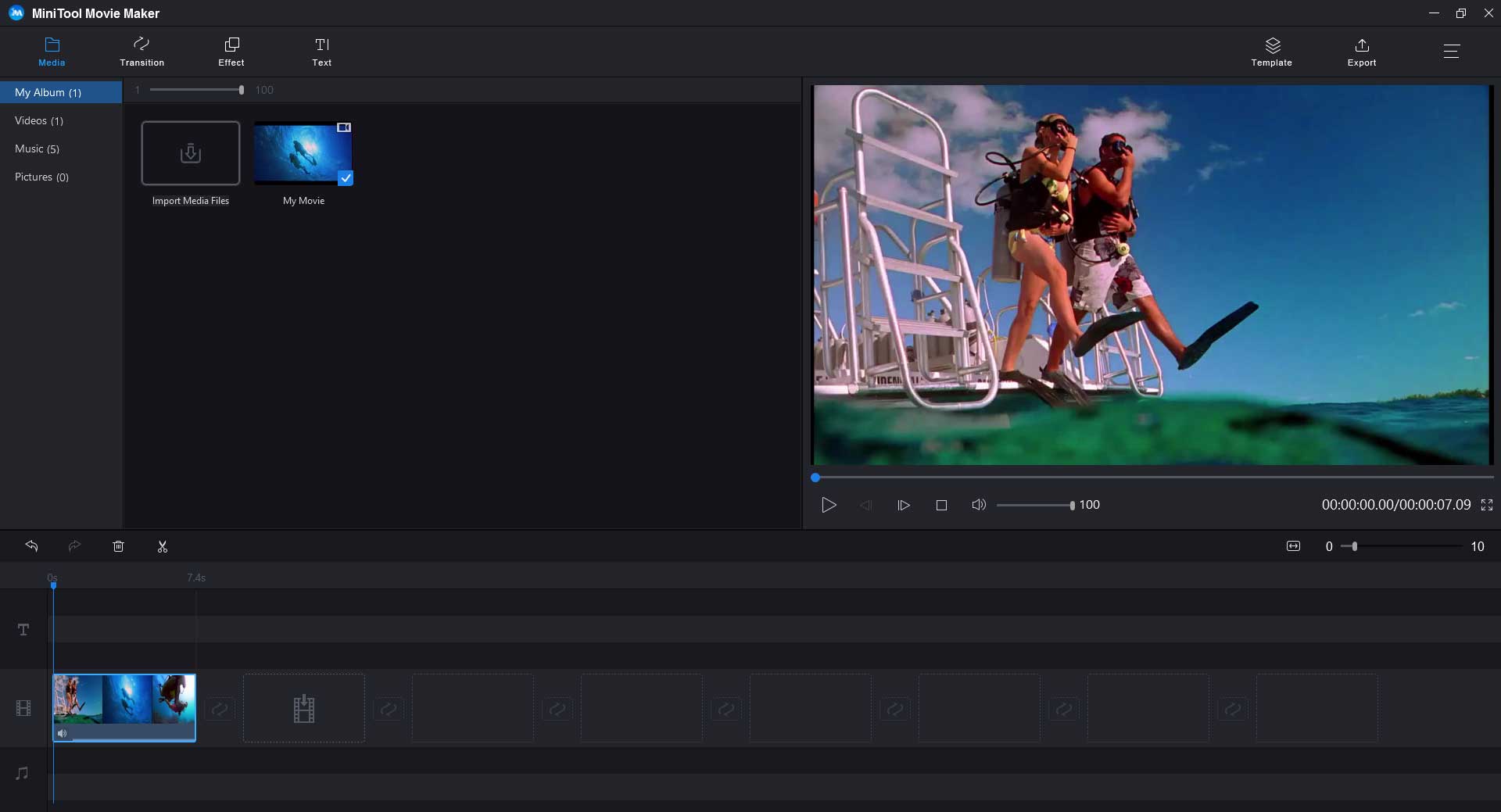
Step 4: Choose Export in the toolbar, and a window will pop up. In this window, you will find MP4 format is checked by default. If you wish to change other formats, click on the arrow icon and select the video format you want.
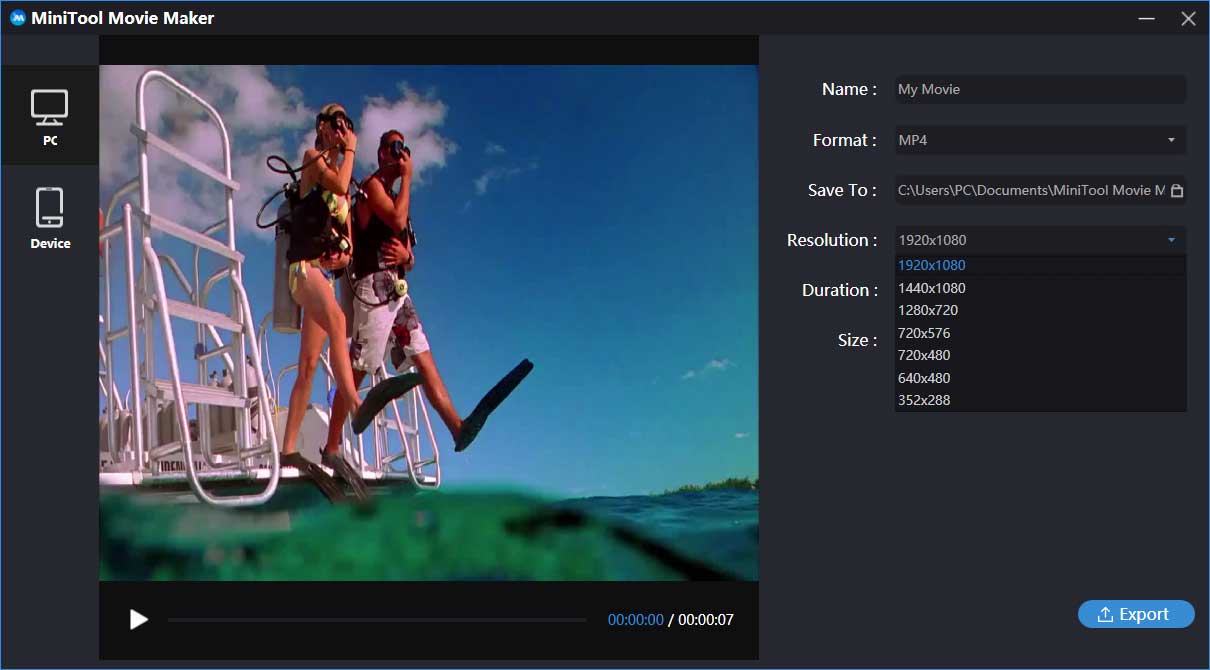
You may interest in How to Convert FLV to MP4 Quickly – 2 Effective Method.
1. Save To: The save path is chosen by default. If you want to change the default path, tap on the folder icon and choose a save path you like.
2. Resolution: Hover your mouse on the box behind Resolution and click it. Then you can change the video resolution. To reduce file size, you can decrease the resolution of the video.
Step 5: After all is done, tap on Export in the lower right corner of the pop-up window. It will take a few minutes to complete the conversion. When the process finishes, choose Close to shut down the pop-up window or choose Find Target to locate your file.
Step 6: Exit this MKV to MP4 converter and find the video you just do the conversion to ensure it can be played on your device.
Related article: How to Convert MP3 to MP4 for Free.
Batch Convert MKV to MP4
If you’ve downloaded lots of MKV files from the internet, you can convert MKV to MP4 in bulk at once. Here recommend you an MKV to MP4 converter – MiniTool Video Converter.
MiniTool Video Converter is a powerful video converter. It supports all popular video and audio formats. You can use it to convert MKV to MP4 free. Different from other video converters, it allows you to record computer screen and download videos from YouTube.
To convert MKV to MP4 in batch, please follow the steps below.
Step 1. Download and install MiniTool Video Converter.
MiniTool Video ConverterClick to Download100%Clean & Safe
Step 2. Click Add Files… to import the MKV files you want to batch convert.
Step 3. Click the box next to Convert all files to. Then the output format window pops up.
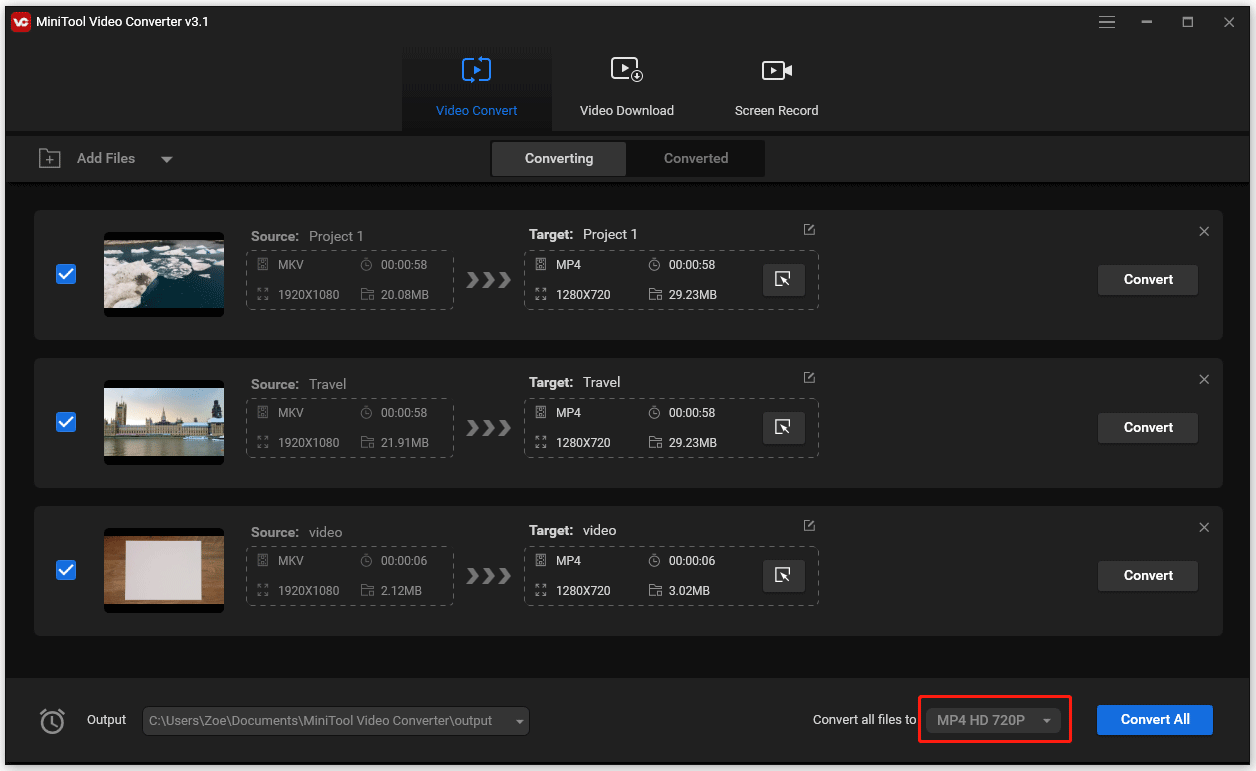
Step 4. Switch to the Video tab, choose MP4 format and select the desired output quality.
Step 5. Press the Convert All button in the lower-right corner.
Step 6. When the MKV to MP4 conversion is done, click Converted, find the converted videos, click Show in folder to check these files.
You may convert your video with other converters, but find there is a watermark on your video. See this post: How to Remove Watermark from Video and Photo Efficiently.
MiniTool Movie Maker VS MiniTool Video Converter
The differences between MiniTool Movie Maker and MiniTool Video Converter will be listed in this part, hope this helps you choose the right one.
| MKV to MP4 Converter | MiniTool Movie Maker | MiniTool Video Converter |
| Pros | 1. It has a simple and user-friendly interface. 2. It’s extremely easy to use for beginners. 3. It allows you to edit MKV file before converting it. | 1. You can batch convert MKV to MP4. 2. You can convert multiple videos to MP3 at once. 3. It lets you record your computer screen. 4. You can download YouTube videos. |
| Cons | It doesn’t support converting videos in bulk. | 1. It only works on Windows. |
As can be seen from the chart, although MiniTool Movie Maker doesn’t support batch convert, it still is the best free MKV to MP4 converter.
Top 5 MKV to MP4 Converters
If you don’t want to install any third-party software on your device, online video converters could be a good choice for you. This part will introduce top 5 MKV to MP4 converters.
Keepvid
Keepvid is online video converter which supports more than 150 different video and audio formats. Moreover, it fully supports Chrome and Firefox on the computer and allows you to select video resolution before the conversion. You can convert MKV to MP4 free without limit on file number, file size, input video quality and output video quality.
Besides, you can convert MKV file quickly without having to sign up.
CloudConvert
CloudConvert supports over 200 video, audio, document, ebook, image, spreadsheet and presentation formats. As its name suggests, it can convert files in the cloud such as Google Drive, OneDrive and Dropbox. There are some editing features you may like, adding subtitles, change video resolution and frame rate.
However, you can only convert the 1 GB files and do 25 conversion minutes per day.
Apowersoft Free Online Video Converter
Apowersoft Free Online Video Converter is a powerful tool. With it, you can trim video, change video effects and add watermarks before conversion. This converter also offers an application for Windows and Mac OS. However, to convert MKV to MP4, you need to download a launcher before you start converting.
Online Video Converter
Online Video Converter is compatible with all web browser and supports a wide range of media formats. It has no restrictions on conversions and downloads. Also, you don’t have to register an account and install any software.
Actually, an Online Video Converter is not only an MKV to MP4 converter, but also a YouTube downloader. If you want to know how to download music from YouTube, you should take a look at this post: How to Download Music from YouTube for Free.
Video Converter
Video Converter has a simple and ease-of-use interface. It’s completely free and supports 17 input and output media formats. But the maximum file size you could upload is 100 MB. If you want to convert big files, it also offers you a premium desktop program which allows you to batch convert files with unlimited file size. Besides, the desktop converter supports over 180 media formats.
What Is MKV?
MKV, a Matroska video file, was first released in 2002. It’s a free and open-standard container format, that means it is open source and free to use for anyone.
MKV file is also a multimedia container format based on Extensible Binary Meta Language (EMBL) instead of a binary format. Matroska file has four file types: MKV (video format may or may not include audio and subtitles), MKA (audio-only files), MKS (subtitles only files), MK3D (stereoscopic video).
Actually, MKV file is not a video compression format but a file format that supports an unlimited number of video, audio, picture and subtitle tracks (including soft coded subtitles, SSA and ASS).
Accordingly, it’s widely used for storing movies and TV shows.
Main features
- It can include video, audio and subtitles into a single file, even they are in different types of encoding.
- The menu system is similar to a DVD.
- Its error resilience feature can recover playback of the corrupted file.
- It supports multiple subtitles (hardcoded and softcoded) and audio tracks, up to 16. For example, an MKV file can both contains English subtitle and Spanish subtitle.
- It supports variable frame rate which allows for the frame rate to change actively during video playback.
- It permits fast seeking by chapter markers.
- It supports online streaming.
- It’s open-source and free.
MKV VS MP4
So what are the differences between MKV and MP4?
| File Format | MKV | MP4 |
| Description | MKV is a free and open standard container format. | MP4 is the most popular digital multimedia container format. |
| Developer | Matroska | Moving Picture Experts Group |
| Video Quality | High quality and high-definition | Good video quality |
| Media Player supported | Major media players | Almost all media players |
| Mobile devices supported | Can be played on some mobile devices | All mobile devices |
| Video encoding supported | Almost all video encoding | MPEG-2 Part 2, MPEG-4 ASP, H.264/MPEG-4 AVC, H.263, VC-1, Dirac and more. |
| Audio encoding supported | Almost all audio encoding | MPEG-2/4(HE)-AAC, MPEG-1/2 Layers I, II, III(MP3), AC-3, Apple Lossless, ALS, SLS, Vorbis and more |
Conclusion:
- MKV supports almost all video and audio encoding. It also has a better video and audio quality than MP4 which is widely used for storing movie files.
- MKV supports multiple language tracks and subtitles.
- MP4 is compatible with almost all media players and mobile devices which has better format compatibility than MKV.
- MP4 file tends to be smaller than the MKV file.
Why Need to Convert MKV to MP4?
People may ask is it necessary to convert MKV to MP4? Of course, it’s essential. Here are the reasons.
- MP4 has better compatibility while MKV is not compatible with all devices.
- iTunes only supports MOV, MP4, M4V. If you want to import MKV file to iTunes, you need to convert MKV to MP4.
- The MKV file is too large and takes much space on your phone. You can change the file format to free up some space.
Conclusion
After reading this post, you must know how to convert MKV to MP4 free and their differences. If you tend to use online video converter, this post also provides top 5 online video converters for you.
The next time you can’t play a video, maybe it’s a compatibility problem. In this case, you can convert the file format to MP4.
If you have any question about converting MKV to MP4 and MiniTool Movie Maker, please contact us [email protected] and comment on this post.
MKV to MP4 FAQ
Here are best free MKV to MP4 converters. Choose the one you like.
- MiniTool Movie Maker – Absolutely free, no ads, no watermarks.
- VLC – Works with all operating systems including Android and iOS.
- Handbrake – Support exporting video to different devices such as PlayStation and Chromecast.
- Launch MiniTool Movie Maker and import the MKV file.
- Drag and drop the MKV file to the timeline.
- Click on the playback icon below the screen to play the MKV file.
- MKV supports all kinds of audio and video encoding.
- MKV supports closed caption ASS and SSA while MP4 not.
- MKV can be only played on certain media players, while MP4 supports all media players.
YouTube doesn’t support MKV. If you’re not sure which format you should use, here are some popular file formats YouTube supported:
- MOV.
- MP4.
- AVI.
- WMV.
- FLV.
- 3GP.
- WEBM.



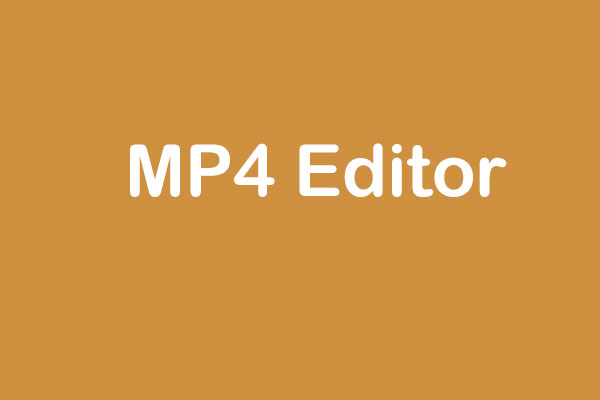

User Comments :