Are you troubled by not knowing how to crop videos? Don’t worry! The post written by movie maker from MiniTool helps you crop videos free.
If you want to focus on a specific subject or object within the video, remove unwanted elements, adjust the video’s aspect ratio, or adjust the perspective of a video, you can crop your video. But how? To save you time, here are the 6 best free video croppers.
6 Best Video Croppers
#1. MiniTool MovieMaker
MiniTool MovieMaker, an easy-to-use and trendy video editor without watermark with a clean interface, provides rich features for you to make video from images, videos, and audio. It’s suitable for users of all ages and skill levels. Whether you want to record daily life or create professional-level movies, it can meet your needs. It can help you It’s also one of the best tools to crop a video. It allows you to custom-crop your video or use a preset ratio (16:9, 4:3, 1:1, 3:4) to crop videos. The tutorial below teaches you how to crop a video with this free tool effectively.
Step 1. Download and install MiniTool MovieMaker on your computer.
MiniTool MovieMakerClick to Download100%Clean & Safe
Step 2. Launch this free video editing tool, and then close the Project Library window to enter its main interface.
Step 3. Click Import Media Files to open File Explorer, select your videos, and click Open.
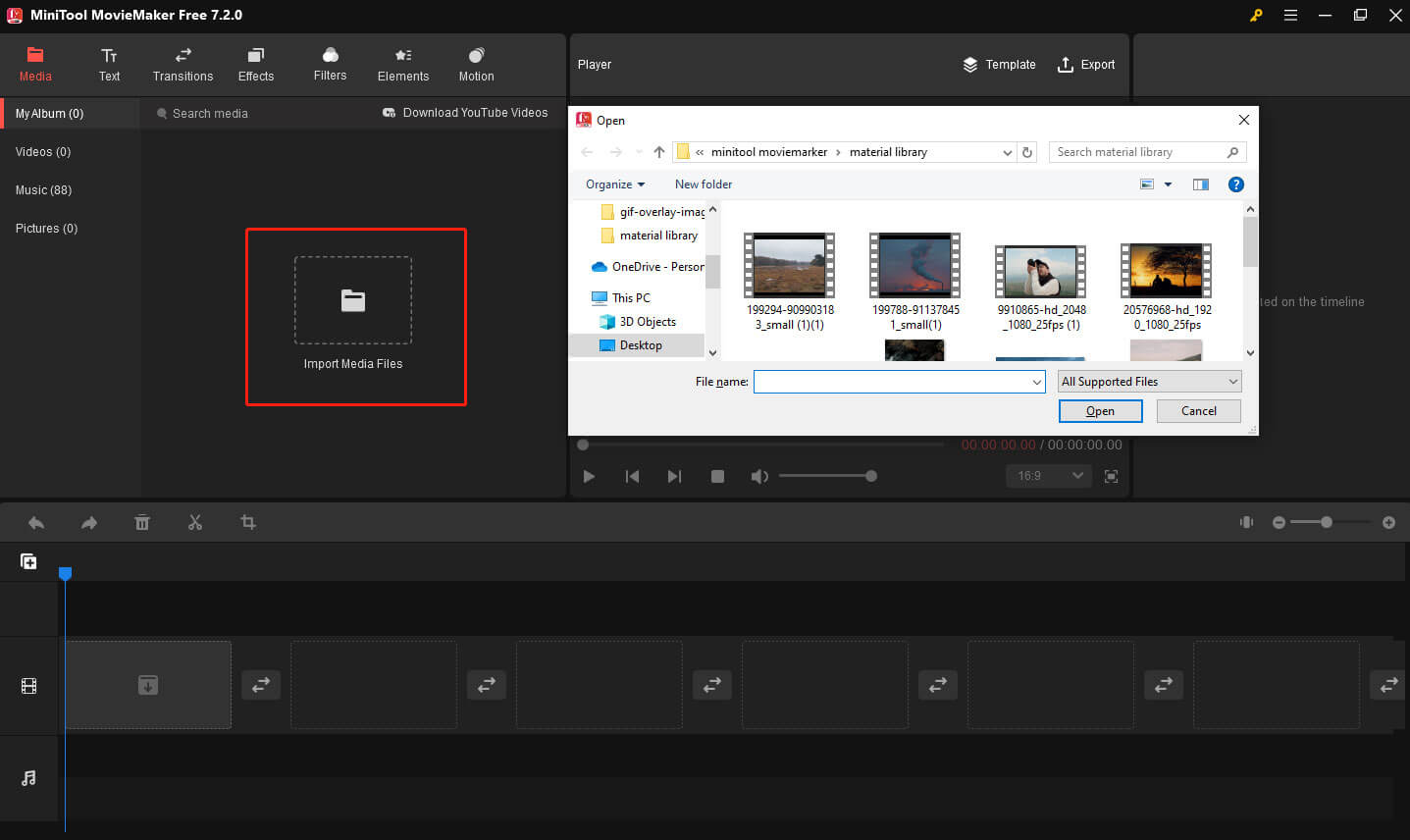
You can also directly drag and drop the target media files from your computer to the media library.
Step 4. Click the + icon on the video, or drag it to the timeline.
Step 5. Click on the target video on the timeline and click the Crop icon on the timeline toolbar.
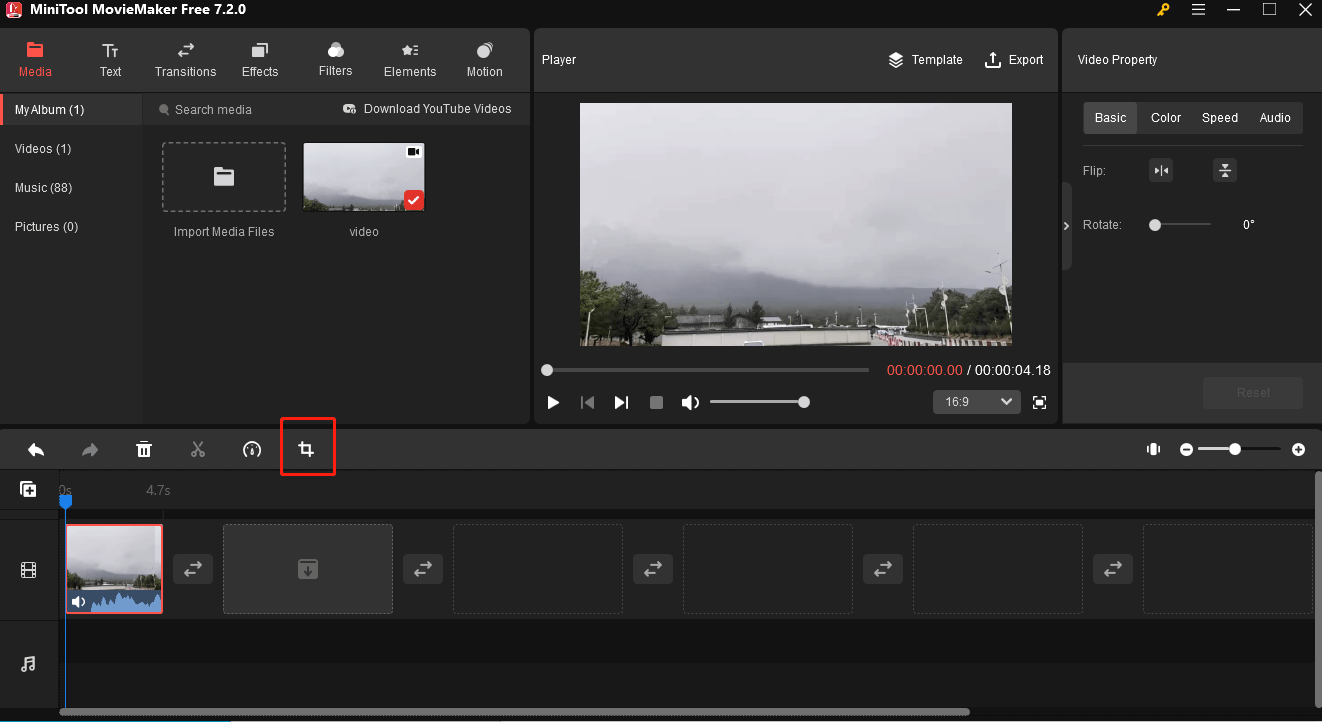
Step 6. A new window pops up, and move your mouse in one of the eight directions – north, northeast, east, southeast, south, southwest, west, or northwest. When the mouse turns into a double-headed arrow, click and drag it to your desired location and click OK.
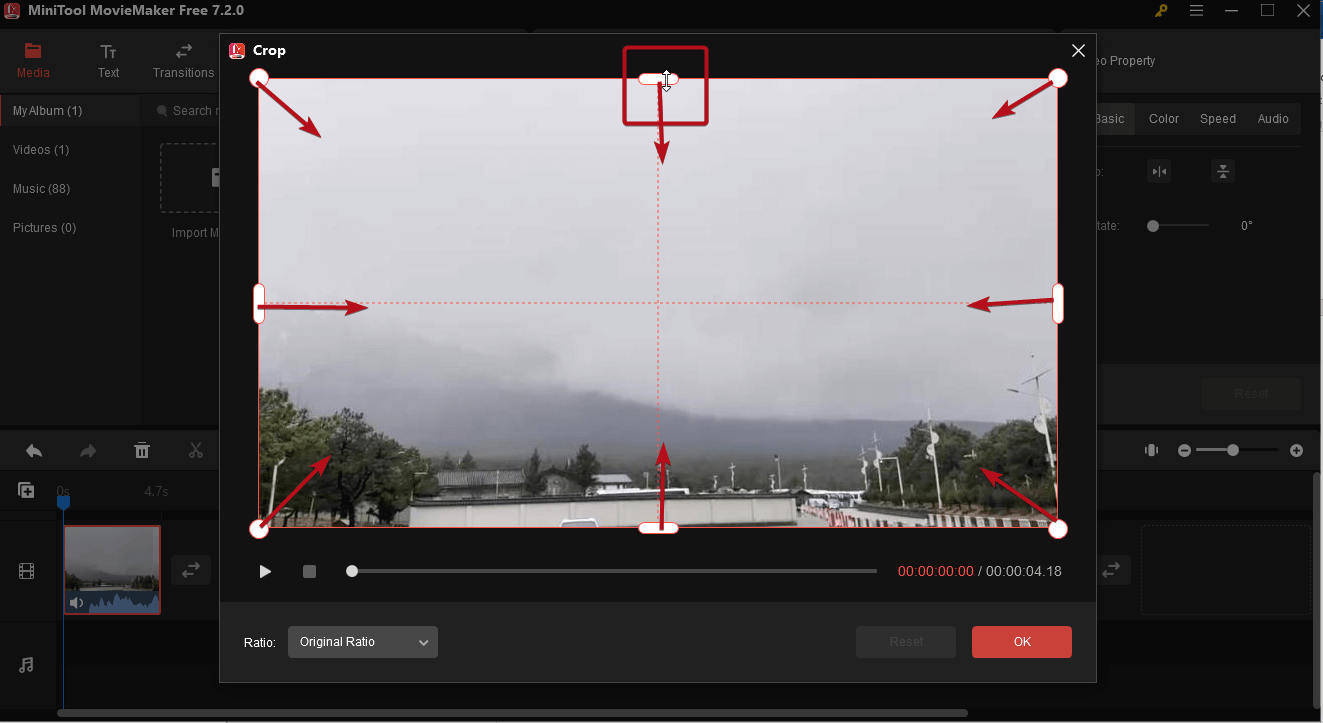
In addition, you can click the Ratio menu to select a desired one and then move the red rectangle to select the portions you want to save. Click OK to save the changes.
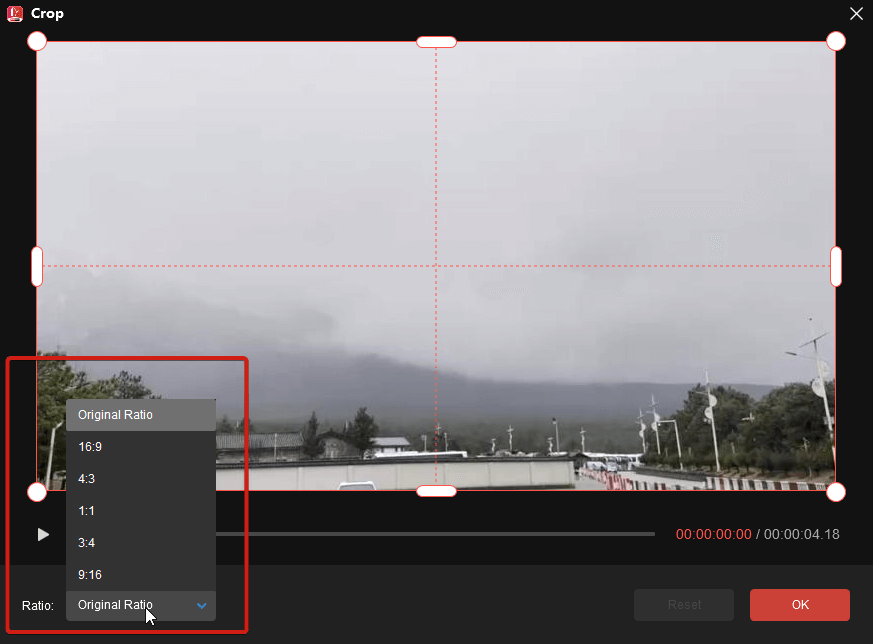
Step 7. Click Export to open the Export window and configure your settings.
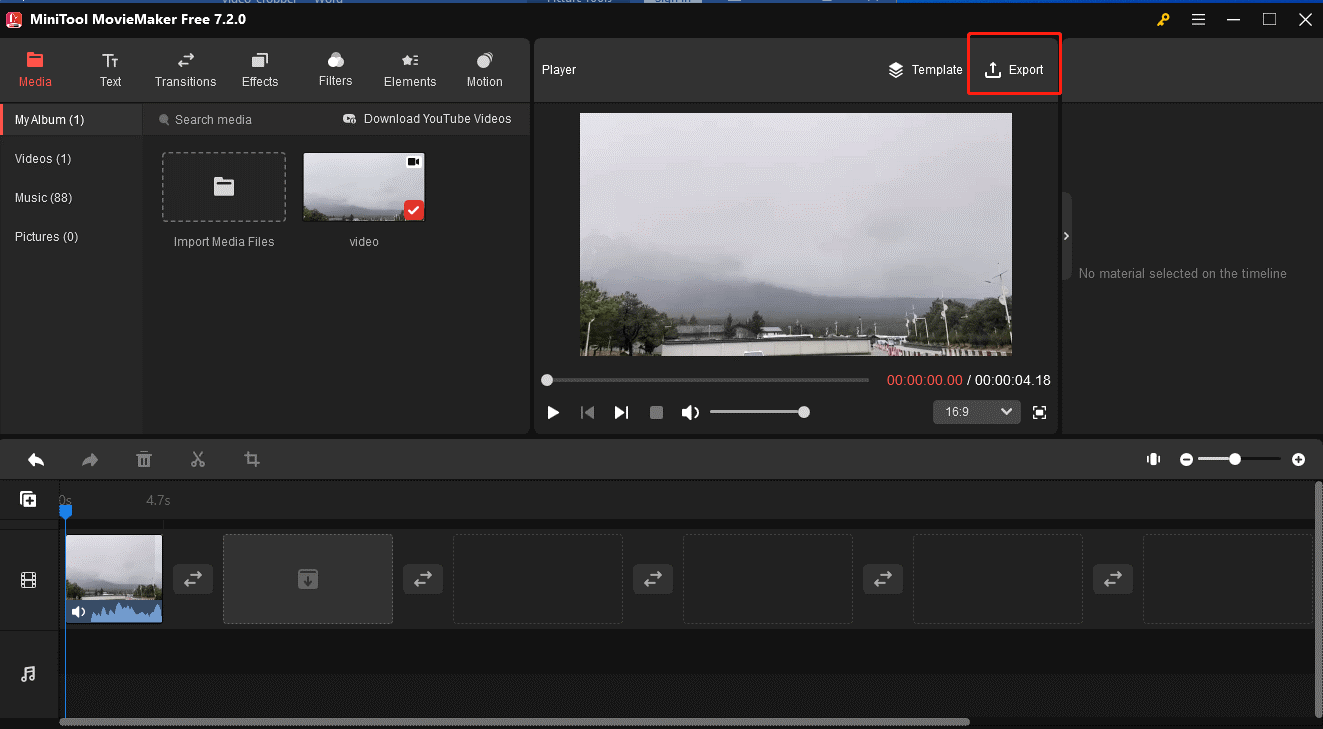
Step 8. In the Export popup, you can customize the file name, output path, video format, resolution, and frame rate. You can also further personalize video Quality (better, best, or good), Encoder, and Bit rate by going into Settings. Click OK and Export to export your file.

#2. Clideo
Clideo is an online video cropper that supports AVI, MPG, MP4, MOV, and other formats. It’s easy to use. With it, you can crop any part of your video and even customize the video size to fit Instagram, YouTube, etc.
In addition to that, you can also change any video format you want.
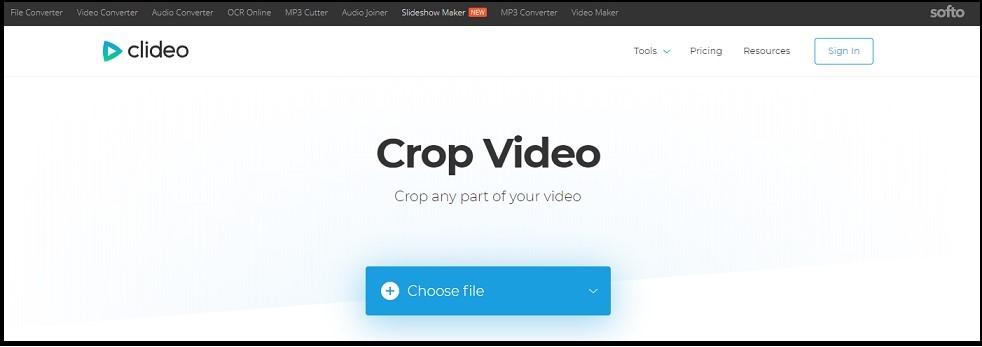
To crop your video, click on Choose file to import the video. Then adjust the cropping area or enter the exact number in the pixels box. Finally, tap on Crop to apply the change.
#3. VEED
It’s an online video cropping tool that allows you to crop a video for YouTube, Facebook, Instagram, and other platforms. VEED is compatible with both Windows and Mac. Besides, it also comes with some advanced features like transcribing your video.
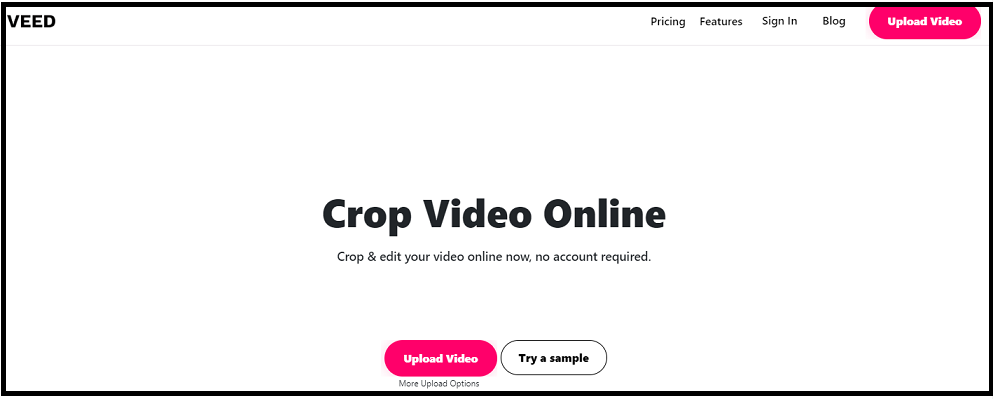
By using this video cropper, you can crop your video in seconds. Press the Upload Video button to add the video. After the uploading process is done, choose the video and move the side of the video to remove unnecessary parts. Or select the YouTube video dimension or other options from the pre-set list.
In the end, hit Download to start the process. After finishing the process, you can choose to download the video, download the video as a GIF, or post the video on Facebook or Twitter.
#4. EZgif.com
EZgif.com is a web-based application that has a set of video and GIF editing tools. Here you can not only crop video but also rotate, resize, reverse, and split video. Of course, as a GIF editing tool, it can be used to speed up GIFs or censor GIFs.
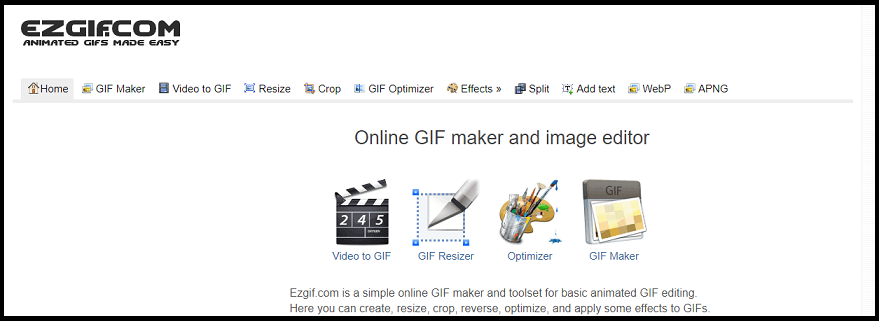
Simply switch to the Video to GIF tab and click on Crop video. Then upload the video and crop it as you like.
#5. Online Video Cutter
This app comes in handy when you need to crop or cut a video, but the video files are limited to 500 MB. Additionally, it’s an online video cropper, so it can work on any browser.
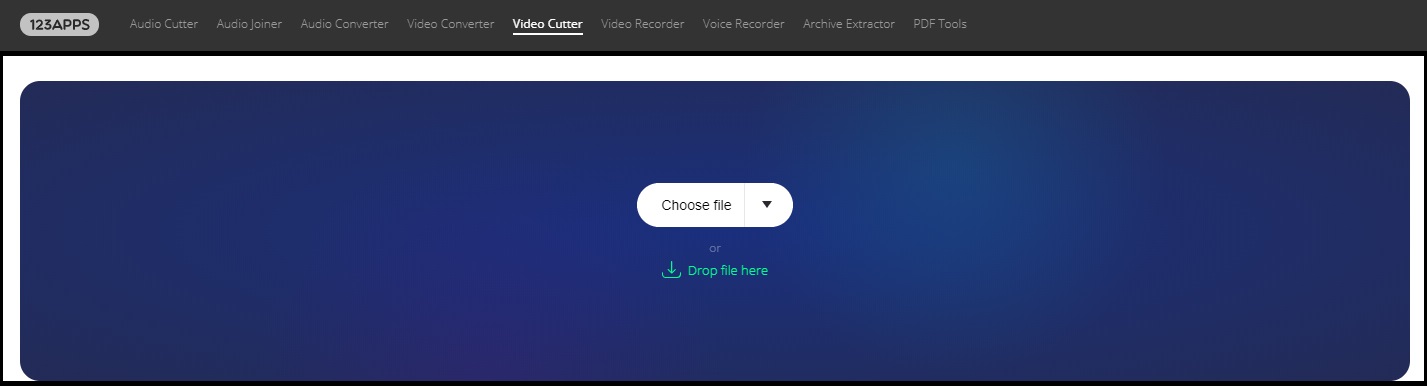
Just in serval steps, you can crop the video by yourself.
To edit a video, you may like: How to Edit MP4 – All Useful Tips You Need to Know.
#6. Video Crop
This video cropper has a simple interface. In addition to cropping a video, it allows you to rotate and stabilize a video. No sign-up is required!
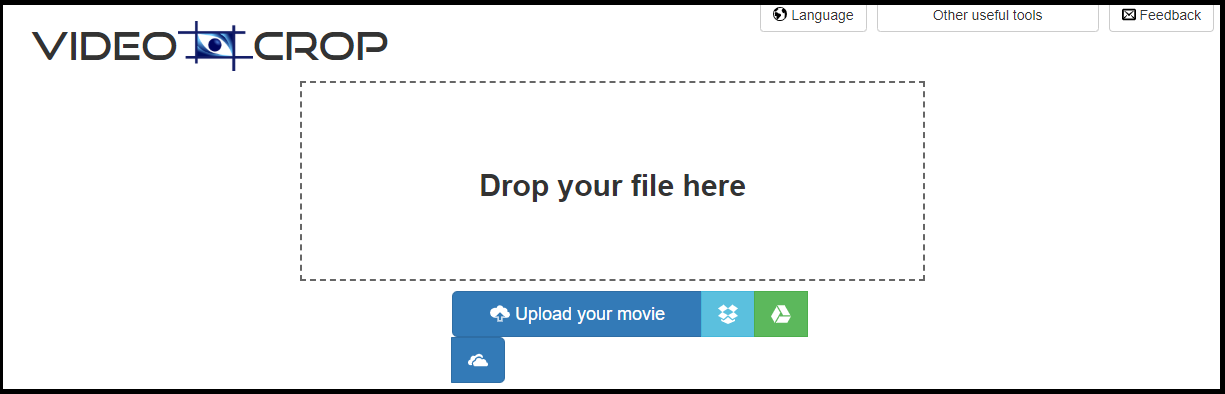
All in all, online video croppers are very useful. However, they have some limits like file size limit, watermarks, etc. If you want to crop large files, you’d better choose video cropping software.
Conclusion
Now, have you learned how to crop videos by using video croppers? If yes, have a try!
If there is any problem, please leave a comment in the comments area.


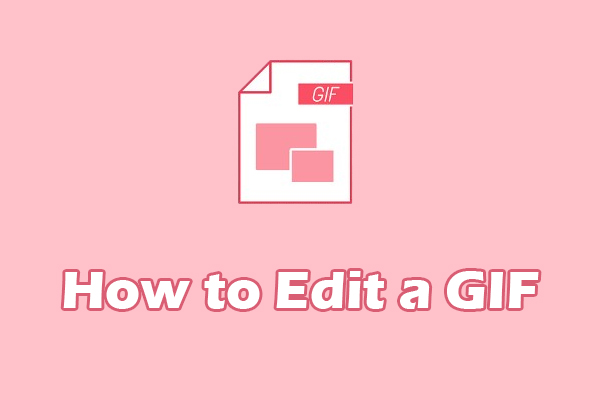
User Comments :