Adding music to your Instagram Story video is a good way to make it appealing and attract more followers. Do you want to know how to add music to an Instagram Story? This article provides by the free video editor - MiniTool MovieMaker article will introduce to you how to add music to Instagram Story with or without an Instagram music sticker.
It is a good idea to add songs to Instagram Story to engage your audience, level up your Instagram Story content, and attract more new followers. You can directly add music to an Instagram Story on Instagram with a sticker, add music from other third-party applications, or add your own music with other video editors like MiniTool MovieMaker. The following content will give you detailed guidance on how to add music to Instagram Story with them.
How to Add Music to Instagram Story with a Sticker
To help you add music to an Instagram Story, the Instagram app offers you a straightforward way to add music. The Music Sticker of Instagram allows you to access a built-in music library that has various songs. You can add music to Instagram Story with a music sticker on the Instagram app. You can refer to the below guidance.
Step 1. Launch the Instagram app on your phone, tap on the plus icon at the top of the Home page, or swipe left to open the Instagram Story.
Step 2. You can tap the record button to take a photo or record a video for Instagram Story or upload photos or pre-recorded video clips from your Photo Gallery to your Instagram Story.
Step 3. Tap on the Sticker icon on the top of the screen and choose the Music Sticker option. Then the Instagram music library will be opened and you can find music here for your Instagram Story. You can choose the suggested music under the For You tab or search for a specific song using Browse.
Step 4. Once you’ve chosen the desired song, you can select the exact part of the song that fits your Instagram Story, change the color of the music sticker, change the font lyrics, and others.
Step 5. Later, you can post the Instagram Story with music by tapping on the Your Story button.
How to Use Saved Audio on Instagram Story
In addition to using music from its built-in music library, you can also use saved music. When you hear good music in Instagram Reels, you can remember its name and then search for it on Instagram to save it to your saved list of music. Here’s how:
Step 1. After opening the Instagram app, you need to tap the search icon at the bottom of the screen and type the name of the music into the search bar. Tap the Audio tab, tap on the targeted music, and tap the Save Audio button to save it to your saved list of music.
Step 2. Repeat the step 2 of the first guidance. Then tap the Sticker icon, choose the Music Sticker option, and tap the Saved button to choose the audio you just saved. The music will be added to your Instagram Story and you can customize the details.
Step 3. Finally, tap on Your Story to post it.
How to Add Music to Instagram Story without Sticker
Sometimes, you can’t add music to Instagram Story for some reasons like the Instagram music feature is not available for your country or others. Or there is no music you like on Instagram. You can try to upload music from other third-party applications, which means you can add music to Instagram Story without a sticker. This part will show you methods to add music to Instagram Story without sticker.
#1. Add Music to Instagram Story through Spotify Music
Spotify is an application for music and podcasts. You can play millions of songs, albums, and original podcasts. More importantly, it is integrated with many social media like Instagram, Facebook, Twitter, YouTube, etc. With Spotify, you can add music from Spotify to your Instagram Story. Below is a detailed guide on how to add music from Spotify Music to Instagram Story.
Step 1. Open your Spotify app and browse through your favorite songs, playlists, or articles to find the music that is suitable for your Instagram Story.
Step 2. Tap the vertical ellipses icon next to the song and tap Share to choose the Stories option. You need to give your permission to open Instagram.
Step 3. Then Spotify will open the Instagram app automatically and update your recent Instagram Story with the selected track from Spotify. Then you can tap the Your Story button to post it.
#2. Add Music to Instagram Story through SoundCloud
SoundCloud has millions of music. You can discover new and trending music. What’s more, it allows you to share songs and trending playlists on some social media like Instagram. The following content is the detailed guidance you can refer to.
Step 1. Enable the SoundCloud app on your phone.
Step 2. Navigate to the song, album, or playlist you want to add to your Instagram Story.
Step 3. Tap on the Share icon and choose Stories in the pop-up menu. It will open your Instagram app automatically and add the song as the default image for your Instagram Story after you permit it to open Instagram. Then post your Instagram Story with music from SoundCloud.
#3. Add Music to Instagram Story through Apple Music
Apple Music has more than 100 million songs and thirty thousand playlists. Apple Music has many music resources and below is how to add music from Apple Music to your Instagram Story.
Step 1. Run Apple Music on the phone.
Step 2. Find the song, album, or playlist you like and choose it. Then tap on the three dots, select the Share option, and tap on Instagram. The selected song or others will be automatically added to your Instagram Story.
Step 3. After you make other editions, you can post it by tapping on Your Story.
#4. Add Music to Instagram Story through Shazam
Shazam is an application that recognizes music around you. It is a good way to discover, explore, and share music you like with others. You can use Shazam to discover and share music with your Instagram followers. Here’s how:
Step 1. Enable the Shazam app.
Step 2. You can hit Tap to Shazam to identify a new song or access previously discovered songs in your library.
Step 3. Tap the Share icon and choose the Instagram option. Give the permission to open Instagram and tap on Your Story to publish your Instagram Story after the edition.
How to Add Your Own Music to Instagram Story
In addition to adding music on Instagram and from third-party applications, you can also use a good movie maker to add your original music to your Instagram Story. MiniTool MovieMaker is a free video editor without watermark that allows you to upload images, videos, and audio in various formats. You can use it to add your own music to videos or photos that you prepared for your Instagram Story.
Moreover, it allows you to add multiple original music to Instagram Story compared to adding music on the Instagram app. Furthermore, it offers useful editing tools to edit audio like trimming or cutting audio, fading music, and adjusting audio volume. You can follow the below detailed steps:
Step 1. Click the below download button to download free video editor and install it on your desktop.
MiniTool MovieMakerClick to Download100%Clean & Safe
Step 2. Launch this video editing software and click the New Project button to begin a new project. Click the Import Media Files area to choose photos or video clips and your own music for Instagram Story and click Open to import them. Or upload the footage by directly dragging and dropping them from File Explore to MiniTool MovieMaker.
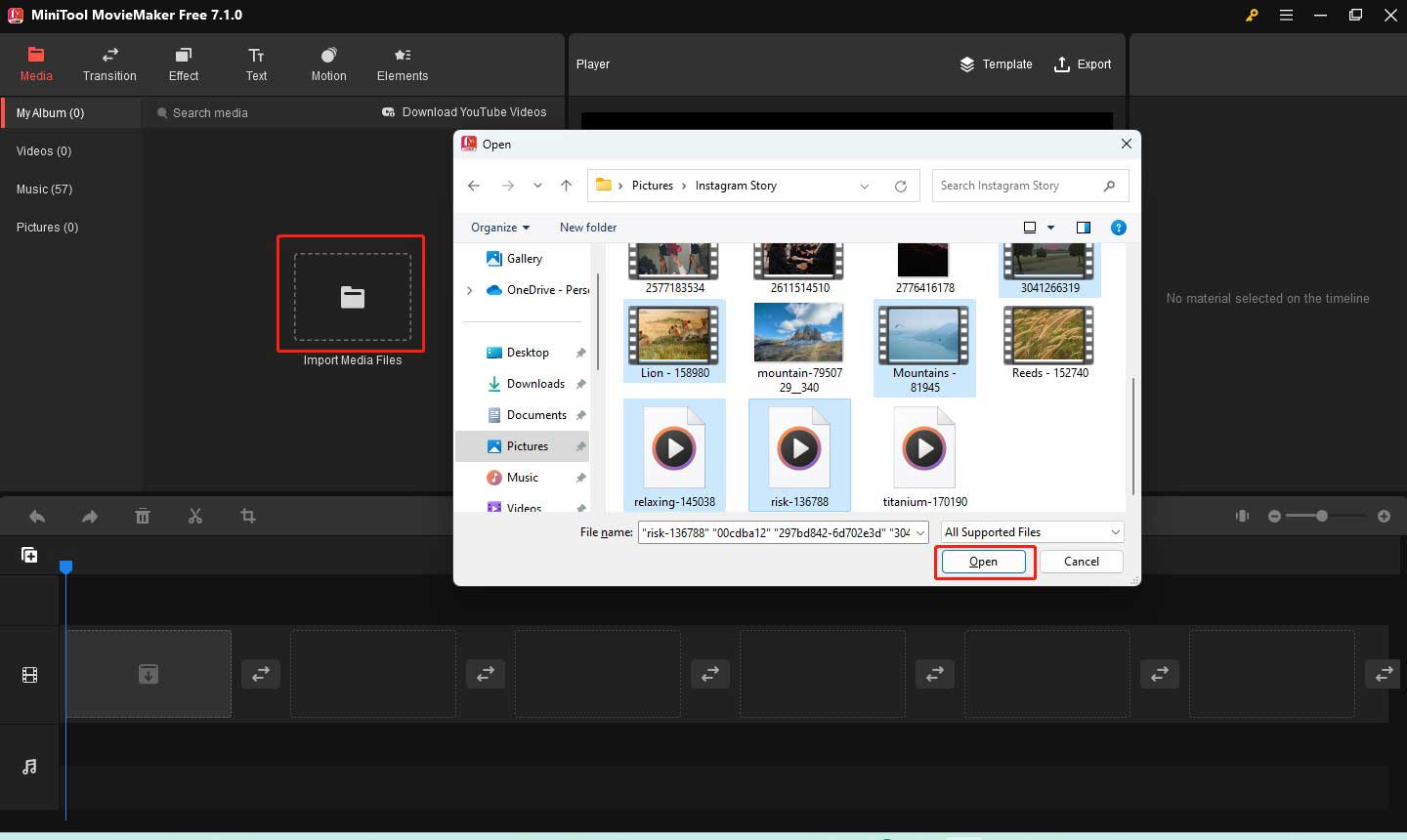
Step 3. Click the plus (+) icon on the target file to add it onto the timeline one by one or directly drag and drop them to the timeline in order.
Step 4. Or click on the Music tab to access the music resource of MiniTool MovieMaker. You can use those music resources for free.
Step 5. Edit the music
You should mention that the maximum length of an Instagram Story is 15 seconds. Instagram allows you to record a video for up to 60 seconds and it will be clipped into four 15-second clips for Instagram story, which means the music for Instagram Story can’t exceed 15 seconds. There are some tips for editing the music with MiniTool MovieMaker.
- Choose a desired part: You can drag the playhead to the place you want the cut to occur and click the Scissors icon. Then click on the part you want to remove to highlight it and click the Remove icon on the timeline toolbar. Or to reserve the middle part of the audio clip, you can move the cursor over the beginning of the audio clip until it becomes a double-headed arrow and drag the arrow rightwards or leftwards to the start or end of the audio clip.
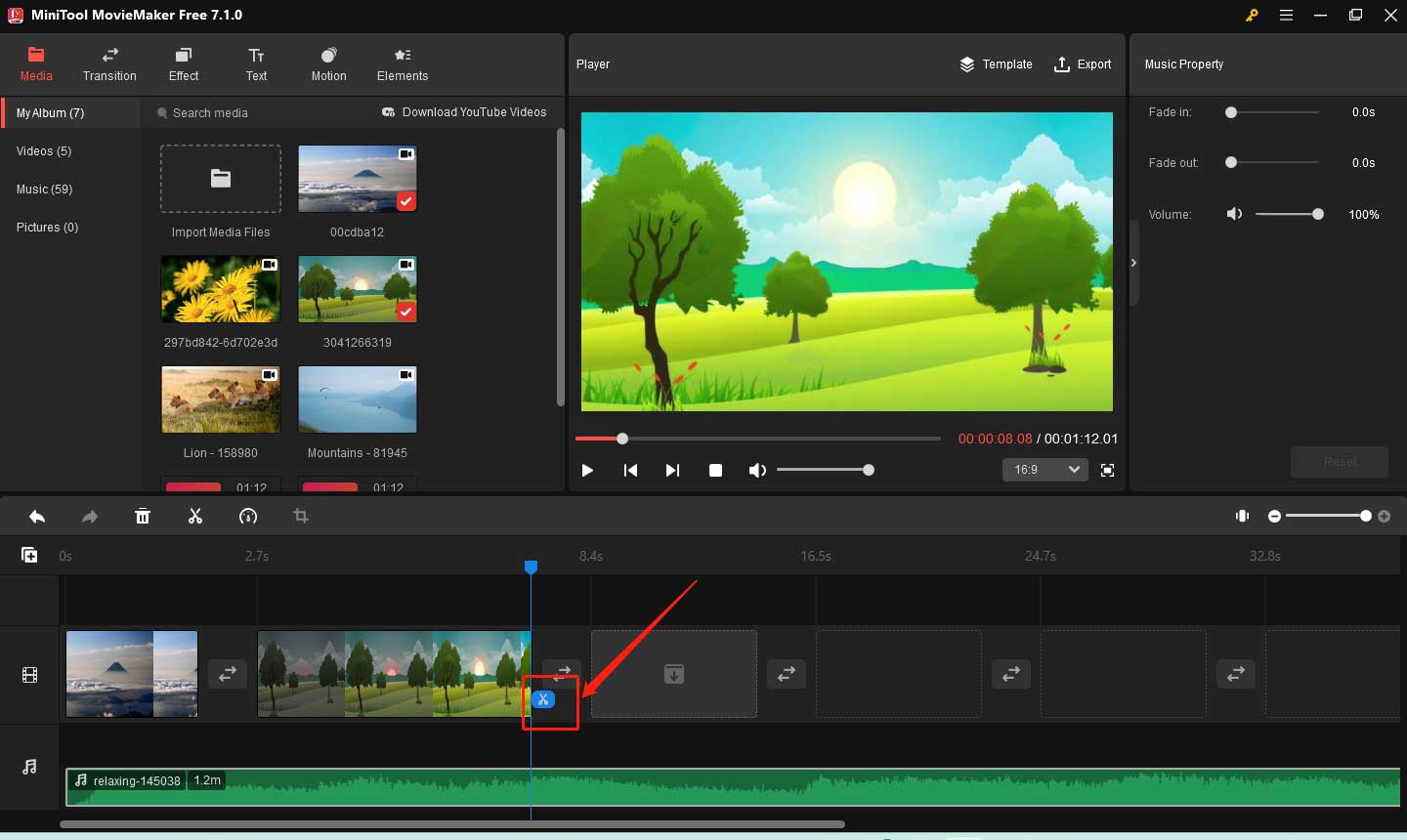
- Adjust the volume of the music: Click on the music to highlight it, go to the Music Property section, and drag the Volume slider to adjust the music volume.
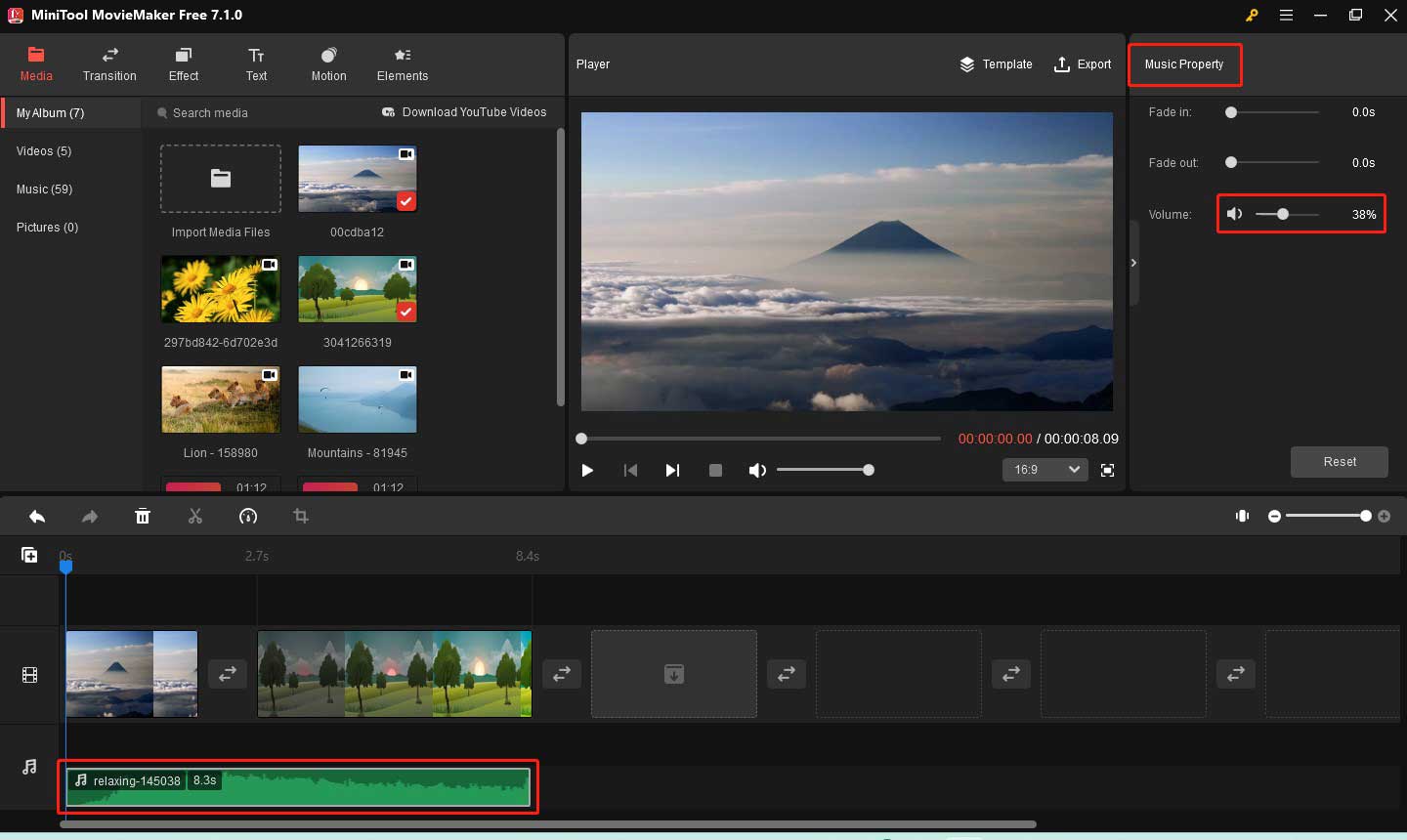
- Fade music: You can drag the Fade-in or Fade-out slider to adjust its duration. If you drag the Fade-in slider to 1.0s, the fade-in effect will occur within the first seconds of the music. Or the fade-out effect will occur within the last second of the music if you drag the Fade-out slider to 1.0s.
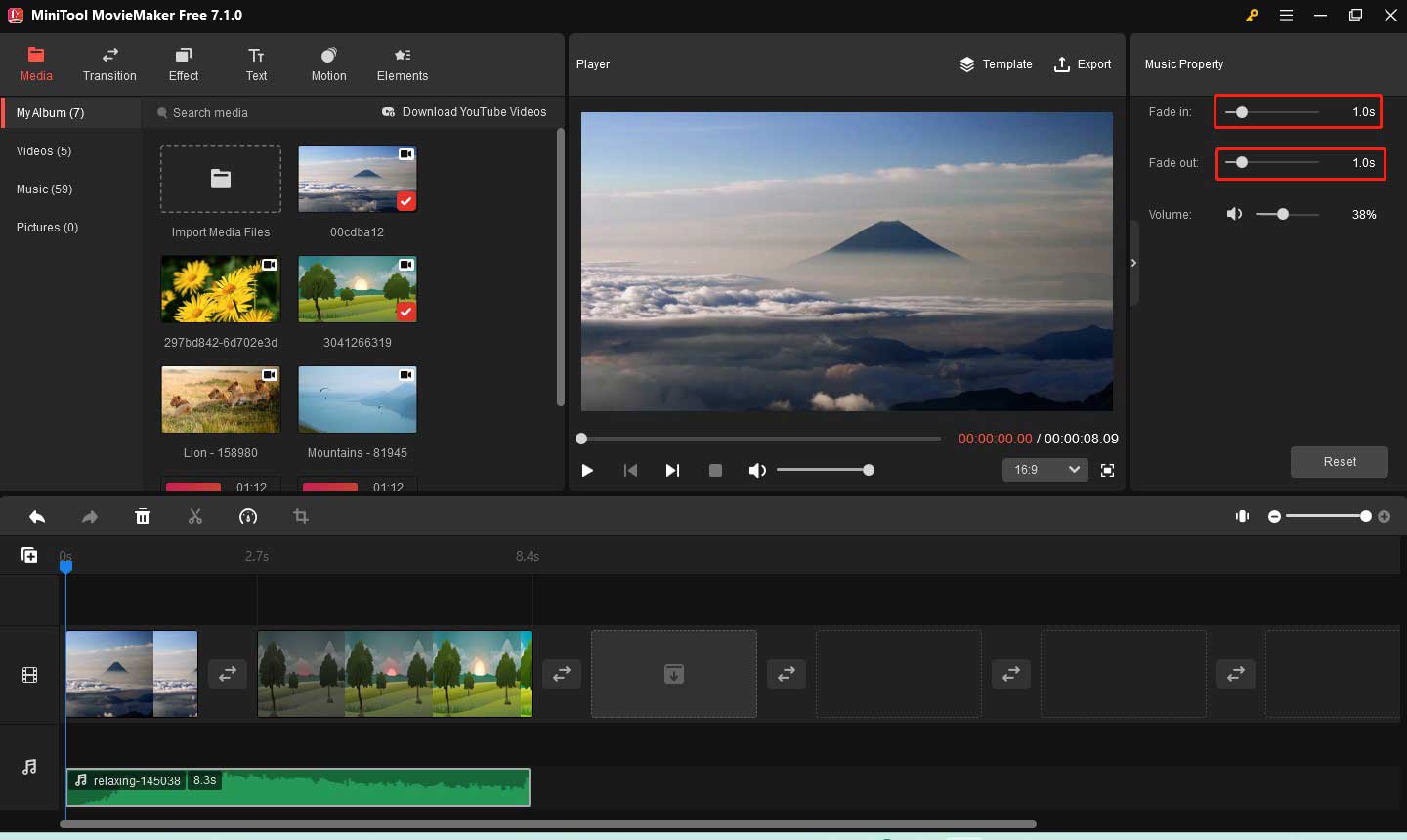
Step 6. You can make other editions like adding transitions to connect clips smoothly, applying filters, adding some social media stickers, and more.
Step 7. After finishing editions, you can click the Export icon in the Player section, personalize the output parameters like format, resolution, bitrate, etc., and click the Export button to save it. Then you can upload it on Instagram.
Wrapping Up
Adding songs to your Instagram Story has many benefits like getting more engagement, expressing your story more effectively, taking your Instagram Story to the next level, gaining more followers, and more. How to add music to Instagram Story? You can choose to add music on the Instagram app with a sticker or add music from other third-party applications without a sticker. Moreover, you can use a video editor like MiniTool MovieMaker to add your own music to Instagram Story.
The above has shown you detailed guidance and you can choose any of the ways above to have a try. Hope this article is helpful to you! Finally, if you have any questions or comments while using MiniTool MovieMaker, please don’t hesitate to email us at [email protected].
You may also like:


![How to Change Your Email on Instagram [Step-by-Step Guide]](https://images.minitool.com/moviemaker.minitool.com/images/uploads/2022/11/how-to-change-email-on-instagram-thumbnail.jpg)
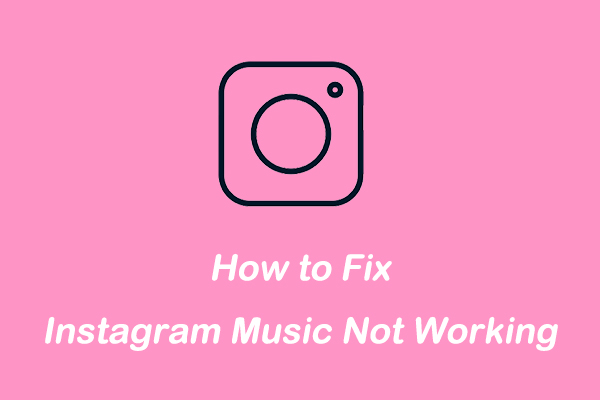
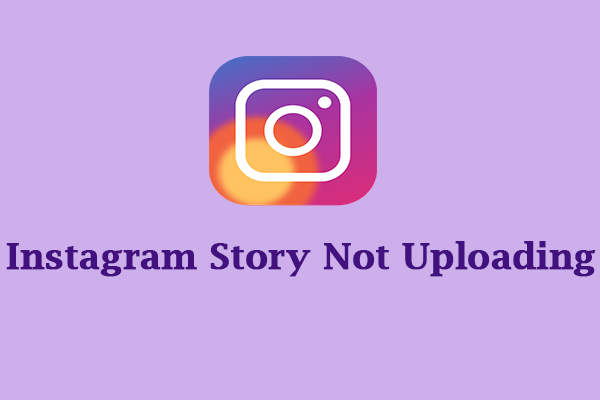
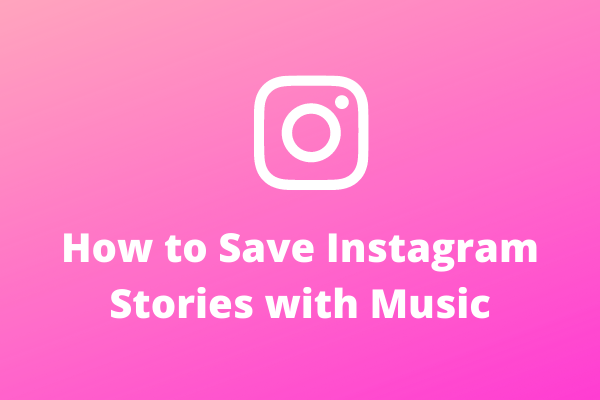
User Comments :