Have you ever thought about creating a cinematic slideshow to show the beautiful and meaningful photos you took? This article will introduce you to the 5 best video editing software to help you do this. With these helpful tools, you can make a cinematic slideshow in a few minutes.
As we know, videos are more attractive than photos. During the process of creating a cinematic slideshow, you can fully unleash your imagination by adding various elements to make it more attractive and eye-catching. If you enjoy sharing your photos on social media platforms such as TikTok, presenting them in the form of slideshows will bring you more viewers.
5 Best Video Editors You Need to Know
To create a cinematic slideshow to showcase your photos, you need to learn some useful video editors. In the following passage, we will recommend the 5 best video editors to help you do this. These tools allow you to personalize your slideshow to enhance its visual appeal. After having a detailed understanding of them, choose the one you like and have a try.
1. MiniTool MovieMaker
MiniTool MovieMaker is easy to operate on Windows. Everyone can download it from its official website for free. This video editor offers a simple and user-friendly interface so that those people without much video editing experience can edit their videos or images easily. Besides, MiniTool MovieMaker doesn’t have viruses and bundled software. Therefore, there is no need to worry about the safety of your computer.
Features:
- It is a free video editor without watermark.
- Its operation is quite simple.
- It supports importing many formats of videos including MP4, MKV, MOV, AVI, VOB, FLV, etc.
- It supports playing many audio formats such as MP3, M4a, M4r, WAV, WV, etc.
- It allows you to create video from images.
- It enables you to add transitions, text, filters, and animated effects to your video.
- It helps you cut video, rotate video, and change the video speed.
- It allows you to set the fade-in/fade-out effect for your audio.
Detailed steps on how to create a cinematic slideshow
Step 1: Download, install, and open MiniTool MovieMaker.
MiniTool MovieMakerClick to Download100%Clean & Safe
Step 2: After opening MiniTool MovieMaker, you will see the project window. Within this window, choose an aspect ratio you like and then click New Project to enter the main interface of MiniTool MovieMaker.
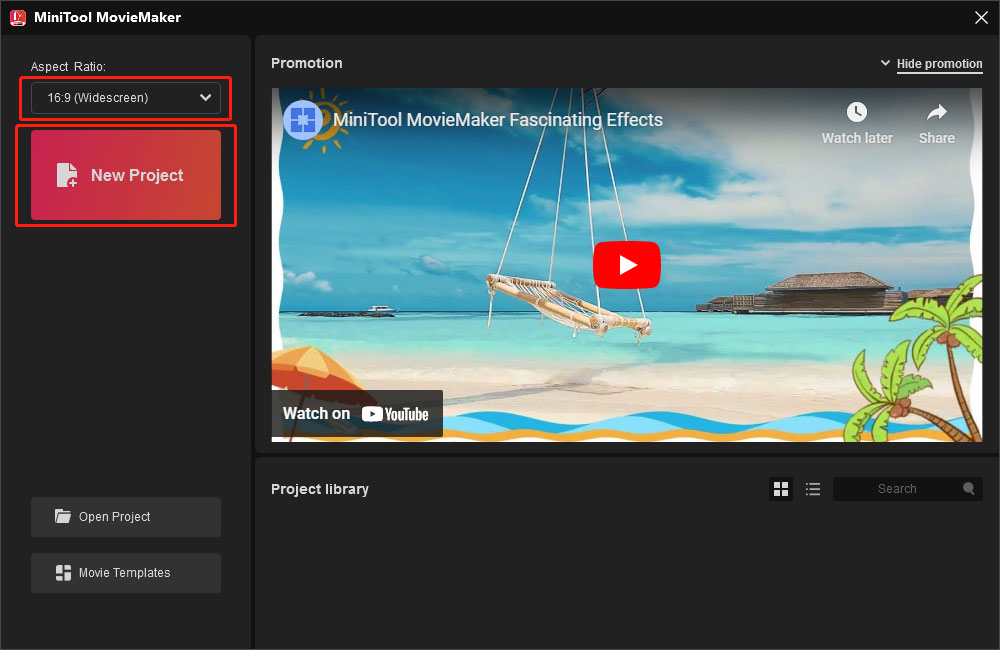
Step 3: In the main window, click Import Media Files to import your photos and drag and drop them to the video track.
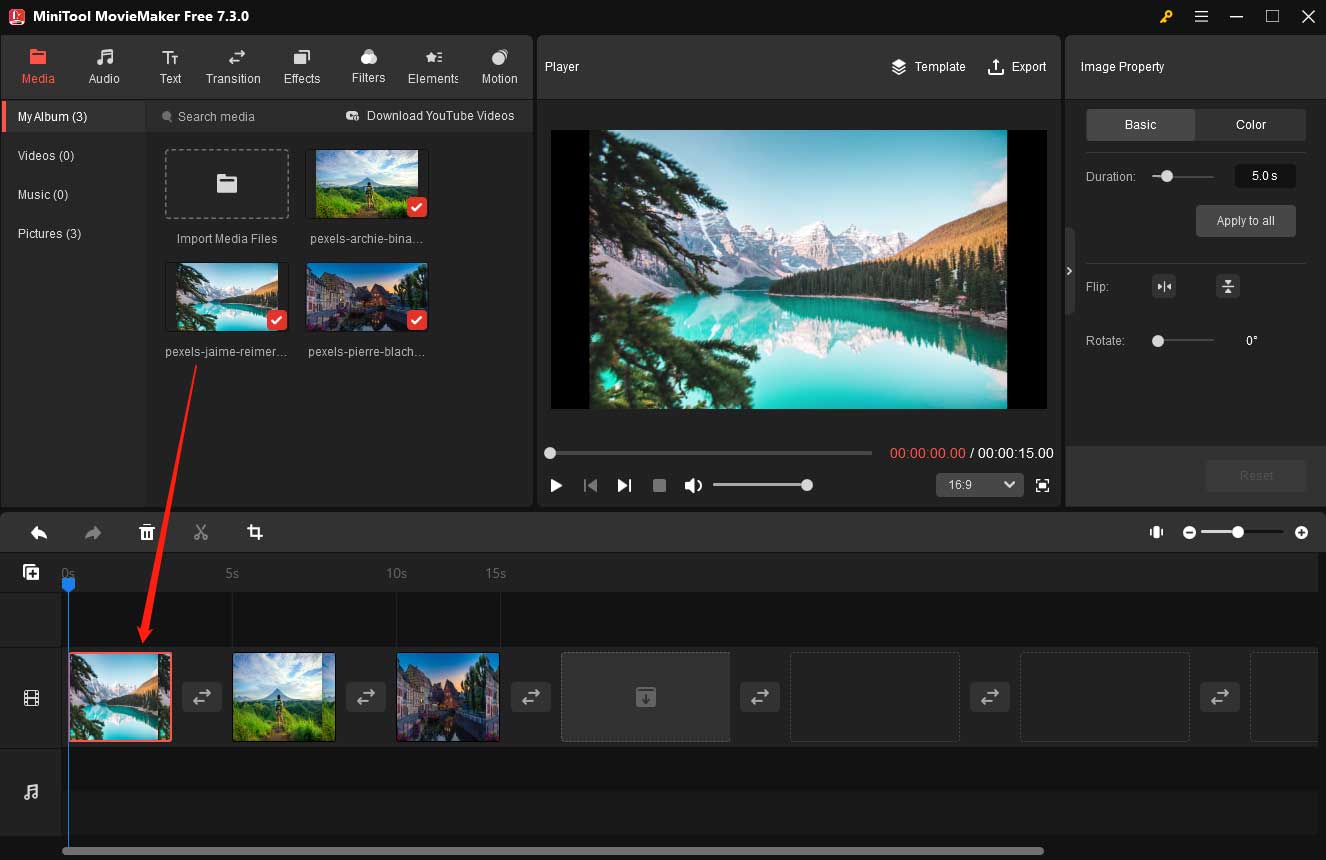
Step 4: Based on your requirements and needs, add suitable text, transitions, effects, filters, elements, and motion to make your slideshow cinematic. In the Image Property section, you can change the duration of your photos, flip them vertically or horizontally, and rotate them at any angle. If you want to change the brightness, saturation, and contrast, click the Color tab beside the Basic tab.
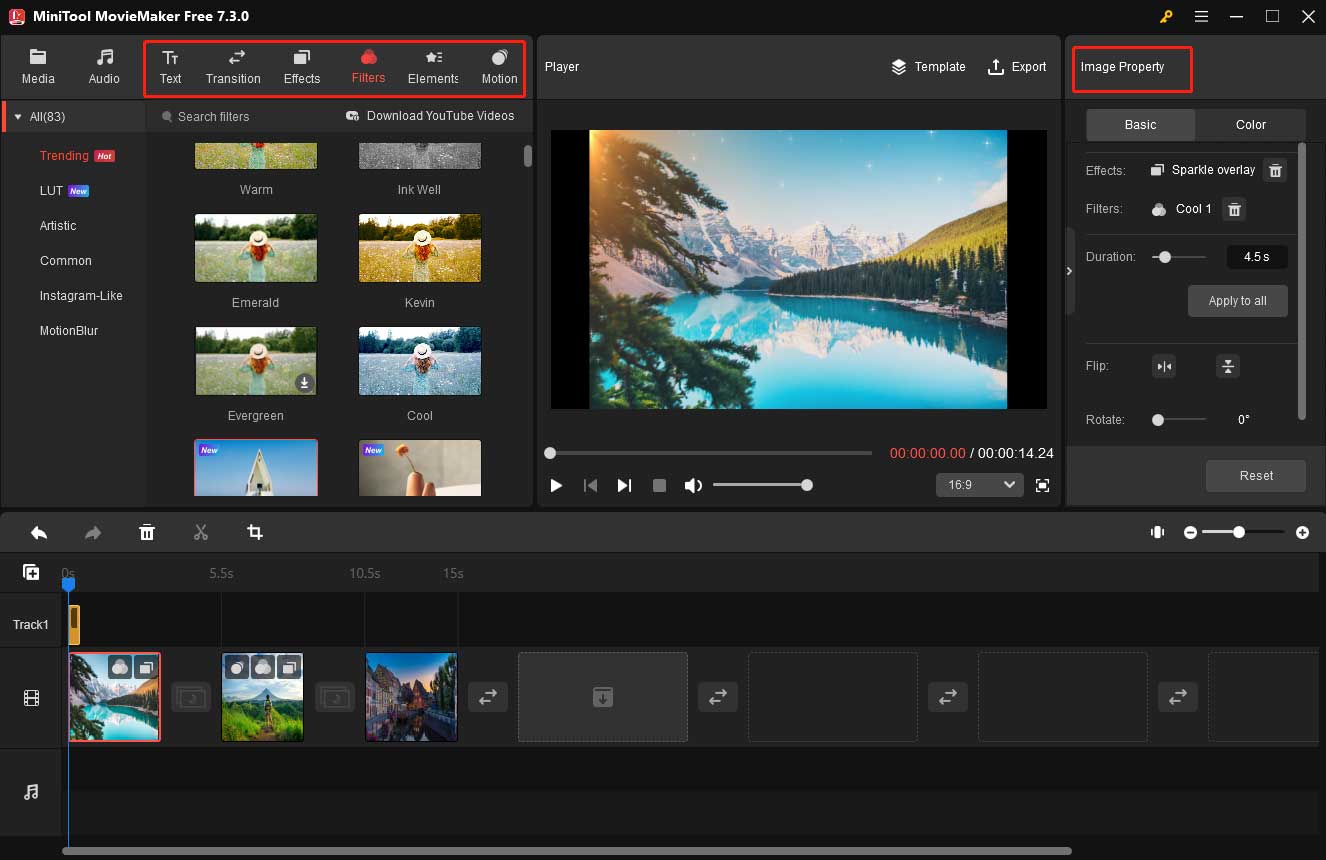
Step 5: Apply audio to complement your cinematic slideshow. MiniTool MovieMaker contains various built-in audio. Click the Audio tab to select one you like and then add it to the audio track. If you want to add your own song, you need to click the Media tab first and then click Import Media Files to upload it. After that, drag and drop it to the audio track.
Note: Your audio should match the length of your slideshow otherwise it will negatively affect the viewer’s experience.
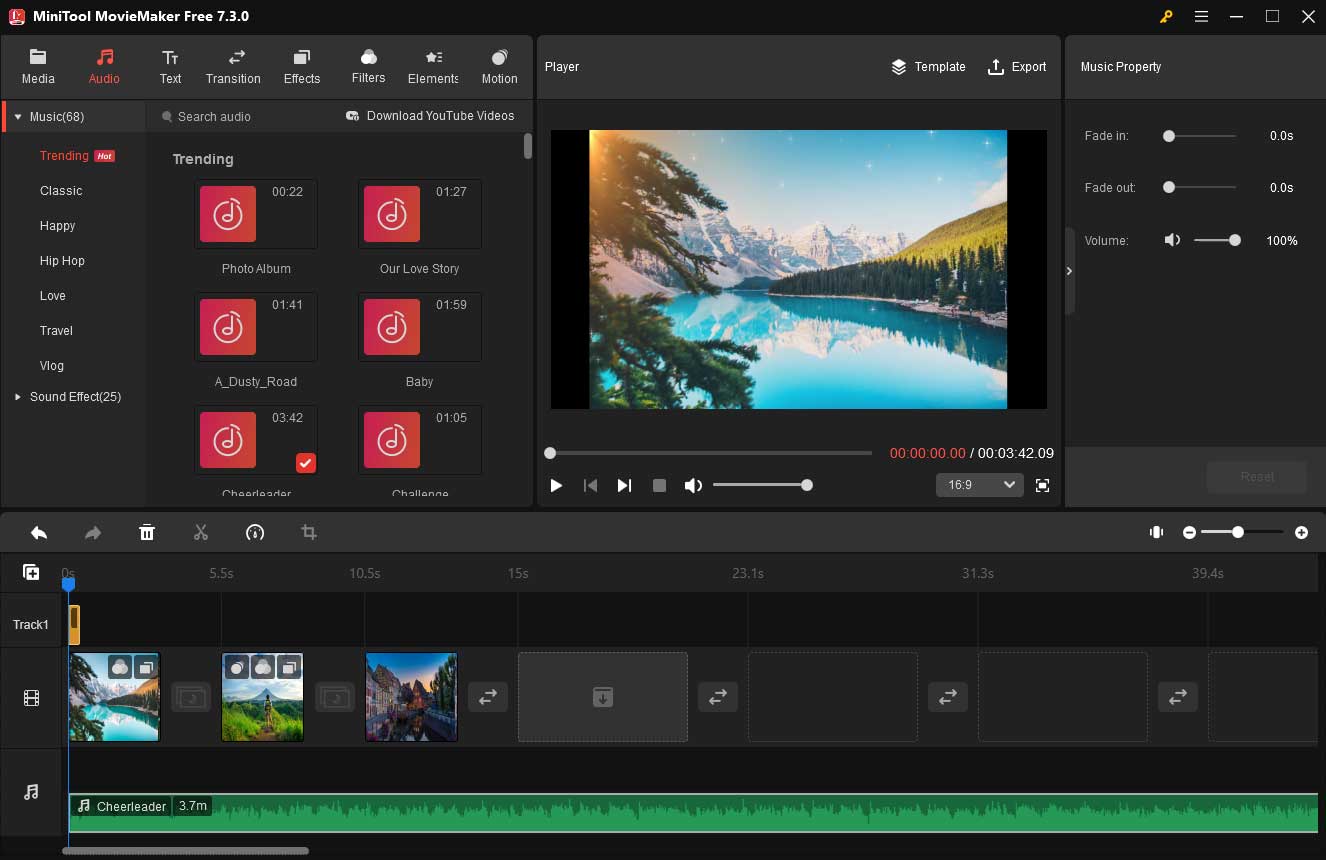
Step 6: Click the Export button in the Player section and then the Export window will appear. If you don’twant tochangethe default settings of your slideshow, click the red Export button to save your slideshow. You can also change its parameters according to your needs. By entering Settings, you can change even more. Remember to click OK to save changes.
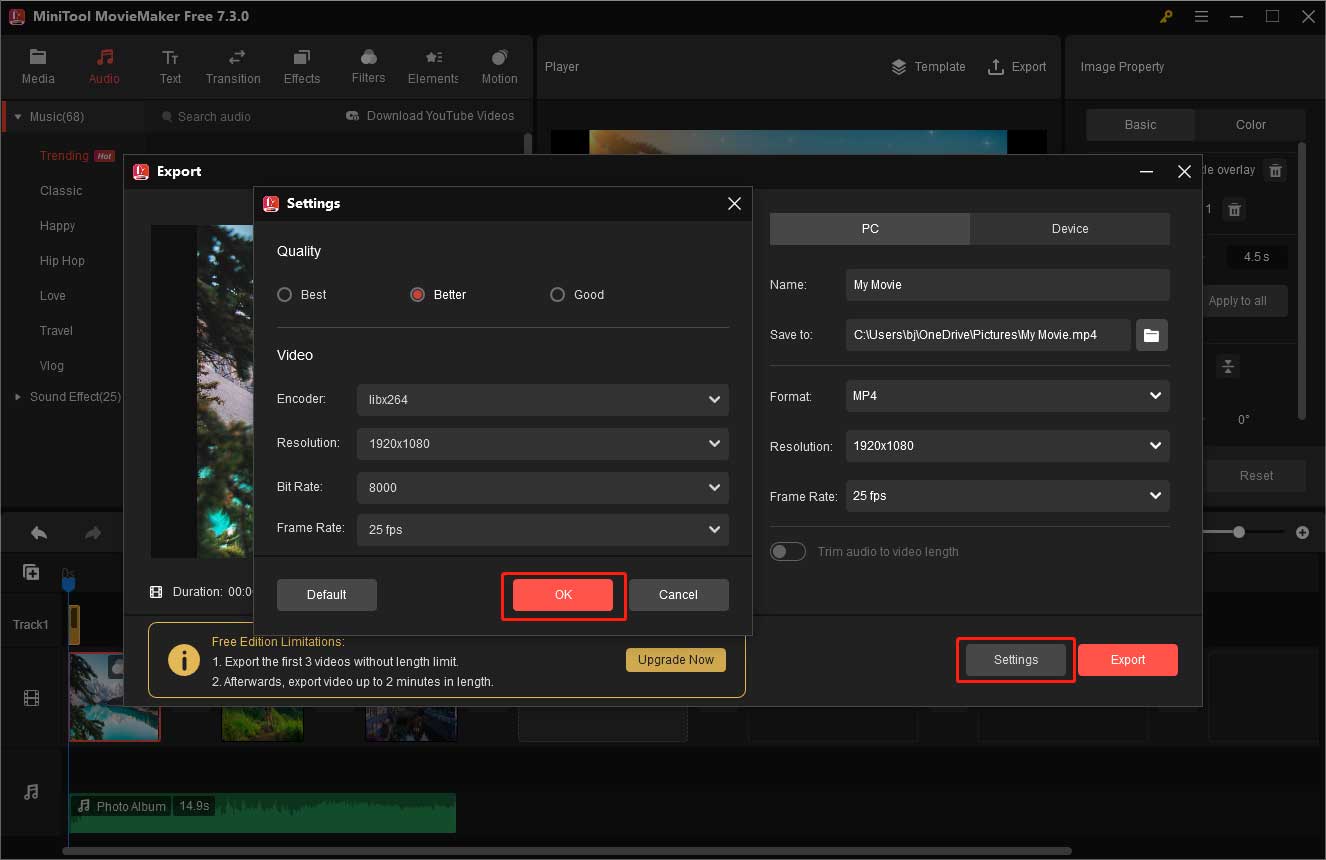
2. Canva
Canva is a very convenient video production tool. Within it, you only need a few minutes to create an amazing cinematic slideshow. In Canva, you can choose slideshow templates that are suitable for various occasions, such as weddings, birthday parties, and graduation ceremonies. In addition, you can also utilize the diverse elements provided by this tool to decorate your cinematic slideshow.
Features:
- It does not require any design skills.
- It will continuously update the latest template styles.
- It has a vast library of design elements.
- It allows you to create slideshows online for free on any device.
How to create a cinematic slideshow with Canva?
- Open Canva.
- Find a desired template.
- Add your photos or videos.
- Select a soundtrack.
- Download your slideshow.
3. SmartSHOW 3D
SmartSHOW 3D is a professional cinematic slideshow maker. With this tool, your photos can turn into a real movie. SmartSHOW 3D offers many features to help you design your cinematic slideshow. Specifically, you can add transitions, animations, natural effects, and title cards to your slideshow. Moreover, you can create a cinematic slideshow with templates in SmartSHOW 3D.
Features:
- It has professionally designed templates.
- It allows you to add an unlimited number of photos.
- It provides over 200 built-in audios.
- It enables you to pan and zoom the added animation effects.
Steps on how to make cinematic slideshows
- Launch SmartSHOW 3D on Windows and select New Project or Slideshow in 5 Minutes.
- Add your photos to the storyboard.
- Click the Music tab and choose a music you like. (You can also upload your own song.)
- Add suitable animations and special effects to make your cinematic slideshow more appealing.
- Click the Create tab and choose a format according to your needs.
4. Clipchamp
Clipchamp is a very easy-to-learn video editing software in Windows. Containing a concise operating interface, it is a wise choice for people who are not familiar with video editing. Clipchamp offers many features to help you edit videos or images. For example, it allows you to resize videos, crop videos, create funny GIFS as well as make attractive slideshows. You can download Clipchamp by searching for it in the Microsoft Store.
Features:
- It allows you to add built-in audio or your own audio.
- It enables you to save your video in a high resolution for free.
- It offers all kinds of templates for users.
Follow the steps below to start your creation.
- Upload your photos from your computer. (You can also choose from Clipchamp.)
- Add your photos to the timeline.
- According to your taste, you can add text, music, and animated elements to beautify your slideshow.
- Export your cinematic slideshow at a high resolution.
5. Clideo
Clideo is a very convenient online video editing software that has been used by many people. Its biggest advantage is that it is simple, fast, and easy to get started. Even beginners can quickly master it without any help. In addition, you don’t need to download it on your device. You can use it immediately by opening its official website through a browser. Importantly, Clideo places high emphasis on protecting your privacy. This means that the photos you upload can only be seen by yourself.
Features:
- It can help you save time and space.
- It allows you to import videos in many formats.
- It enables you to adjust the duration of your photos.
Try these steps to make a cinematic slideshow in a few clicks.
- Open the official website of Clideo and find Slideshow Maker.
- Click Choose files to upload your photos.
- In the editing interface, you can choose the appropriate resolution, adjust the photo duration, and add music you like.
- Finally, click the blue Export button in the bottom right corner to export your slideshow. Note that the slideshow you export contains a watermark.
Bottom Line
In this article, you have learnt the top 5 video editors to help you make a cinematic slideshow. Among them, MiniTool MovieMaker is strongly recommended here. Trusted by a large number of users, it will bring you a good experience. If you have any problems with MiniTool MovieMaker, please mail to [email protected].


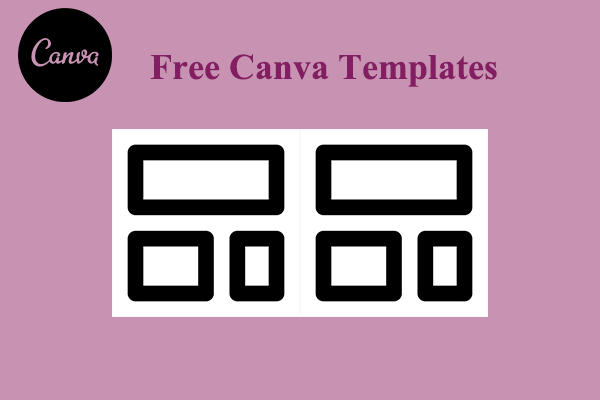
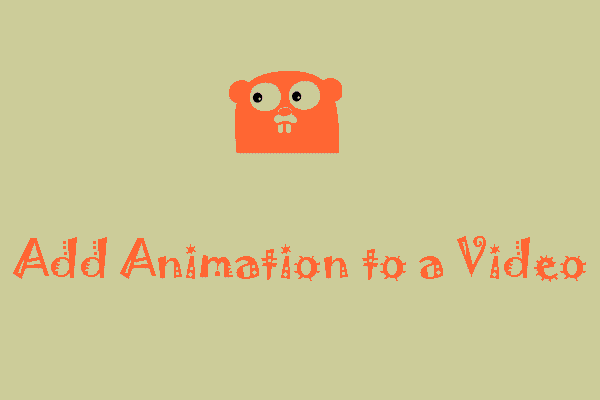
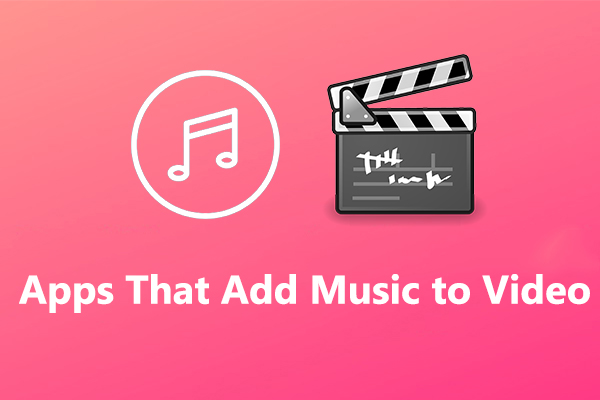
![Remove Watermark from Video on Windows with Ease [Ultimate Guide]](https://images.minitool.com/moviemaker.minitool.com/images/uploads/2025/11/remove-watermark-from-video-thumbnail.png)
User Comments :