Does Snapchat compress videos? How to compress video for Snapchat free? You have come to the right place if you are interested in these questions. In this guide, I will mostly teach you how to shrink Snapchat video size with the help of a video editor like MiniTool MovieMaker and a video file converter like MiniTool Video Converter. You can also use some tools on Android or online to do this.
Snapchat is popular nowadays, in addition to other social media platforms, like Instagram, TikTok, and Twitter. What makes it popular is the large collection of appealing filters that you may use. Thus, a lot of users share videos and photos with this social media platform.
In the meantime, you would like to share your own funny videos with your friends on Snapchat. Sometimes, your videos don’t seem to be uploading successfully. This is probably because they exceeded Snapchat’s file size limits.
If you would like to get around the upload limit, this tutorial will give you the answer. Here, I’m going to present the methods to compress video for Snapchat offline or online.
Specifications for Snapchat Video
While Snapchat does allow videos, the policy is that users are not allowed to upload videos that are larger than 1 GB in size. The best way to reduce video size is to do video compression for Snapchat. Nonetheless, we’ve provided a full list of video specifications to help prevent upload issues in the future.
Snapchat video upload specifications:
- Video format support: MP4 and MOV
- Resolution: 9:16 aspect ratio
- Video code: Encoded in H.264
- Audio code: AAC codec 192 kbps minimum; 16 or 24-bit 48 kHz sample rate; 2-channel audio
- Asset dimensions: 1080 x 1920 image using full canvas
- Margin: 150px at the top and bottom, while 64px on both sides
Compress Video for Snapchat Free Using PC Desktop Software
If you want to compress video for Snapchat free of charge using PC desktop software, this part offers two options that are worth your time and effort.
MiniTool MovieMaker
MiniTool MovieMaker is a powerful Windows PC desktop software that helps you compress video for Snapchat with its video trimmer or splitter and configured formats and resolutions. The procedures involved are really simple.
Typically, it serves as a free video editor without watermark that allows you to make video from images, video segments, and music. You can also choose to use other great features offered by MiniTool MovieMaker:
- Add titles, captions, and end credits to videos.
- Apply transitions, effects, filters, elements, and motions to videos.
- Crop the video into a square for sharing on Instagram or Facebook.
- Flip the video horizontally or vertically, or rotate it at will.
- Speed up or slow down the video quickly.
- Reverse the video in just a few clicks.
- Change the video aspect ratio, like 16:9, 9:16, 4:3, and 1:1.
- Reduce video size for WhatsApp with ease.
- Export MP4 video up to 4K resolution for free.
- …
Here are the steps to compress video for Snapchat using MiniTool MovieMaker.
MiniTool MovieMakerClick to Download100%Clean & Safe
Step 1: Download and install MiniTool MovieMaker on your Windows PC. Run this video compressor for Snapchat on your desktop.
Step 2: Expand the Aspect Ratio option to select 9:16 (Portrait) and then click the New Project button from the promotion window.
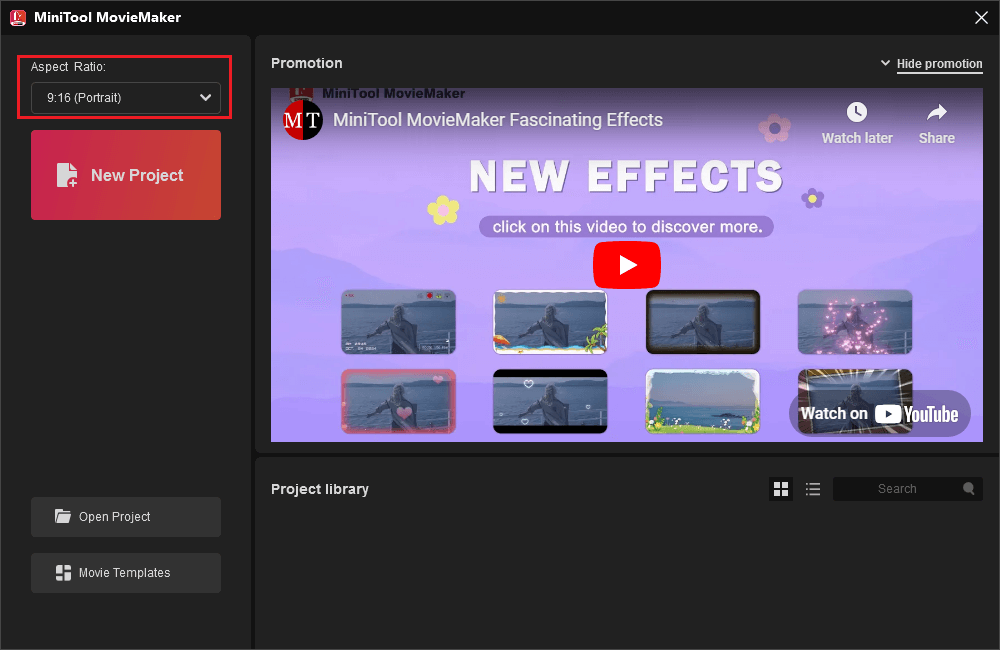
Step 3: When you are on the main interface, click the Import Media Files button to import the video that you need to compress. Drag and drop the video you import onto the video track in the timeline below.
Step 4: Trim the video to reduce its size. To make this happen, select the video on the video track, place the mouse cursor at the beginning or end of the video, and when the cursor turns into a double-headed arrow, drag it to the right or left to trim the unwanted parts.
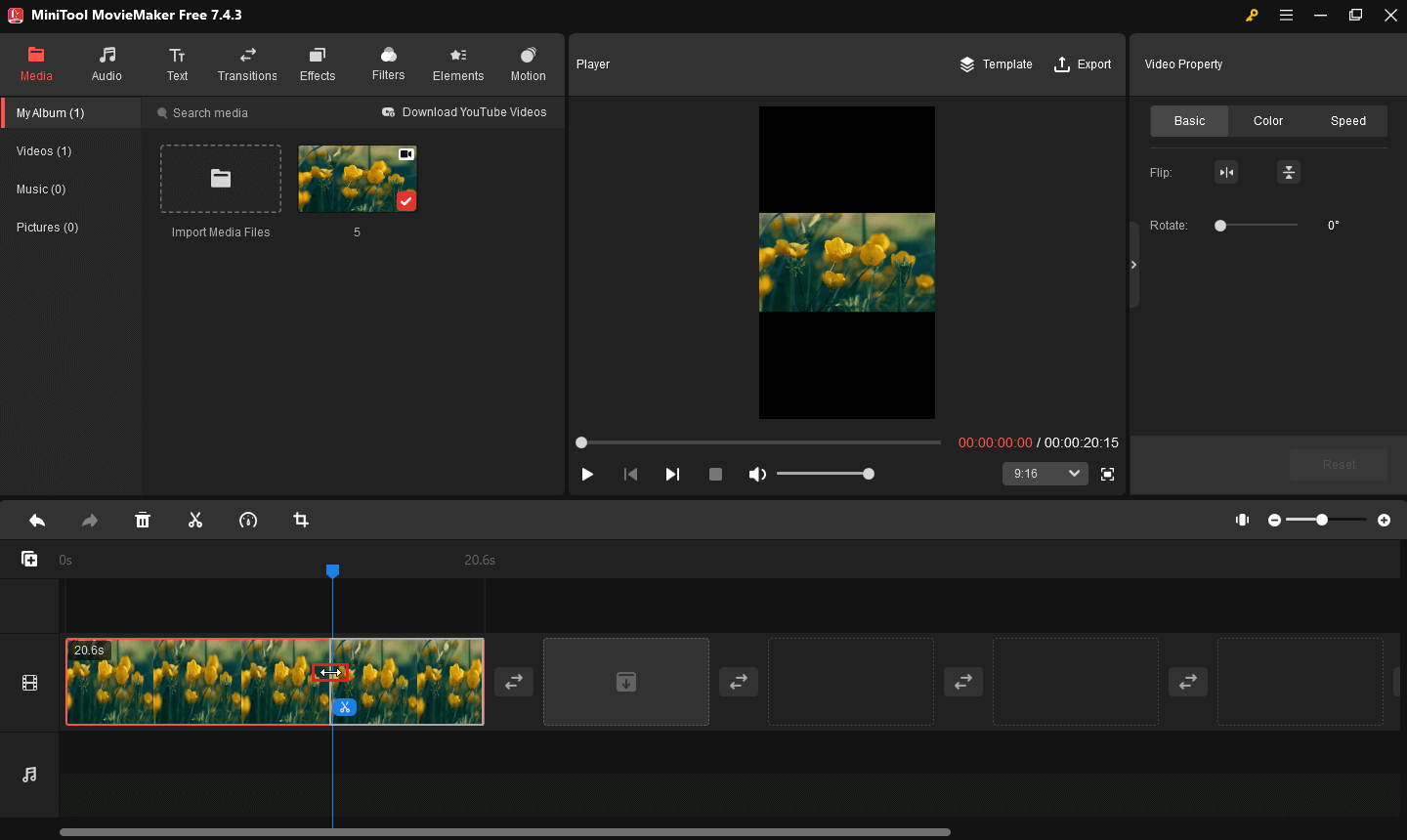
Step 5: Split the video to make it smaller. To do this, choose the video on the video track, move the playhead to the target spot, and then click the Split icon on the playhead or timeline toolbar. Right-click on the unwanted clip and select the Delete option to remove it.
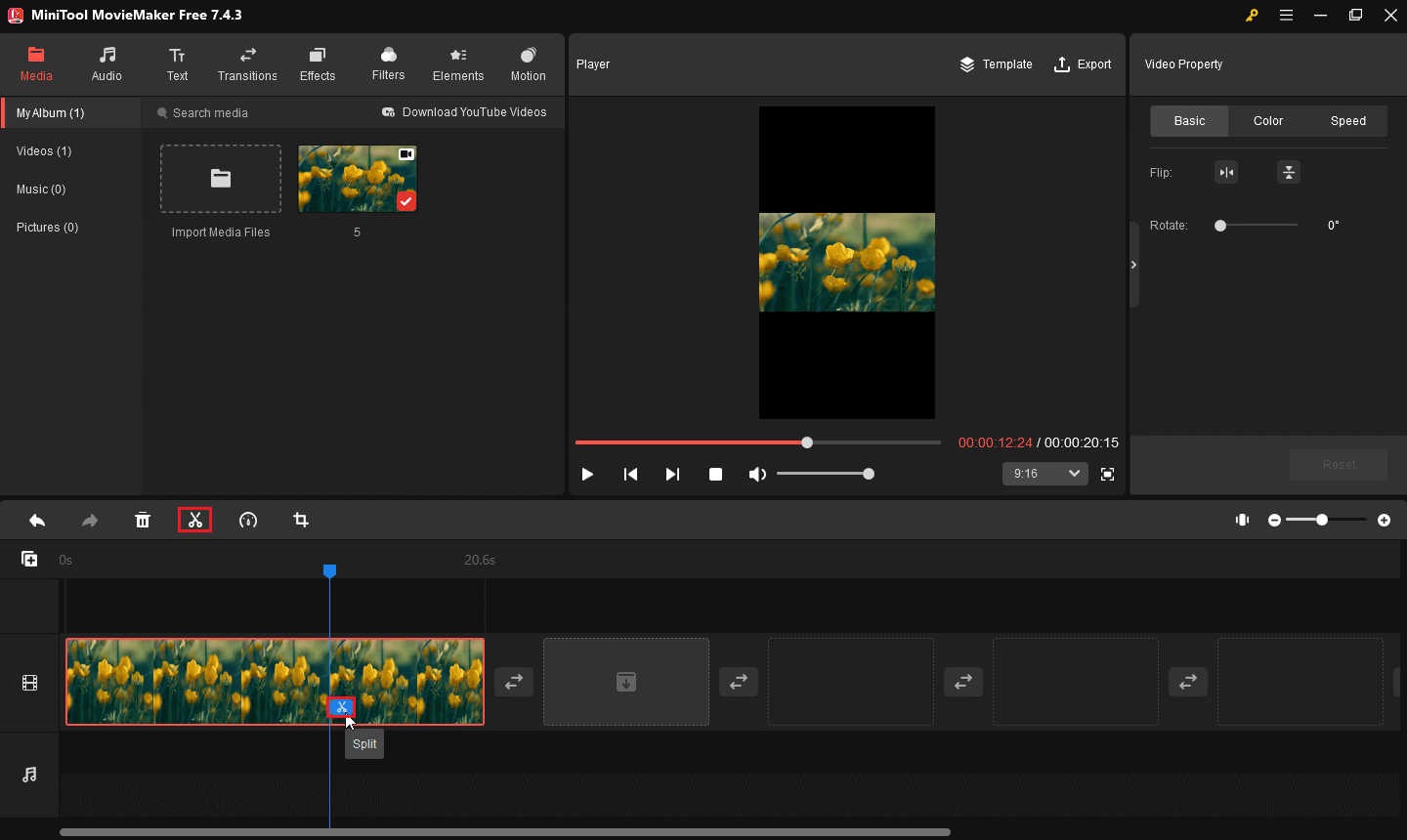
Step 6: Click the Export button at the top right to access the software’s output settings window. Optionally, you can give the compressed video a name and choose where to save it.
Step 7: After that, expand the Format option to select MP4 or MOV supported by Snapchat. Moreover, video exports in these two formats are smaller than video exports in AVI or WEBM. Lowering the resolution of your Snapchat video will also make it smaller than the original.
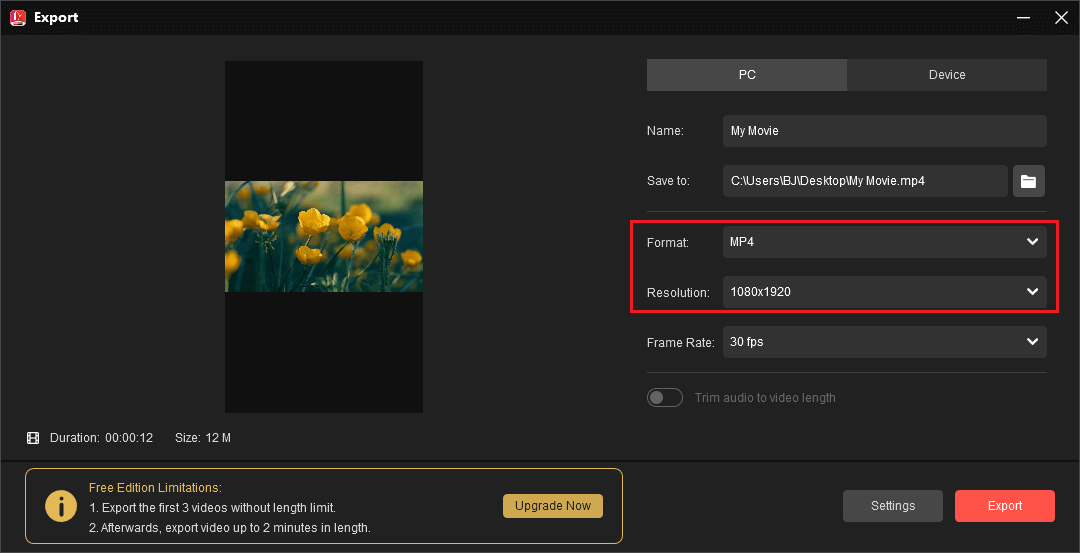
Step 8: Finally, click the Export button at the bottom to export and save the compressed video to your Windows PC.
MiniTool MovieMaker helps me compress video for Snapchat free and easily!Click to Tweet
MiniTool Video Converter
MiniTool Video Converter is also a free video compressor for Snapchat on Windows PC. I have used this tool many times, and it has never let me down. It’s simple, fast, and feature-rich.
Excellent features of MiniTool Video Converter:
- No fees or watermarks: MiniTool Video Converter is completely free and doesn’t add watermarks to the compressed video.
- No size limit: MiniTool Video Converter has no size limit, allowing you to convert a video of any size.
- Fast and high quality: As a fast video compressor, MiniTool Video Converter can quickly compress your videos without losing quality.
- Batch compression: MiniTool Video Converter can convert up to 5 files simultaneously, saving you time and energy.
Here are the steps on how to compress video for Snapchat using MiniTool Video Converter.
Step 1: Download and install MiniTool Video Converter
Click the button below to download and install this free compression software on your computer.
MiniTool MovieMakerClick to Download100%Clean & Safe
Step 2: Open the video compression tool.
Launch this tool, click the Compress Video tab to open the built-in video compressor.
Step 3: Add your video
Click the Add Files button to import the video you want to compress for Snapchat.
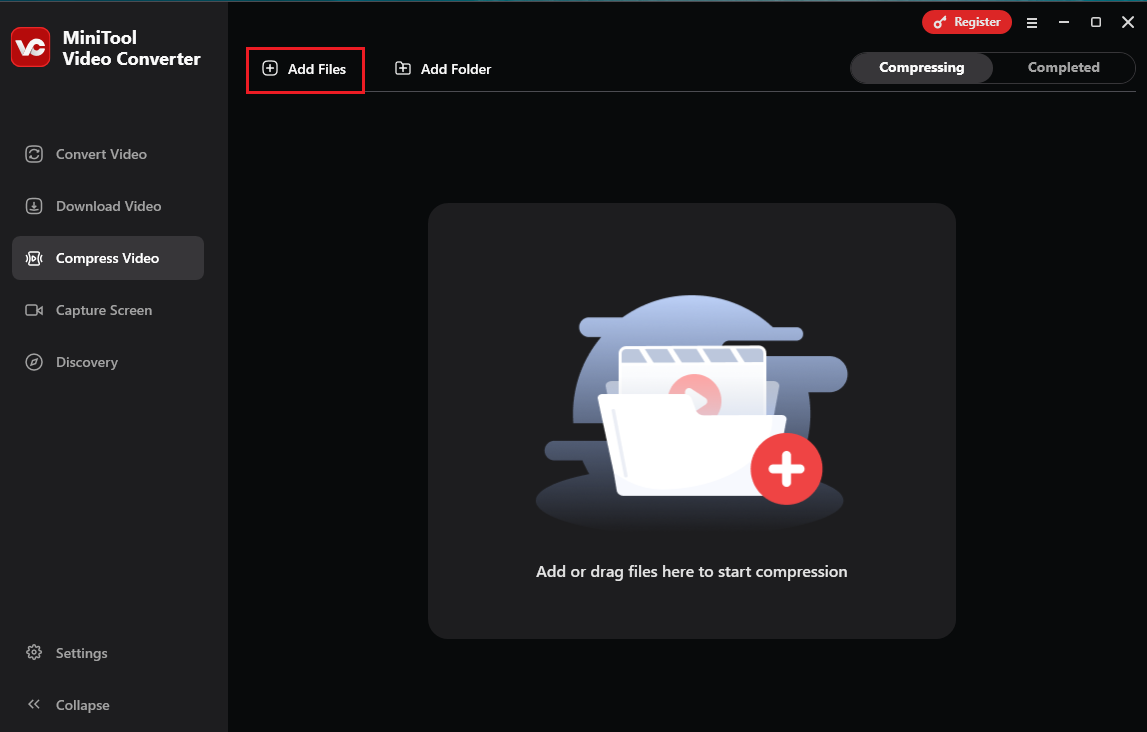
Step 4: Customize the compression settings
- Open the Compression Settings window by clicking the gear icon.
- Drag the slider to the left to reduce the file size.
- Open the Format dropdown list and choose an output format you like.
- Click the Preview button to check the quality.
- If you’re satisfied, click OK to save your changes.
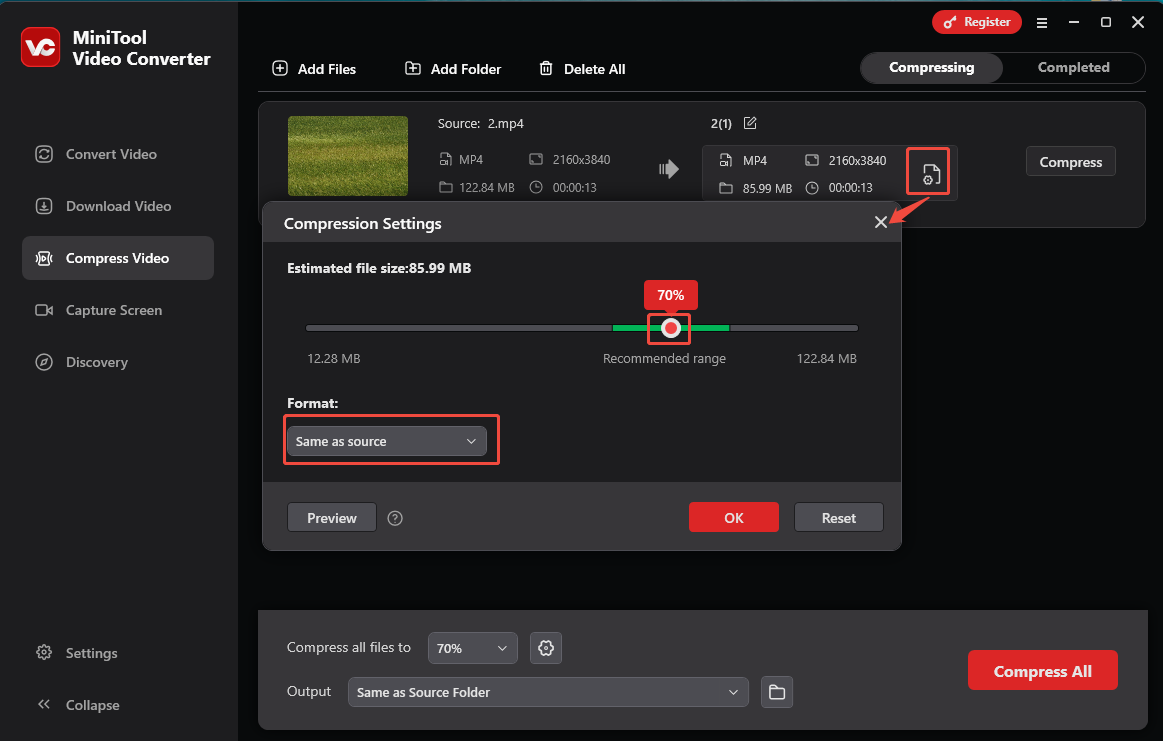
Step 5: Start compression
Click the Compress button to reduce the size of your video.
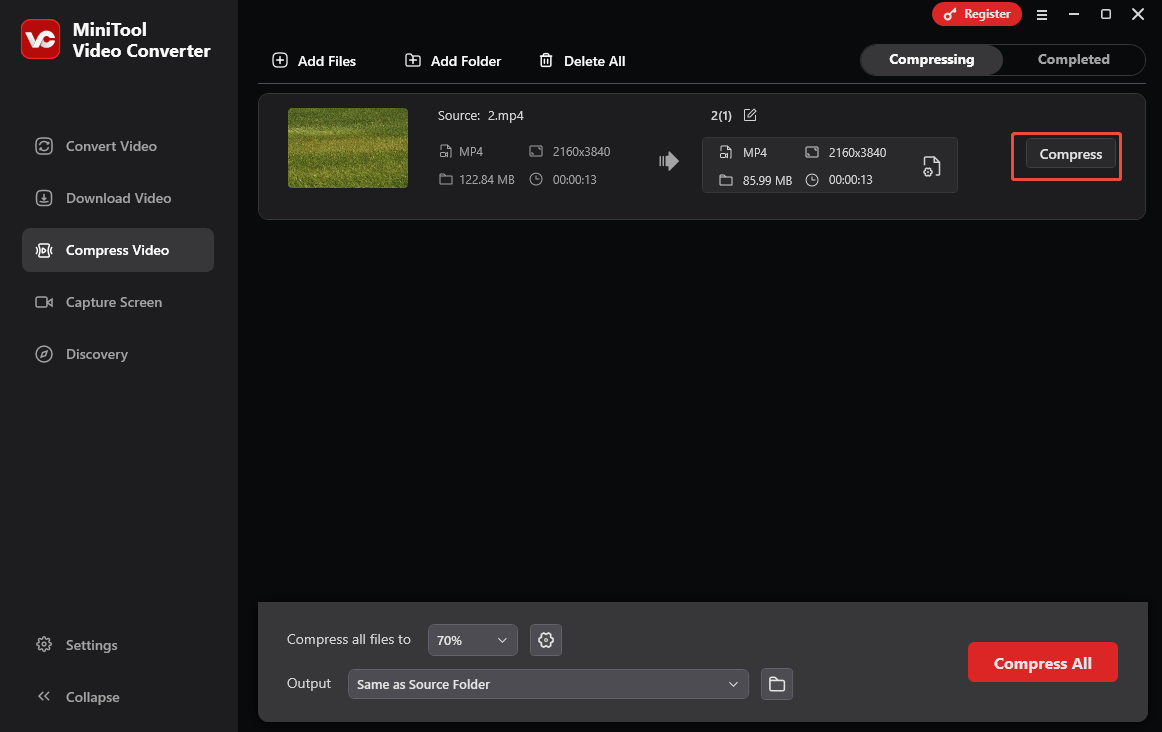
Step 6: Play/locate the compressed video
Once finished, the compressed video will appear under the Completed tab, where you can play or locate it on your computer.
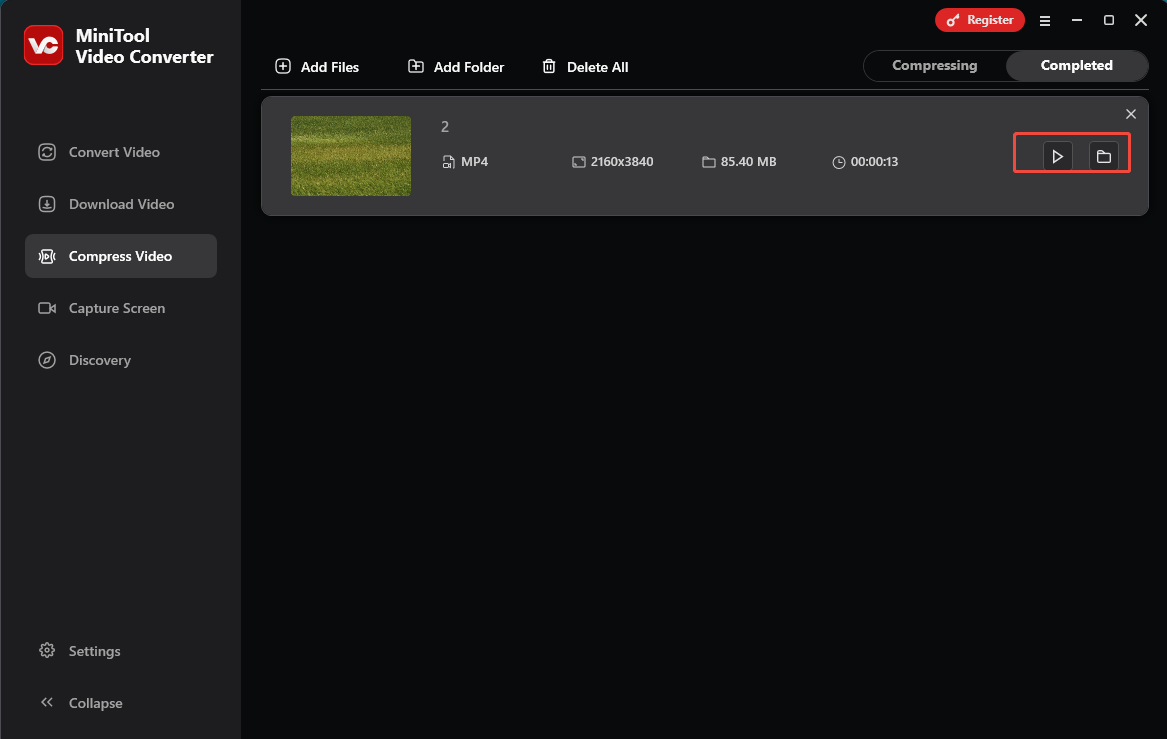
Also learn: How to Compress Video for Twitter on Windows/Mac/Phone/Online
MiniTool Video Converter helps me compress video for Snapchat in a matter of minutes!Click to Tweet
Compress Video for Snapchat on Android Phone
It is a little easier to compress video on your phone because Snapchat is a mobile app. This section will give a video compression program for your Android phone.
ShrinkVid
ShrinkVid is a popular video compression tool for Android devices. It allows you to compress your video by selecting a size for it. The tool also offers a basic user interface, making it simple to use. Plus, it supports the most common video formats, such as MP4 and AVI. Even more distinctive is the Pro version’s ability to perform Advanced Compression. But you need to access your WiFi to use it, which contains ads that may distract you.
Snapchat video reduction with the ShrinkVid app:
Step 1: Download the ShrinkVid app to your Android phone from the PlayStore app. You can then see your gallery and choose the video you would like to compress on the app’s primary interface. Tap on the Next button.
Step 2: On the next interface, tap on the size preset you like for your video. I recommend that you use the Small Size option to get a better compression.
Step 3: Lastly, tap on the Compress Video button to start compressing the video. Tap the Save button to download the compressed video.
You may also like: 8+ Video Compressors for Instagram Windows, Mac, Android, iOS, and Online
Compress Video for Snapchat Online
You can even have access to apps on the web if you have no desire to download anything to your computer or phone. However, using online tools can be inconvenient if you are connected to a slow Internet. I’ll show you two of the most impressive online video compressors in this section.
Clideo
Clideo is a popular video compressor on the web. It provides a fast compression process, even though it is an online tool. It also supports the most common file formats, including MP4, MOV, WMV, VOB, and AVI. Furthermore, Clideo is available with practically all online browsers, like Google, Safari, and Firefox. It employs AI technology to automatically compress the size of your video, which is even more amazing. The downside of this app is that it adds a watermark to your compressed video.
Here’s how to compress video for Snapchat online using Clideo.
Step 1: Search for Clideo in your browser and go to the main page. While you are here, click the Compress option.
Step 2: Next, click the Choose file button to upload the video that you want to compress. On the new page that appears, select Basic, Strong, or Superb, and then click the Compress button. Clideo does your video compression automatically.
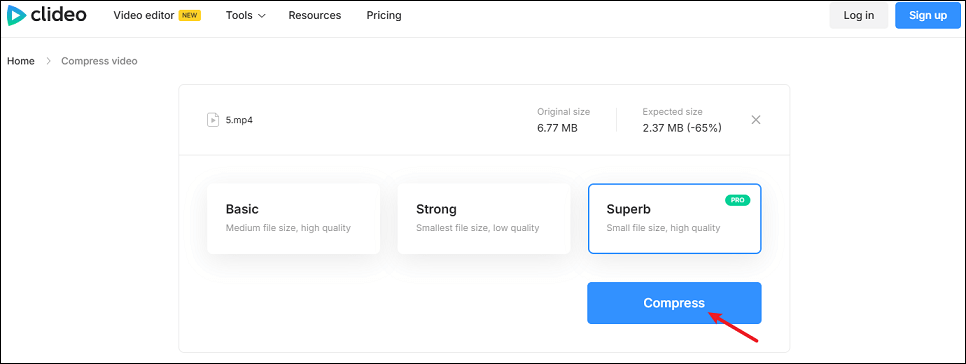
Step 3: After compressing your video, click on the Download button to save the video to your device.
VEED.IO
VEED.IO is another popular online video compressor for reducing video size. It features a basic user interface that makes it easy to compress Snapchat video. As well, you can adjust the resolution of your video to make it smaller. And it has a fast export process, even though it is an online tool. On top of that, it supports the most commonly used file formats, such as MP4, MOV, AVI, and MKV. However, the drawback of VEED.IO is its slow upload process, which users consider cumbersome.
Here’s how to compress video for Snapchat online using VEED.IO.
Step 1: Search for VEED.IO in the search box of the browser you are using on your computer. In the primary user interface, click on the Choose Video button > Upload a File to upload the video you want to compress.
Step 2: Then, to reduce the size of your video, hold and drag the slider under Compression Options.
Step 3: VEED.IO will start compressing your video by clicking on the Compress Video button.
Bottom Line
If you would like to compress video for Snapchat, you should refer to the effective methods outlined above. You can effortlessly compress video offline, online, and even on your mobile phone with the help of these great apps. In particular, if you need a multi-functional video compressor for different social media sites, then MiniTool MovieMaker and MiniTool Video Converter are the best options.
If you have any questions or feedback about MiniTool MovieMaker or MiniTool Video Converter, please contact us at [email protected].


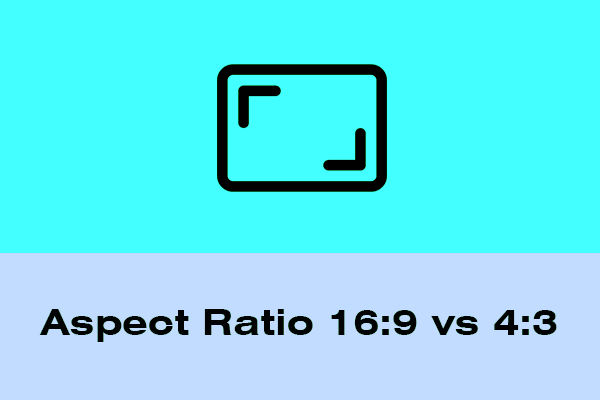
![[Answered] Does Google Drive Compress Videos? Yes or No? Why?](https://images.minitool.com/moviemaker.minitool.com/images/uploads/2022/08/does-google-drive-compress-video-thumbnail.png)

![8 Best Free Video Compressors for Discord [2025]](https://images.minitool.com/moviemaker.minitool.com/images/uploads/2025/07/video-compressor-for-discord-thumbnail.png)
User Comments :