If you have a Canon camera, you can capture stunning videos with excellent image quality. However, this is not the end. To further elevate your footage and maximize its impact, you need a video editing program to add some professional or personal touches.
Many Canon camera users wonder if the company offers dedicated video editing software for fast processing after their recording. Unlike Sony, which provides several video editing applications, Canon currently does not have a standalone application for non-linear editing.
However, there are many third-party video editing programs. So, what is the best video editing software for your Canon footage? Many photography enthusiasts have asked this question. In fact, the best Canon video editing software depends on different needs. The most appropriate choice is the ideal one.
In the following content, let’s explore the best video editors for Canon users of varying skill levels.
Best Canon Video Editing Software for Beginners & Hobbyists
First, let’s examine the easy-to-use Canon video editor apps designed for entry-level or intermediate users.
1. MiniTool MovieMaker
MiniTool MovieMaker is a simple and feature-rich video editor without watermark designed to help users create amazing videos in minutes. If you’re a beginner or casual user who needs to edit your Canon videos without a steep learning curve, MiniTool MovieMaker is a solid choice.
Ease of Use
This Canon video editor features a clean, well-organized, and user-friendly interface with all menus clearly marked for easy navigation, making it easy to learn, especially for users without editing experience.
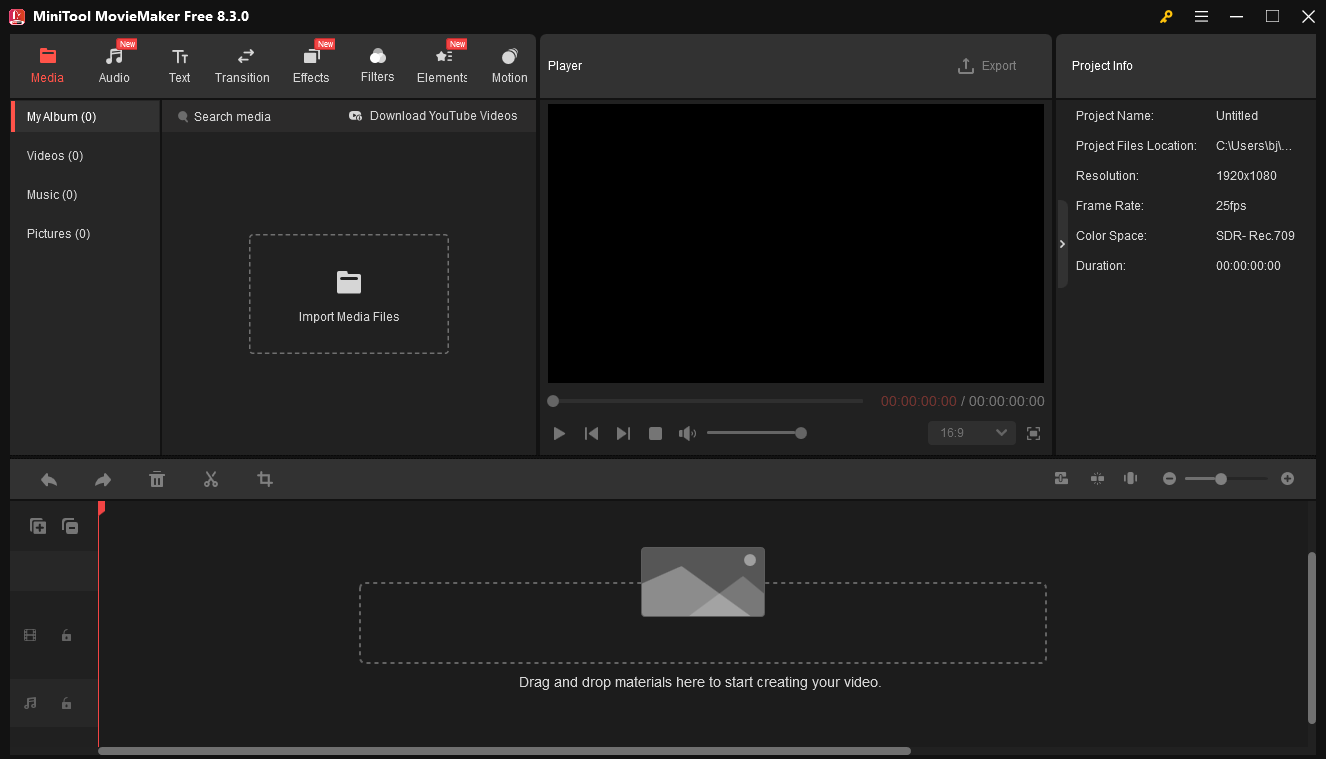
Essential Editing Tools & Trendy Effects
Whether you want to trim unnecessary parts, crop unwanted sections from the outer area, add text or music, combine multiple clips, adjust the aspect ratio of your video, change the playback speed, or change the clip’s orientation, MiniTool MovieMaker has you covered.
In addition to the basic editing capabilities, this program supports multi-track editing to help you work with complex projects, create stunning picture-in-picture effects, and make photo/video collages.
Furthermore, this excellent video editor offers a huge collection of transitions, filters, and effects, and lets you choose from hundreds of animated stickers to spice up your footage.
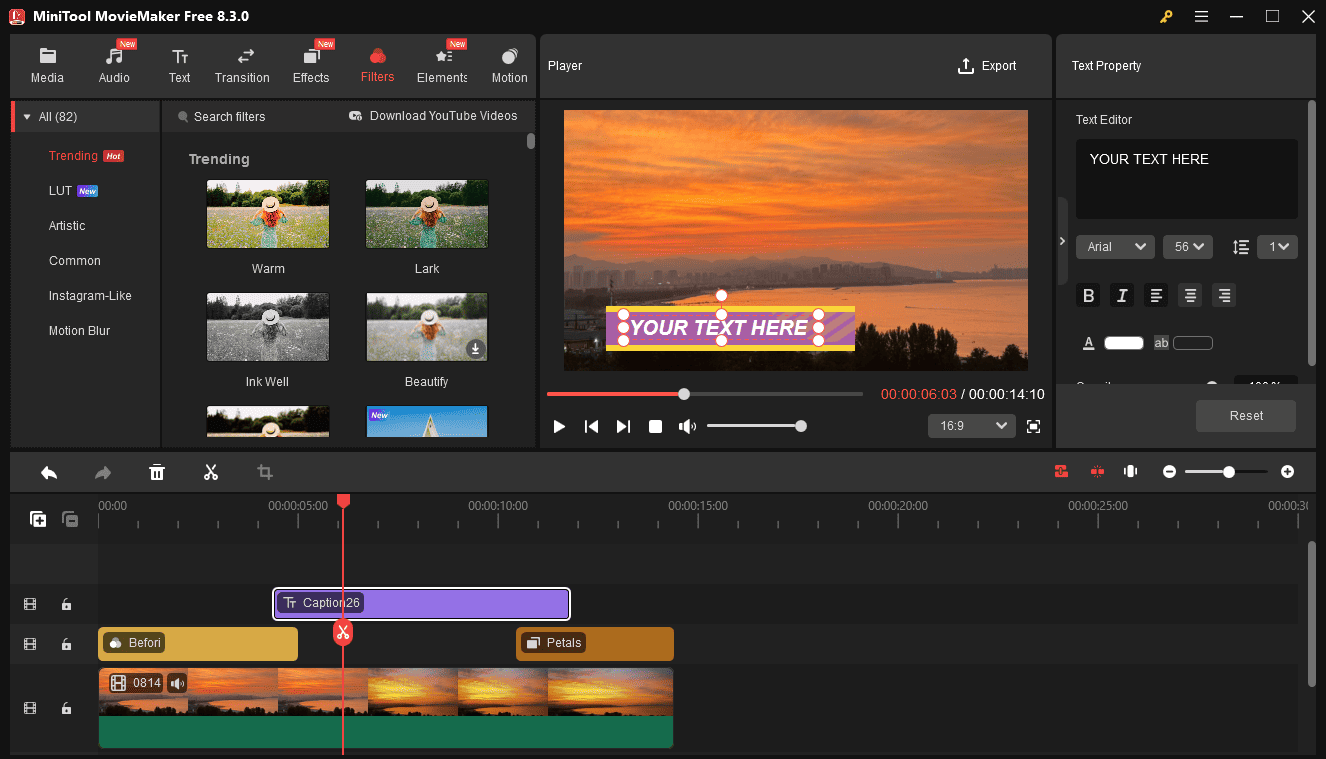
Try MiniTool MovieMaker to edit and enhance videos from your Canon.
MiniTool MovieMakerClick to Download100%Clean & Safe
Format Support
MiniTool MovieMaker supports common Canon video formats like MP4 (using HEVC and H.264 codec) and MOV using Apple ProRes codecs. This means you can directly import your Canon video into the application without conversion.
Also, MiniTool MovieMaker can handle high-resolution content (like 4K) stably and smoothly, making it a great option to edit your Canon videos.
Free Full-Featured Version
MiniTool MovieMaker offers a free full-featured version, which means you can access all the tools and effects without a subscription. Besides, it allows you to export videos up to 4K resolution.
2. Microsoft Clipchamp
Just need some quick edits to your Canon footage? Microsoft Clipchamp is also a great option.
Accessibility
This application comes pre-installed on Windows 11, and its web app is also available in your browser. Therefore, you can quickly start your project from the Start menu without installing any software. However, it requires your registration.
Modern and Simple Interface
With its simple layout, you can easily drag and drop elements within the application and quickly locate your desired tool.
Decent Editing Functions
The Windows 11 built-in video editor is equipped with a suite of tools and effects to empower content creators. Effortlessly trim, split, crop, rotate, and flip videos, adjust aspect ratio, add background color, apply filters and effects, add text, etc.
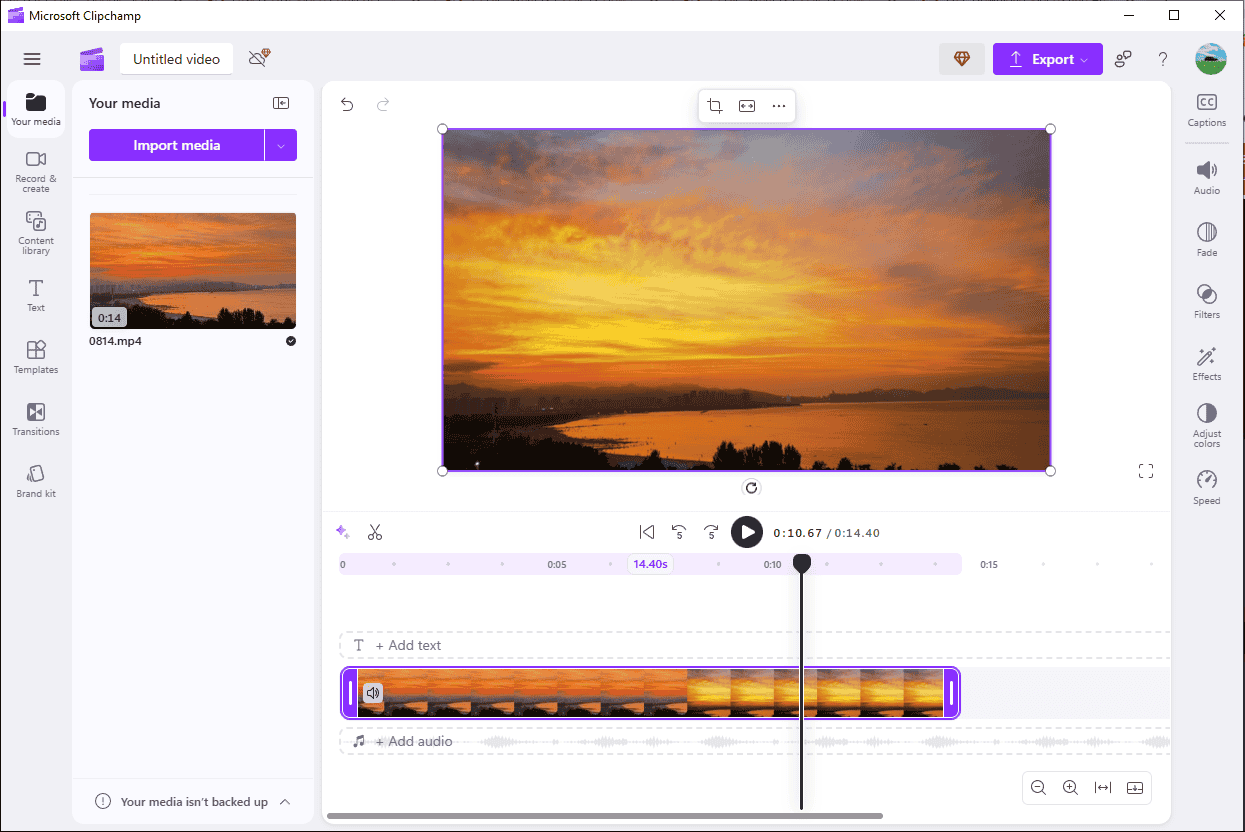
What’s more, Microsoft Clipchamp supports direct audio recording and enables you to add auto caption with the power of the text-to-speech feature.
Cost
Microsoft Clipchamp can be used for free, but 4K export is not available in this version. You need to upgrade to Clipchamp Premium to unlock this feature, and you will also get premium filters.
3. CapCut
As one of the best free video editing software, CapCut is undoubtedly an excellent video editor for your Canon footage. The balance between the simple layout and powerful features makes it a favorite choice of content creators, from beginners to experienced users.
Free and Powerful Features
CapCut has a powerful free version that outperforms many paid applications and provides a wide range of features sufficient for most users. For example, color adjustment is one of its key advantages. This feature covers a long list of options for basic color correction, HSL settings for precise color editing, and advanced curve editing.
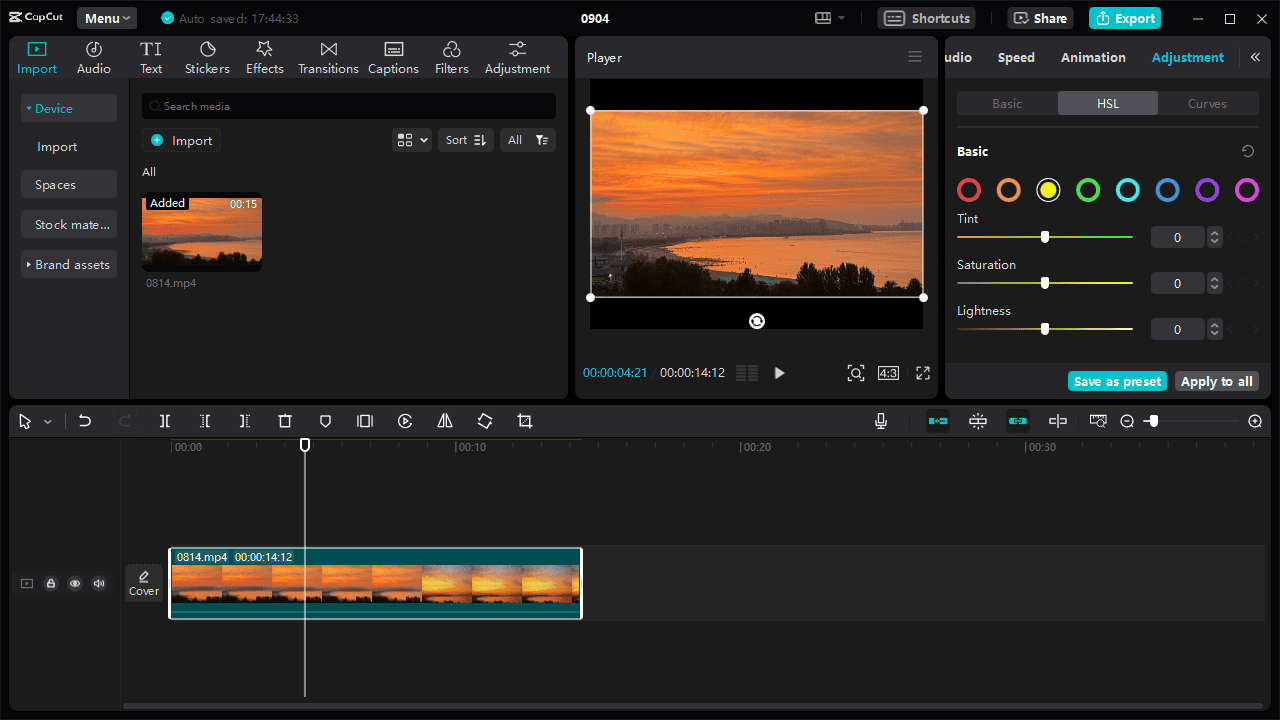
So, if you need to fix the poor lighting in your Canon video, CapCut is a fantastic choice. Additionally, it’s free to do speed curve editing, use keyframes to create animations, crop videos, add freeze frame effects, add text, and more.
What’s more, with CapCut’s proxy mode, you can edit large video files from your Canon camera smoothly and more quickly.
Advanced Features
Furthermore, CapCut covers some more advanced Pro features, such as auto-reframe for video resizing, flicker removal, camera tracking, retouch effects, bilingual auto captions, premium filters, premium effects, the ability to stabilize shaky videos, and more.
Therefore, if you want to remove shake from your Canon video or capture the movement of objects or elements within a video, CapCut is a fantastic choice.
Audio Editing
In addition to the great ability to edit and enhance videos, CapCut also boasts various audio editing tools, including volume control and fade-in/out effects, loudness normalization, noise reduction, voice isolation, voice changer, speed control, etc. Besides, this Canon video editing software offers a library of music and sound effects.
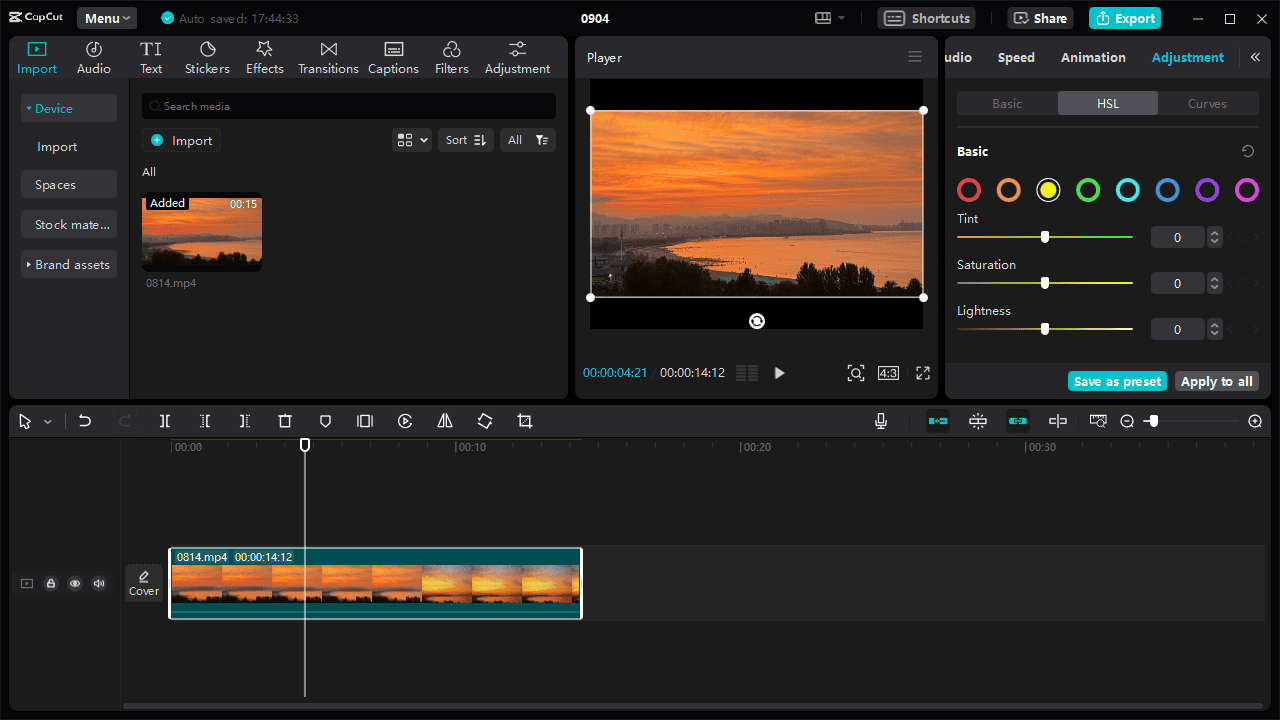
Customizable Output Settings
CapCut offers several output settings to help you control your final result, including resolution (480p, 720p, 1080p, 2k, and 4k), bitrate, codec, format (MP4 or MOV), and frame rate. It’s worth mentioning that this application supports encoding videos using the AV1 codec, effectively reducing the file size and saving storage space.
4. VideoProC Vlogger
Want a completely free Canon video editing software program? VideoProC Vlogger is the perfect choice. This application is designed for entry-level users and content creators to take their videos to the next level effortlessly.
Format Compatibility
This video editor can handle a wide range of video codecs and container formats, such as H.265, H.264, AV1, MP4, MOV, WebM, HDR, VR, and 360 videos, as well as video files from Apple devices, DSLR, GoPro, drones, DJI, mobile phones, iFrame cameras, DVDs, recorders, etc.
Various Editing Tools
This versatile video editing application offers all the basic editing tools, such as cutting, trimming, merging, cropping, rotating, filters, and transitions. Besides, VideoProC Vlogger allows you to add animated text, SRT/ASS/LRC subtitles, and credits to videos.
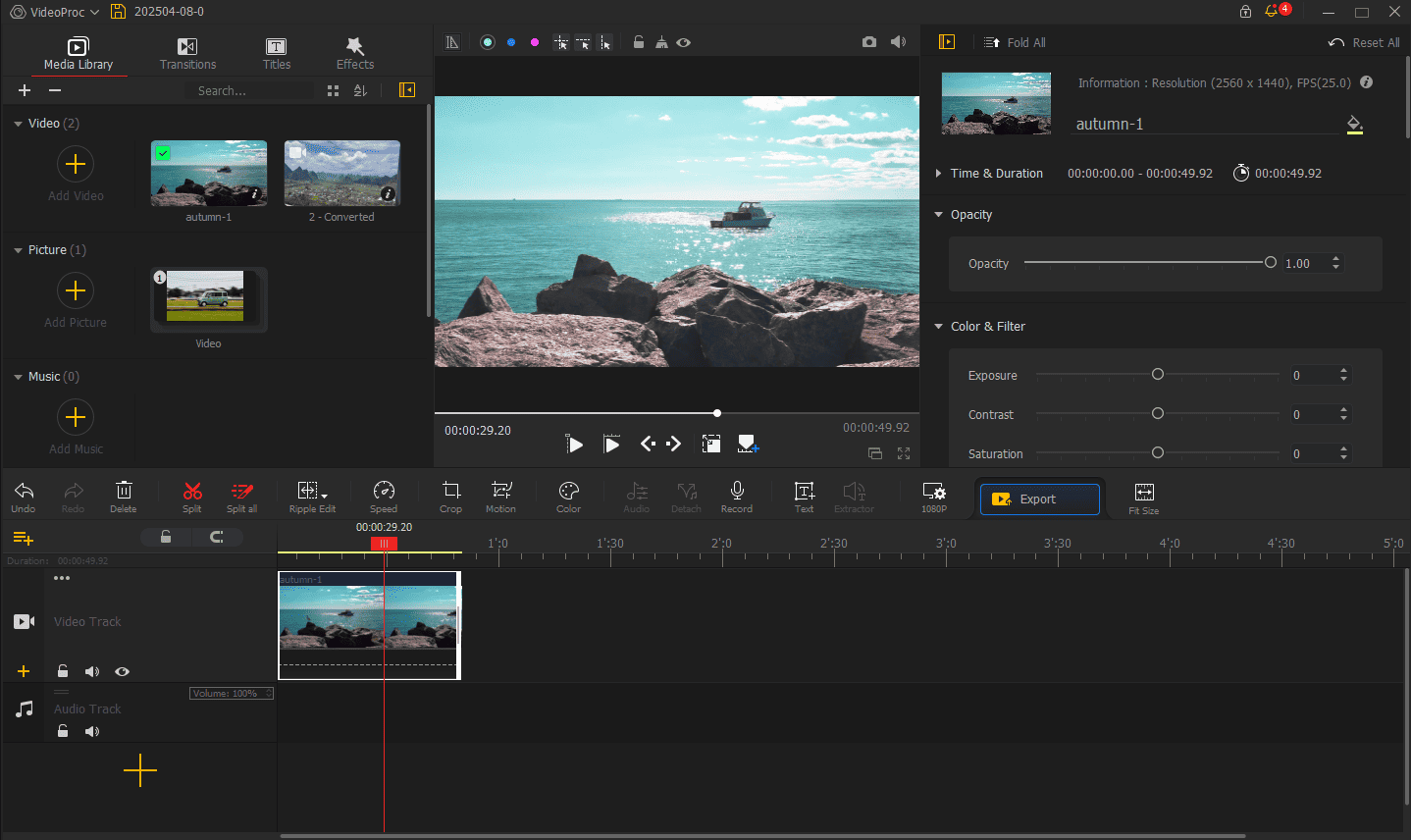
Furthermore, VideoProC Vlogger is a multi-track timeline video editor, supporting 999 tracks for complex and creative editing.
Creative Effects
As one of the best Canon video editing software applications, VideoProC Vlogger also provides various effects to enhance your footage. Use the Chroma Key effect to remove green screen backgrounds, add motion presets to add zoom, pan, tilt, and other camera movement effects, and use the powerful color editor to adjust your clip’s look. Other creative effects include keyframe animation, speed ramping, audio filters, voice recording, etc.
5. PowerDirector
PowerDirector can also be an excellent Canon video editor suitable for beginners and intermediate users due to the following advantages.
AI-Powered Tools
Want to effortlessly edit your Canon videos with the help of AI technology? PowerDirector is here. This program features AI-powered face blurring, video to anime conversion, background removal, object masking, motion tracking, etc.
Repair & Enhancement Tools
Need to fix shaky videos from your Canon camera? PowerDirector can help. It is also capable of adjusting playback speed, pairing colors of footage shot by a different camera, using color filters, fixing fisheye distortion, applying pan and zoom effects, etc.
Audio Editing Capabilities
Annoyed with the unwanted wind noise in your video? PowerDirector also utilizes AI to remove background wind noise. Other audio editing features include audio noise reduction, text to speech, reverb removal, voice enhancement, vocal removal, etc.
Best Canon Video Editing Software for Professionals
After learning about 5 excellent video editors for Canon users without much experience, then, let’s look at the more advanced or professional-grade tools.
1. DaVinci Resolve
If you need a robust yet free Canon video editing software program, DaVinci Resolve is the best choice. It’s widely considered the most powerful free video editor available, offering a comprehensive range of post-production tools. Best of all, it doesn’t include a watermark on exported videos.
Wider Format Support
In addition to the common H.264, H.265, Apple ProRes codecs, MP4 and MOV formats, DaVinci Resolve can import more file types from Canon cameras, depending on your software version.
For instance, DaVinci Resolve 19 supports MXF XF-AVC, XF-AVC Intra, XF-HEVC, MOV C200 RAW, XF-AVC Intra, XF-MPEG, MTS C100 8 bit, C100 Mk2, XA15, XA11 files, and Canon Raw images.
Additionally, this application supports videos from GoPro, Panasonic, Sony, and Nikon, making it a good video editor for your digital camera.
All-in-One Solution
DaVinci Resolve is divided into 7 dedicated pages, covering all the tools and effects in post-production.
Media: importing, organizing, and managing your media files.
Cut: designed for fast editing, including dual timelines, fast review, smart editing tools, and more.
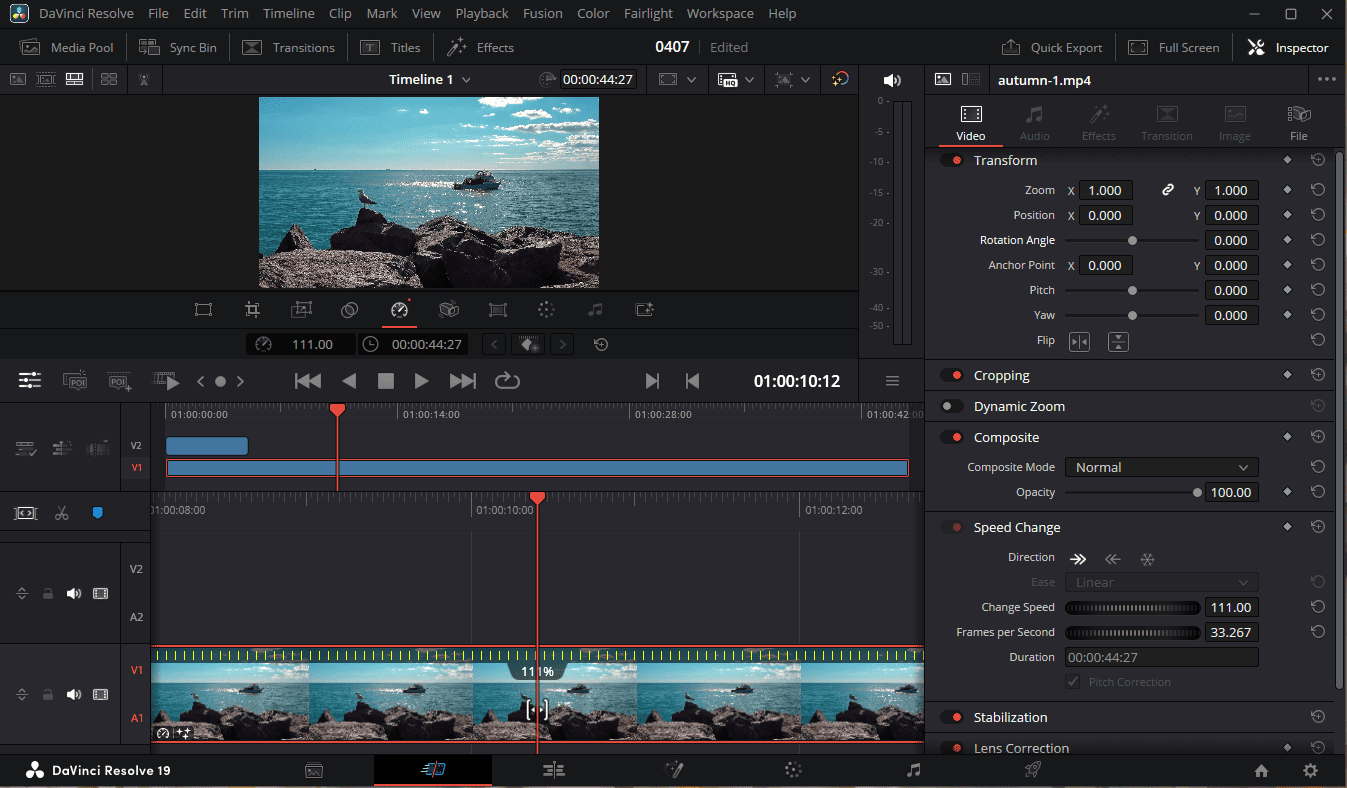
Edit: working as a professional non-linear editor, allowing you to perform professional trimming, add titles, apply transitions, and more.
Fusion: a dedicated workspace for creating complex visual effects, motion graphics, and realistic animations.
Color: DaVinci Resolve is known for its outstanding color correction and grading. This page offers various tools for balancing, fixing, and enhancing your clip’s look.
Fairlight: functioning as a professional DWA and providing all tools for audio post-production.
Deliver: used to export your edited projects into various formats.
For most Canon users who desire to polish their videos, DaVinci Resolve’s free version is powerful enough. However, if you need to unlock its extensive color grading tools like luma and HSL, advanced noise reduction, or lens distortion, upgrade to the Studio version with a one-time purchase.
3. Vegas Pro
Vegas Pro, formerly known as Sony Vegas, is a professional video editor for Windows. Also, it’s an ideal choice for Canon video editing software.
Customizable Interface
Unlike other video editors, Vegas Pro lets you customize the interface, giving you a more flexible editing workspace. Re-position any window as needed, customize the layouts, change keyboard shortcuts, adjust toolbars and button sets based on your needs.
Basic Editing Tools
Of course, this Canon video editor is packed with all the basic editing tools. You can add titles and credits, create graphical elements, apply transitions, and more.
Advanced Features
As a powerful video editor, Vegas Pro also offers a range of advanced editing tools. It allows you to synchronize and preview footage from up to 32 cameras simultaneously, create mask shapes, add motion blur, fix shaky footage, remove video noise, fine-tune the clip’s color, etc.
3. Adobe Premiere Pro
As the industry-leading video editing software, Adobe Premiere Pro is undoubtedly a great tool for editing your Canon footage.
Strong Format Support
Premiere Pro can import multiple video files from Canon, such as Canon Cinema RAW Light files, Canon XF, and Canon RAW footage. Therefore, you can directly add and edit them without conversion.
Comprehensive and Powerful Editing Capabilities
The software provides almost all tools and effects you might need in post-production, from basic cutting to advanced color grading. With its proxy mode, you can easily create low-resolution copies of your high-resolution Canon RAW or 4K/8K footage for smooth editing. Premiere Pro also supports multi-cam editing and offers powerful audio editing abilities.
Integration with Other Adobe Applications
As part of Adobe Creative Cloud, Premiere Pro works seamlessly with other Adobe applications. You can send your project to After Effects for complex visual effects and motion graphics or Audition for advanced audio polishing.
Conclusion
In this post, I’ve listed the best 8 Canon video editing programs based on my own research and given the main recommendation considerations. Regardless of your skill level, I hope you can find a suitable editor to give your Canon footage a cinematic look.
Finally, if you have any problems while using MiniTool MovieMaker, please contact us at [email protected] for help.


User Comments :