Do you know which is better Filmora or Camtasia? In this article, we'll explain what Camtasia and Filmora are and provide an in-depth Camtasia vs Filmora comparison to help you decide which is more worth the time and money you need to invest. In addition, we are also going to showcase two excellent alternatives to Camtasia and Filmora - MiniTool MovieMaker and MiniTool Video Converter - for video editing and screen recording respectively.
Camtasia vs. Filmora: Overview
Before getting into the Camtasia vs Filmora debate, here’s an overview of what each is.
Camtasia
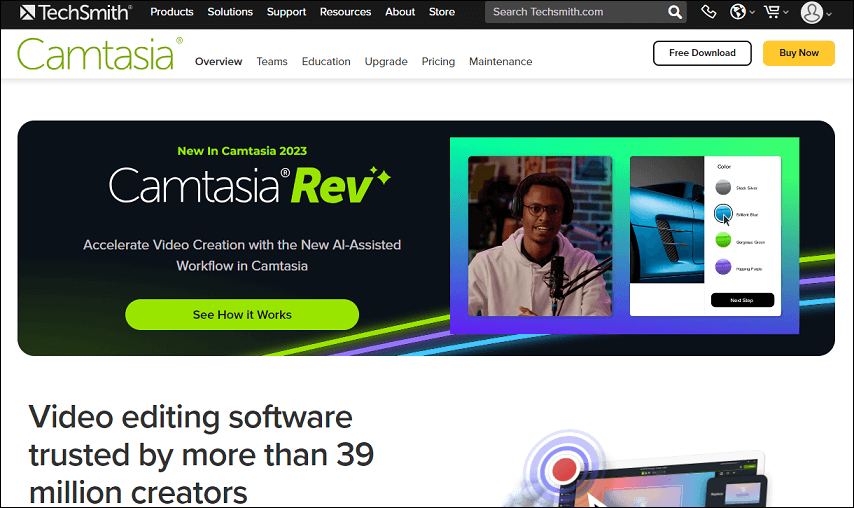
Camtasia is a professional-level video editing software that runs on both Windows and Mac. It offers a well-designed UI, a good balance of controls, and high-quality output, making it ideal for web content creators and videographers who want their videos to look unique.
The software (formerly Camtasia Studio) has a long history of development on the PC. And, its success prompted TechSmith to release a Mac version too. Earlier and slightly different versions of the program existed for both platforms before that, but both have been around since 2011. TechSmith, with such a long history, has done an excellent job of consistently pushing the development limits while maintaining the program relatively bug-free.
For those who have never used a video editing app before, Camtasia is simple to learn due to the great tutorial support offered by TechSmith. It is a little limited in the number of preset media built into the software, and there is not much more available on the web, yet at this level, presets are not a main concern. You can try it for free for 30 days or purchase it outright.
Filmora
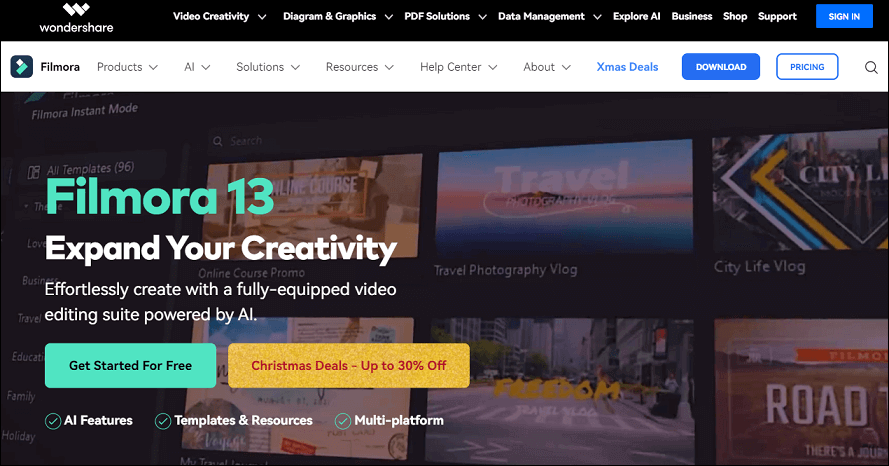
Filmora is an excellent video editor that balances powerful features with an easy-to-use interface at a reasonable price. It is compatible with all modern video formats, along with HD and 4K video editing and output.
Although it is not a professional video editing suite, most novice and intermediate videographers wanting to quickly and easily make shareable videos will be pleased with the results.
It’s a simple yet powerful video editing application available for PC and Mac, geared at enthusiasts and prosumers. It is ideal for an array of basic uses, from making tutorial videos to editing action camera footage to creating viral videos for social media sites.
For editing a feature-length film, you probably wouldn’t want to use it. However, for short video work, it is remarkably efficient given the price, with a nice blend of features that are simple to use.
Camtasia vs. Filmora: Main Differences
To make an informed decision about Filmora vs Camtasia, it is important to understand the key differences between the two products.
Camtasia vs Filmora – Pricing
Both applications can be purchased for a one-off fee. Filmora, however, is the undisputed winner in terms of affordability, as you can see below:
Currently, Camtasia is available in three pricing plans, including $179.88 for the Individual Subscription, $299.99 for the Perpetual License, and $329.87 for the Camtasia + Audiate.
On the other hand, there are now three pricing options for Filmora, including the Cross-Platform Quarterly Plan at $29.99, the Cross-Platform Annual Plan at $49.99, and the Perpetual Plan at $79.99.
Camtasia vs Filmora – Transitions
Moving from one scene to another is one of the most critical parts of the editing procedure, as an abrupt or messy cut can harm the pacing of the video massively, as well as create some inconsistencies in the audio.
Fortunately, both Camtasia and Filmora have plenty of transition styles and effects to try out.
Camtasia includes 120+ different transitions, more than in the previous version. Besides the quantity, the quality of the transitions has improved significantly. In contrast, Filmora contains 230+ different transitions as standard, with more easily available through the FilmStock library.
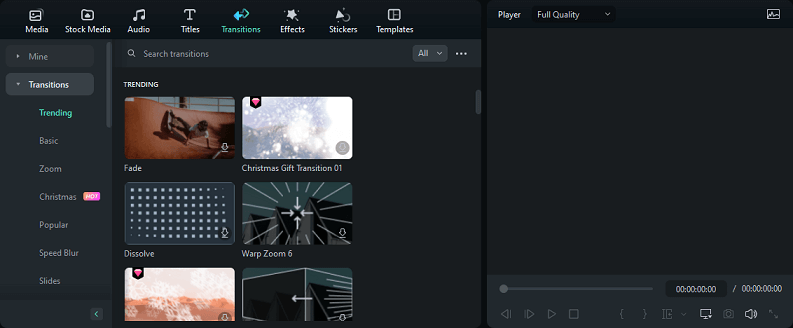
In general, Camtasia has good-looking transitions and a large selection, but Filmora has some much more advanced and unique transitions like the warp transitions that quickly zoom in and out of the screen recording to move seamlessly to the next scene.
Filmora typically provides you with a few different types of the same transition to experiment with, allowing the user an astounding amount of customization over each video.
While Camtasia has a good number of flashy transitions that can add some flair to a video easily, Filmora is better in this regard with almost twice as many to pick from.
Camtasia vs Filmora – Video Effects
Whether your goal is to give a video a tiny bit of flair or make your vlog a little more colorful and exciting, the video effects are a part of the video editing process that actually gives the creator a great deal of creative freedom. Luckily, Camtasia and Filmora both have some you can experiment with.
At present, Camtasia has nearly 20 decent video effects to pick from which can improve the look and feel of your training videos. In comparison, Filmora has much more to offer, with over 280 unique ones to choose from.
Although Camtasia does have far less, this does not mean that its effects should be overlooked. Indeed, it has some amazing choices, particularly given its many interactive features that can encourage viewers to engage with the video and help drive engagement and future traffic.
Still, the plain truth is that since it’s designed to be as customizable and intricate as possible, Filmora gives you so many more options to play around with, from basic lighting changes to logos and symbols that can focus viewers’ attention on specific regions of the screen.
One of these stunning effects that Filmora enables you to use that Camtasia doesn’t is “Elements”. Such effect is essentially animated graphics and icons, which can appear near the beginning or end of a video, like a “Share” or “Subscribe” prompt.
The vast quantity of features can be a bit overwhelming at first, though, so if you’re just starting out in video editing and only want to try out the most basic effects, Camtasia might be a better choice. But it depends entirely on how many effects you would like to use and how much you believe you’ll end up using them, as they’re more of an afterthought to those who are more casual editors.
Camtasia vs Filmora – Cursor Effects
Because cursor effects don’t appear on the actual video itself, it may seem a bit pointless to worry about them at first. But if you’re sitting at your desk for a couple of hours moving around several different audio queues and video clips, this convenient feature can make things a lot easier by informing you of what you’re clicking and allowing you to zoom in and out.
Camtasia is much better in this respect, currently providing users with 16 different effects that can be used on the cursor, like playing a sound or creating a ripple effect when clicking on the mouse’s left or right side.
Additionally, you get the ability to highlight, magnify, and spotlight using your cursor, making it easier to keep track of clips and zoom in quickly.
Filmora, by contrast, has very little in the way of cursor effects to offer its users, with only the option of creating a yellow, green, or purple ring when you click. And, these effects cannot be used as soon as you begin screen recording.
This may be a small feature, but if you feel it would greatly improve your editing experience, Camtasia does offer better cursor effects.
You may also like:
- Camtasia vs Adobe Premiere – Which One Is Right for You?
- Camtasia vs ScreenFlow: Video Editing & Screen Recording Features
Camtasia vs Filmora – Screen Recording
Both Camtasia and Filmora have an integrated screen recorder feature, letting you capture your desktop or apps, and both will provide you with the basic features, enabling you to capture your:
- Full/windowed screen
- Microphone audio
- Computer audio
- Camera
The two screen recording bars look almost identical as well with a big red icon near the top menu to hit when you’re ready to start.
Plus, clicking on the menu will offer you a clear choice of what is currently being recorded. Yet, this is far simpler to view on Filmora which presents each device in a separate box, whereas Camtasia is slightly more cluttered with options and information.
The primary difference with the good screen recorder has to do with the way in which you actually export videos and how you can later edit the file.
Using Filmora, you will save the videos as MP4 files. This means that you’ll be able to use and edit them elsewhere on other applications.
This does not happen with Camtasia. It saves the recordings to TREC files that can only be accessed within the program itself.
This can make it even more of a hassle when you’d like to put the recording to one side so that it can be edited in a different video editing program.
A Great Alternative to Camtasia and Filmora for Video Editing – MiniTool MovieMaker
Without a doubt, MiniTool MovieMaker is a must-try if you are looking for an alternative to Camtasia and Filmora for your video editing needs. The user interface is easy to operate, making this video editor without watermark perfect for people with zero video editing experience.
MiniTool MovieMakerClick to Download100%Clean & Safe
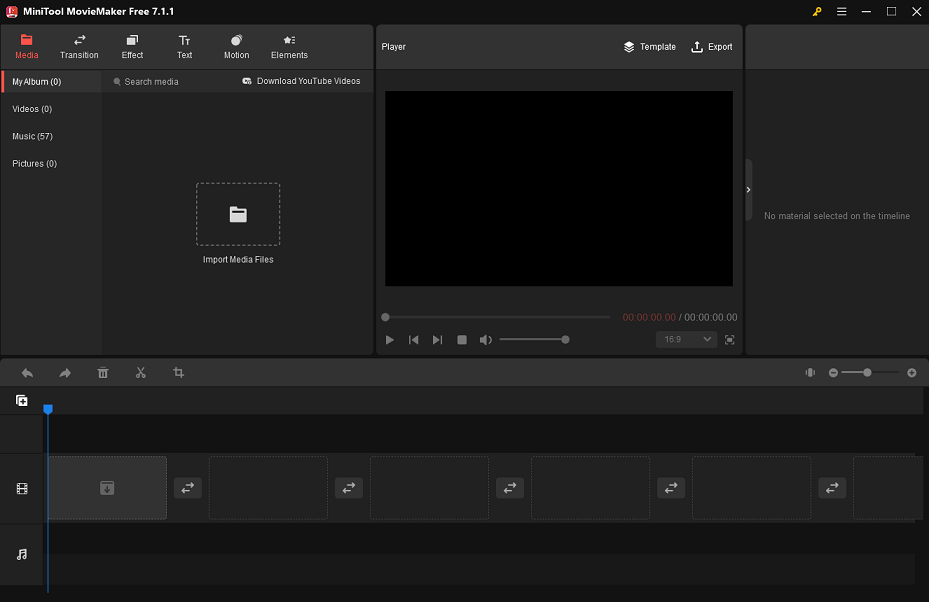
Presently, MiniTool MovieMaker offers a diverse selection of 110+ transitions, 80+ filters, 30+ motion effects, and 300+ animated stickers. To jazz up your videos, you can also take advantage of the software’s rich animated text templates.
Its standout features contain popular aspect ratios (16:9, 9:16, 4:3, and 1:1) that help you resize videos to fit different social media platforms.
Moreover, this video editor allows you to split, trim, crop, rotate, and flip videos, change the video speed, and make video clips play in reverse.
Main Features of MiniTool MovieMaker:
- Free, easy-to-use, and feature-rich video editing software.
- Supports importing and exporting multiple video and audio formats.
- Loaded with drag-and-drop, one-click functionality.
- Adjustable resolution, frame rate, bit rate, etc.
- Saves high-quality videos without watermarks to your PC.
A Great Alternative to Camtasia and Filmora for Screen Recording – MiniTool Video Converter
For screen recording, there are many alternatives to Camtasia and Filmora, but it’s undeniable that MiniTool Video Converter stands out. It is a robust video converter that allows you to convert videos in a flash. Meanwhile, it supports a variety of audio format conversions, such as MP3, M4A, M4B, AAC, WAV, etc.
Furthermore, MiniTool Video Converter is well-known for recording everything that happens on your computer screen without leaving a watermark.
MiniTool Video ConverterClick to Download100%Clean & Safe
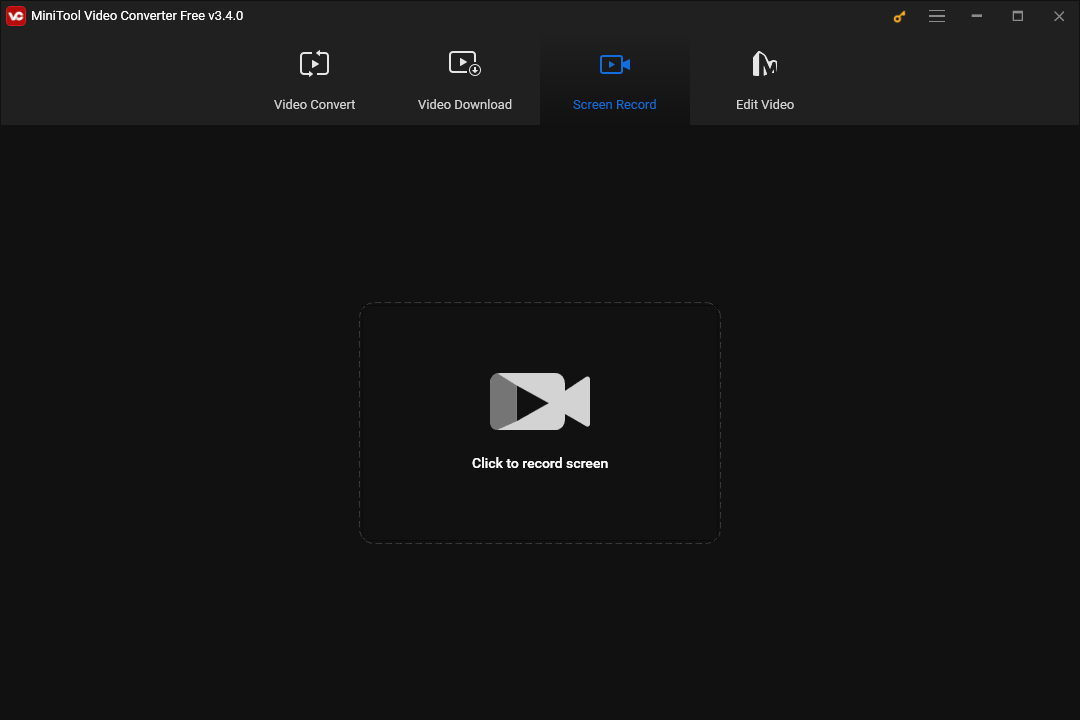
Main Features of MiniTool Video Converter:
- Free, simple-to-use, all-in-one media converter.
- Supports more than 1000 popular output formats.
- Convenient bulk conversion capability.
- Record PC screen activity with Full screen / Select region mode.
Final Verdict: Which Is Better Filmora vs Camtasia?
Whether you buy Camtasia or Filmora, you can rest assured that both will serve you well over time with almost all your video editing needs. But which one to invest in truly depends on what you want from the experience.
For a far more streamlined experience that is much easier to use and doesn’t come with extra in-depth features, Camtasia is the better option. However, if you do require those in-depth tools and desire to be able to tailor each part of your videos down to the slightest details, Filmora is the better choice.
We hope you enjoyed the above Camtasia vs Filmora comparison or found it helpful!
If you have any questions or suggestions while using MiniTool products, please feel free to leave a comment on us or contact us via [email protected].


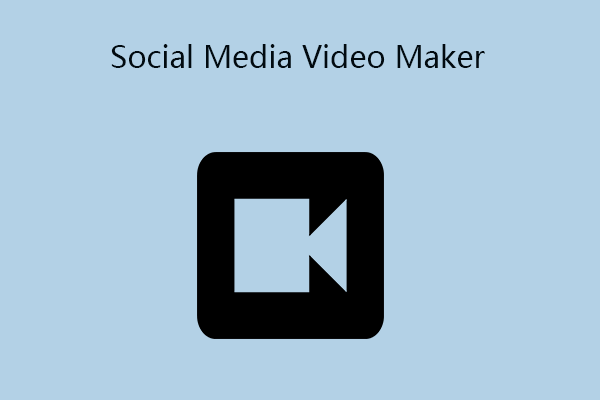
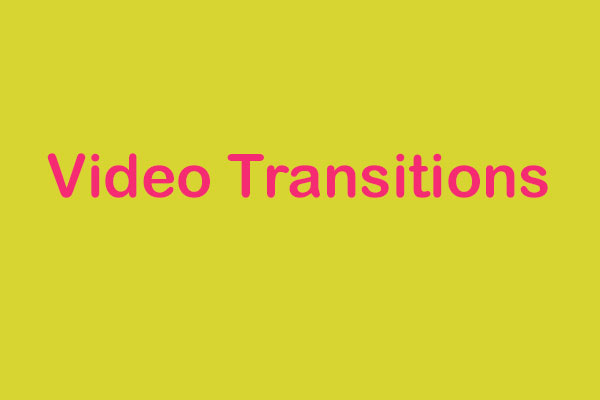

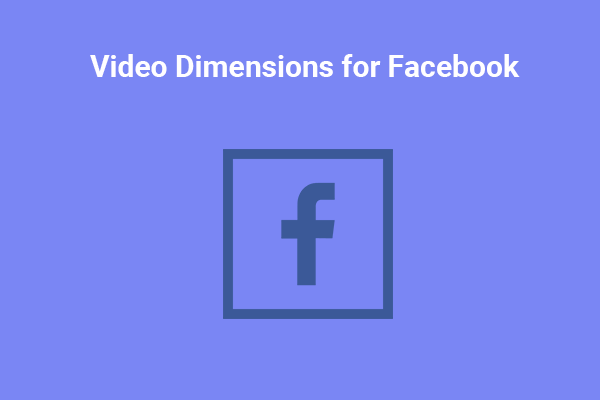
User Comments :